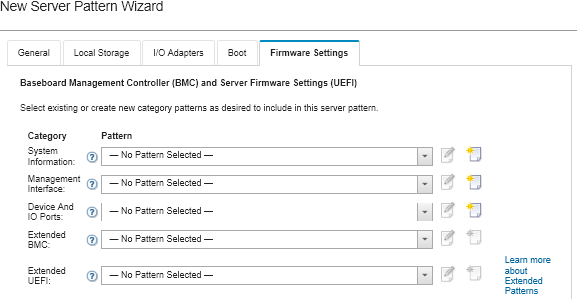Defining firmware settings
You can specify the baseboard management controller and UEFI firmware settings that are to be applied to target servers when this pattern is deployed.
About this task
The firmware settings are organized into categories that group together related settings. For each category, you can create a category pattern that contains common firmware settings and can be reused by multiple server patterns. Most of the firmware settings that you can configure directly on the baseboard management controller and UEFI can also be configured through category patterns. The firmware settings that are available depend on the server type, your Flex System environment, and the scope of the server pattern.
Extended category patterns are patterns for some I/O adapter ports, advanced Unified Extensible Firmware Interface (UEFI), and baseboard management-controller (BMC) settings that are learned and dynamically created from a specific managed server. Lenovo XClarity Administrator creates these patterns when you create a server pattern from an existing server. You cannot manually create extended category patterns; however, you can edit the patterns after they are created.
User-defined category patterns are patterns that you can create, including system information, management interfaces, devices and I/O ports, Fibre Channel boot targets, and I/O adapter ports.
Procedure
Complete the following steps to define firmware settings.