Creating and deleting virtual machines
This topic describes how to create and delete virtual machines.
Creating a virtual machine
Click Create Virtual Machine on the virtual machine management page. A page for creating a virtual machine will be displayed.
Fill in the following fields:
Name: specifies the name of the virtual machine to be created, which must be unique.
Host: specifies the host of the virtual machine.
Compatibility: specifies the compatibility of the virtual machine based on the host in the environment.
Guest Operating System: specifies the operating system of the virtual machine.
Configuration :
CPU: specifies the number of CPUs.
CPU Cores: specifies the number of cores of a single CPU.
Memory: Select the memory size of the virtual machine. The memory size must be a multiple of 4 MB (which ranges from 4 MB to 24,560 GB).
CD-ROM Type: You can leave it blank or select IOS path.
CD-ROM Media: specifies the ISO path in the datastore.
Field descriptions:
CD-ROM media is required only when the CD-ROM type is IOS path.
Upload the ISO file and obtain the ISO file path:
Create and obtain the ISO storage directory.
1.1 Ensure that the vCenter service has been added and the vCenter IP address has been obtained.
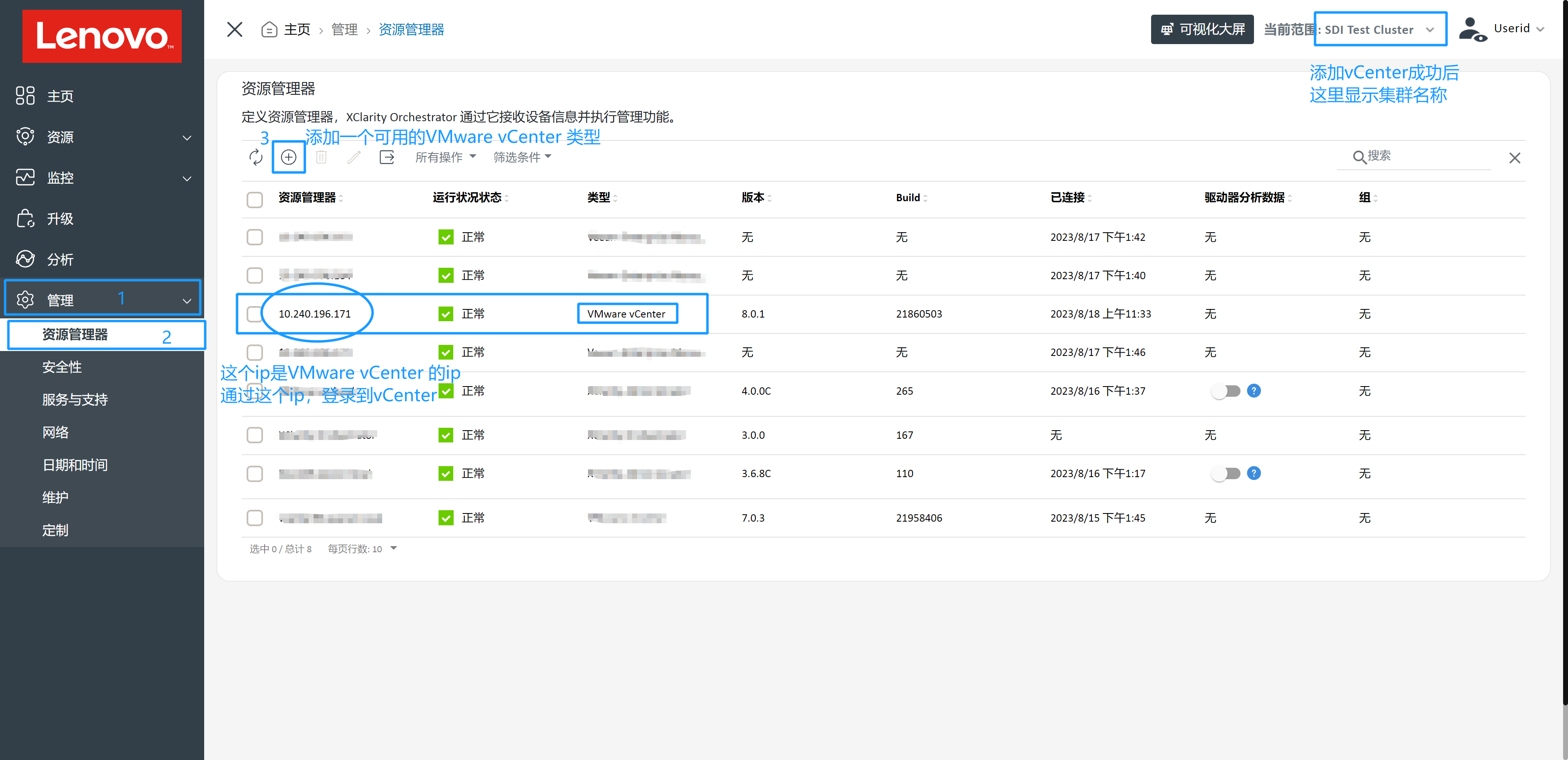 1.2 Obtain the name of the vSAN datastore for the current cluster.
1.2 Obtain the name of the vSAN datastore for the current cluster. 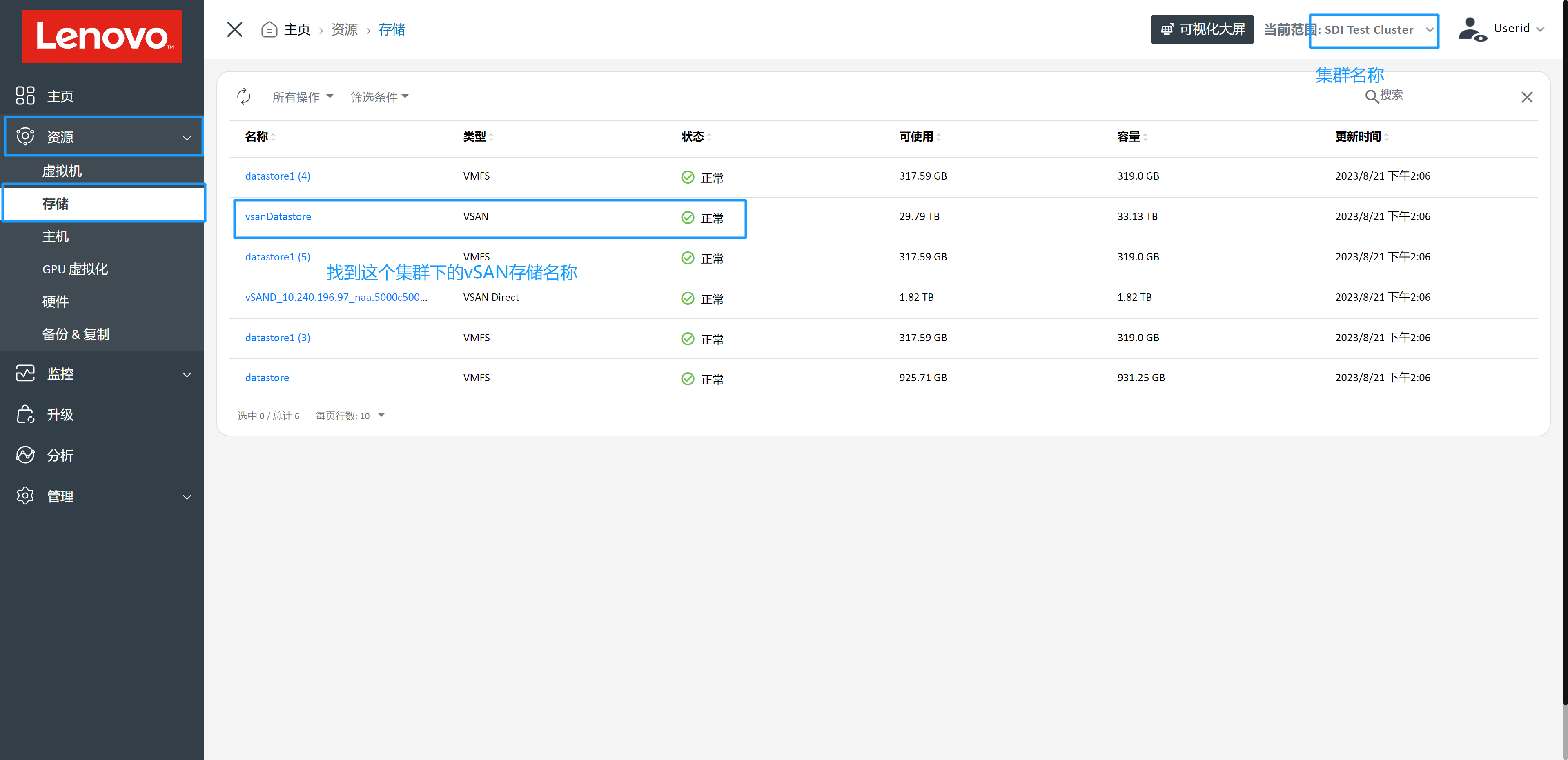 1.3 Log in to the vCenter server.
1.3 Log in to the vCenter server.  1.4 Create an ISO storage directory (if available, skip this step) and obtain its real path, as shown in the following figure.
1.4 Create an ISO storage directory (if available, skip this step) and obtain its real path, as shown in the following figure. 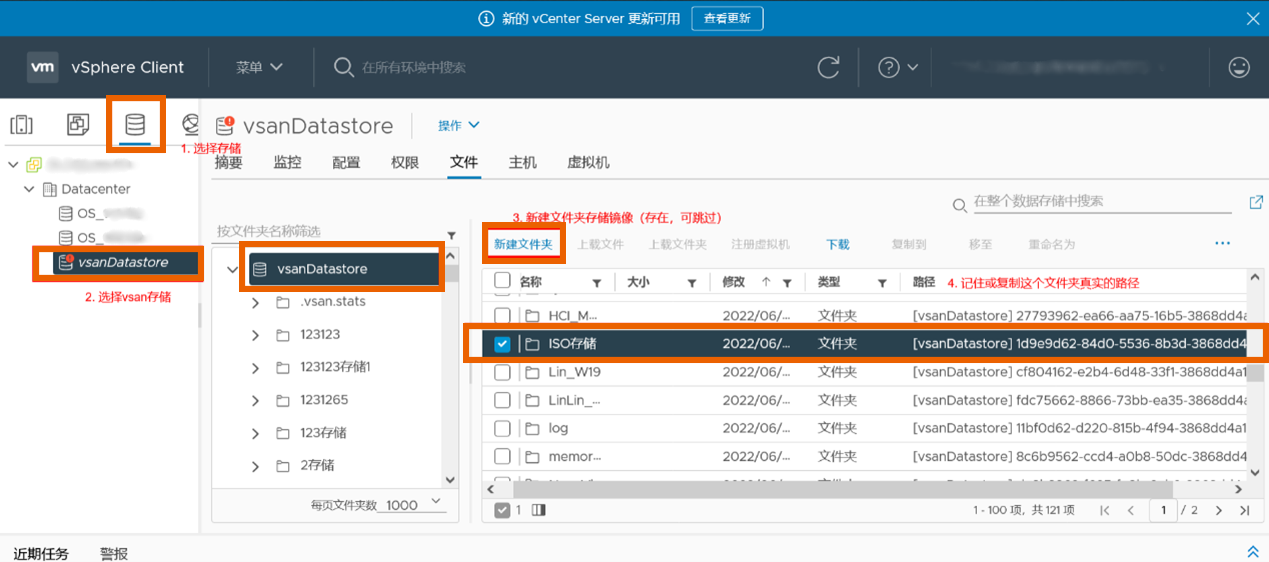
Upload the ISO file
2.1 Obtain the EXSi IP address.
 2.2 Log in to EXSi.
2.2 Log in to EXSi. 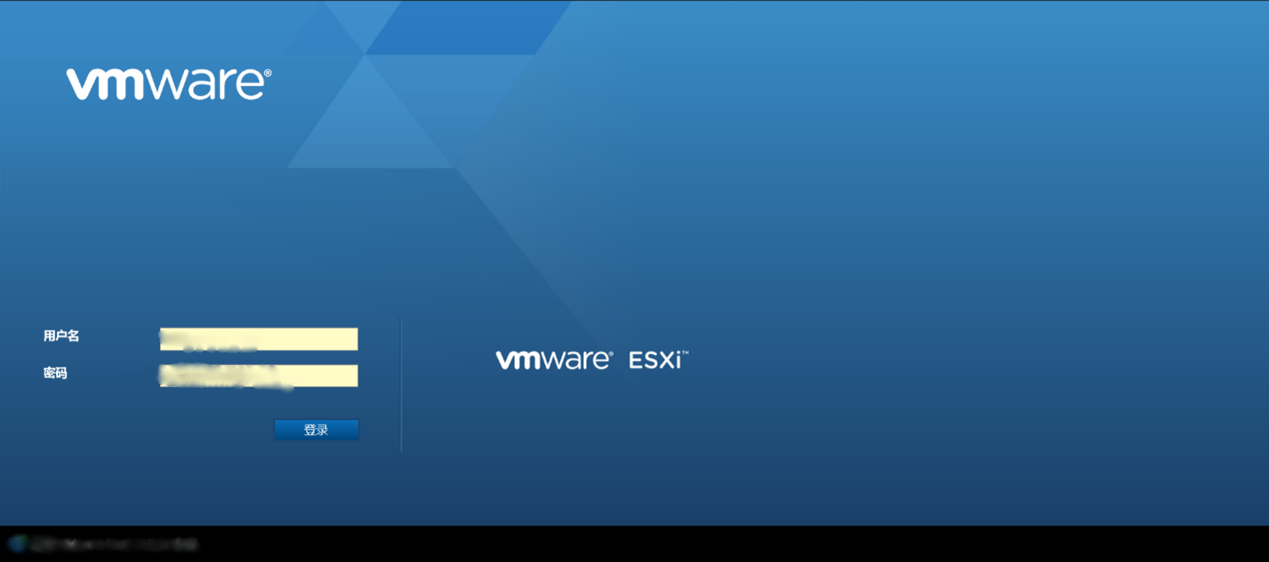 2.3 Locate the ISO storage folder.
2.3 Locate the ISO storage folder. 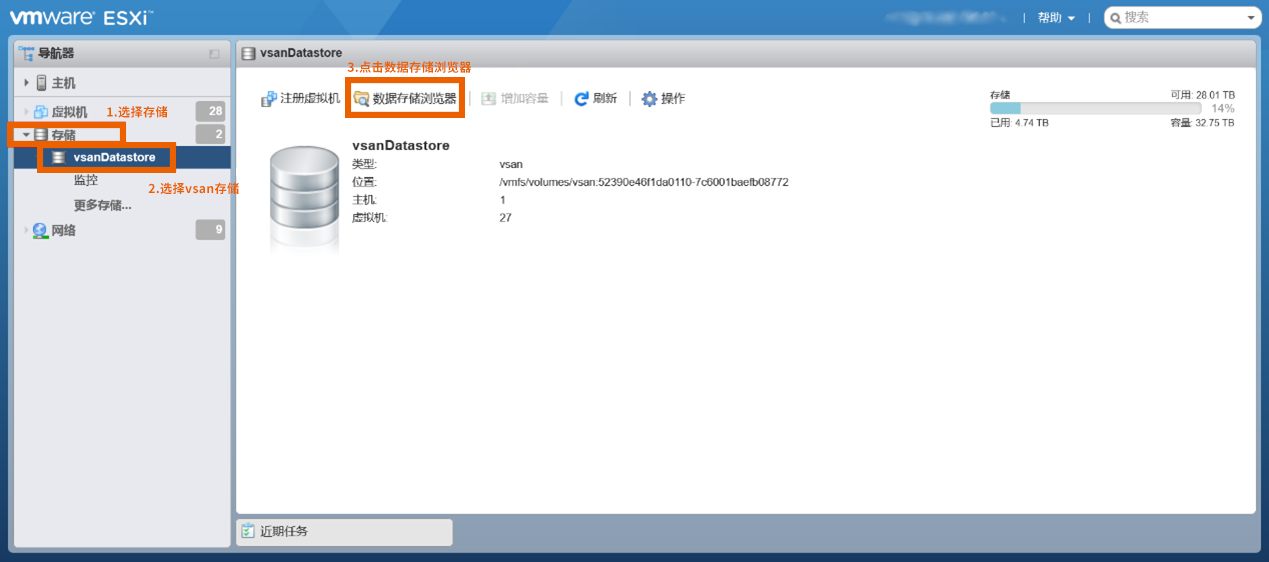 2.4 Upload the local ISO file and record the path.
2.4 Upload the local ISO file and record the path.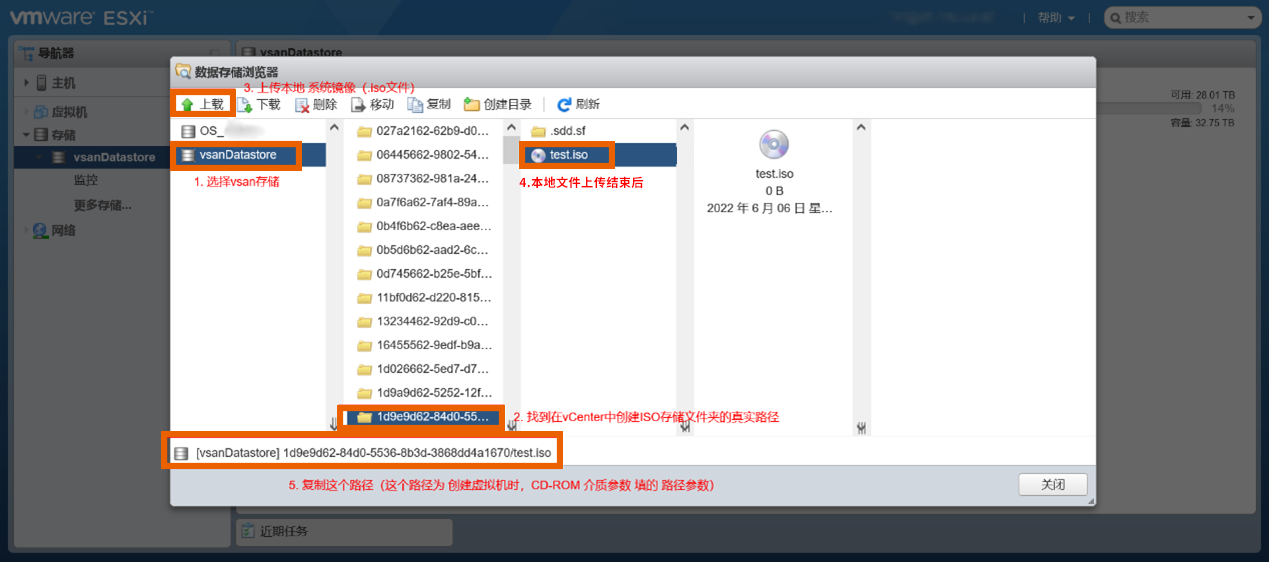
Network:
- A network can be added only after a host is selected.
- Click Add (
), and select a network.
Disk Information: Click Add (
) to add a disk.
- Storage name: specifies the storage.
- Disk size: specifies the disk size.
- Unlimited IOPS: specifies whether the number of disk reads and writes per second is limited. By default, it is unlimited.
Deleting virtual machines
On the virtual machine management page, complete the following steps:
- Select one or more virtual machines that are powered off.
- Click the Delete button to delete the selected virtual machines. Note that the virtual machines cannot be recovered after being deleted.