Launching the console
This topic describes how to launch the web terminal for a virtual machine.
Before you begin
Ensure that the root CA certificate of vCenter has been imported to the browser.
To import the root CA certificate, complete the following steps:
Open the vCenter home page (
https://vCenter_ip/), right-click and select Download the trusted root CA certificate, and then save it to a local directory.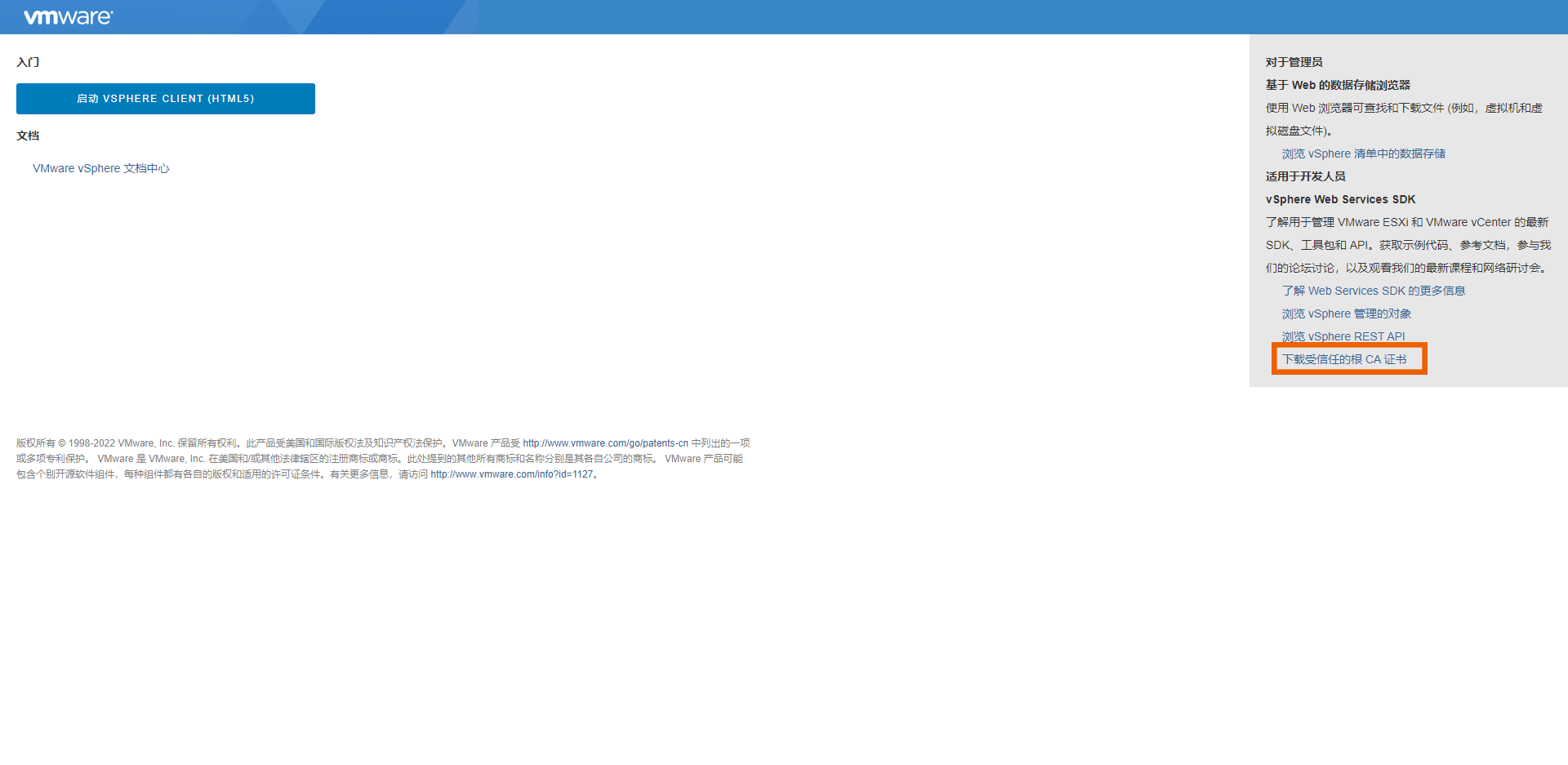
Uncompress the certificate package and select all files in .crt format in the win folder for import.
Import the certificate to the browser. For example, in the Chrome browser, click Settings > Privacy Settings and Security > Security > Manage Device Certificates > Trusted Root Certification Authorities > Import.
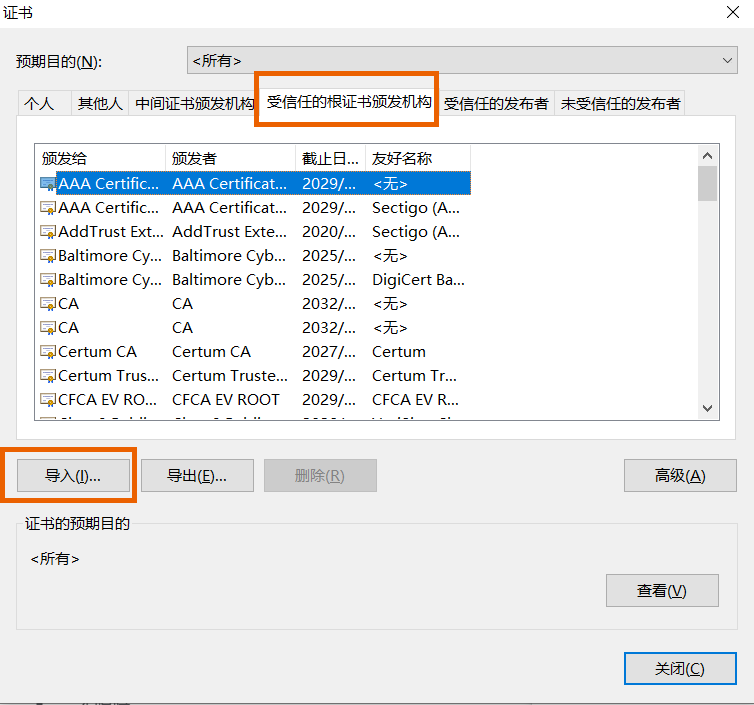
- After the import is successful, restart the browser.
Procedure
- From the Lenovo SDI Management Platform menu bar, click Resources (
) > Virtual Machines. Click the name of a virtual machine.
- Click "Launch Console".
:::note Note: The browser may block a new tab. Please allow it in the browser. :::