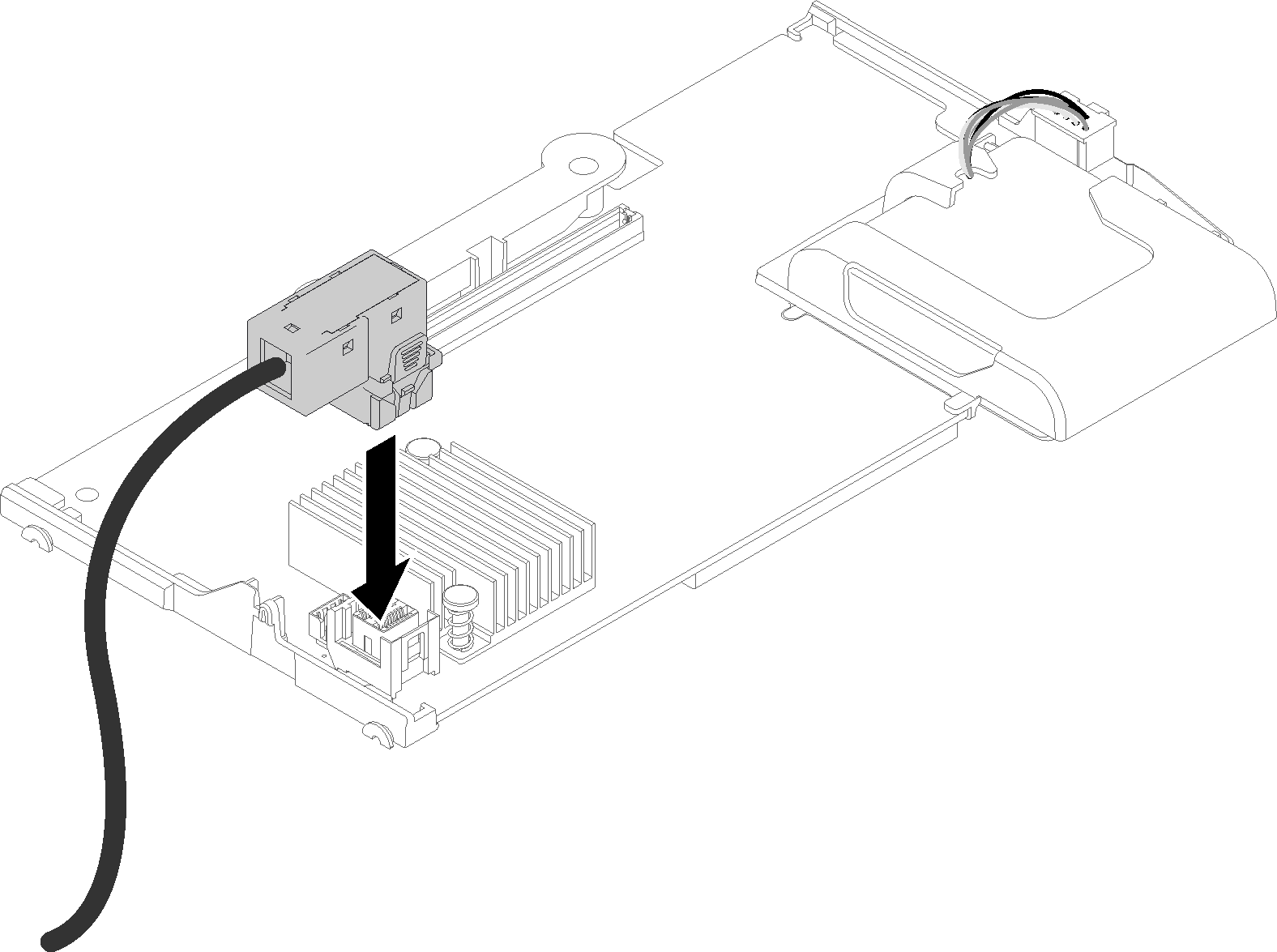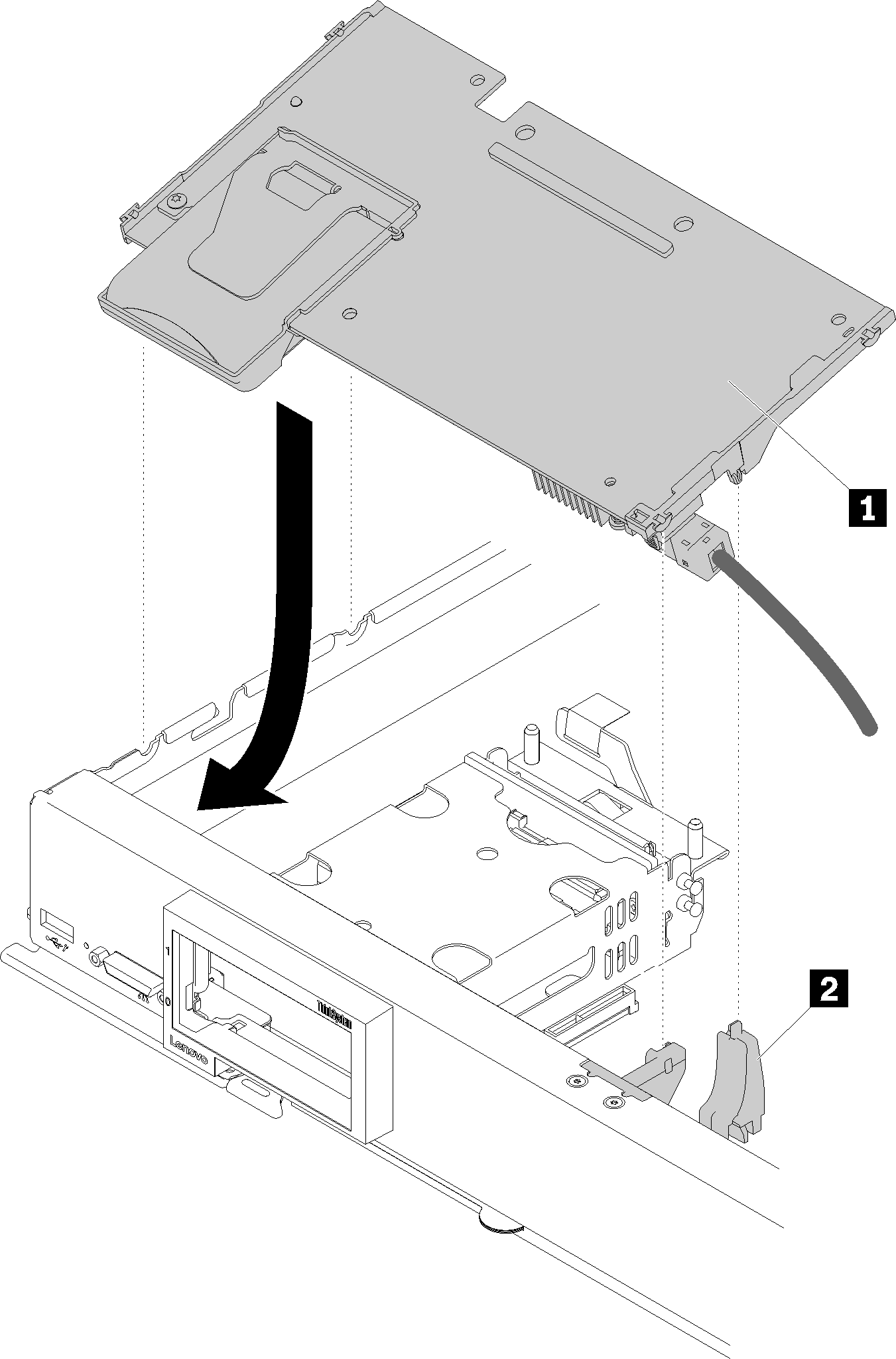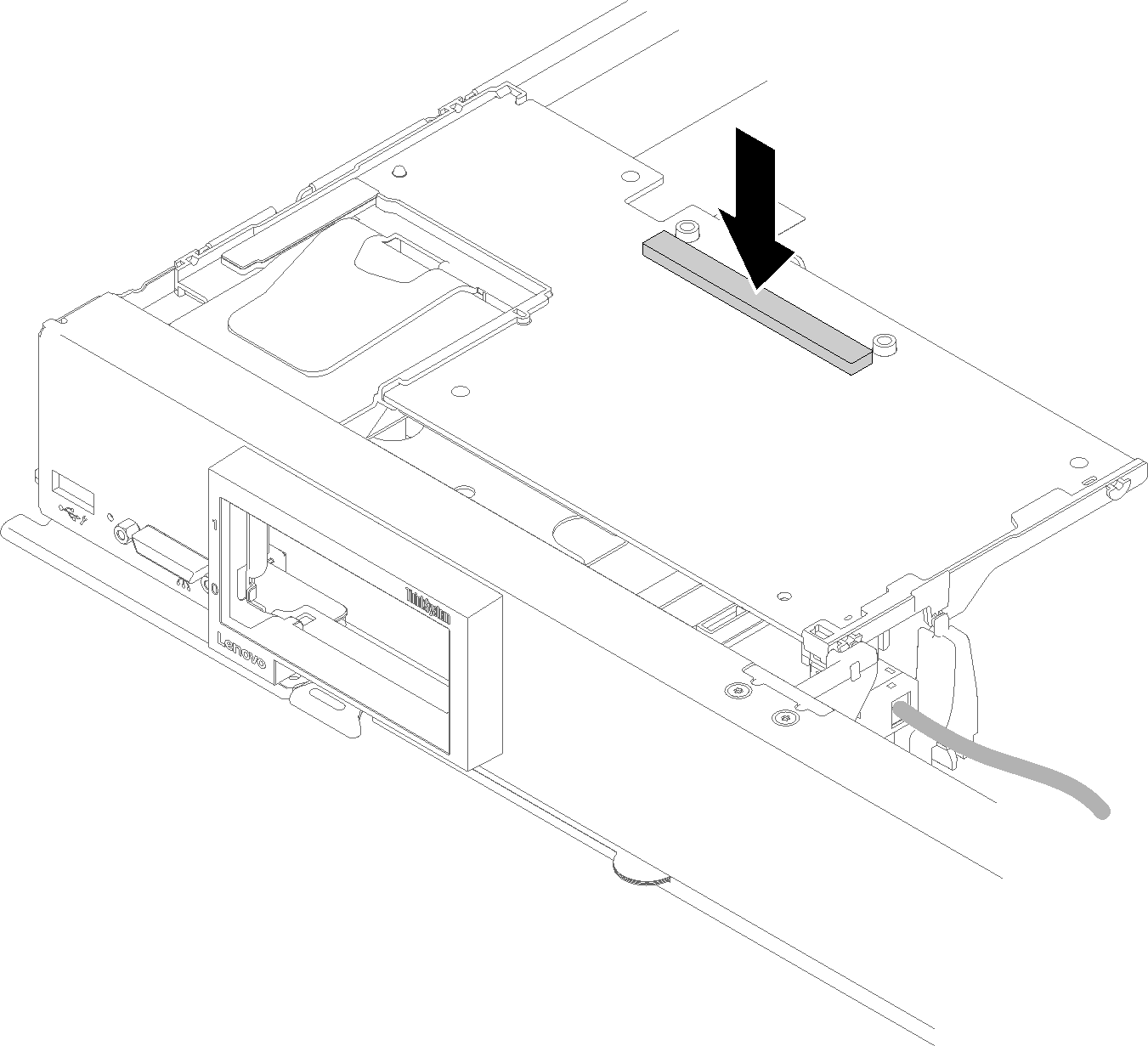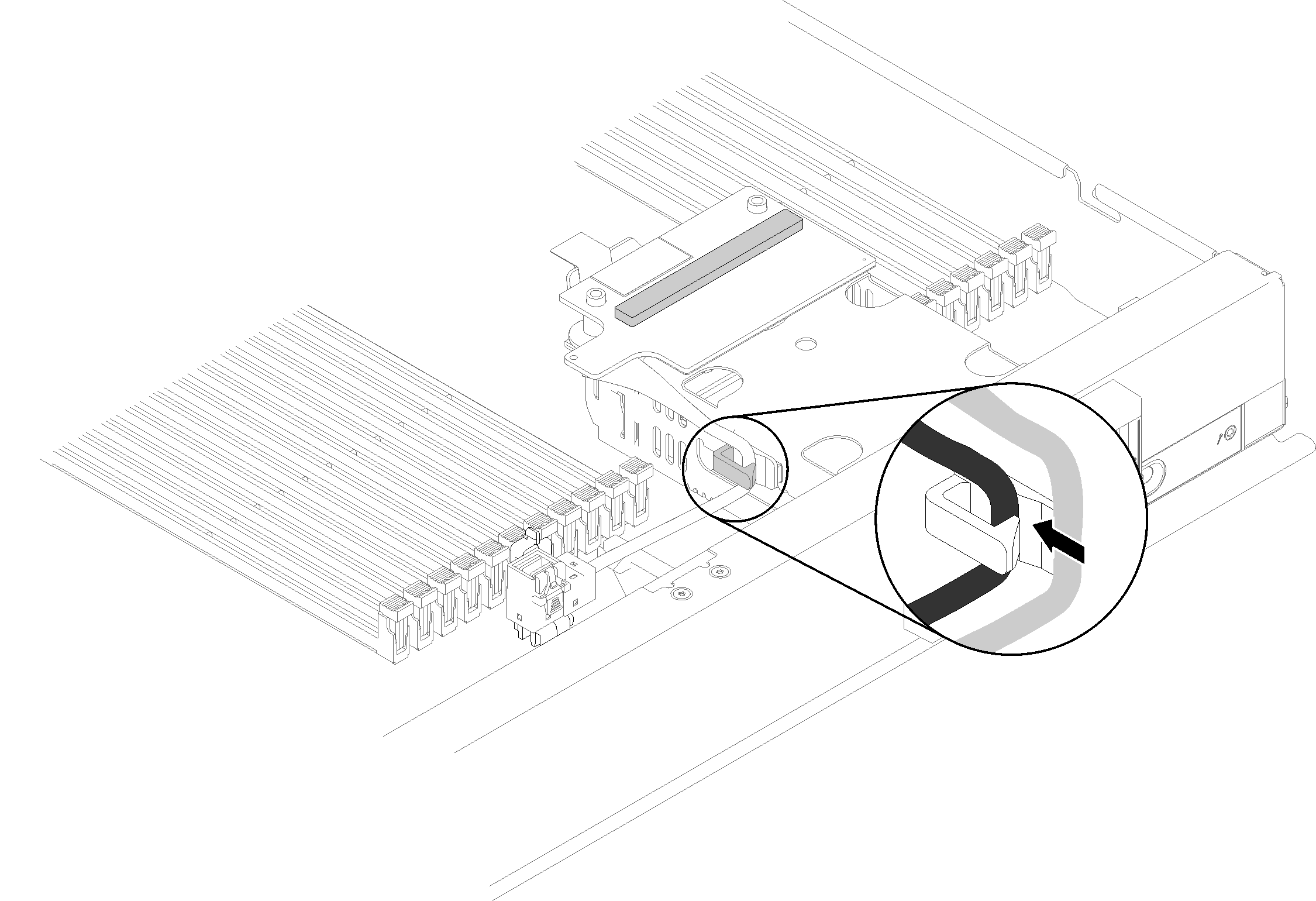Install the RAID adapter
Use this information to install the RAID adapter.
Read Installation Guidelines to ensure that you work safely.
- If the compute node is installed in a chassis, remove it (see Remove a compute node for instructions).
- Carefully lay the compute node on a flat, static-protective surface, orienting the compute node with the bezel pointing toward you.
Remove the compute node cover (see Remove the compute node cover for instructions).
If a drive backplane is installed in the compute node that is not compatible with the RAID adapter, remove it (see Remove a 2.5-inch drive backplane for instructions).
If you are installing both the RAID adapter and drive backplane, first install the drive backplane in the compute node (see Install a 2.5-inch drive backplane for instructions). The drive backplane goes in the rear alignment slots on the storage cage.
NoteAll drive backplanes use the same type of connector on the system board; however, there are two alignment slots in the storage cage to accommodate different backplane types. Make sure that you align the backplane and system board connectors when inserting the backplane in the storage cage.Figure 1. Drive backplane installation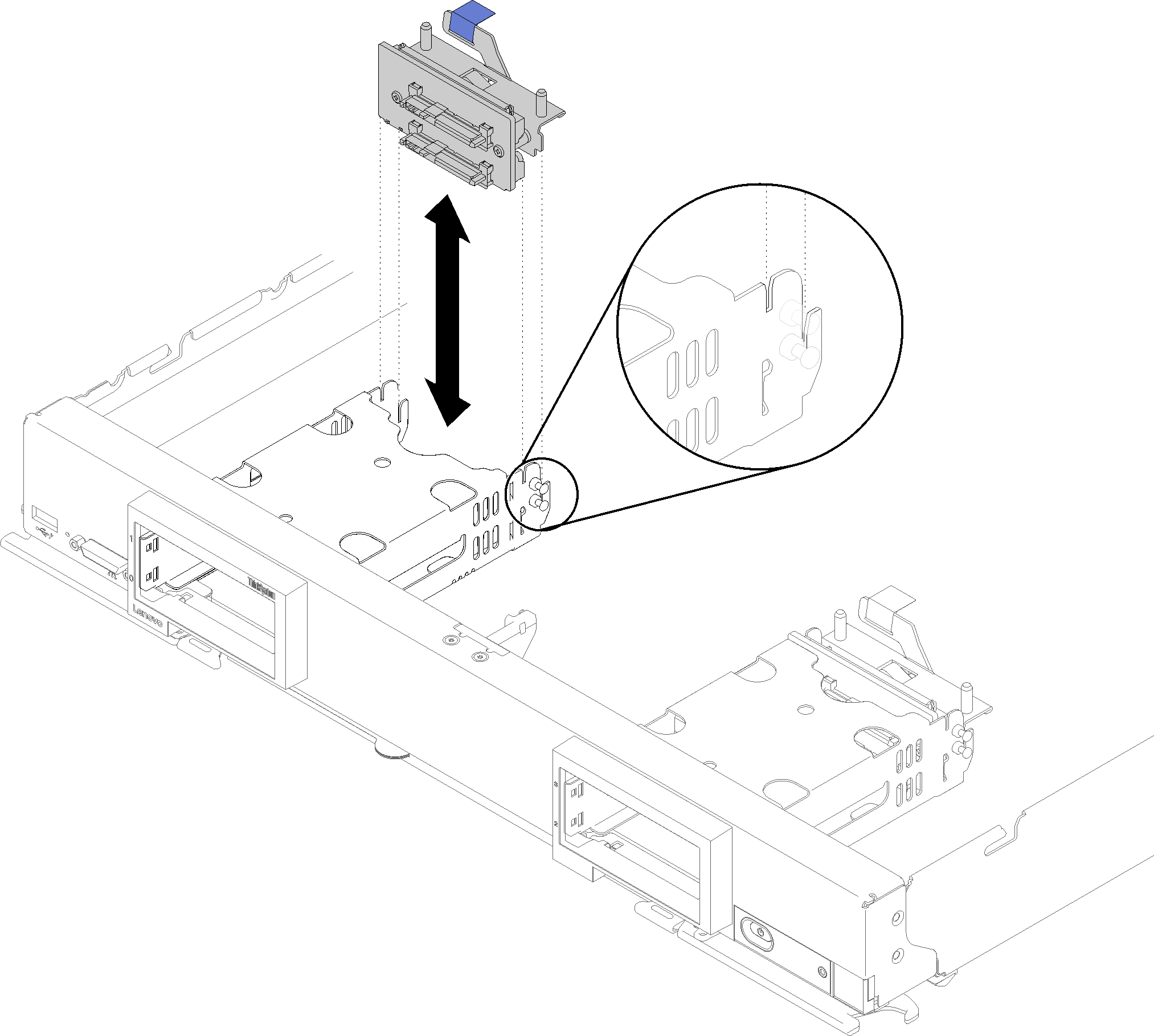
To install the RAID adapter, complete the following steps:
Install any removed drives and drive bay fillers (see Install a 2.5-inch hot-swap drive for instructions).
NoteInstall drives in the same bay as from which they were removed.- Install the compute node cover on the compute node (see Install the compute node cover for instructions).
- Install the compute node into the chassis (see Install a compute node for instructions).
- Configure the RAID array using the Setup utility configuration.
Demo video