Install a 2.5-inch drive backplane
Use this information to install a drive backplane option.
Before you install a drive backplane, complete the following steps:
Read Installation Guidelines to ensure that you work safely.
- Carefully lay the compute node on a flat, static-protective surface, orienting the compute node with the bezel pointing toward you.
Remove the compute node cover (see Remove the compute node cover for instructions).
Note
Several different types of drive backplanes can be installed in the compute node. All are removed and installed in a similar manner.
SATA backplane
NVMe/(SATA) backplane
SAS/SATA backplane
To install a 2.5-inch drive backplane, complete the following steps:
Figure 1. 2.5-inch drive backplane installation
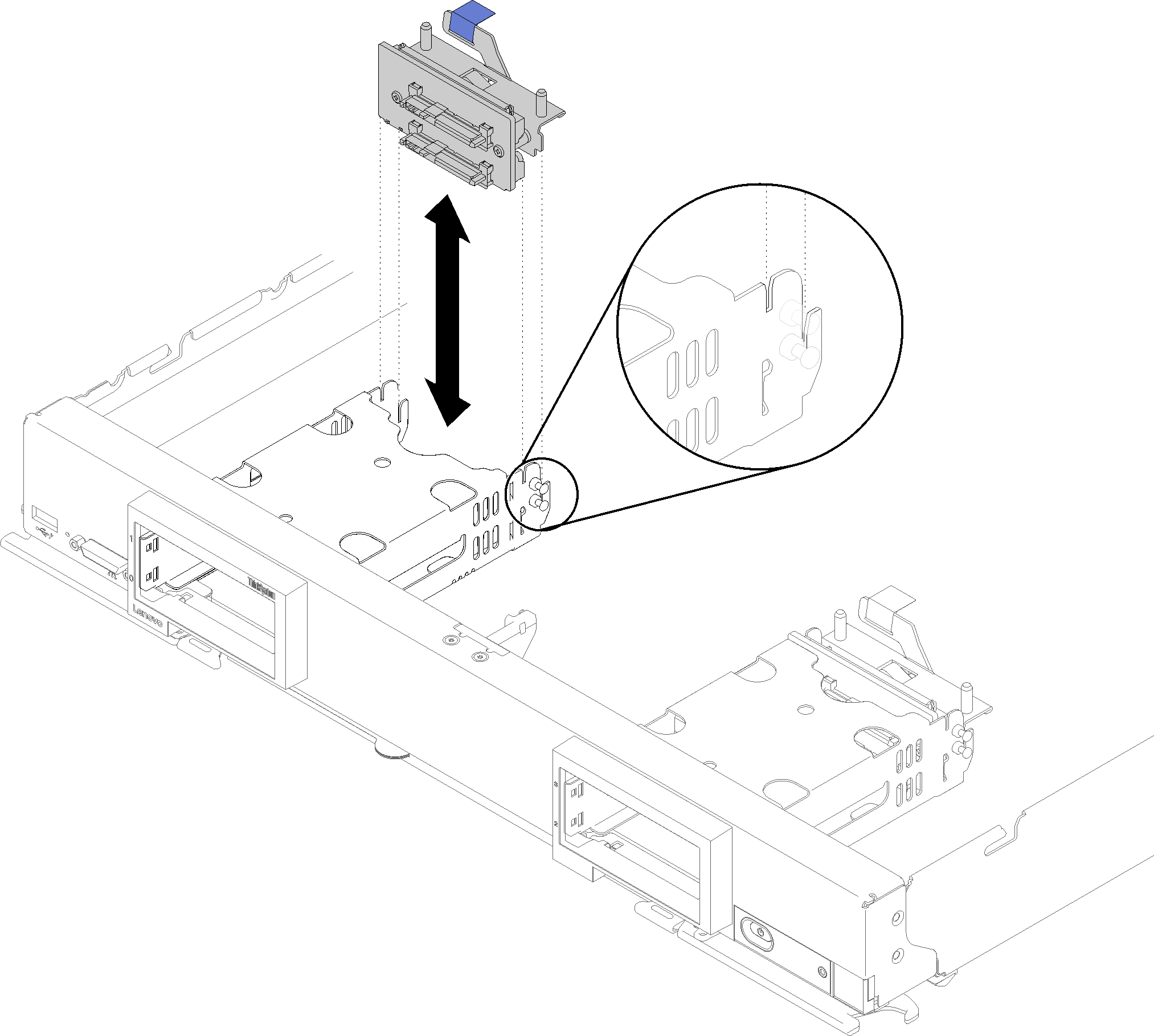
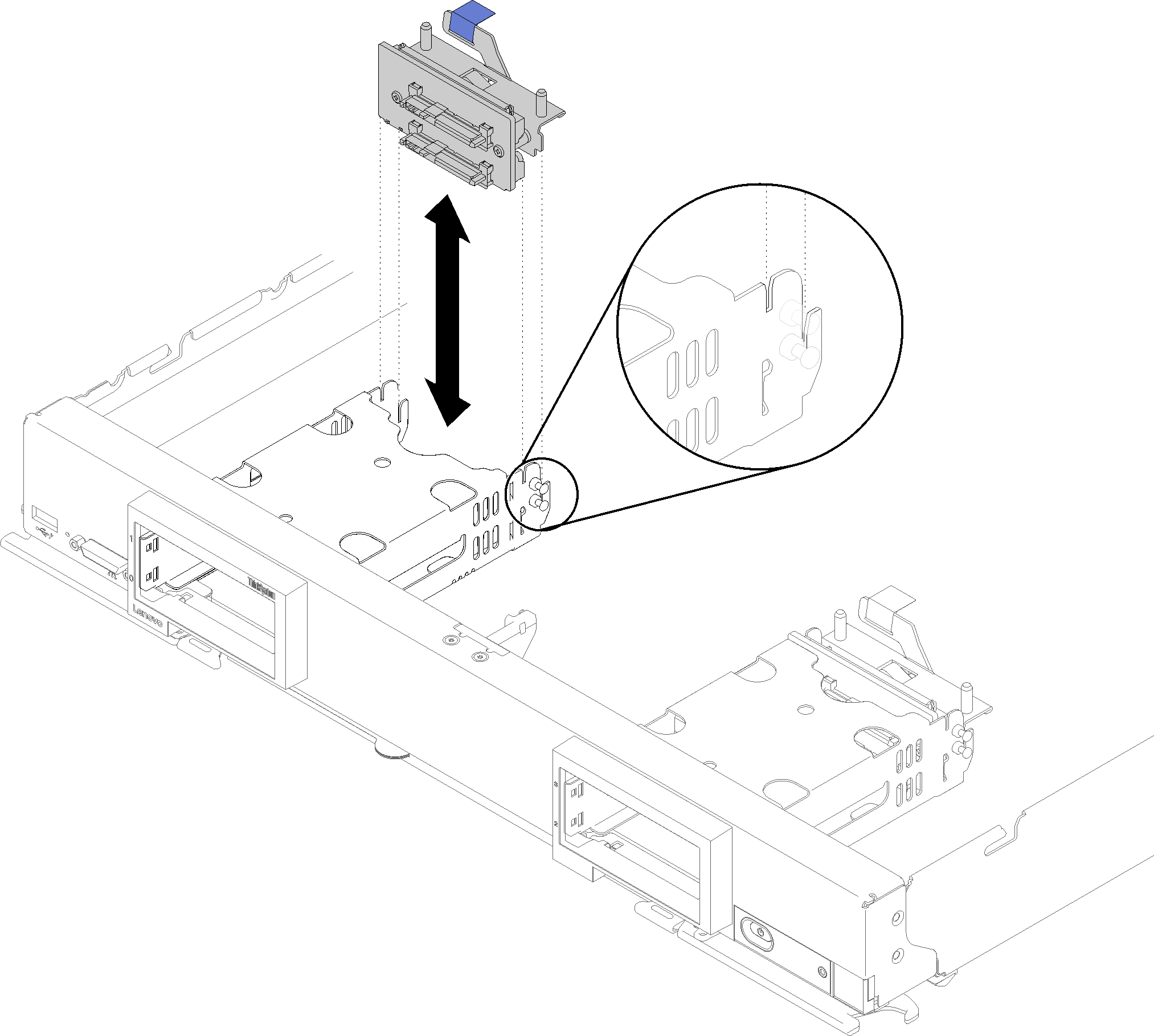
After you install the drive backplane, complete the following steps:
- Install any removed storage drives and drive bay fillers (see Install a 2.5-inch hot-swap drive).NoteInstall storage drives in the same bay locations as from which they were removed.
Demo video
Give documentation feedback