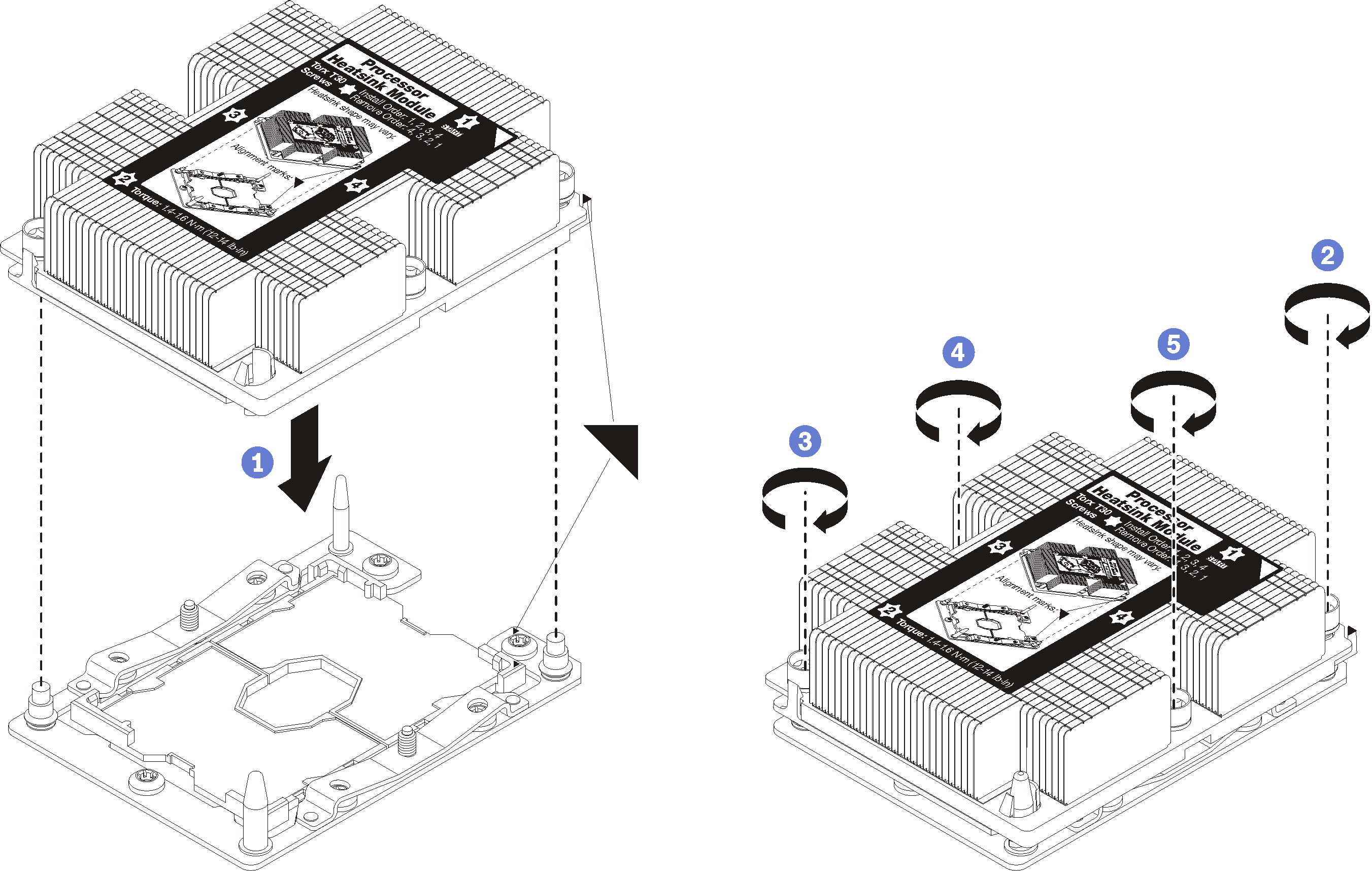Install a processor-heat-sink module
Processors are in the compute system boards that are accessed from the front of the server. The processor and heat sink are removed together as part of a processor-heat-sink-module (PHM) assembly. PHM installation requires a Torx T30 driver.
Each processor socket must always contain a cover or a PHM. When removing or installing a PHM, protect empty processor sockets with a cover.
Do not touch the processor socket or processor contacts. Processor-socket contacts are very fragile and easily damaged. Contaminants on the processor contacts, such as oil from your skin, can cause connection failures.
Remove and install only one PHM at a time. If the system board supports multiple processors, install the PHMs starting with the first processor socket.
Do not allow the thermal grease on the processor or heat sink to come in contact with anything. Contact with any surface can compromise the thermal grease, rendering it ineffective. Thermal grease can damage components, such as electrical connectors in the processor socket. Do not remove the grease cover from a heat sink until you are instructed to do so.
To ensure the best performance, check the manufacturing date on the new heat sink and make sure it does not exceed two years. Otherwise, wipe off the existing thermal grease and apply the new grease onto it for optimal thermal performance.
Processors are static-sensitive components, handle them with extra care. See Handling static-sensitive devices for more information.
For ThinkSystem SN850 Xeon SP Gen2, new processor package contains only one processor in each package. Make sure you purchase adequate processor packages according to the system configurations.
PHMs are keyed for the socket where they can be installed and for their orientation in the socket.
See Lenovo ServerProven website for a list of processors supported for your processor. All processors on the system board must have the same speed, number of cores, and frequency.
Before you install a new PHM or replacement processor, update your system firmware to the latest level. See Update the firmware .
Installing an additional PHM can change the memory requirements for your system. See Memory Population Reference for a table of processor-to-memory relationships.
Optional devices available for your system might have specific processor requirements. See the documentation that comes with the optional device for information.
Read Installation Guidelines to ensure that you work safely.
Remove the compute node cover (see Remove the compute node cover for instructions).
Remove the air baffle (see Remove the air baffle for instructions).
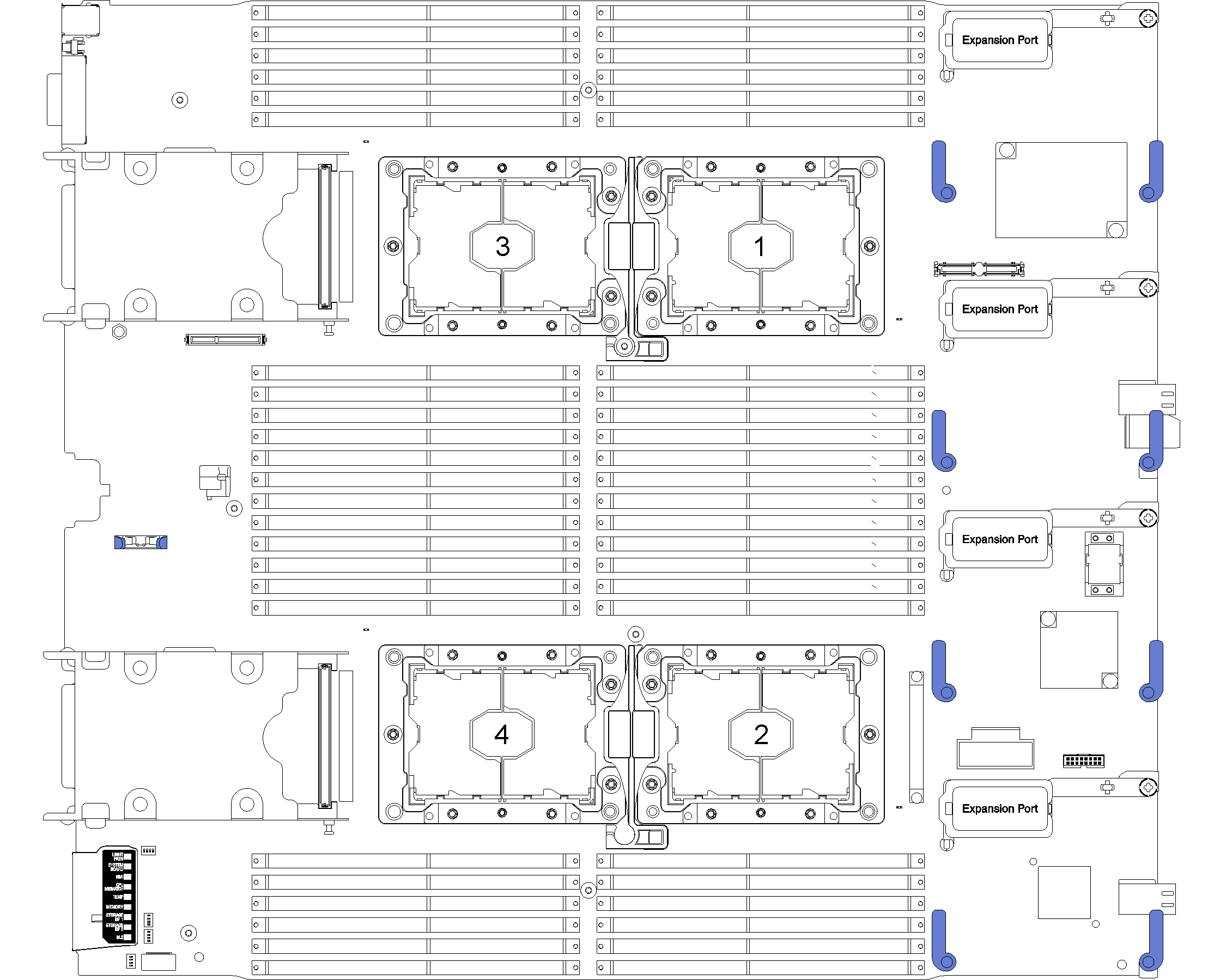
Complete the following steps to install a PHM.
If there are DIMMs to install, install them. See Install a DIMM for instructions.
Demo video