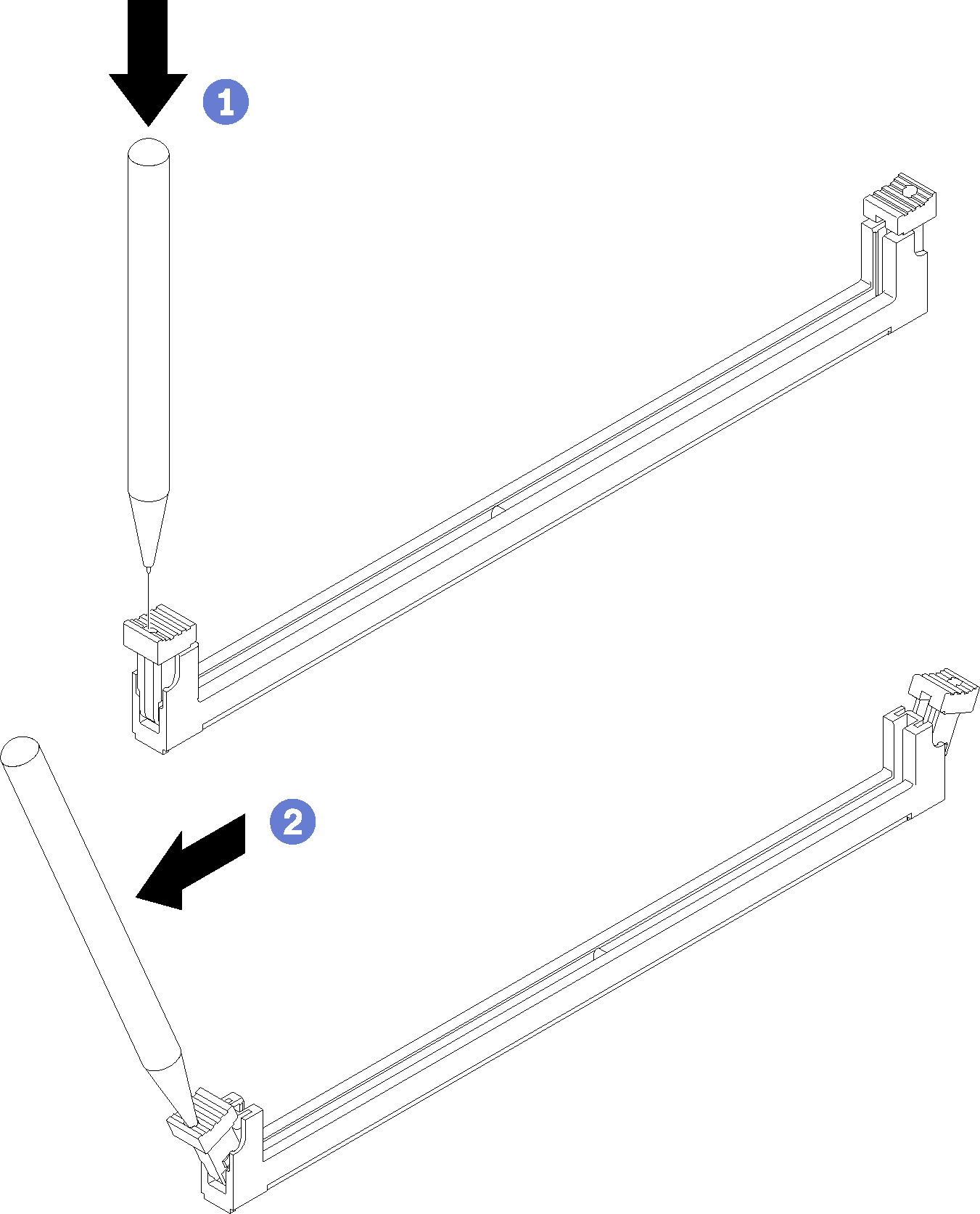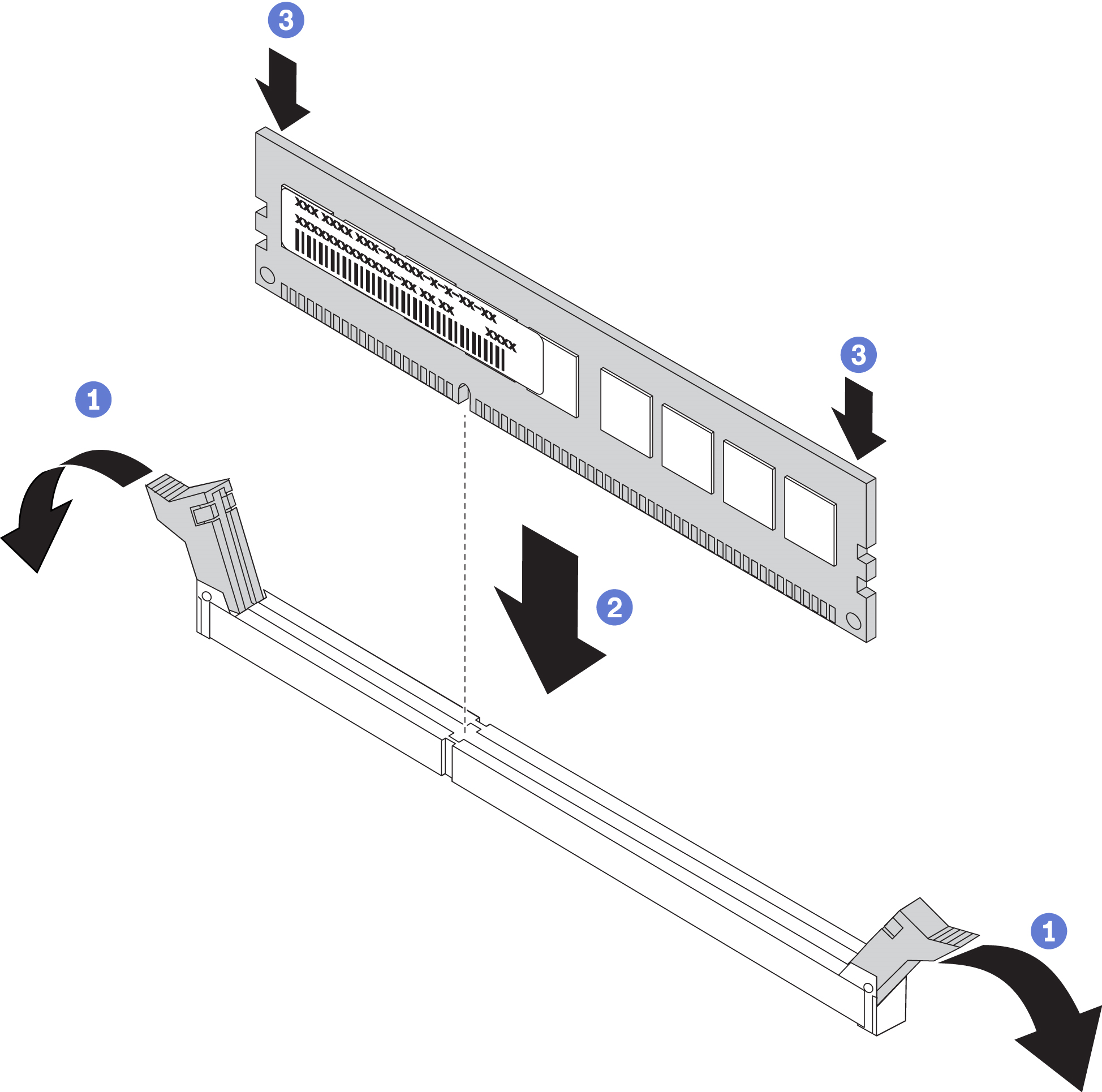Install a DIMM
Use this information to install a DIMM.
Always wear an electrostatic-discharge strap when removing or installing memory modules. Electrostatic-discharge gloves can also be used.
Never hold two or more memory modules together so that they touch. Do not stack memory modules directly on top of each other during storage.
Never touch the gold memory module connector contacts or allow these contacts to touch the outside of the memory-module connector housing.
Handle memory modules with care: never bend, twist, or drop a memory module.
Do not use any metal tools (such as jigs or clamps) to handle the memory modules, because the rigid metals may damage the memory modules.
Do not insert memory modules while holding packages or passive components, which can cause package cracks or detachment of passive components by the high insertion force.
Before installing a DIMM, make sure that you understand the required installation order, depending on whether you are implementing memory mirroring, memory rank sparing, or independent memory mode. See Memory Population Reference for the required installation order.
If you are installing an optional processor, install it before installing DIMMs. See Install a processor-heat-sink module.
Read Installation Guidelines to ensure that you work safely.
- Carefully lay the compute node on a flat, static-protective surface, orienting the compute node with the bezel pointing toward you.
Remove the compute node cover (see Remove the compute node cover for instructions).
If you are installing DCPMMs for the first time, follow the instructions in DC Persistent Memory Module (DCPMM) setup so that the system supports DCPMMs.
To install a DIMM, complete the following steps:
Always wear an electrostatic-discharge strap when removing or installing memory modules. Electrostatic-discharge gloves can also be used.
Never hold two or more memory modules together so that they touch. Do not stack memory modules directly on top of each other during storage.
Never touch the gold memory module connector contacts or allow these contacts to touch the outside of the memory-module connector housing.
Handle memory modules with care: never bend, twist, or drop a memory module.
Do not use any metal tools (such as jigs or clamps) to handle the memory modules, because the rigid metals may damage the memory modules.
Do not insert memory modules while holding packages or passive components, which can cause package cracks or detachment of passive components by the high insertion force.
Remove or install DIMMs for one processor at a time.
Do not mix RDIMMs and LR-DIMMs in the same compute node.
DIMMs are static-sensitive devices. The package must be grounded before it is opened.
Update the system firmware to the latest version (see Update the firmware).
Make sure the firmware of all the DCPMM units is the latest version. If not, update it to the latest version (see Updating firmware on managed devices with LXCA).
Restore the data that have been backed up if necessary.
Demo video