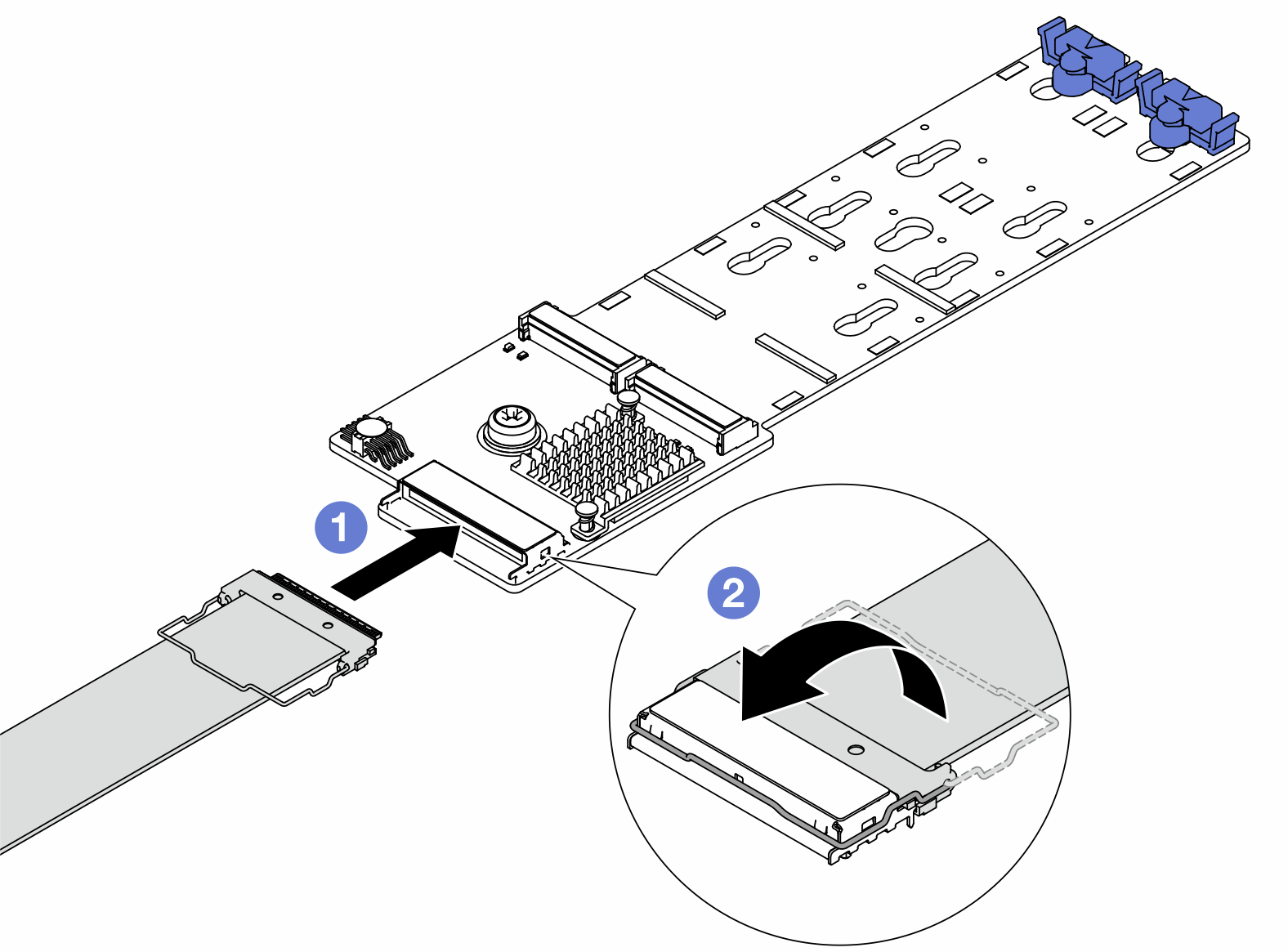Install the M.2 backplane and M.2 drive
Use this information to install the M.2 backplane and M.2 drive.
About this task
Attention
Read Installation Guidelines and Safety inspection checklist to ensure that you work safely.
Power off the server and peripheral devices and disconnect the power cords and all external cables. See Power off the server.
Prevent exposure to static electricity, which might lead to system halt and loss of data, by keeping static-sensitive components in their static-protective packages until installation, and handling these devices with an electrostatic-discharge wrist strap or other grounding systems.
Procedure
After you finish
- Complete the parts replacement. See Complete the parts replacement.
Use the Lenovo XClarity Provisioning Manager to configure the RAID. For more information, see: Lenovo XClarity Provisioning Manager portal page
Demo video
Give documentation feedback
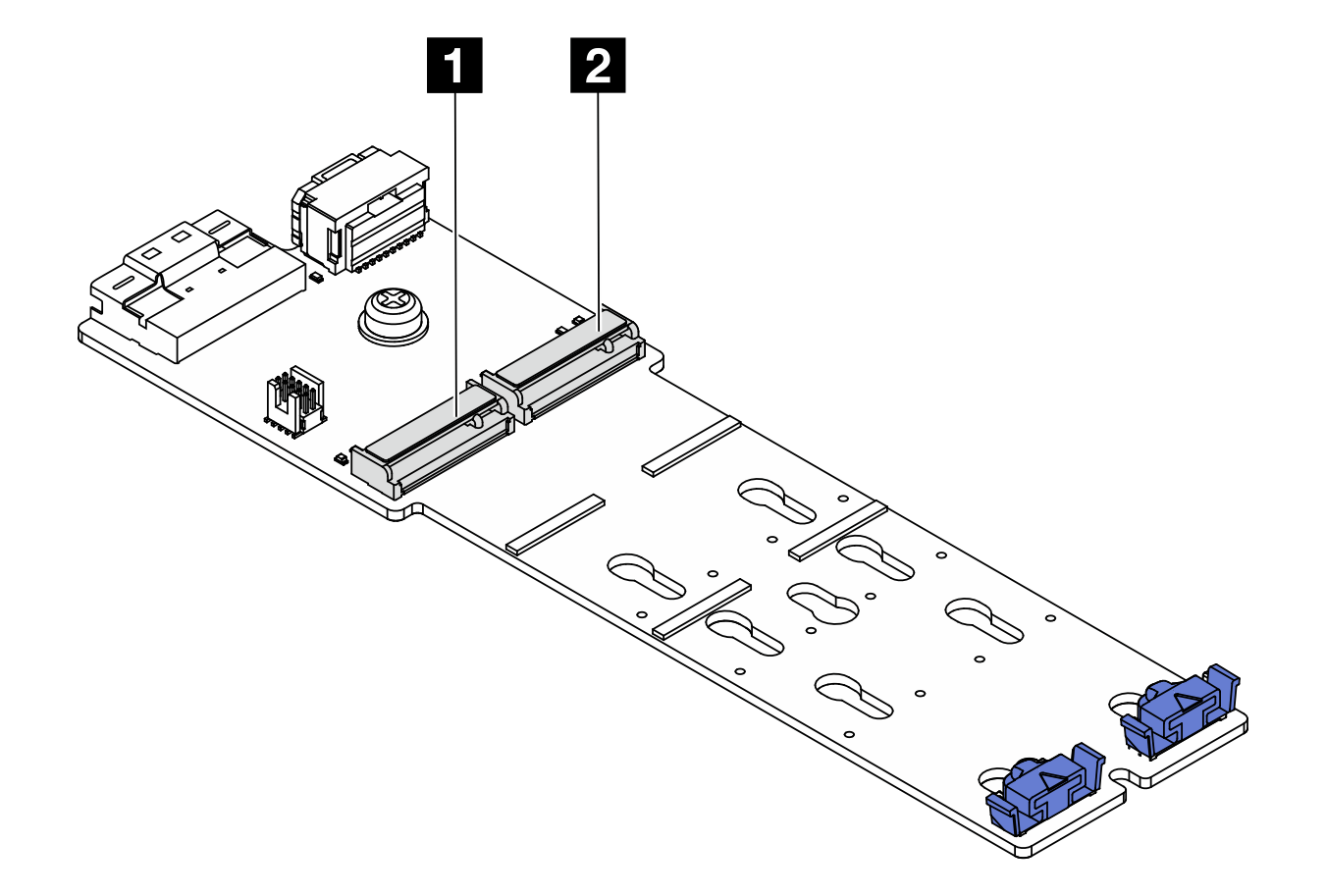
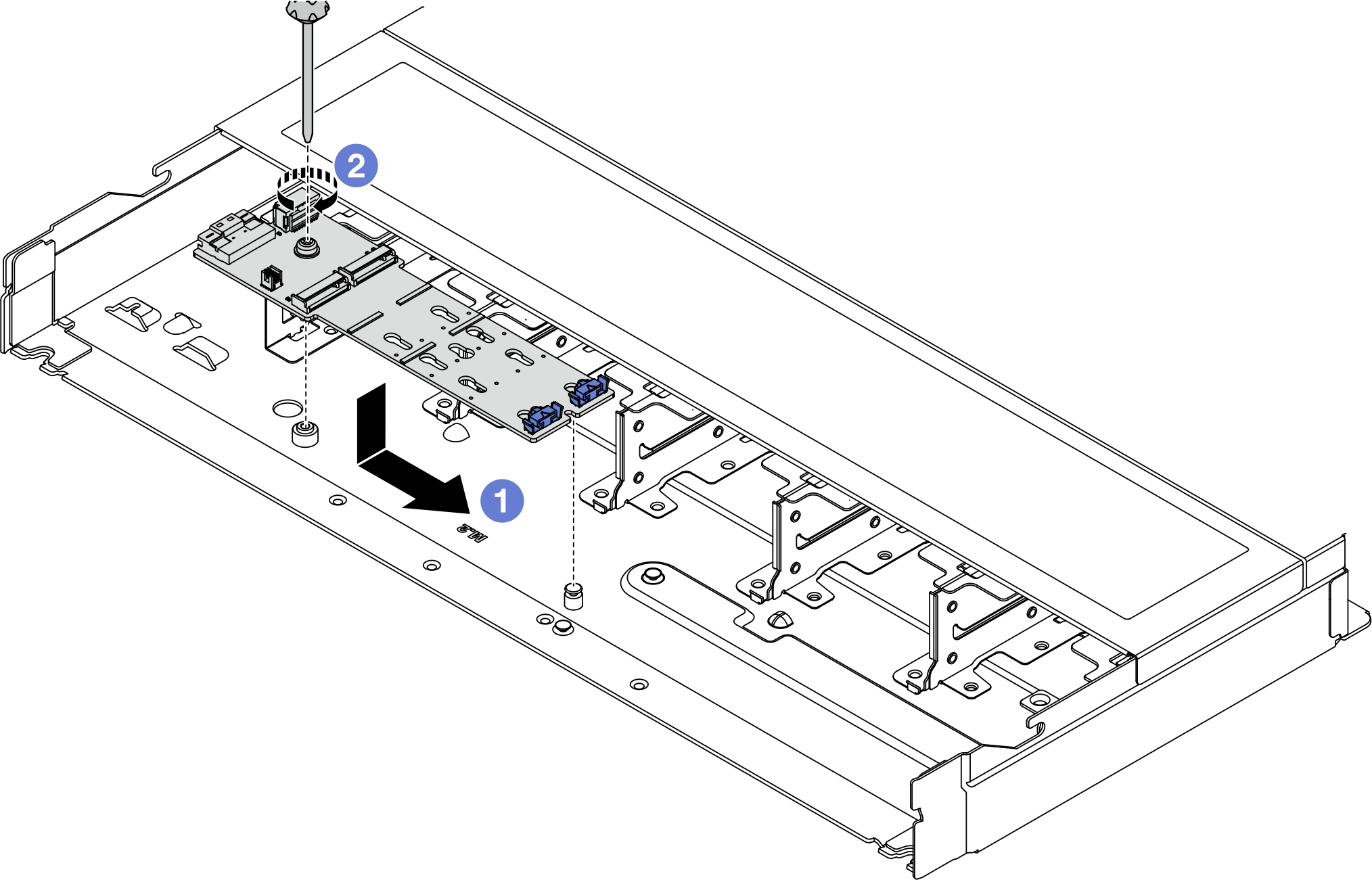
 Align the notch of the M.2 backplane with the pin on the chassis, and then place down the M.2 backplane.
Align the notch of the M.2 backplane with the pin on the chassis, and then place down the M.2 backplane. Tighten the screw to secure the M.2 backplane.
Tighten the screw to secure the M.2 backplane.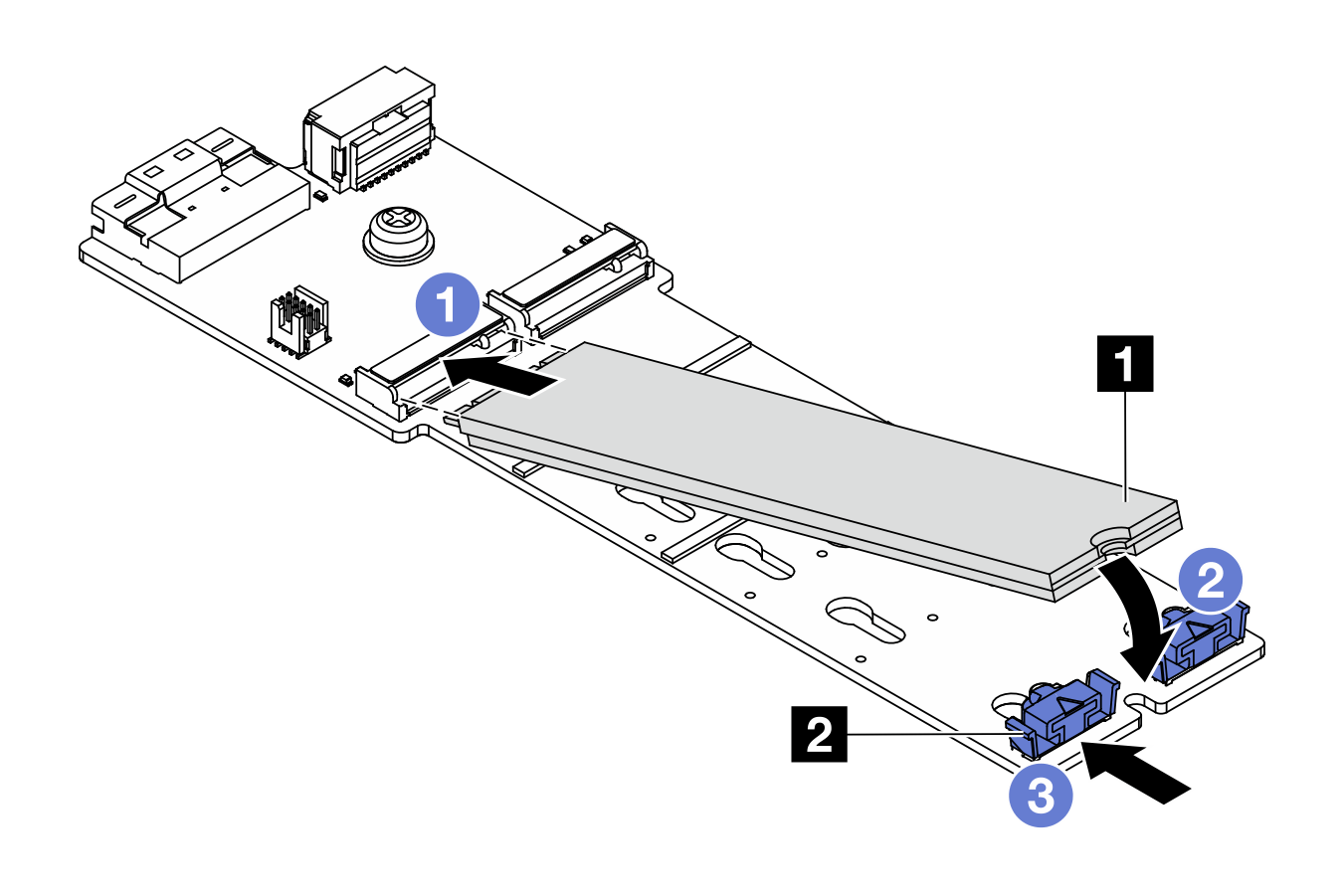
 Slide the retainer forward (toward the connector) to secure the M.2 drive into place.
Slide the retainer forward (toward the connector) to secure the M.2 drive into place.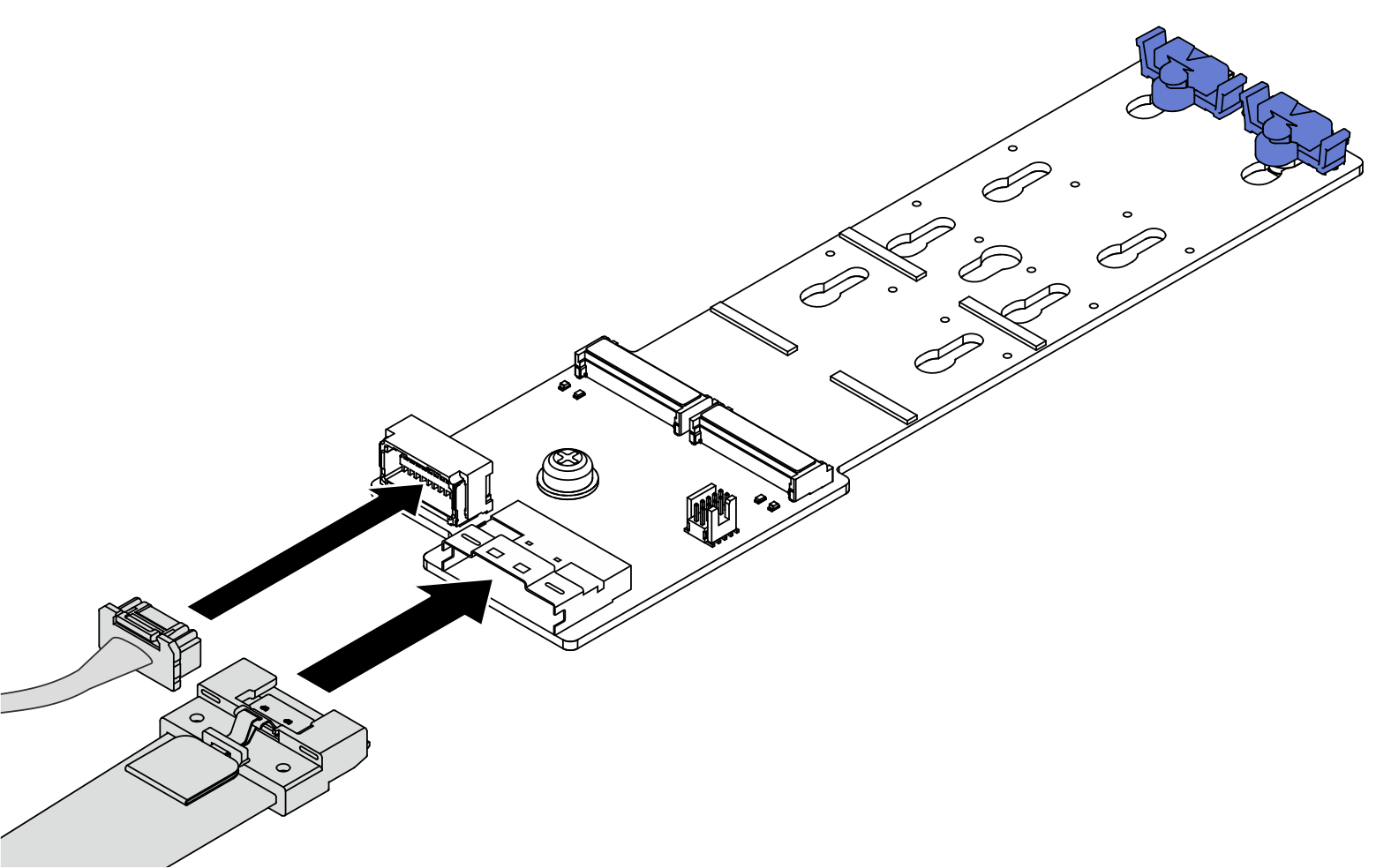
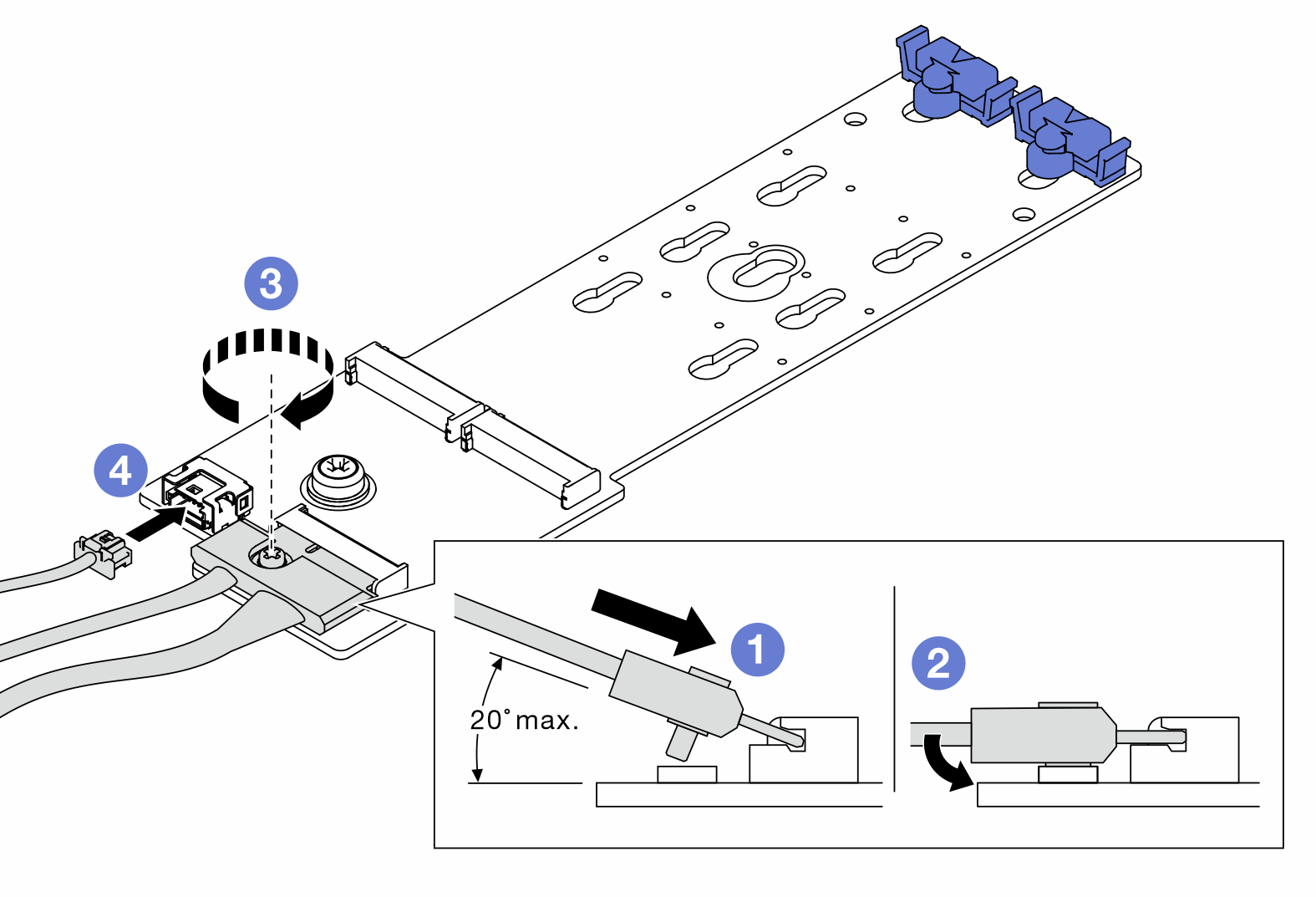
 Connect the power cable.
Connect the power cable.