Install a processor
Use this information to install a processor. This task requires a Torx T20 driver. The procedure must be executed by a trained technician.
About this task
Read Installation Guidelines and Safety inspection checklist to ensure that you work safely.
Power off the server and disconnect all power cords for this task.
Prevent exposure to static electricity, which might lead to system halt and loss of data, by keeping static-sensitive components in their static-protective packages until installation, and handling these devices with an electrostatic-discharge wrist strap or other grounding system.
The heat sink, processor, and processor carrier for your system might be different from those shown in the illustrations.
See Lenovo ServerProven website for a list of processors supported for your server. All processors on the system board (system board assembly) must have the same speed, number of cores, and frequency.
Before you install a new processor or replacement processor, update your system firmware to the latest level. See Update the firmware.
Go to Drivers and Software download website for ThinkSystem SR635 V3 to see the latest firmware and driver updates for your server.
Go to Update the firmware for more information on firmware updating tools.
Procedure
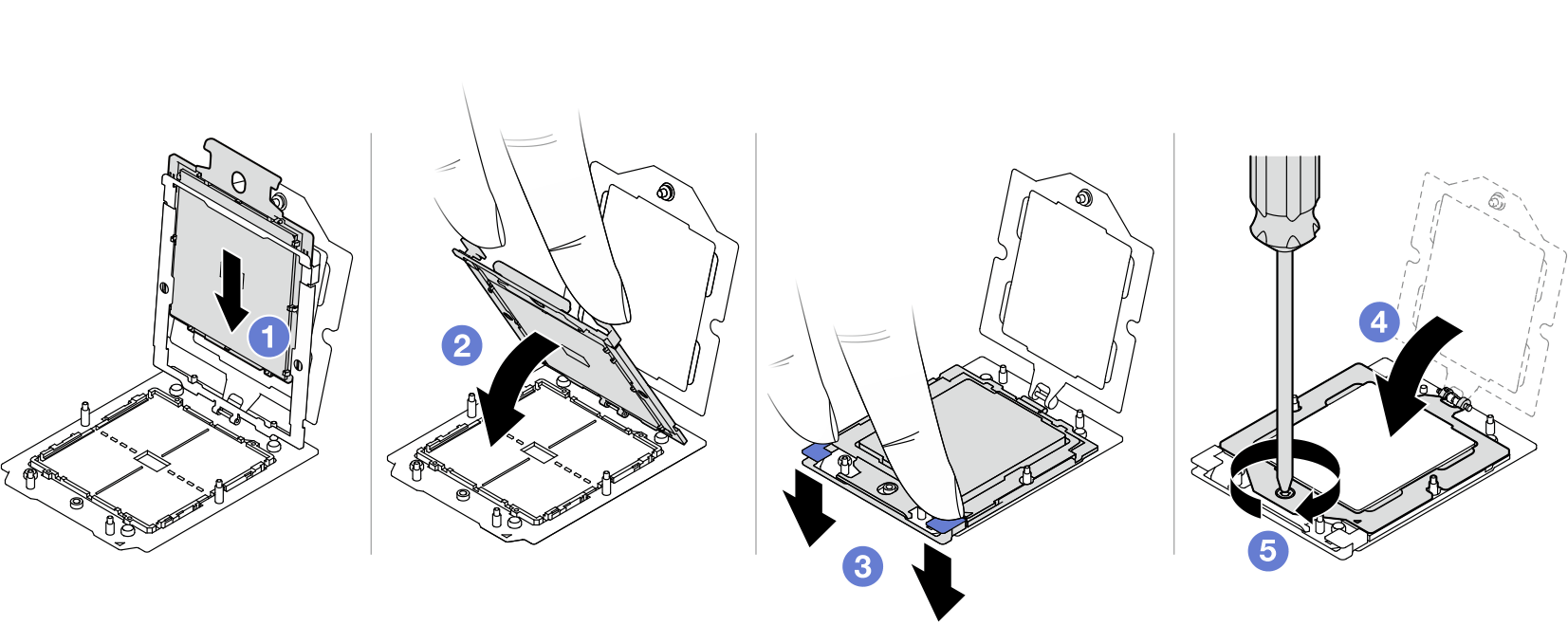
 Slide the processor carrier into the rail frame.
Slide the processor carrier into the rail frame. Use the index finger of both hands to press down the rail frame.
Use the index finger of both hands to press down the rail frame. Use the index finger of both hands to press down the rail frame down until the blue latches lock into place.
Use the index finger of both hands to press down the rail frame down until the blue latches lock into place. Close the retention frame.
Close the retention frame. Use a Torx T20 screwdriver to tighten the screw.
Use a Torx T20 screwdriver to tighten the screw.