Remove a processor
Use this information to remove a processor. This task requires a Torx T20 screwdriver. The procedure must be executed by a trained technician.
About this task
This task must be operated by trained technicians that are certified by Lenovo Service. Do not attempt to remove or install the part without proper training and qualification.
Read Installation Guidelines and Safety inspection checklist to ensure that you work safely.
Power off the server and peripheral devices and disconnect the power cords and all external cables. See Power off the server.
Prevent exposure to static electricity, which might lead to system halt and loss of data, by keeping static-sensitive components in their static-protective packages until installation, and handling these devices with an electrostatic-discharge wrist strap or other grounding system.
Procedure
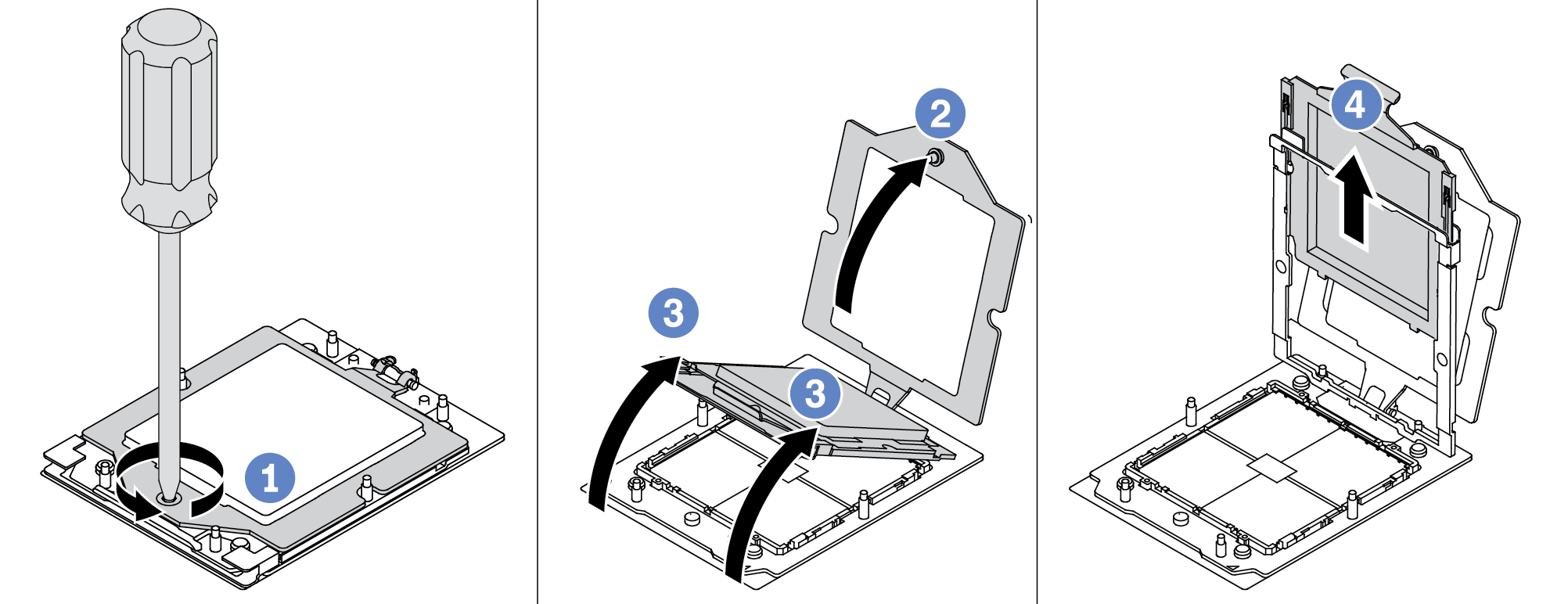
- Use a Torx T20 screwdriver to loosen the captive screw.
- Slightly lift up the retention frame in the direction shown.
- Slightly lift up the rail frame in the direction shown. The processor in the rail frame is spring-loaded.
- Hold the blue tab of the processor carrier and slide the processor carrier out of the rail frame.
After you finish
- If you are going to install a new processor, see Install a processor.
If you are not going to install a processor, cover the processor socket with the socket cover and install a processor filler.
Figure 2. Installing a processor filler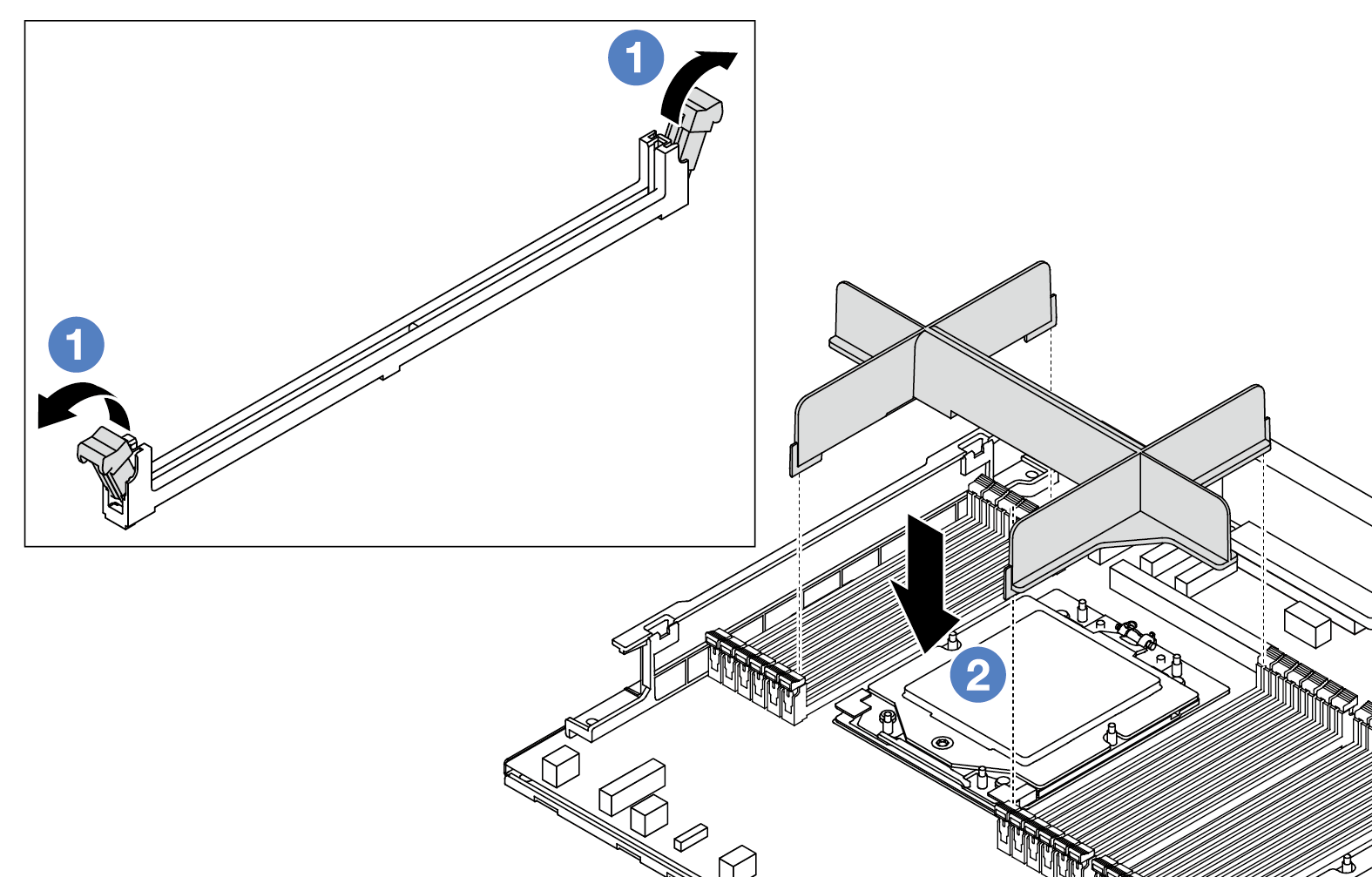
Gently open the retaining clip on each end of the memory module slots next to the left and right sides of the processor.
Align the processor filler with the slots, and place the processor filler on the slots with both hands. Firmly press the processor filler straight down into the slots until the retaining clips snap into the locked position.
If you are instructed to return the component or optional device, follow all packaging instructions, and use any packaging materials for shipping that are supplied to you.
Demo video