Install a 2.5-inch or 3.5-inch hot-swap drive
Follow the instructions in this section to install a 2.5-inch or 3.5-inch hot-swap drive.
About this task
Read Installation Guidelines and Safety inspection checklist to ensure that you work safely.
Prevent exposure to static electricity, which might lead to system halt and loss of data, by keeping static-sensitive components in their static-protective packages until installation, and handling these devices with an electrostatic-discharge wrist strap or other grounding system.
To ensure that there is adequate system cooling, do not operate the server for more than two minutes without either a drive or a drive filler installed in each bay.
For a list of supported drives, see Lenovo ServerProven website.
Go to Drivers and Software download website for ThinkSystem SR650 V4 to see the latest firmware and driver updates for your server.
Go to Update the firmware for more information on firmware updating tools.
Procedure
After you finish
Reinstall the security bezel if you have removed it. See Install the security bezel.
Use the Lenovo XClarity Provisioning Manager to configure the RAID if necessary. For more information, see: Lenovo XClarity Provisioning Manager portal page
Demo video
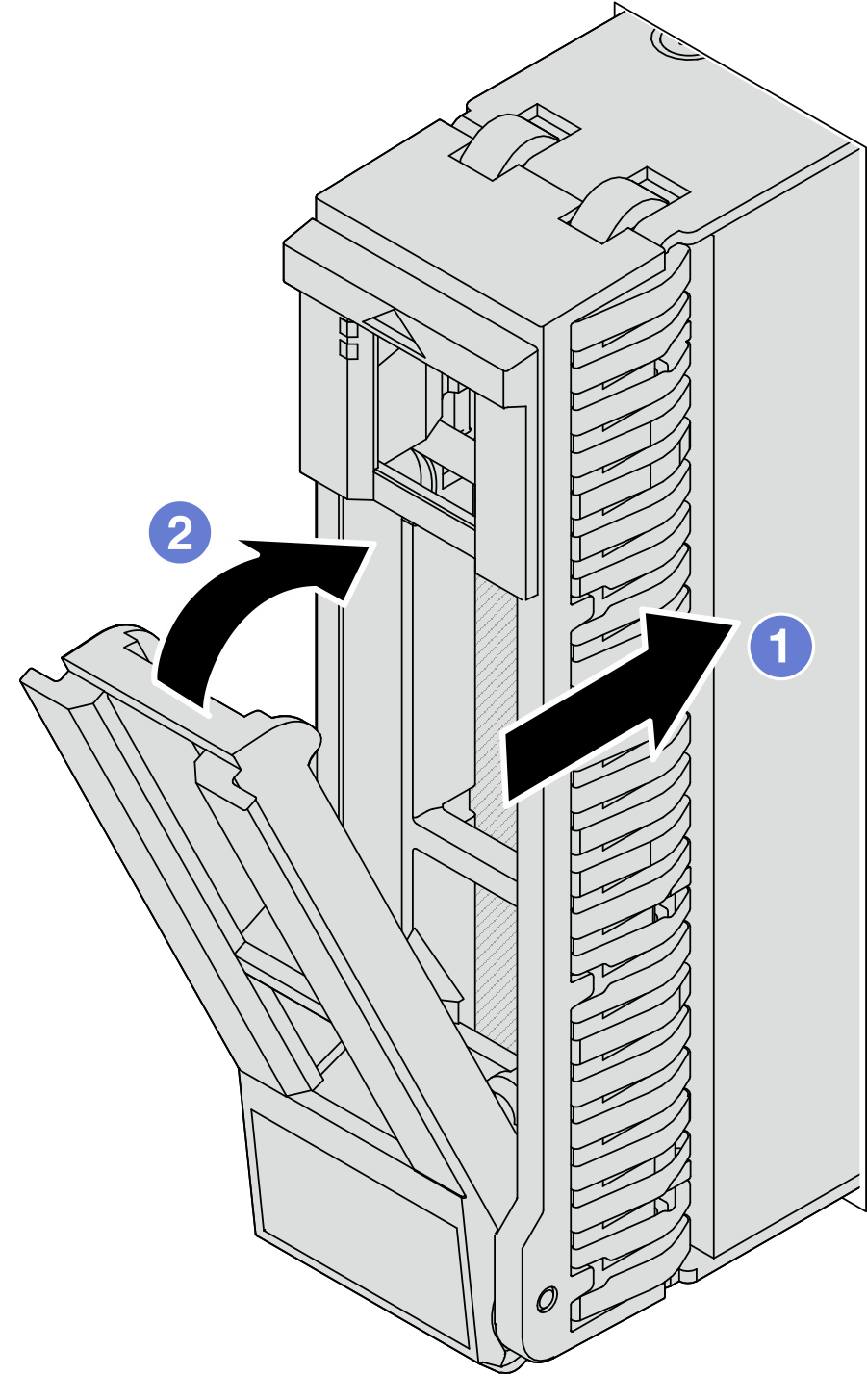
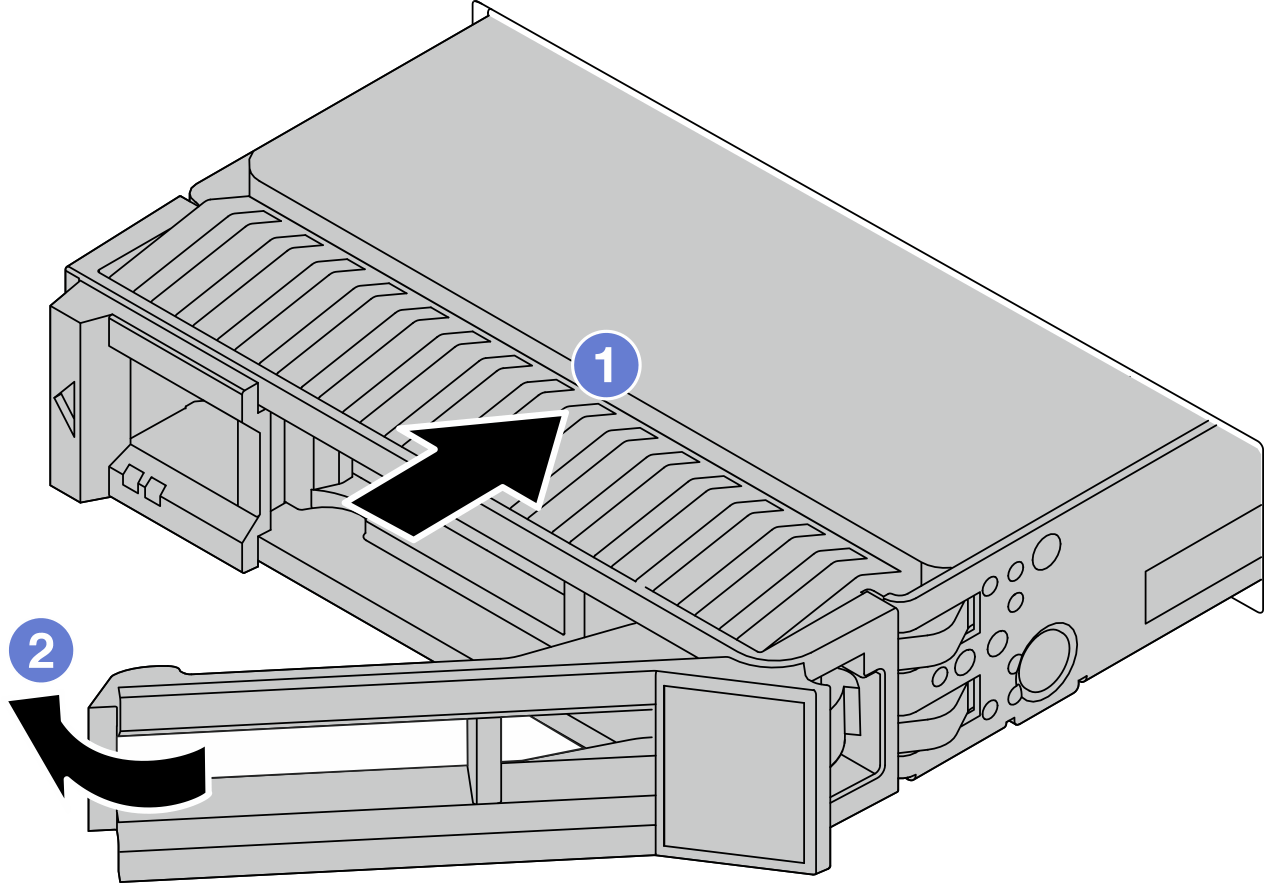
 Ensure that the drive tray handle is in the open position. Slide the drive into the drive bay until it snaps into position.
Ensure that the drive tray handle is in the open position. Slide the drive into the drive bay until it snaps into position. Close the drive tray handle to lock the drive in place.
Close the drive tray handle to lock the drive in place.