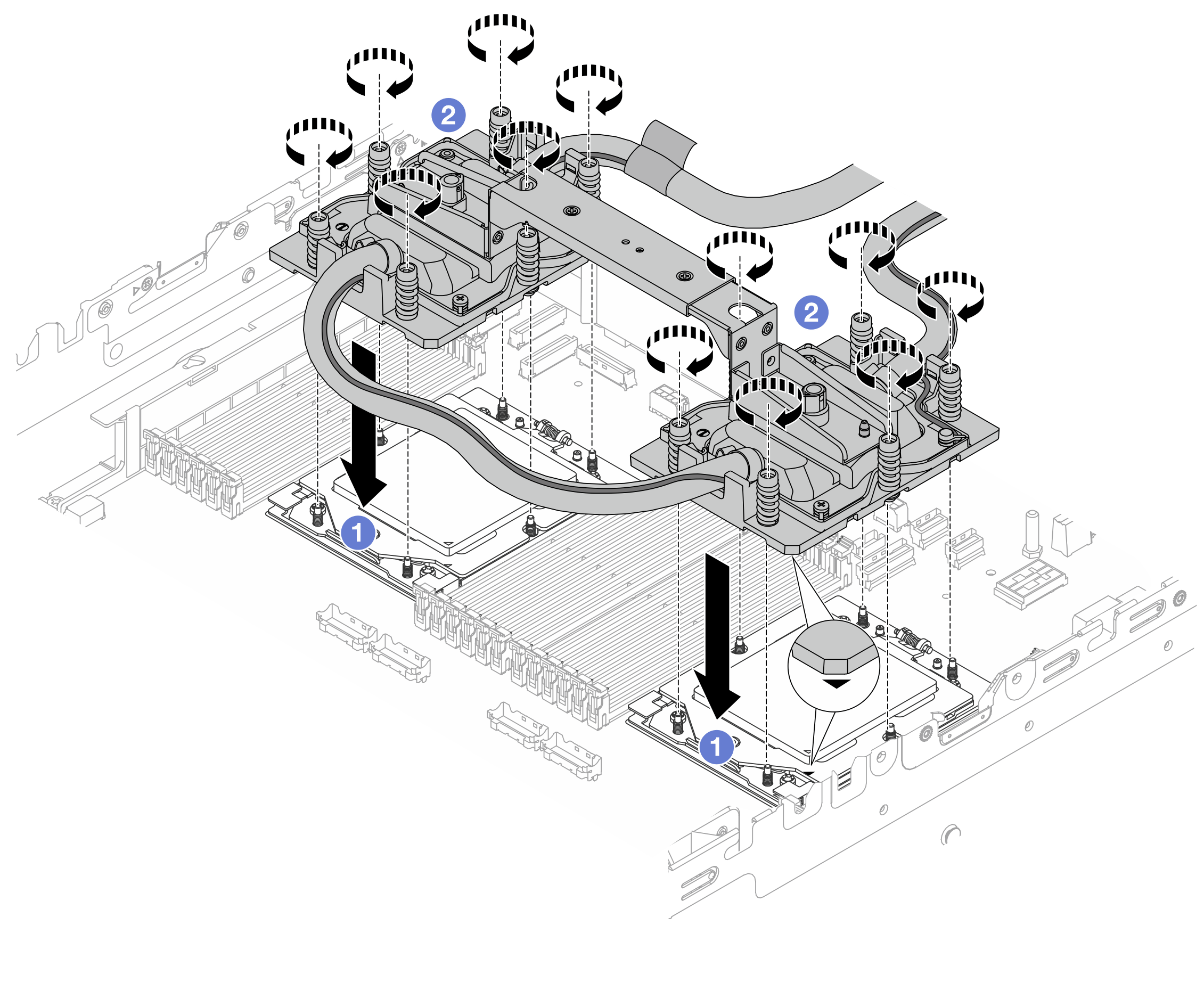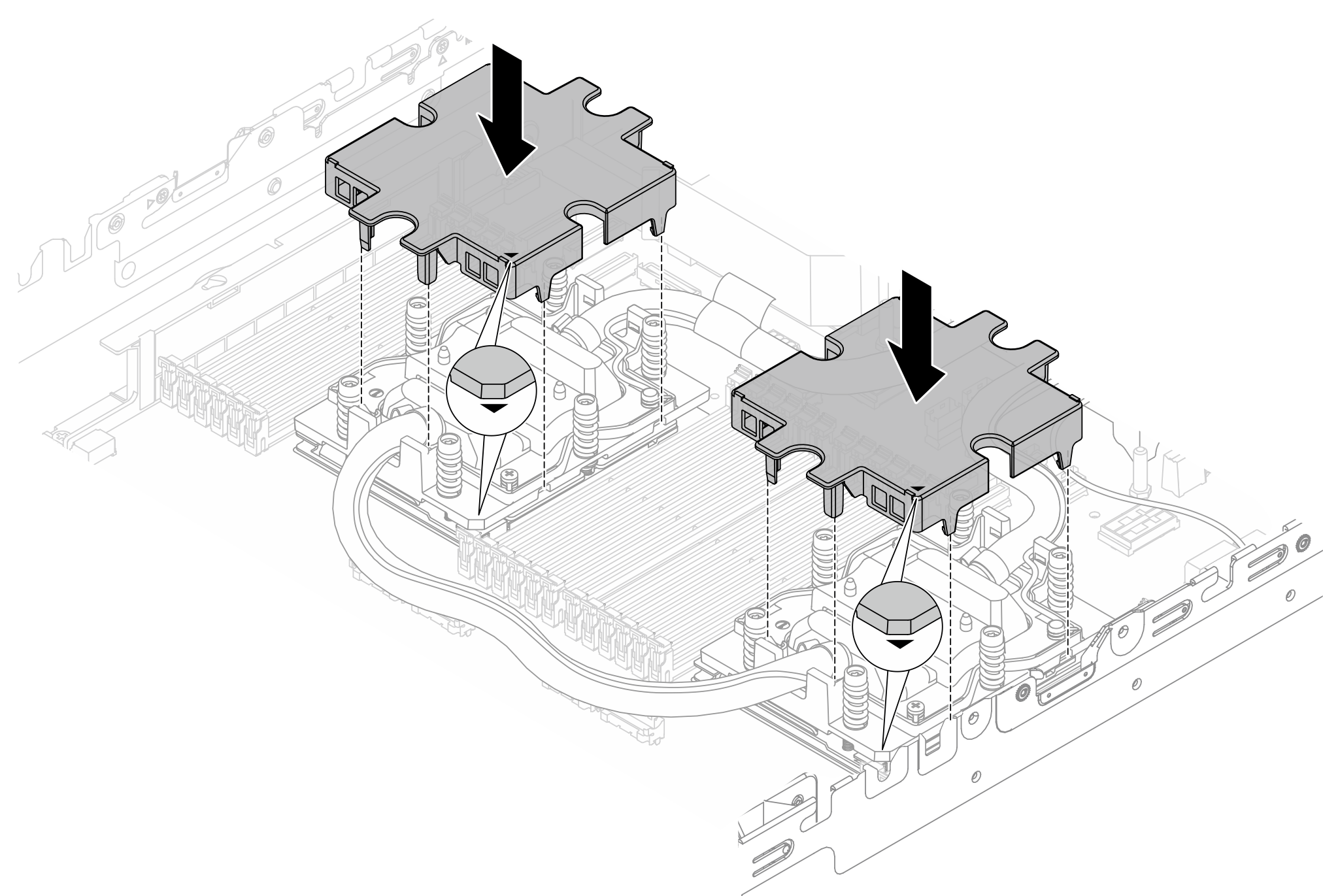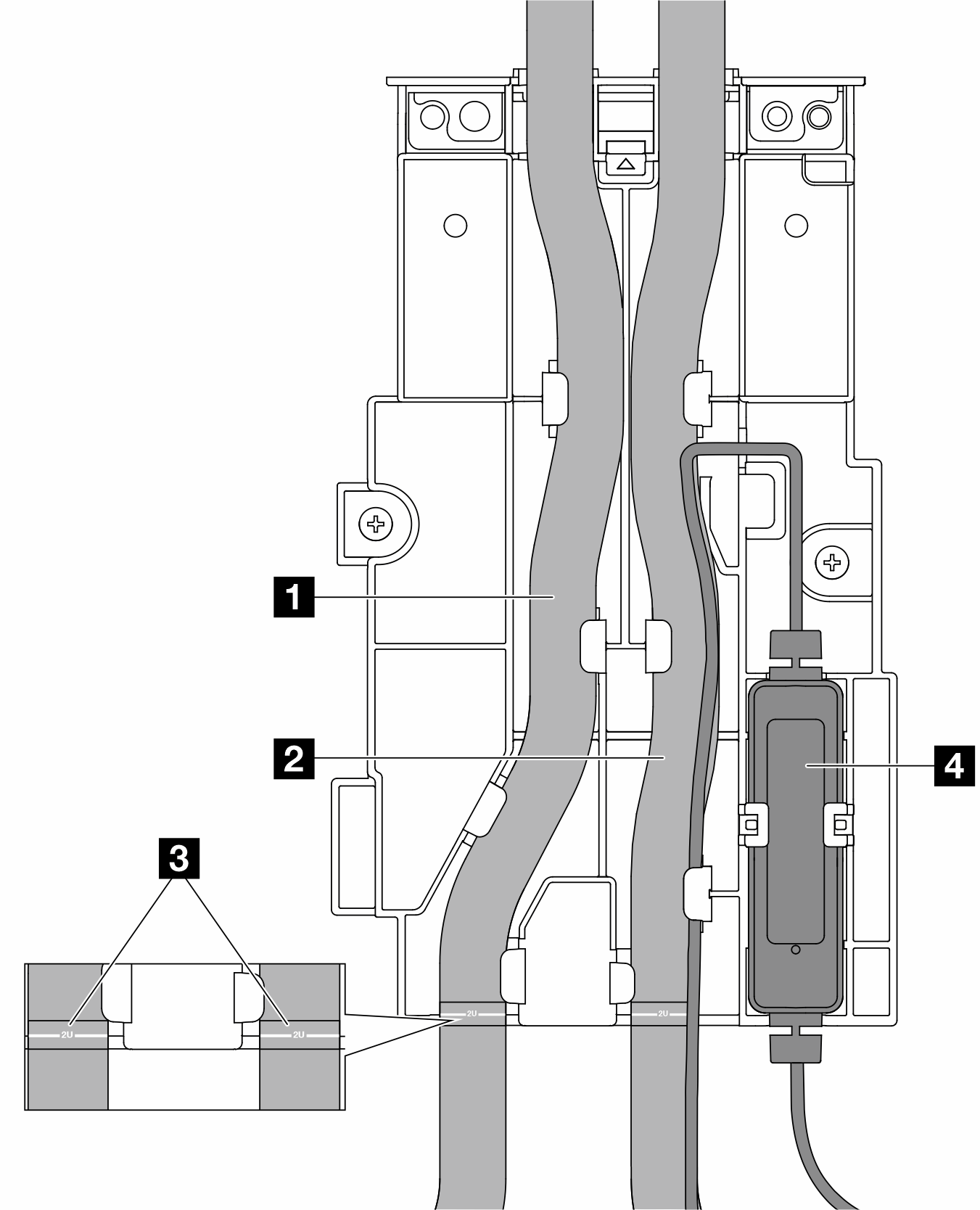Install the Lenovo Neptune Processor Direct Water Cooling Module
Follow the instructions in this section to install the Direct Water Cooling Module (DWCM).
This task must be operated by trained technicians that are certified by Lenovo Service. Do not attempt to remove or install the part without proper training and qualification.
About this task

Read Installation Guidelines and Safety inspection checklist to ensure that you work safely.
Power off the server and peripheral devices and disconnect the power cords and all external cables. See Power off the server.
Prevent exposure to static electricity, which might lead to system halt and loss of data, by keeping static-sensitive components in their static-protective packages until installation, and handling these devices with an electrostatic-discharge wrist strap or other grounding system.
| Torque screwdriver type list | Screw Type |
|---|---|
| Torx T20 head screwdriver | Torx T20 screw |
Procedure
After you finish
Install the air baffle or middle drive cage. See Install the air baffle or Install the middle drive backplanes and drive cage.
Install the top cover. See Install the top cover.
Install the server into the rack. See Install the server to rack.
Install the quick connect plugs to the manifolds. See Install the manifold (in-rack system) or Install the manifold (in-row system).
Complete the parts replacement. See Complete the parts replacement.
Demo video

 Remove the screws that secure the
Remove the screws that secure the  Align the screw holes on the hose holder with the screw holes on the
Align the screw holes on the hose holder with the screw holes on the  Tighten the screws to secure the hose holder to the system I/O board.
Tighten the screws to secure the hose holder to the system I/O board.