Remove the intrusion switch
Follow instructions in this section to remove the intrusion switch.
About this task
Read Installation Guidelines and Safety inspection checklist to ensure that you work safely.
Power off the server and peripheral devices and disconnect the power cords and all external cables. See Power off the server.
Prevent exposure to static electricity, which might lead to system halt and loss of data, by keeping static-sensitive components in their static-protective packages until installation, and handling these devices with an electrostatic-discharge wrist strap or other grounding system.
Procedure
After you finish
Install a new intrusion switch. See Install the intrusion switch.
If you are instructed to return the component or optional device, follow all packaging instructions, and use any packaging materials for shipping that are supplied to you.
Demo video
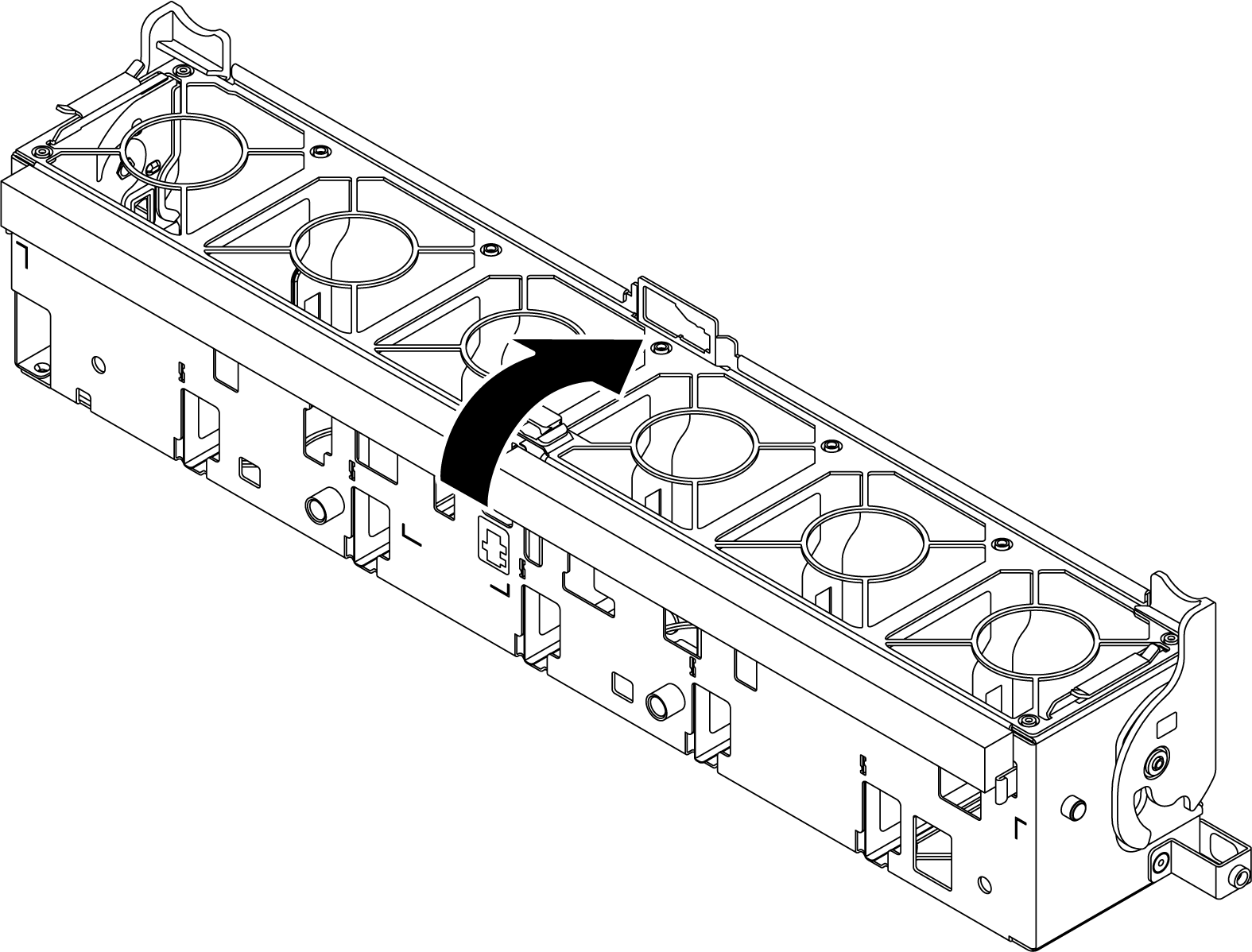
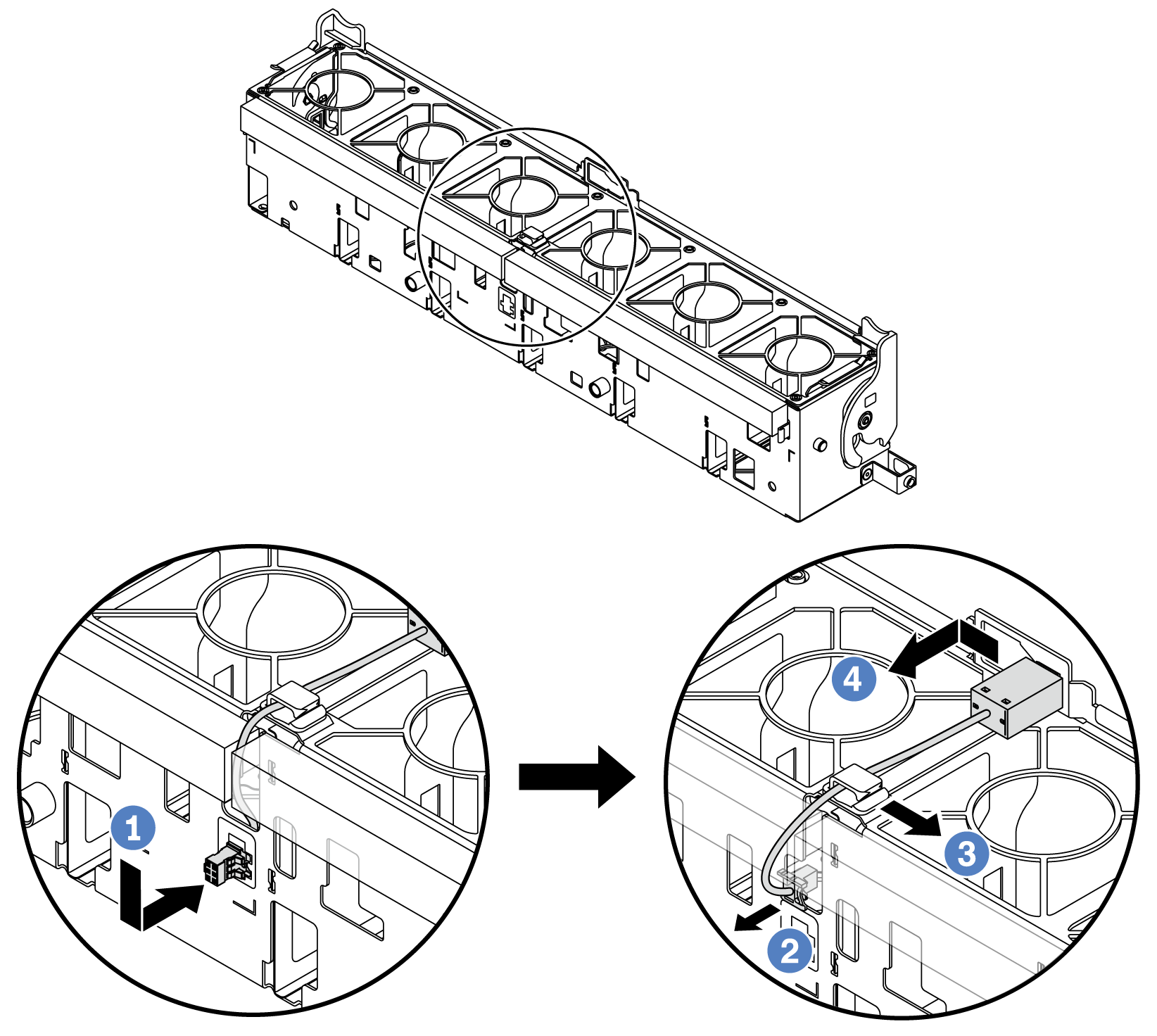
 Move the intrusion switch connector in the shown direction to disengage it from the keyhole.
Move the intrusion switch connector in the shown direction to disengage it from the keyhole. Release the intrusion switch cable from the pre-cut slots on the foam and fan cage bottom.
Release the intrusion switch cable from the pre-cut slots on the foam and fan cage bottom. Release the intrusion switch cable from the cable clip.
Release the intrusion switch cable from the cable clip. Slide and pull the intrusion switch to remove it from the holder.
Slide and pull the intrusion switch to remove it from the holder.