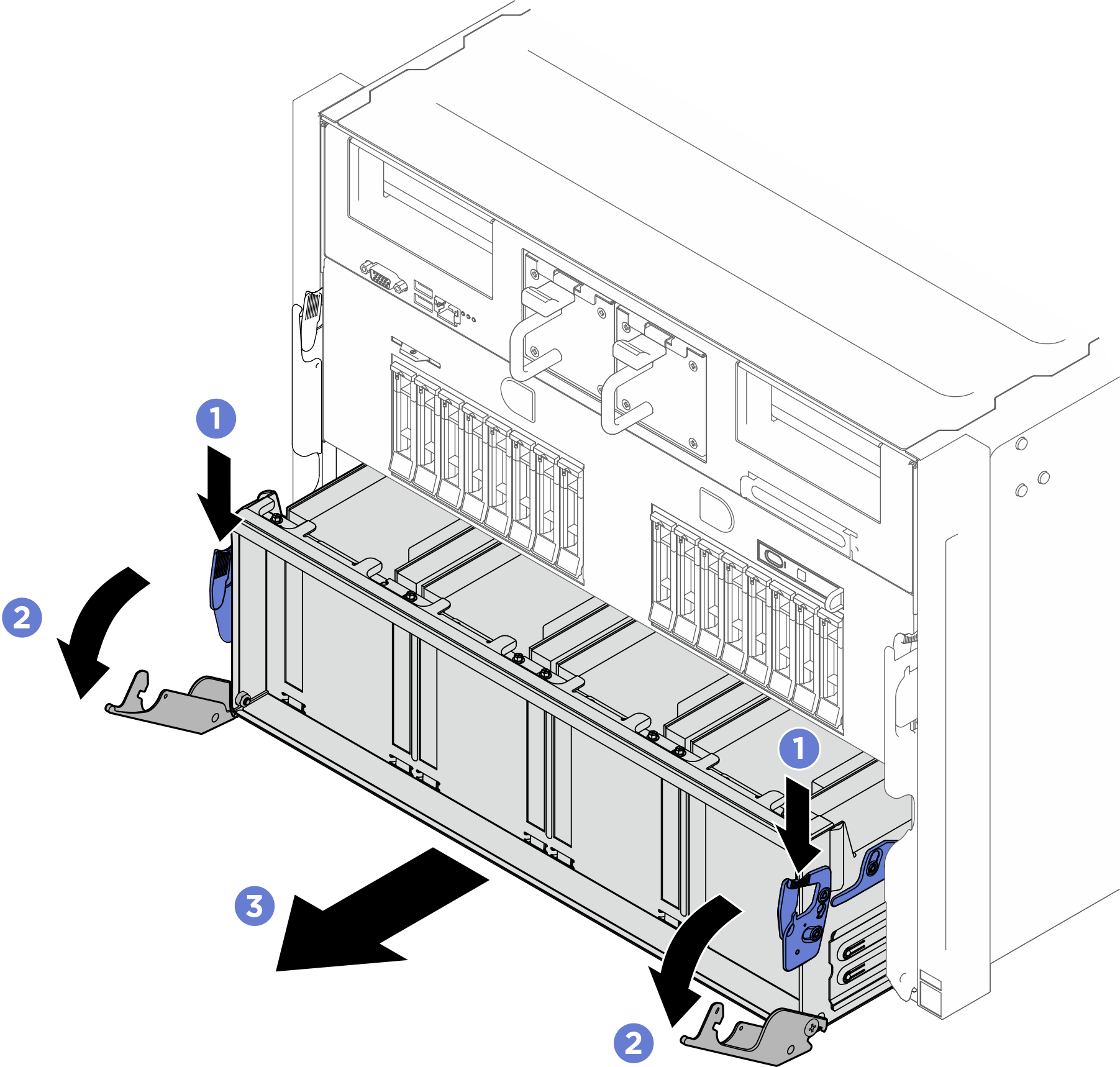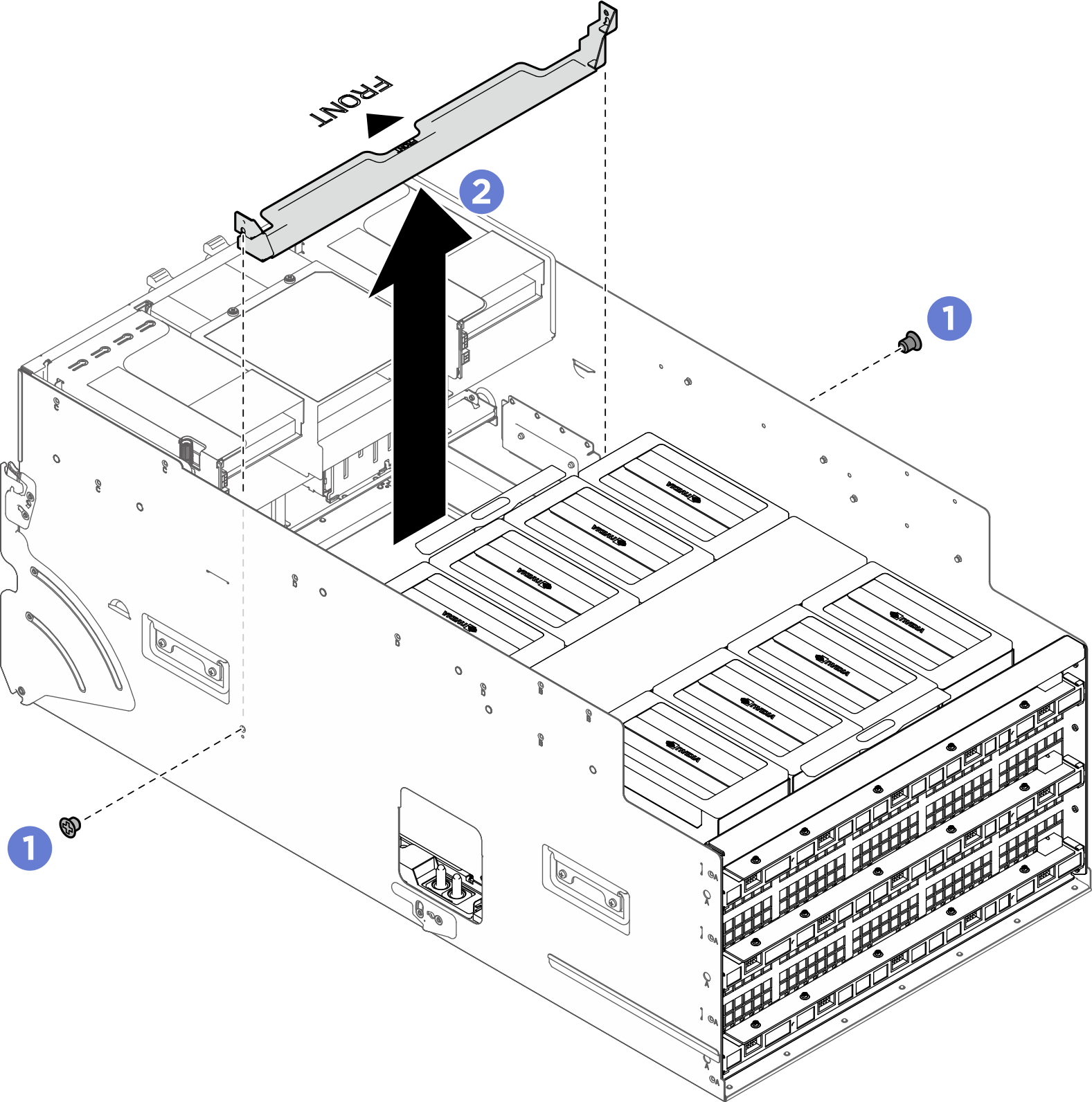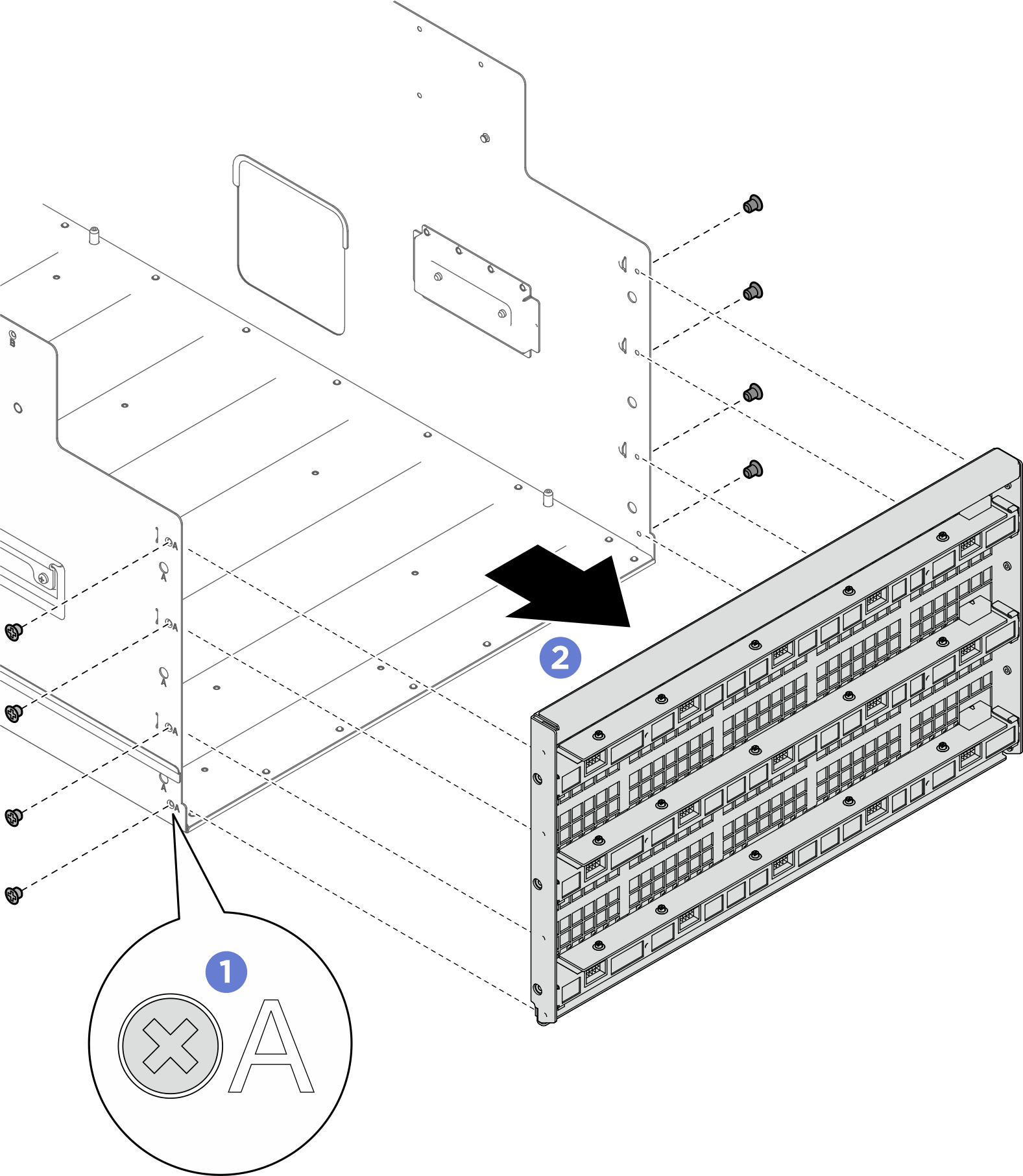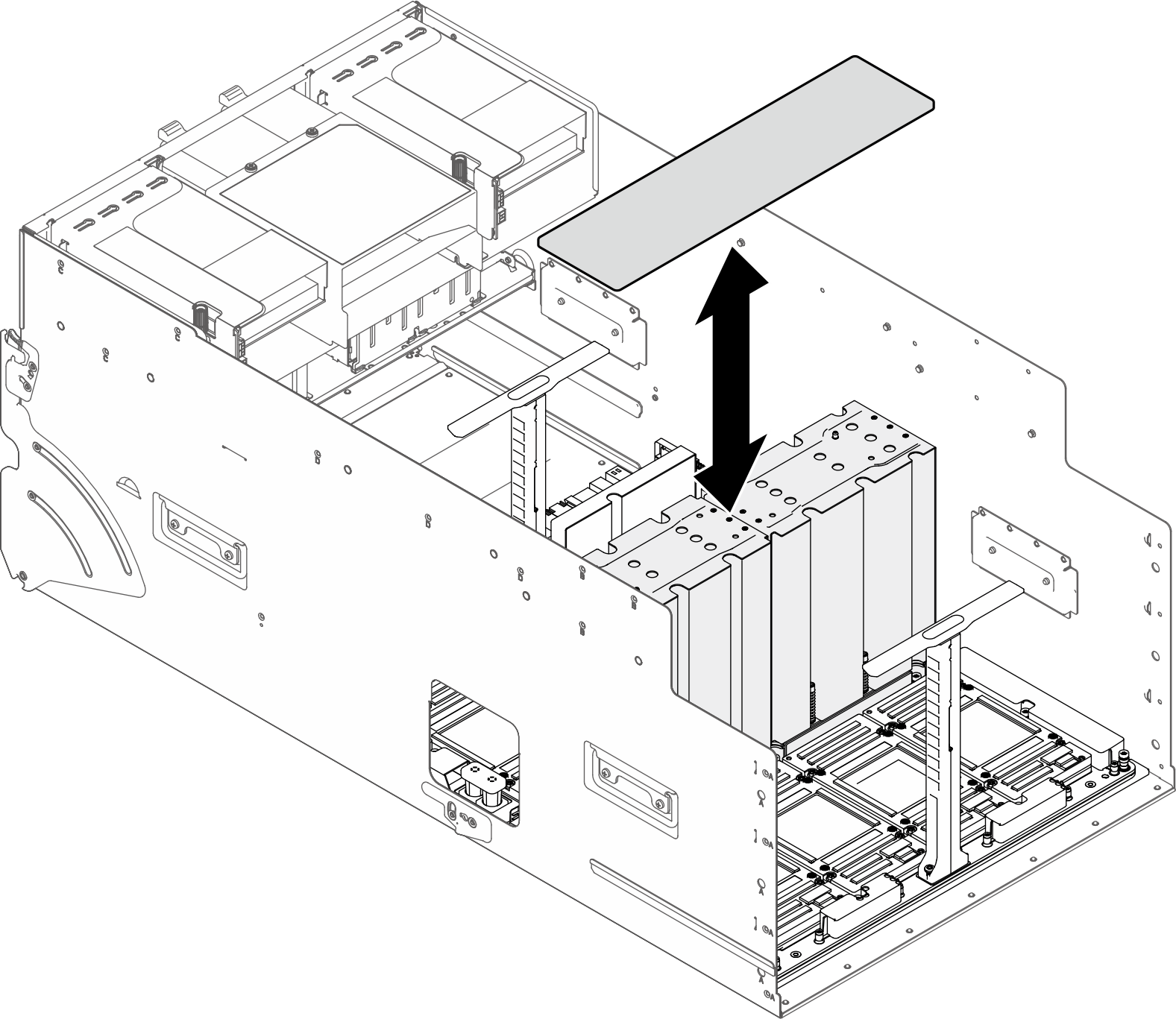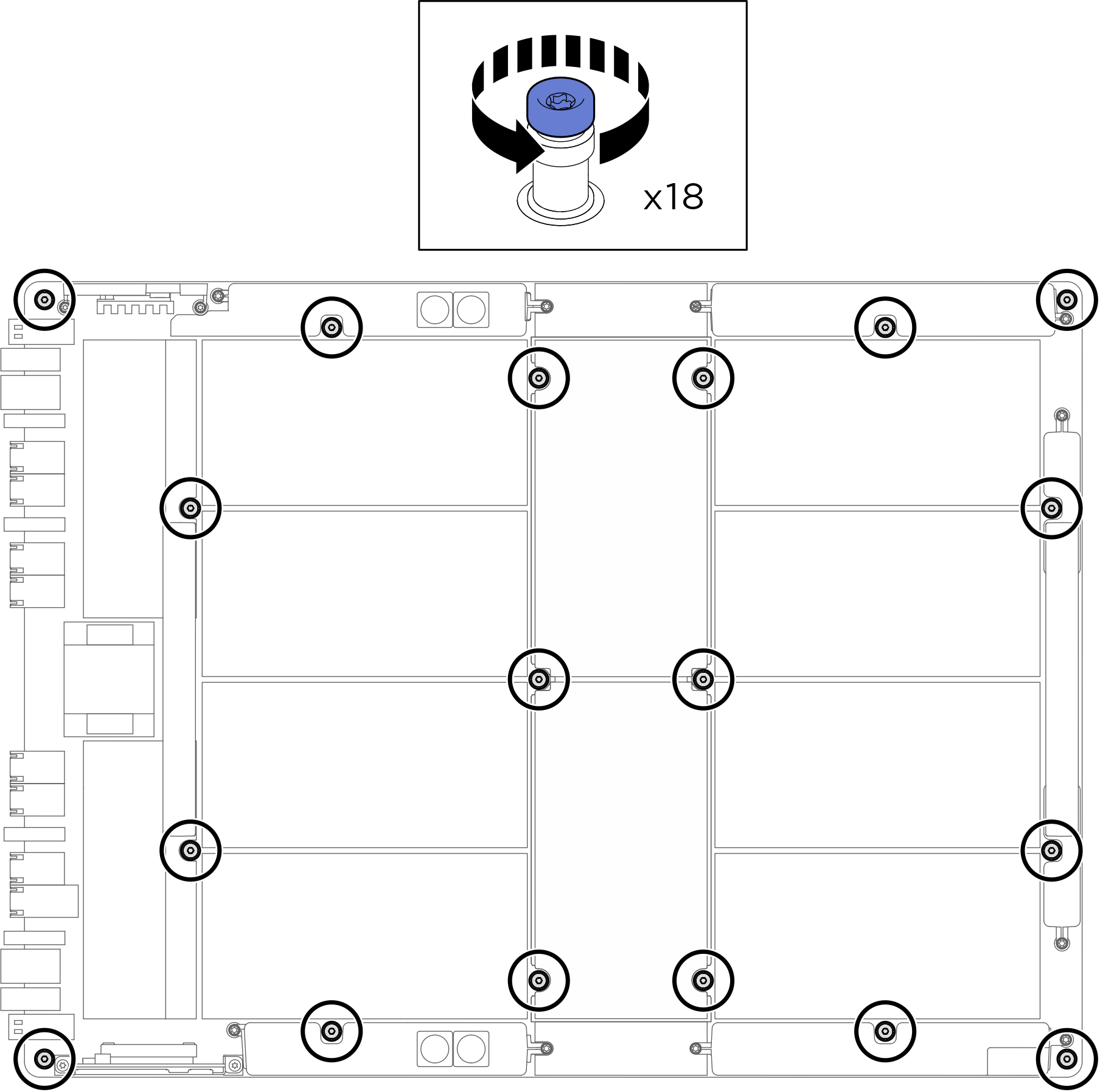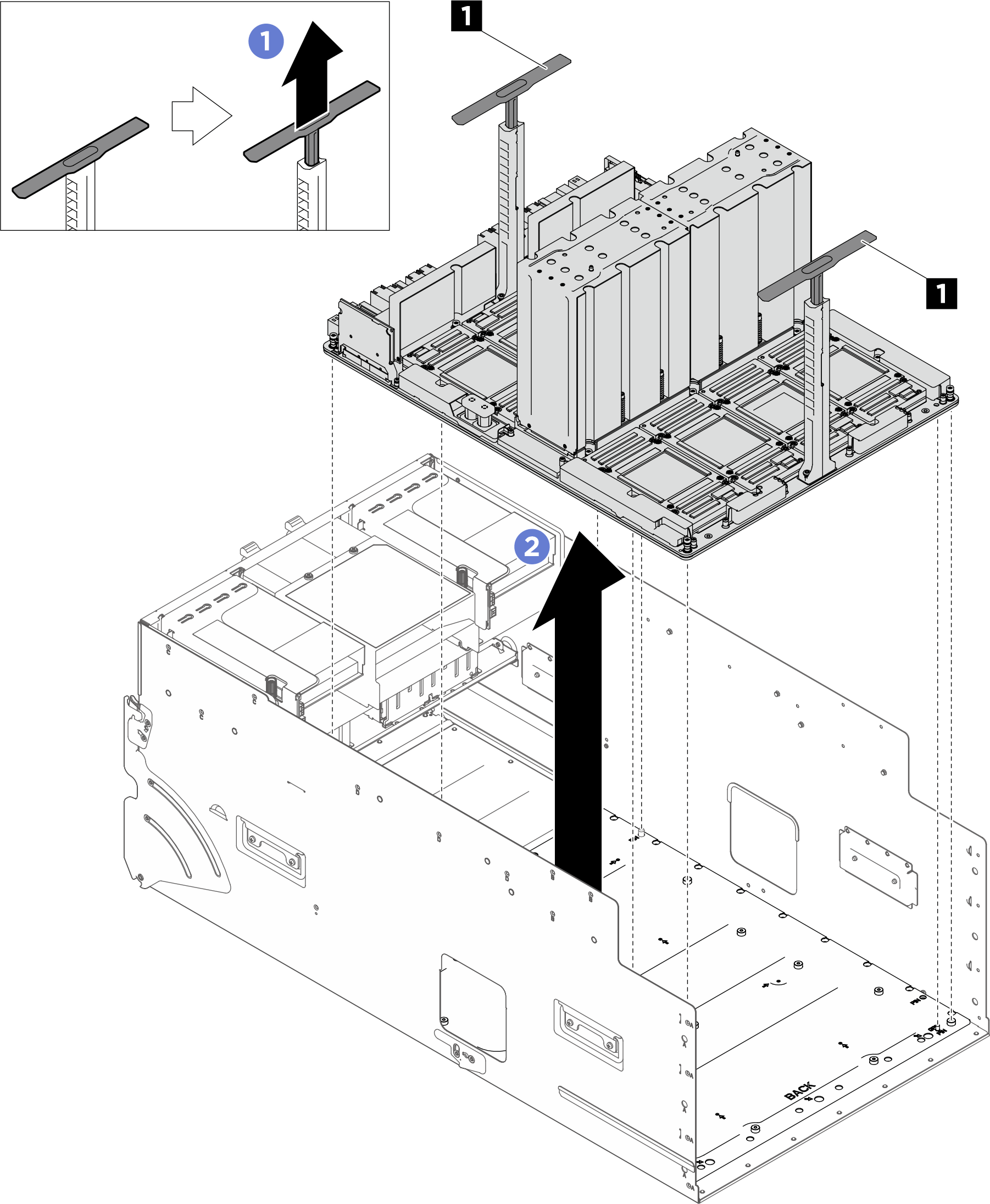Remove the GPU baseboard
Follow instructions in this section to remove the GPU baseboard. The procedure must be executed by a trained technician.
About this task
Attention
- Read Installation Guidelines and Safety inspection checklist to ensure that you work safely.
- Power off the server and peripheral devices and disconnect the power cords and all external cables. See Power off the server.
- Two people and one lifting device on site that can support up to 400 lb (181 kg) are required to perform this procedure. If you do not already have a lifting device available, Lenovo offers the Genie Lift GL-8 material lift that can be purchased at Data Center Solution Configurator. Make sure to include the Foot-release brake and the Load Platform when ordering the Genie Lift GL-8 material lift.
Note
Make sure you have the required tools listed below available to properly replace the component:
- Torque screwdrivers
- Two Torx T15 extended bits (300 mm long)
- One B200 jig
Procedure
After you finish
If you are instructed to return the component or optional device, follow all packaging instructions, and use any packaging materials for shipping that are supplied to you.
Give documentation feedback
 Press the two blue release latches.
Press the two blue release latches. Rotate the two release levers until they are perpendicular to the PCIe switch shuttle.
Rotate the two release levers until they are perpendicular to the PCIe switch shuttle. Pull the PCIe switch shuttle forward to the first stop position.
Pull the PCIe switch shuttle forward to the first stop position.