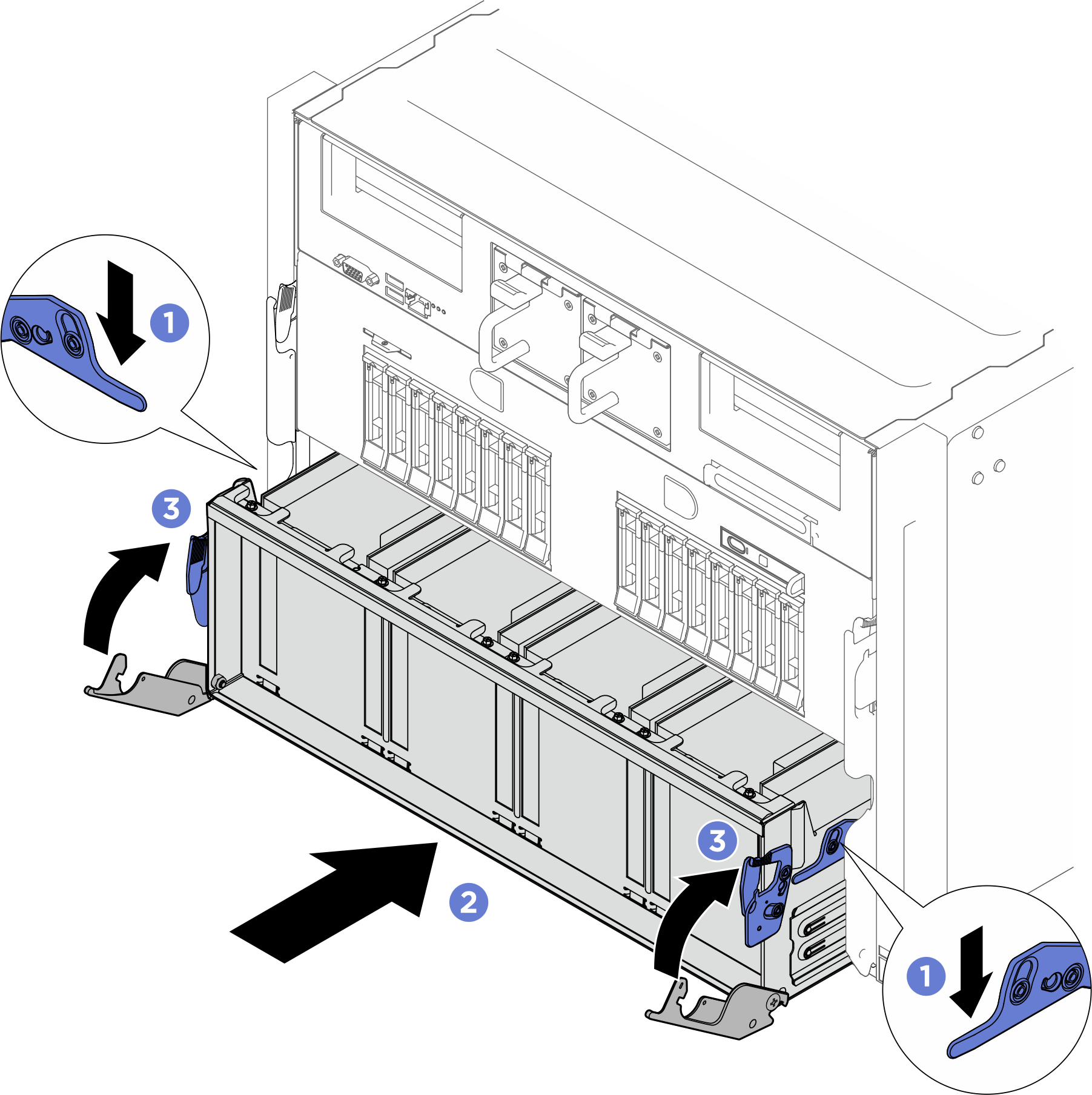Install the GPU baseboard
Follow instructions in this section to install the GPU baseboard. The procedure must be executed by a trained technician.
About this task
Attention
- Read Installation Guidelines and Safety inspection checklist to ensure that you work safely.
- Touch the static-protective package that contains the component to any unpainted metal surface on the server; then, remove it from the package and place it on a static-protective surface.
- Two people and one lifting device on site that can support up to 400 lb (181 kg) are required to perform this procedure. If you do not already have a lifting device available, Lenovo offers the Genie Lift GL-8 material lift that can be purchased at Data Center Solution Configurator. Make sure to include the Foot-release brake and the Load Platform when ordering the Genie Lift GL-8 material lift.
- Make sure to inspect the connectors and sockets on the GPU and the GPU baseboard. Do not use the GPU or the GPU baseboard if its connectors are damaged or missing, or if there are debris in the sockets. Replace the GPU or the GPU baseboard with a new one before continuing the installation procedure.
Note
Make sure you have the required tools listed below available to properly replace the component:
- Torque screwdrivers
- Two Torx T15 extended bits (300 mm long)
- One B200 jig
Firmware and driver download: You might need to update the firmware or driver after replacing a component.
Go to Drivers and Software download website for ThinkSystem SR680a V3 to see the latest firmware and driver updates for your server.
Go to Update the firmware for more information on firmware updating tools.
Procedure
After you finish
- Reinstall all the GPU and heat sink modules. See Install a GPU and heat sink module.
- Reinstall all the GPU air ducts. See Install a GPU air duct.
- Reconnect the cables to the GPU baseboard. See GPU baseboard cable routing for more information.
- Reinstall the power complex. See Install the power complex.
- Reinstall the cable holder frame and baffle assembly. See Install the cable holder frame and baffle assembly.
- Reinstall the compute tray. See Install the compute tray.
- Reinstall the system shuttle. See Install the system shuttle.
- Complete the parts replacement. See Complete the parts replacement.
Give documentation feedback
 Extend the two handles on both sides of the GPU baseboard.
Extend the two handles on both sides of the GPU baseboard. Hold the two handles, and remove the GPU baseboard out from the package box.
Hold the two handles, and remove the GPU baseboard out from the package box.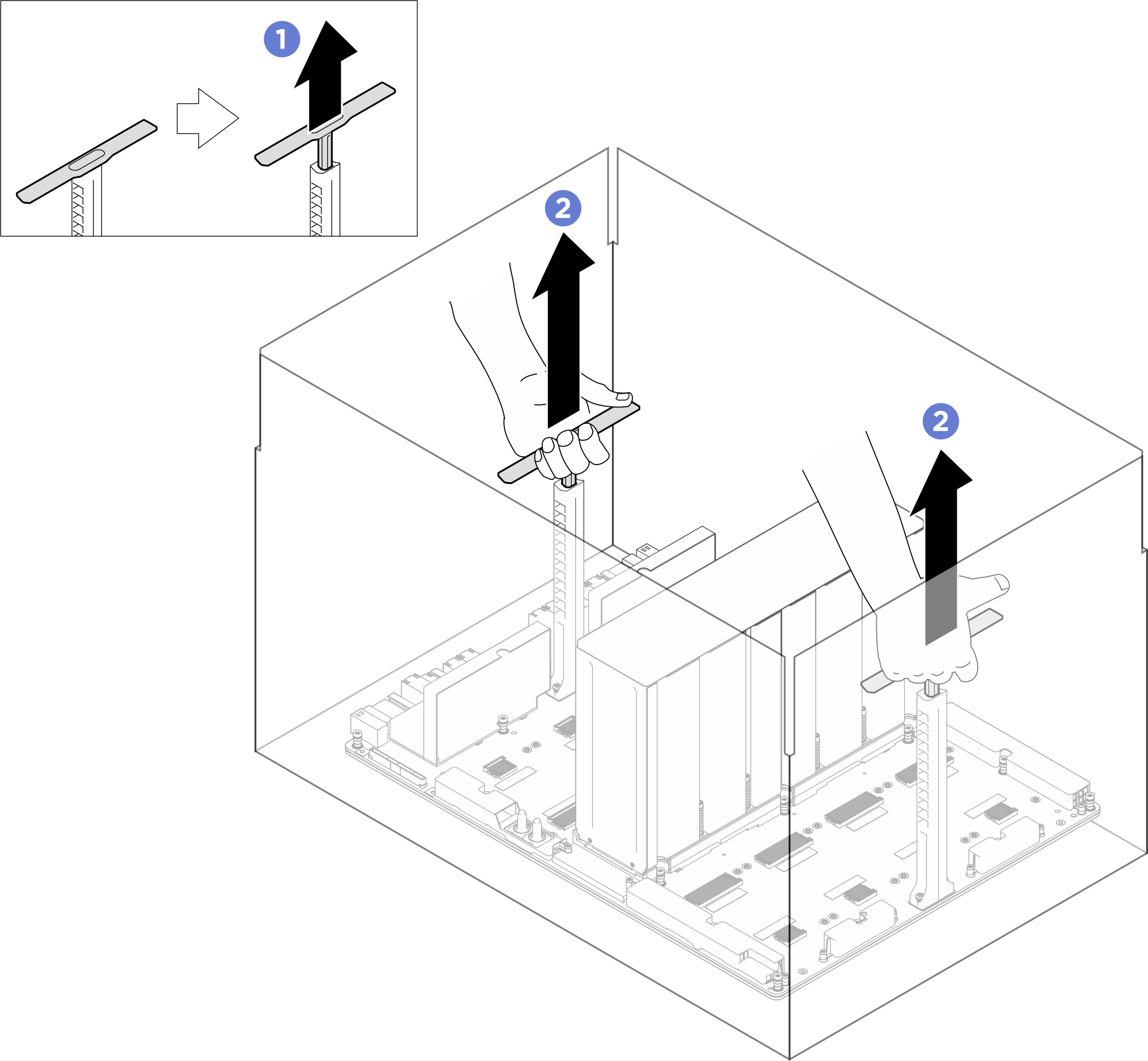
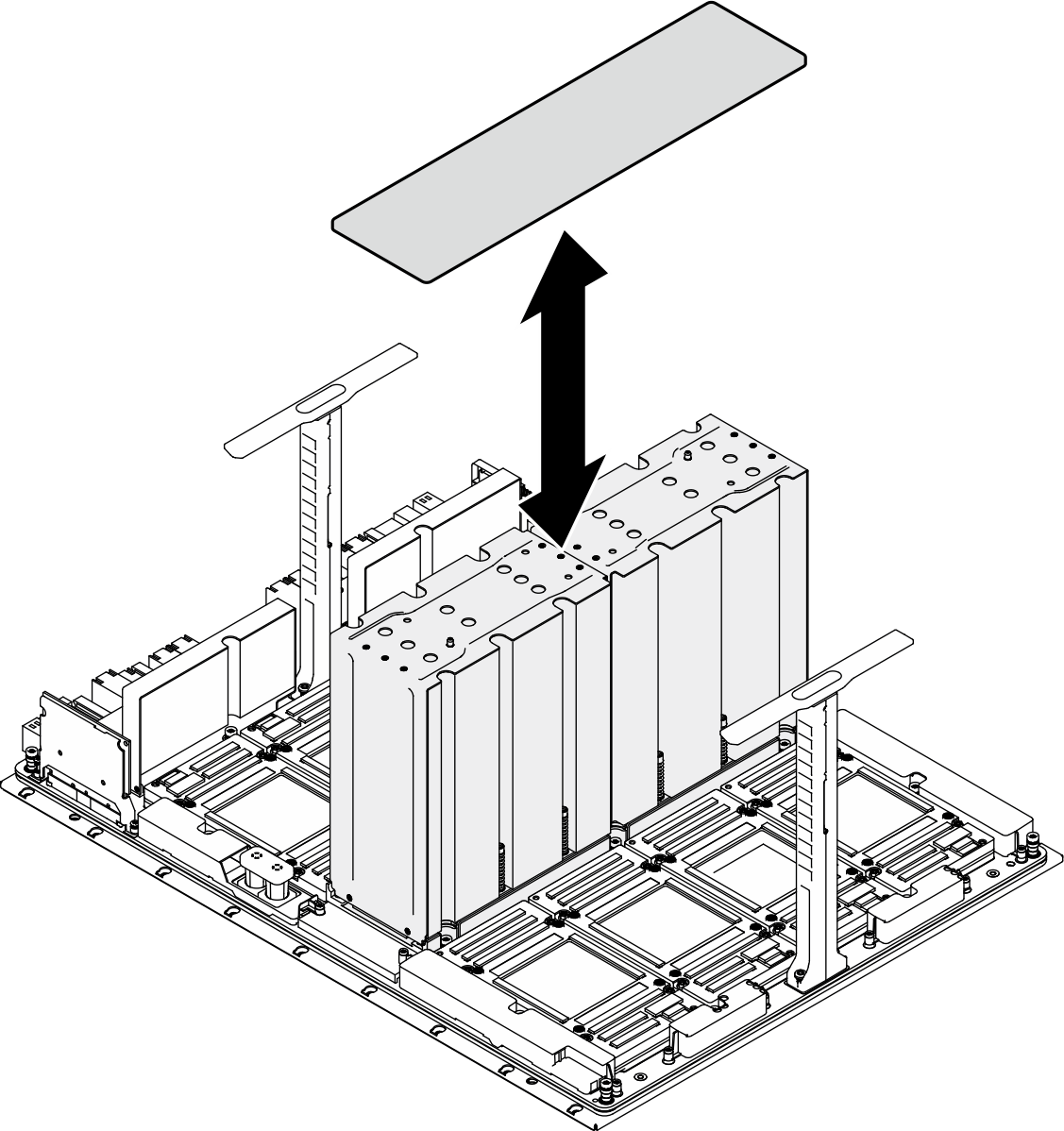
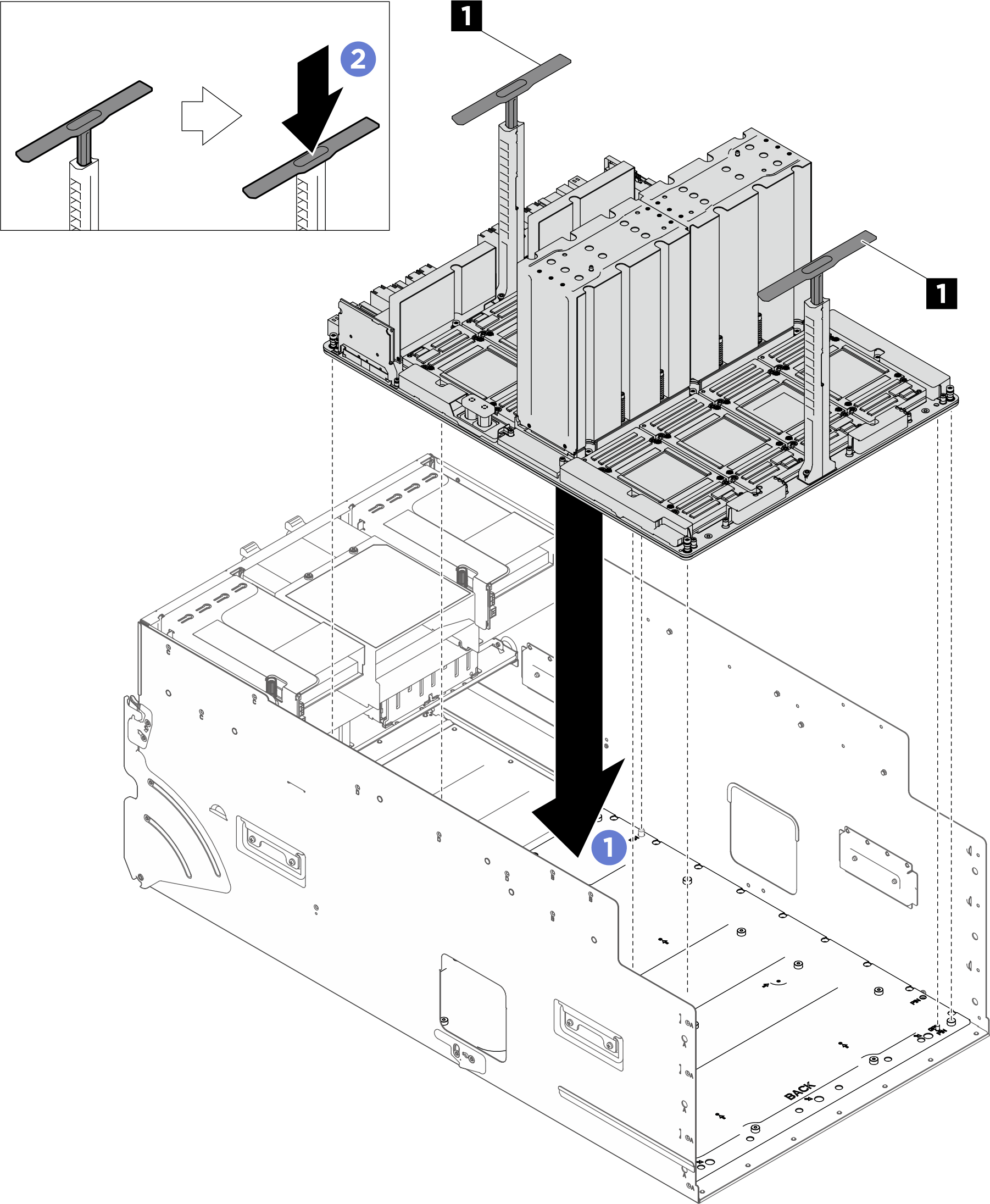
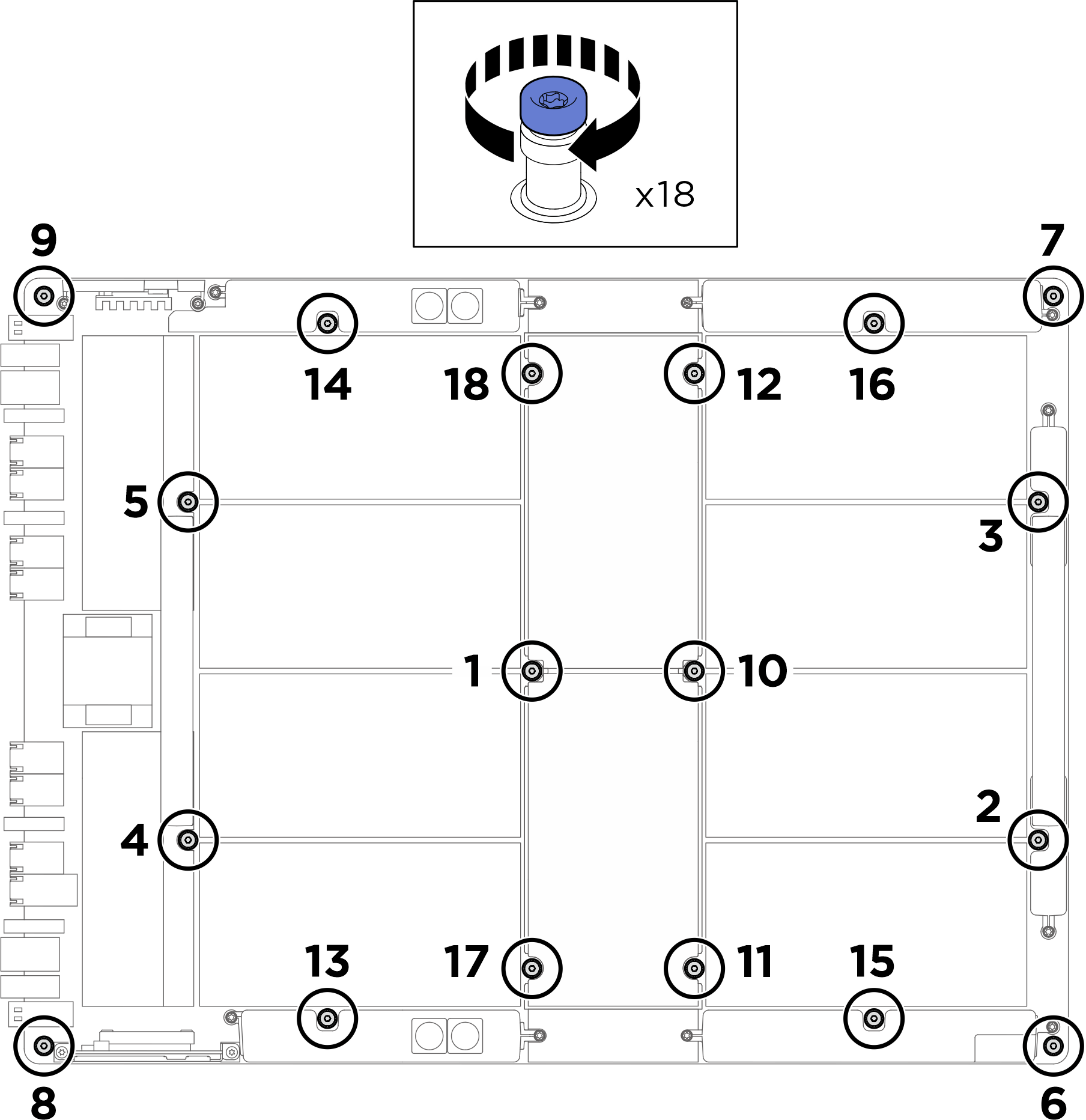
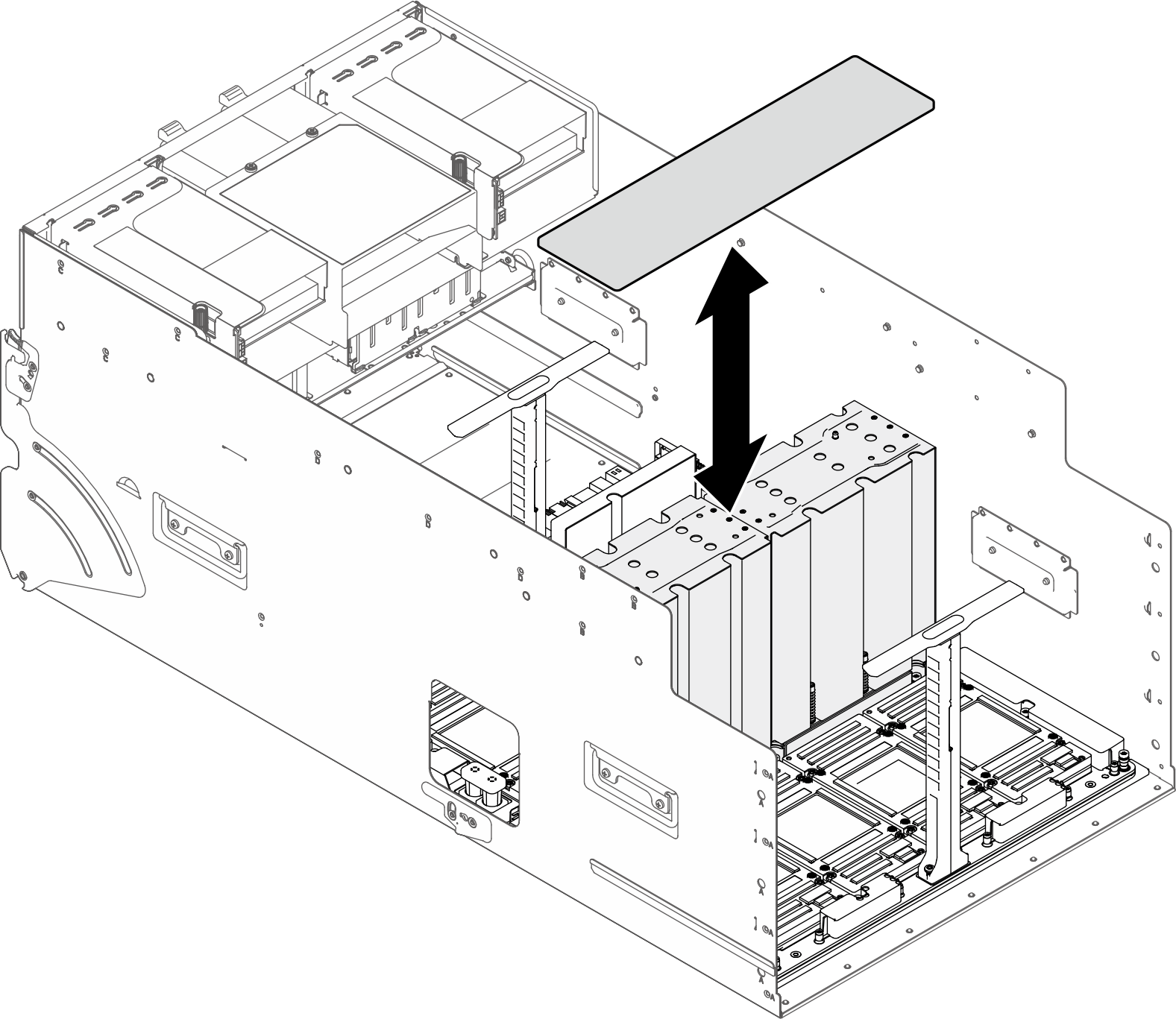
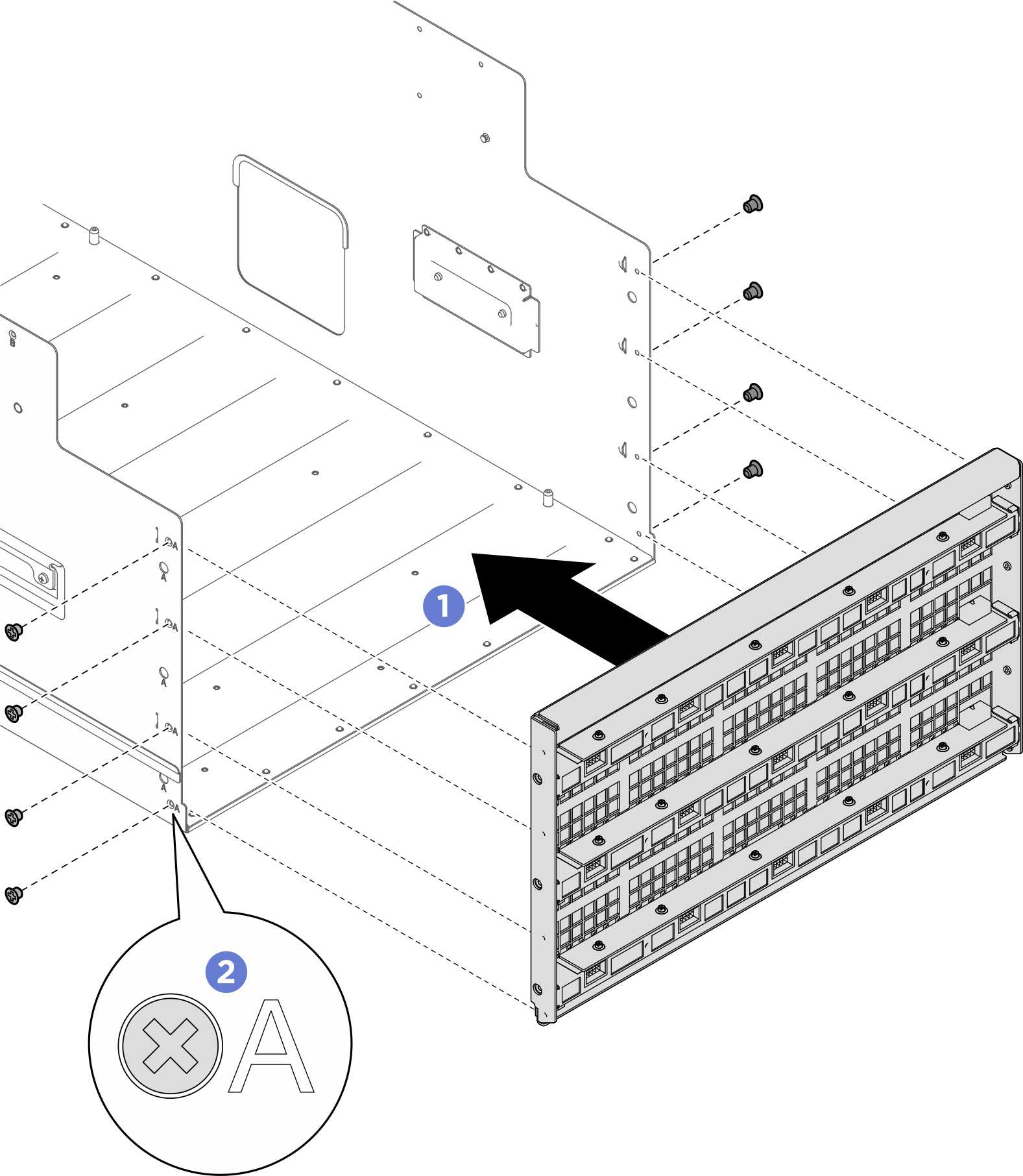
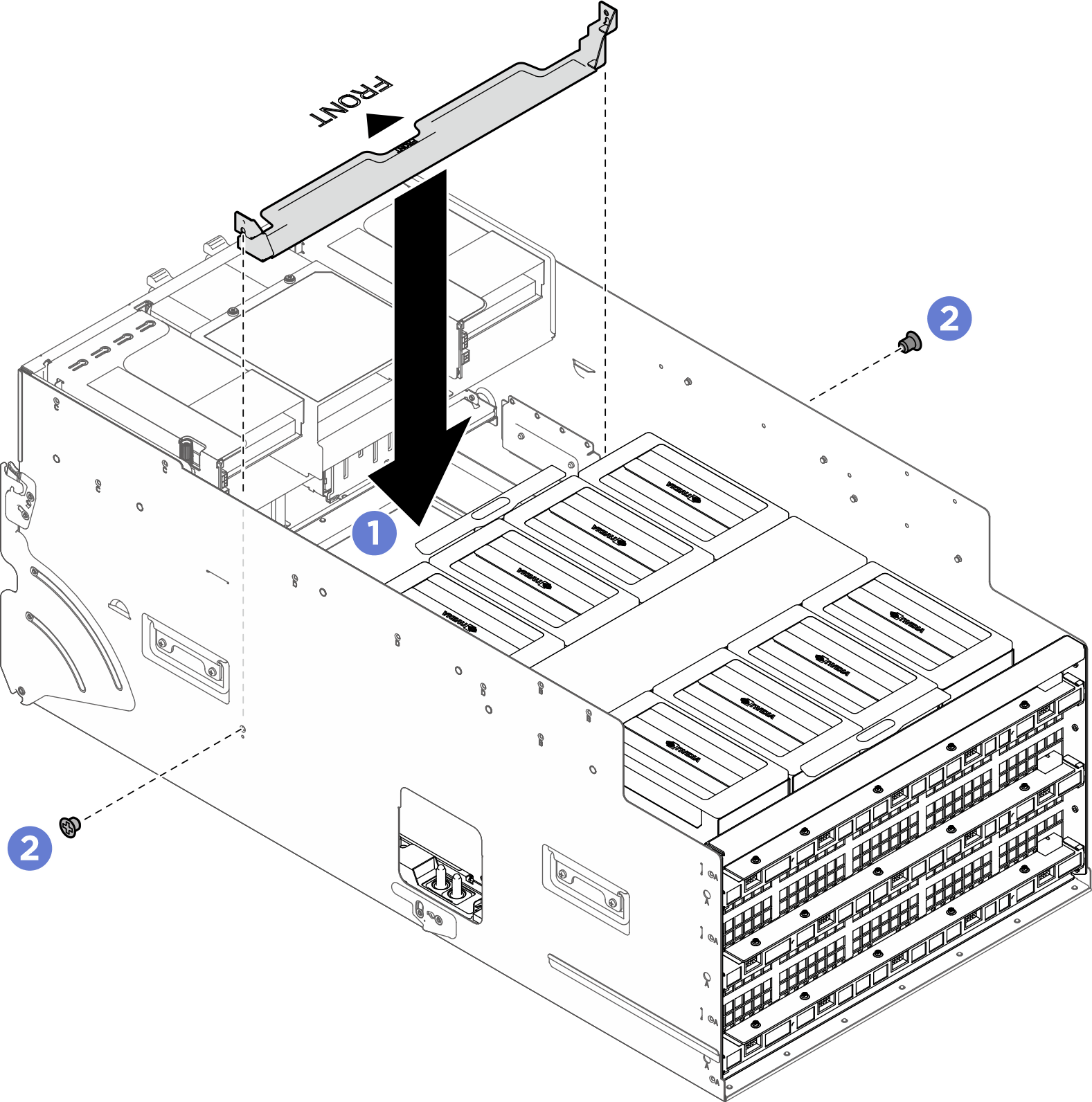
 Rotate the two release levers until they lock into place.
Rotate the two release levers until they lock into place.