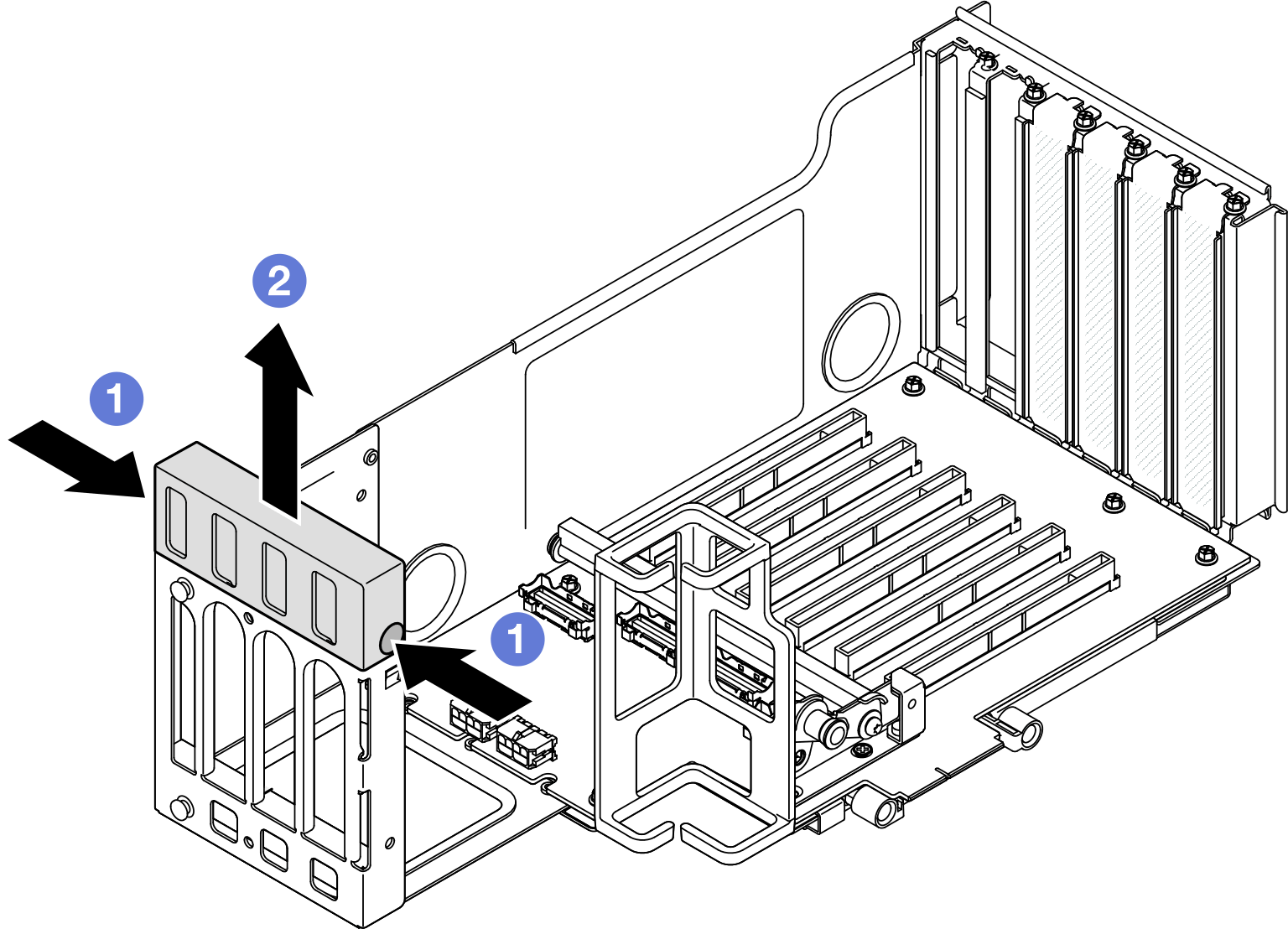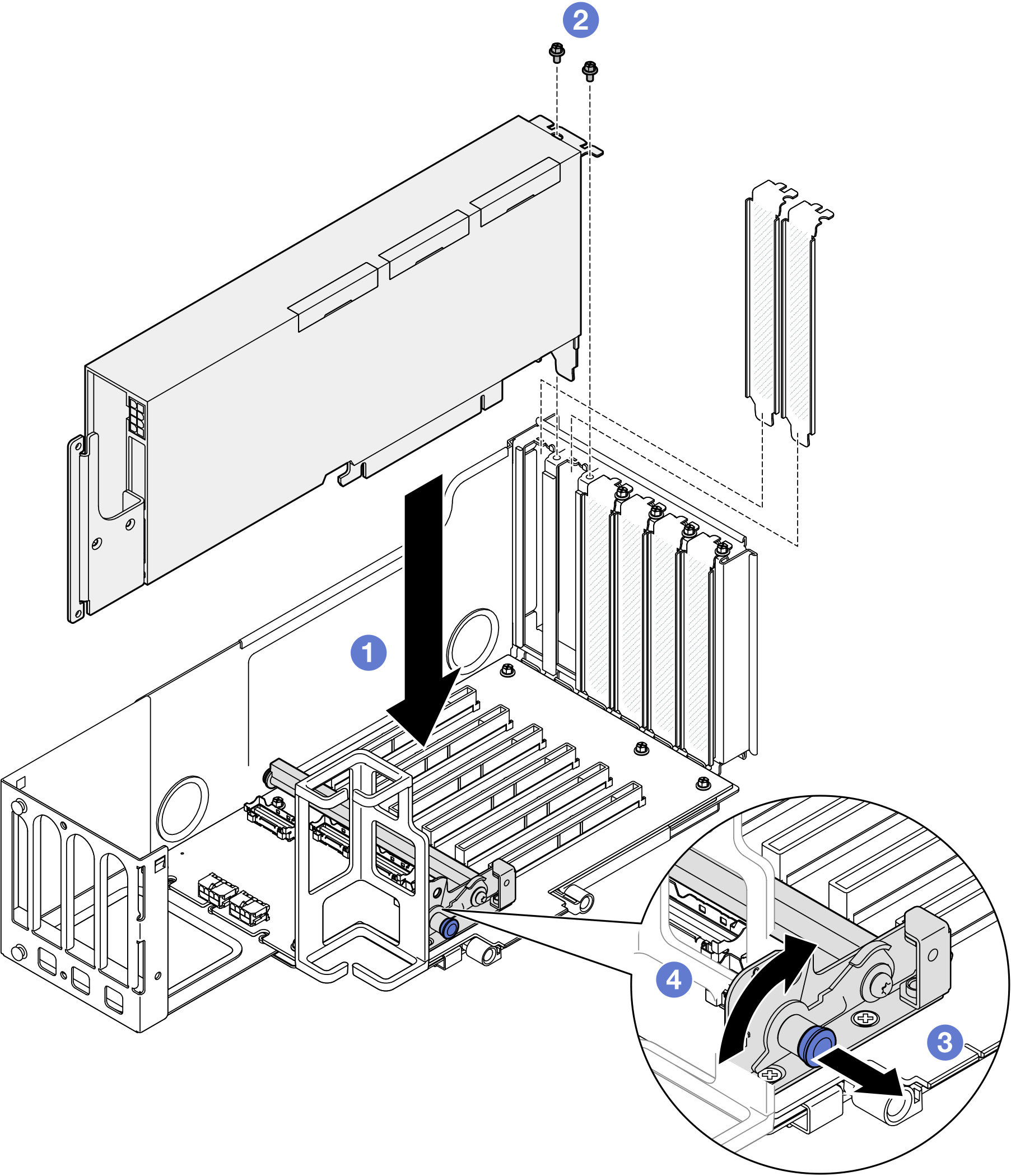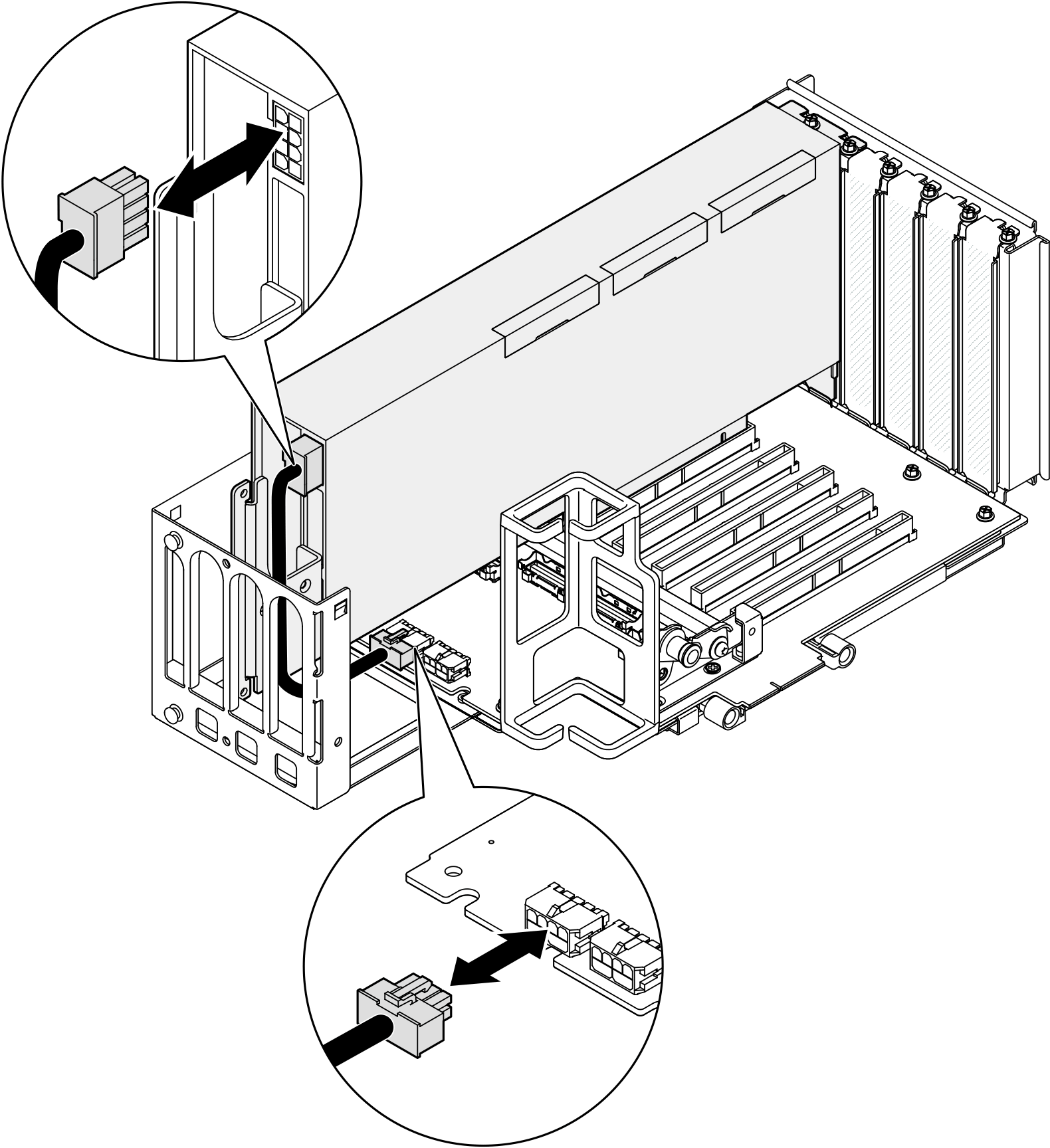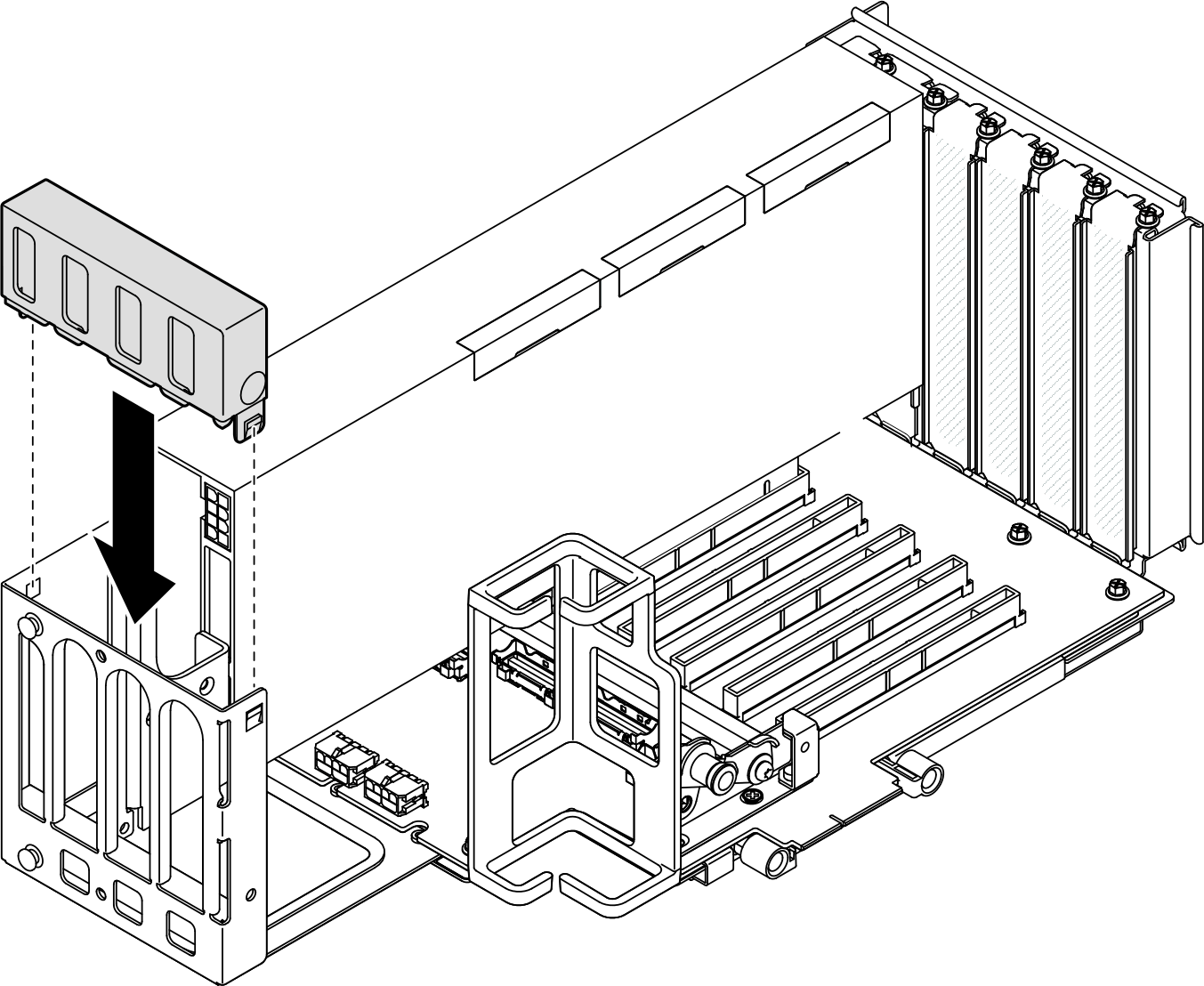Install a double-wide GPU adapter
Follow the instructions in this section to install a double-wide GPU adapter.
About this task
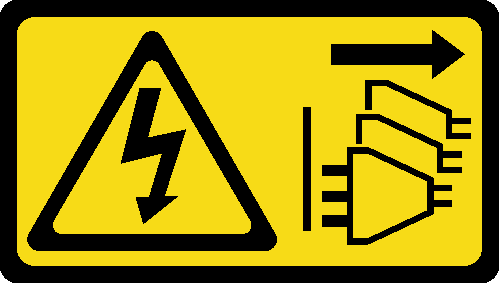
About this task
Read Installation Guidelines and Safety inspection checklist to ensure that you work safely.
Power off the server and peripheral devices and disconnect the power cords and all external cables. See Power off the server.
Prevent exposure to static electricity, which might lead to system halt and loss of data, by keeping static-sensitive components in their static-protective packages until installation, and handling these devices with an electrostatic-discharge wrist strap or other grounding system.
If the server is installed in a rack, slide the server out on its rack slide rails to gain access to the top covers, or remove the server from the rack. See Remove the server from rails.
Depending on the specific type, your GPU adapter might look slightly different from the illustrations in this section.
Follow the additional instructions in any documentation that comes with your GPU adapter.
For a list of the supported GPU adapters, see Lenovo ServerProven website.
Ensure that you observe the installation rules and sequence order in PCIe riser and adapter installation rules and order.
For instructions on how to remove and install a PCIe adapter or single-wide GPU, see PCIe riser and adapter replacement.
- To prevent potential thermal issues, change the Misc setting in the BIOS from Option3 (default value) to Option1 if the following two conditions are met:
The server is equipped with a GPU adapter.
The UEFI firmware version is RSE110I or later.
Go to Drivers and Software download website for ThinkSystem SR860 V3 to see the latest firmware and driver updates for your server.
Go to Update the firmware for more information on firmware updating tools.
Procedure
After you finish
If necessary, install a GPU adapter link bridge. See Install a GPU adapter link bridge.
Reinstall the PCIe riser. See Install the PCIe riser.
Reinstall the crossbar. See Install the crossbar.
Reinstall the rear top cover. See Install the rear top cover.
Reinstall the front top cover. See Install the front top cover.
Complete the parts replacement. See Complete the parts replacement.
Demo video