Install a fan cage (lower tray)
The lower fan cage is in the lower compute tray that is accessed from the front of the server. Fan cages are keyed and each can be used only in one type of Upper/lower compute tray. Numbers on the fan cages are right-side up when the compute tray is installed in the chassis. Install the lower fan cage by connecting the fan cage electrical connector, inserting the fan cage in the lower compute tray, and pushing it backward until it locks in place.
S002


CAUTION
The power-control button on the device and the power switch on the power supply do not turn off the electrical current supplied to the device. The device also might have more than one power cord. To remove all electrical current from the device, ensure that all power cords are disconnected from the power source.


CAUTION
Make sure that all server power cords are disconnected from their power sources before performing this procedure.
Complete the following steps to install a lower fan cage:
Figure 1. Lower fan cage installation
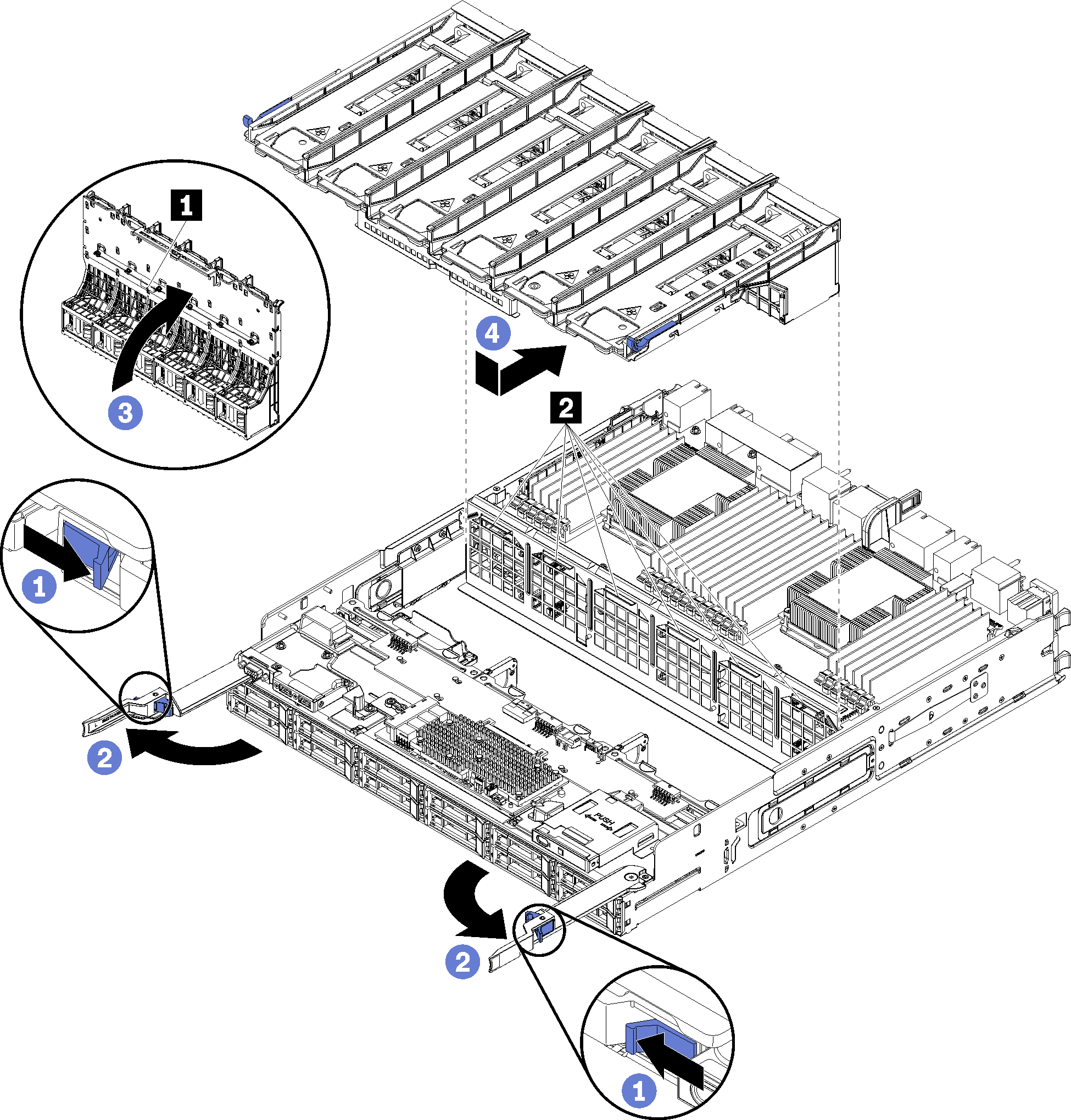
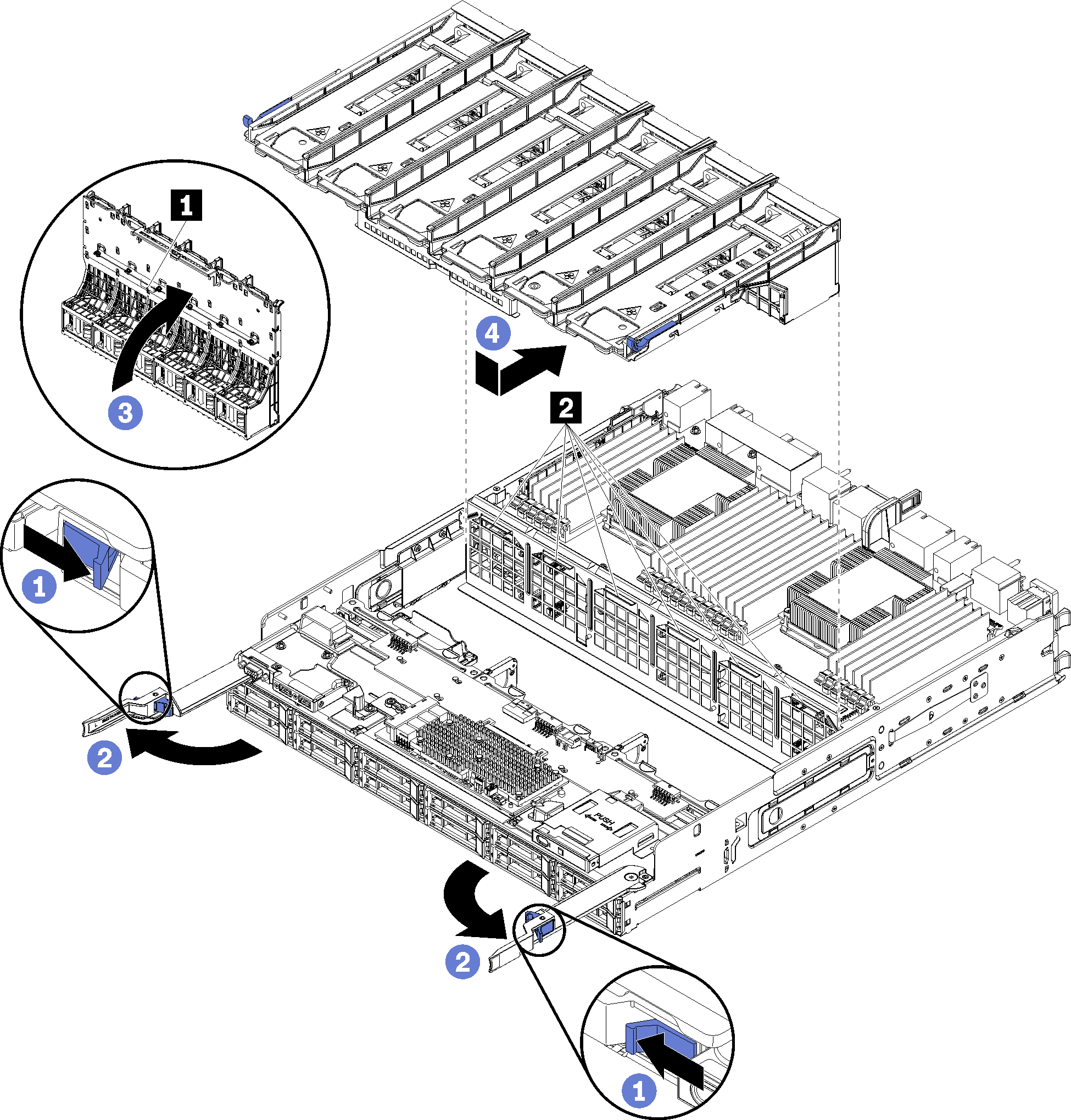
After you have installed the lower fan cage:
Close the compute tray release levers.
Install the lower compute tray; then, install the front cover. See Install a compute tray and Install the front cover.
Demo video
Give documentation feedback