Install a fan cage (upper tray)
The upper fan cage is in the upper compute tray or optional storage tray that is accessed from the front of the server. Fan cages are keyed and each can be used only in one type of tray (upper or lower). Numbers on the fan cages are right-side up when the compute or storage tray is installed in the chassis. Install the upper fan cage by connecting the fan cage electrical connector, inserting the fan cage in the upper tray, and pushing it backward until it locks in place.



Complete the following steps to install an upper fan cage:
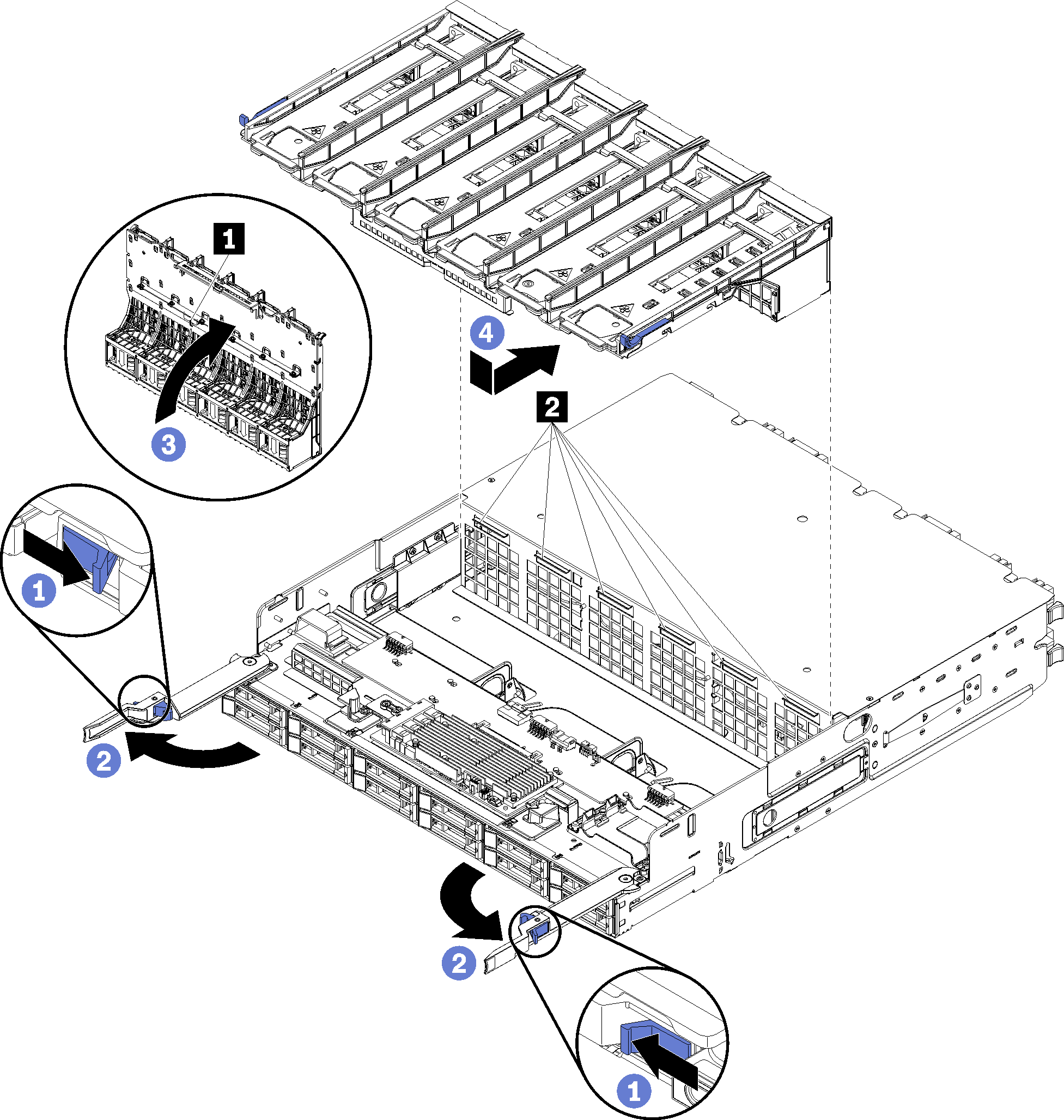
After you have installed the upper fan cage:
Close the compute or storage tray release levers.
Turn the tray right-side up.
If you removed one or more system boards or a compute system board filler from a compute tray, install the system boards or system board filler. See Install a system boardor Install a system board filler.
Install the upper compute tray or storage tray. See Install a compute tray or Install the storage tray (fully removed).
Install the front cover. See Install the front cover.
Demo video