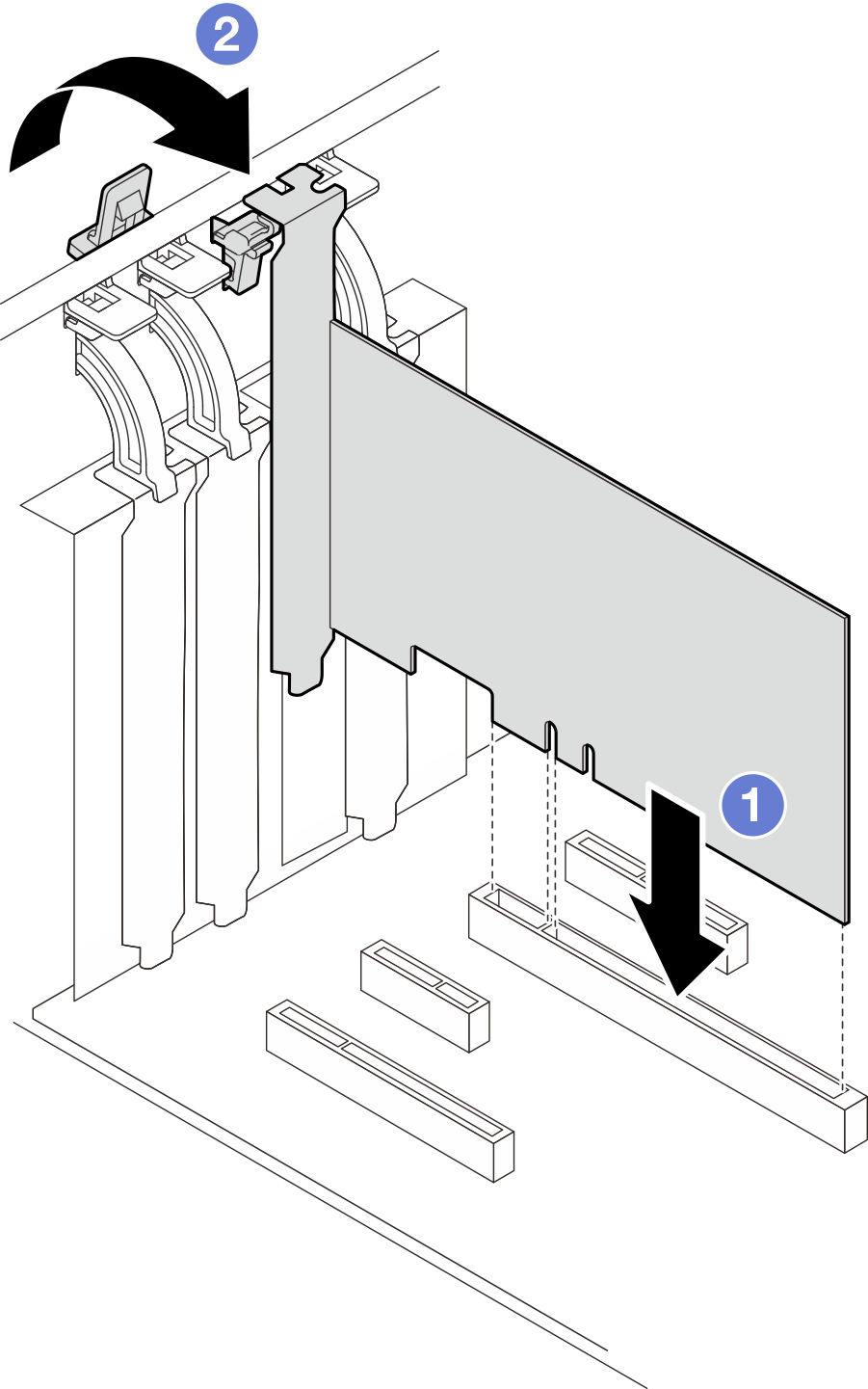Install the PCIe adapter
Follow instructions in this section to install a PCIe adapter.
About this task
- S002
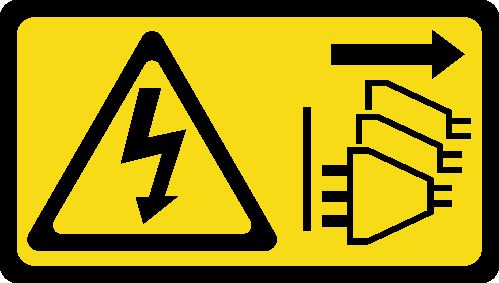 CAUTIONThe power-control button on the device and the power switch on the power supply do not turn off the electrical current supplied to the device. The device also might have more than one power cord. To remove all electrical current from the device, ensure that all power cords are disconnected from the power source.
CAUTIONThe power-control button on the device and the power switch on the power supply do not turn off the electrical current supplied to the device. The device also might have more than one power cord. To remove all electrical current from the device, ensure that all power cords are disconnected from the power source.
Read Installation Guidelines and Safety inspection checklist to ensure that you work safety.
Use any documentation that comes with the PCIe adapter and follow those instructions in addition to the instructions in this section.
Touch the static-protective package that contains the component to any unpainted metal surface on the server; then, remove it from the package and place it on a static-protective surface.
Depending on the specific type, your PCIe adapter might look different from the illustration in this section.
GPU adapters can only be installed in PCIe slot 2. When GPU adapter is installed in PCIe slot 2, make sure to keep PCIe slot 3 empty.
Procedure
After you finish
Depending on the type of the PCIe adapter, you might need to connect any required cables.
After installing RAID adapters, see Cable routing for hot-swap drives with hardware RAID to complete the corresponding cable routing.
After installing M.2 boot adapter, see M.2 adapter cable routing to complete cable routing.
After installing the following RAID adapters, see Intrusion switch and RAID flash power module cable routing to complete cable routing for the RAID flash power module.
ThinkSystem RAID 940-8i 4GB Flash PCIe Gen4 12Gb Adapter (with flash power module)
ThinkSystem RAID 9350-16i 4GB Flash PCIe 12Gb Adapter (with flash power module)
ThinkSystem RAID 9350-8i 2GB Flash PCIe 12Gb Adapter (with flash power module)
Complete the parts replacement. See Complete the parts replacement.
Demo video