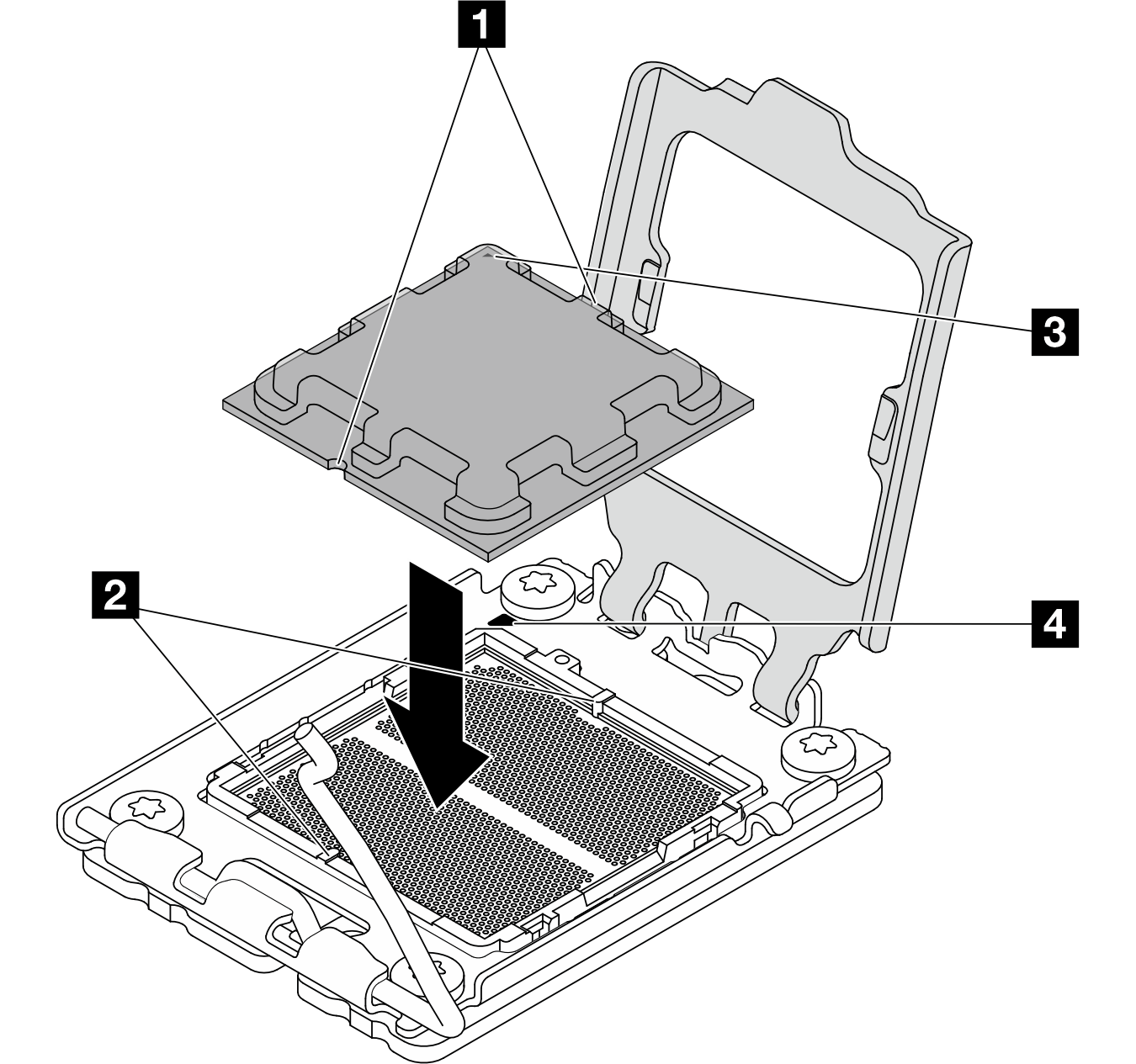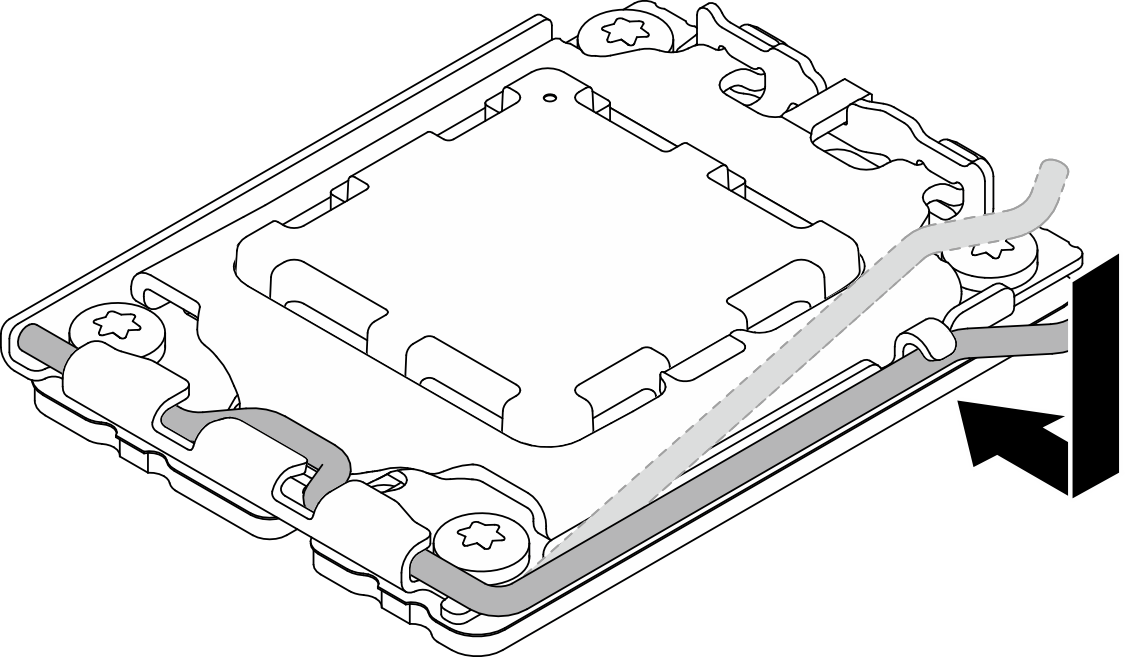Install the processor (trained technician only)
Follow instructions in this section to install the processor. The procedure must be executed by a trained technician.
About this task
S002
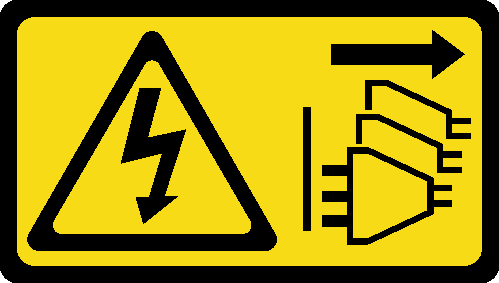
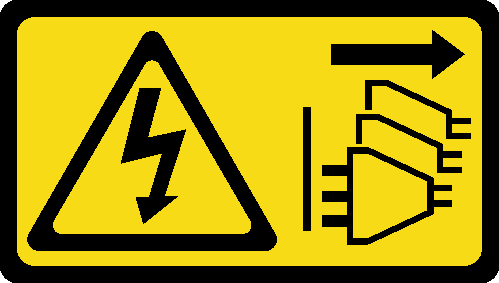
CAUTION
The power-control button on the device and the power switch on the power supply do not turn off the electrical current supplied to the device. The device also might have more than one power cord. To remove all electrical current from the device, ensure that all power cords are disconnected from the power source.
Attention
Read Installation Guidelines and Safety inspection checklist to ensure that you work safely.
Touch the static-protective package that contains the component to any unpainted metal surface on the server; then, remove it from the package and place it on a static-protective surface.
- Before reusing a processor that was removed from another system board, wipe the thermal grease from the processor with an alcohol cleaning pad, and dispose of the cleaning pad after all of the thermal grease is removed.NoteIf you are applying new thermal grease on the top of the processor, make sure to do it after the alcohol has fully evaporated.
- Apply the thermal grease on the top of the processor with syringe by forming four uniformly spaced dots, while each dot consists of about 0.1 ml of thermal grease.Figure 1. Proper shape of the thermal grease
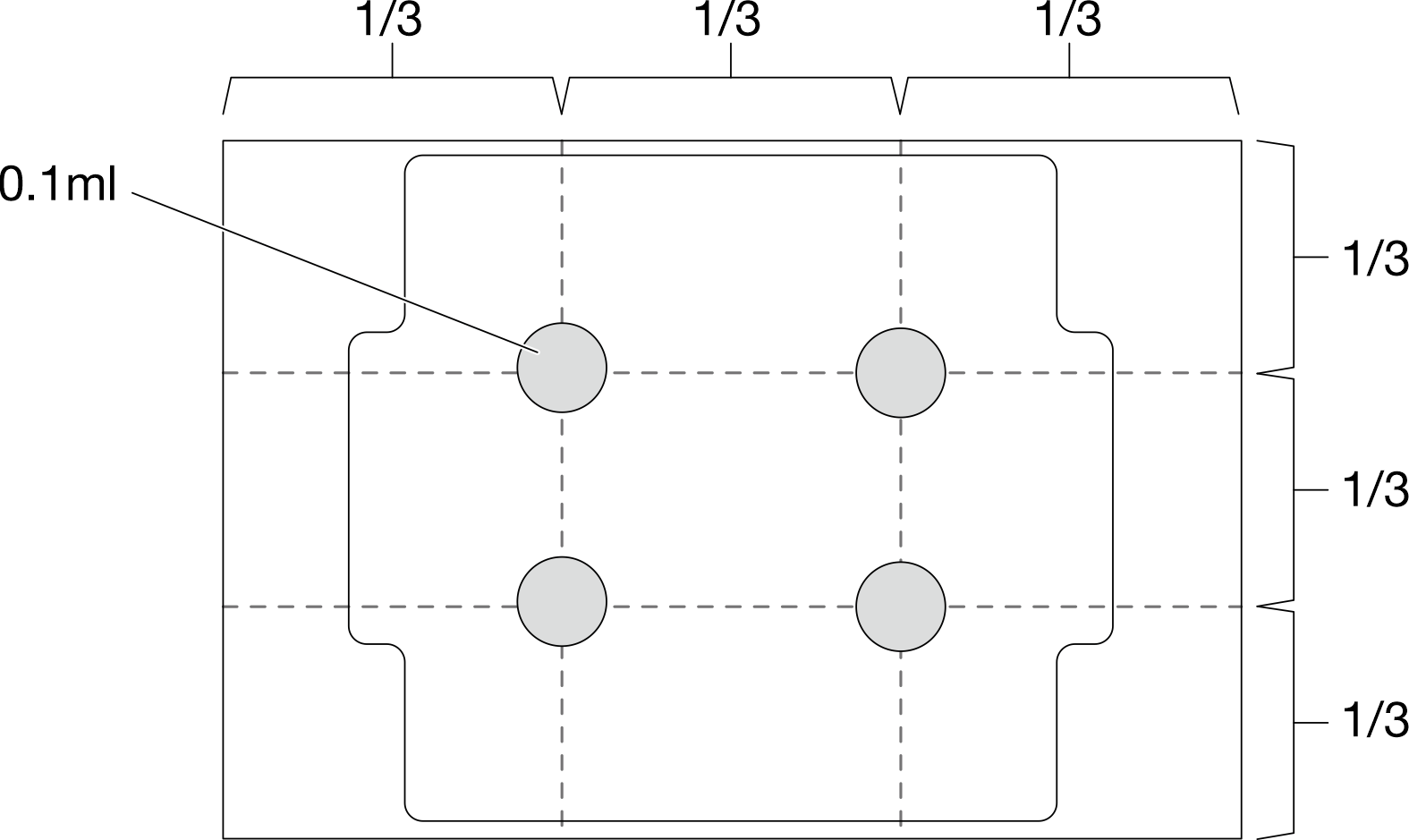
Procedure
After you finish
- Install the heat sink and the fan module. See Install the heat sink and fan module (trained technician only).
- If applicable, install the ODD+bay 2 drive cage assembly (see Install the optical drive cage) or install the bay 2+bay 3 drive cage assembly (see Install the drive cage (bay 3)).
- Complete the parts replacement. See Complete the parts replacement.
- (For China only) If the message
The system detects a new processor installed or fTPM NVRAM data mismatched.
is displayed after the server is turned on, complete the following steps to clear fTPM:Back up the security data or recovery key before clearing fTPM.
Press F1 to start the Setup Utility program.
Select Security.
Set Reset fTPM to Enabled.
Restart the server.
After replacing the processor, make sure to reconfigure the server and reset system date and time.
Demo video
Give documentation feedback