Change account password
Follow these steps to change your account password.
- To change your account password, click Password in the top navigation menu.Figure 1. Migration Manager menu - Change Password

The Password Change page opens.
Figure 2. Password Change page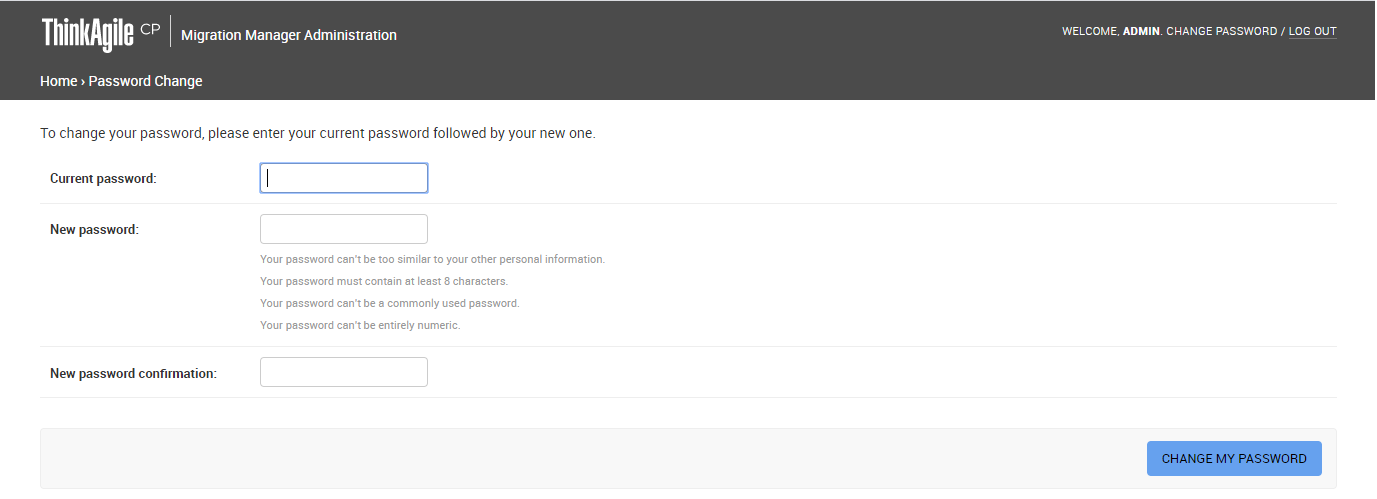
- Enter your current password, enter your new password, and confirm your new password. Keep the following in mind when entering a password.Note
The password can't be too similar to the user’s other personal information.
The password must contain at least 8 characters.
The password can't be a commonly used password.
The password can't be entirely numeric.
- Click Change My Password.
Give feedback