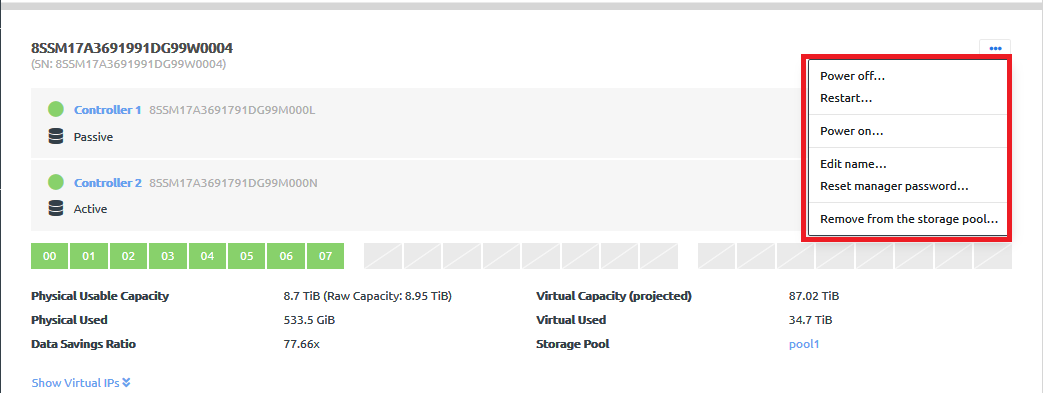Manage storage blocks
Infrastructure admin users can perform actions on a storage block, such as powering the storage block on and off, and editing the storage block name.
Complete the following steps to manage storage controllers.
| Action | Description |
|---|---|
Power off |
|
Restart |
|
Power on | Click Power on.... The storage block will immediately power on. |
Edit name |
|
Reset manager password | The manager account password is stored and used locally to access the storage controllers via a VNC console or an SSH session.
Note The updated password is pushed to the physical storage. Hardware passwords are not stored in ThinkAgile CP. If you need to reset the hardware management (BMC) password, see the following topic: |
Remove from the storage pool |
|