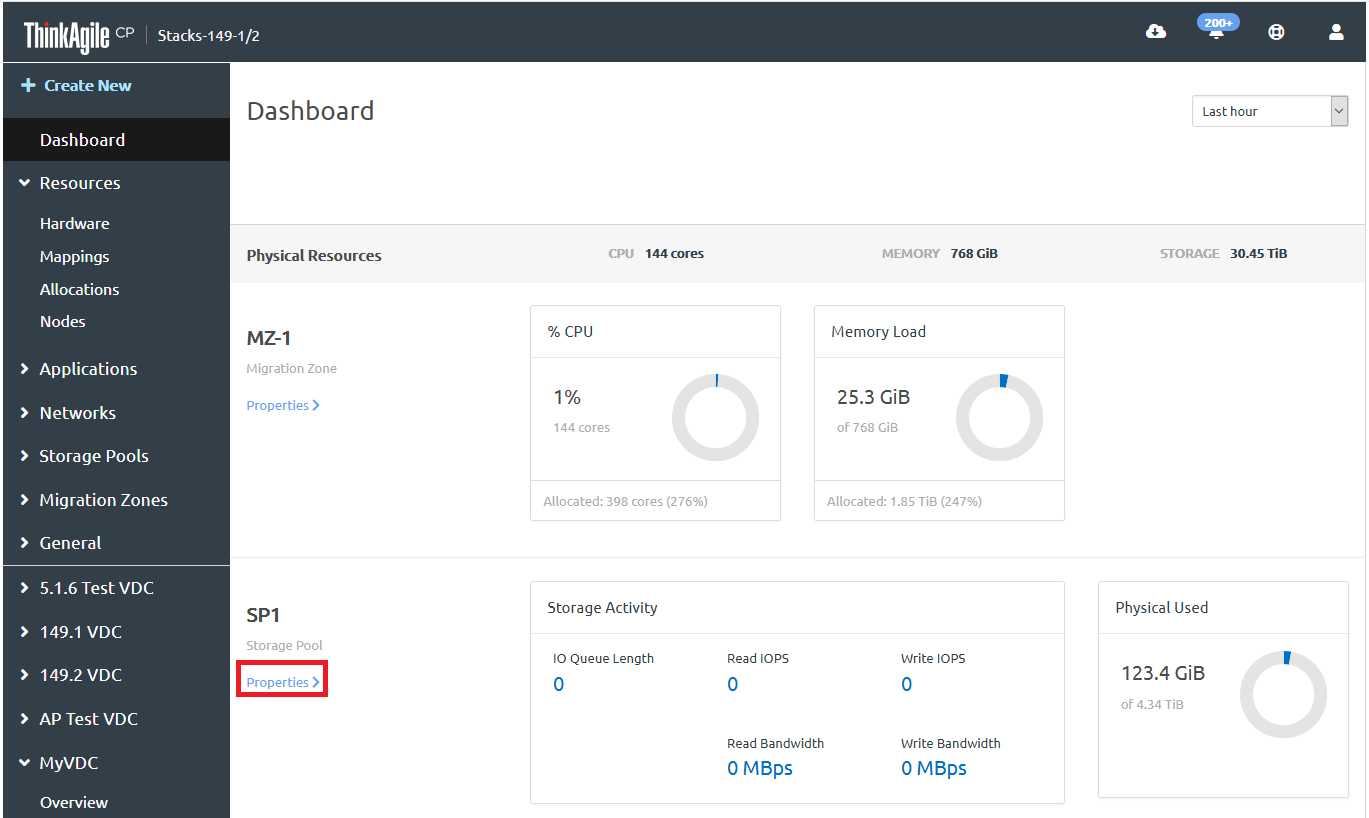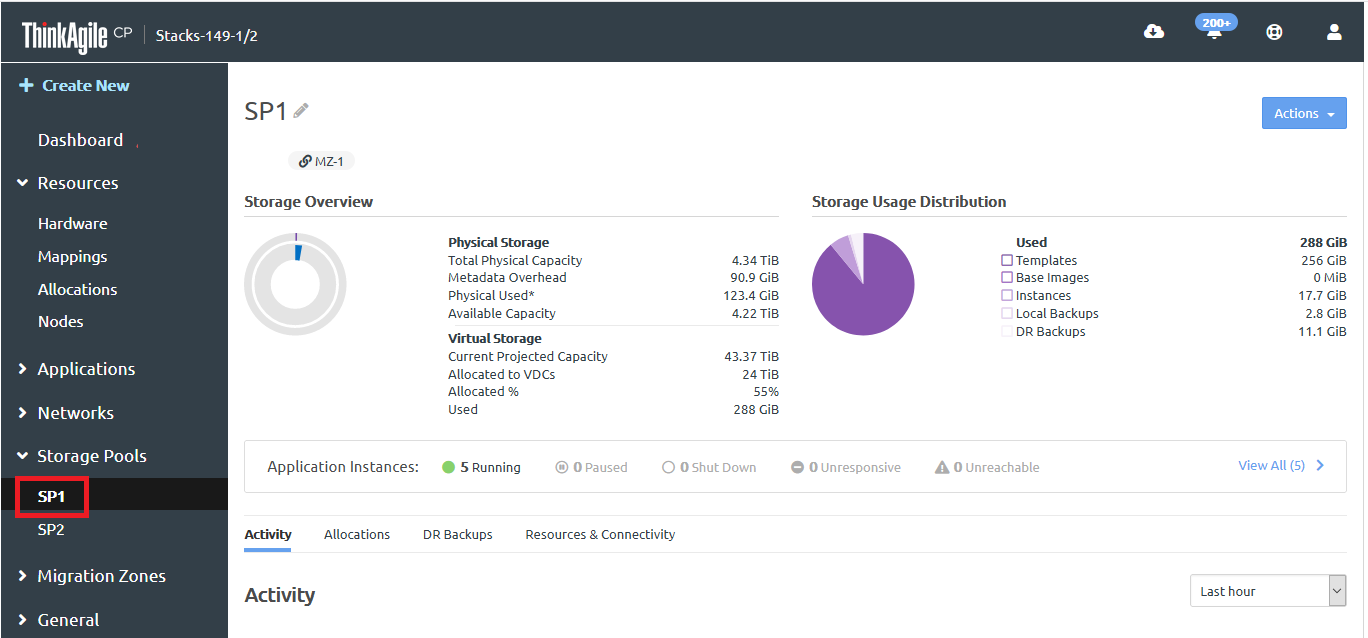Infrastructure admin users can perform actions on storage pools, such as renaming a storage pool, adding storage blocks, connecting to a migration zone, or deleting a storage pool.
For more information about user roles in
ThinkAgile CP, see the following topic:User roles
Complete the following steps to manage storage pools.
- Log in to the ThinkAgile CP Cloud Controller as an Infrastructure admin user.
- In the ThinkAgile CP Cloud Controller management portal, perform one of the following steps:
On the Dashboard page, scroll down to the list of storage pools in your ThinkAgile CP infrastructure. Then on the storage pool for which you want to view details, click Properties.
Figure 1. Storage pool properties on the Dashboard 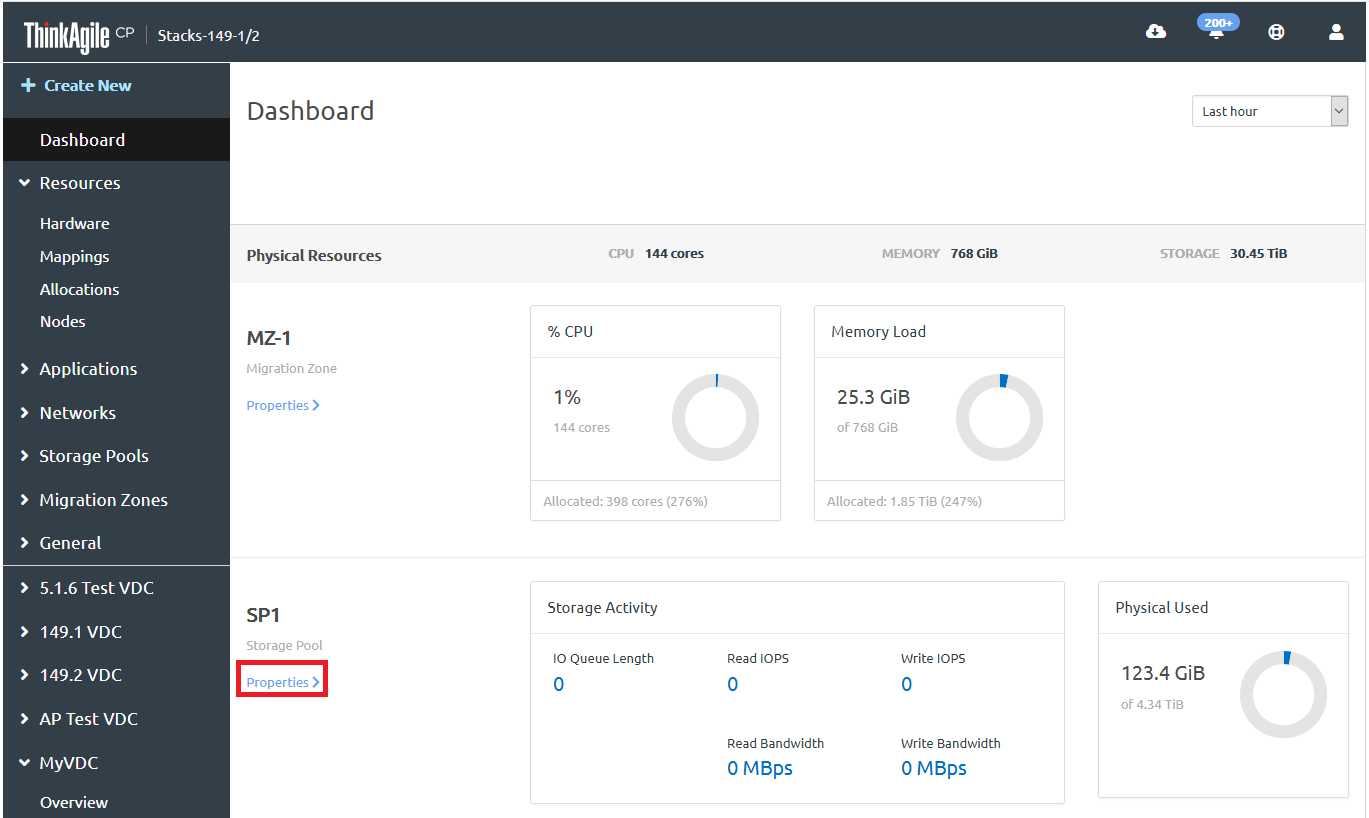
In the left navigation menu under Storage Pools, click the storage pool for which you want to view details.
Figure 2. Select storage pool from navigation menu 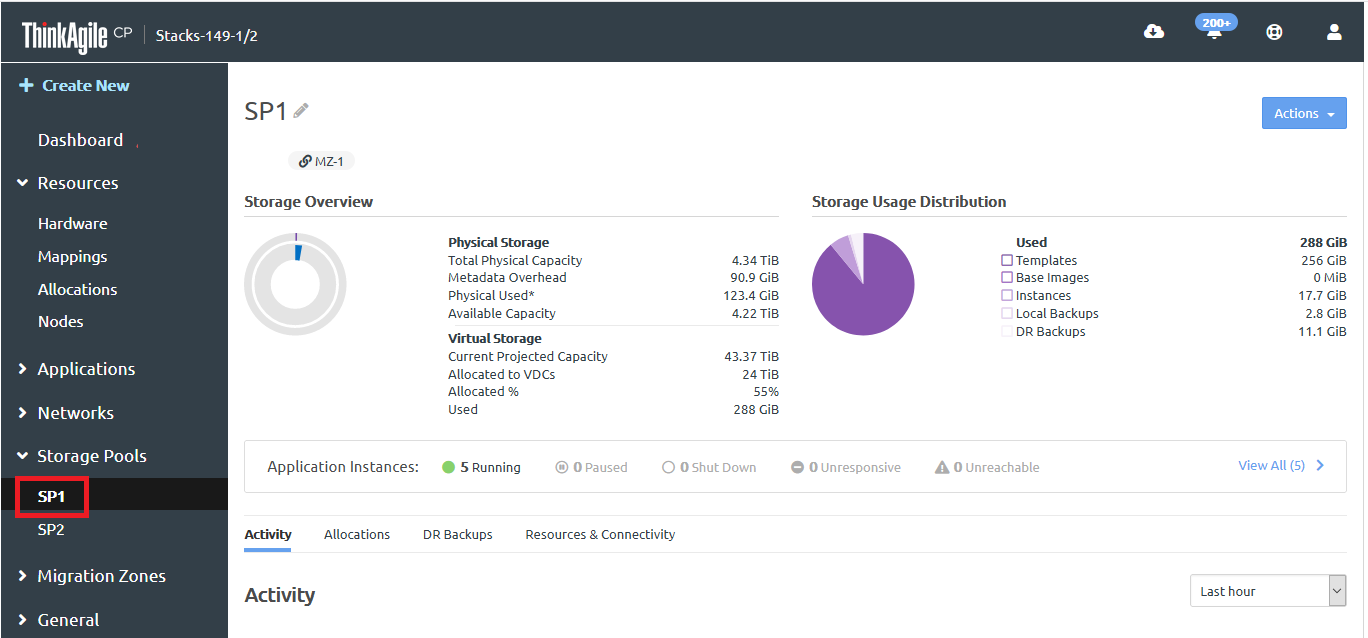
- Click Actions to display the list of actions that can be performed on the storage pool.
Figure 3. Select storage pool from navigation menu 
You can perform the following actions for a storage pool:
| Action | Description |
|---|
Rename | Change the name of the storage pool. The new name must be unique across all of the storage pools in our organization. |
Add storage blocks | Select a block from the list of unassigned storage blocks and click Add to Storage Pool. |
Connect to migration zone | Choose a migration zone to which the storage pool will be connected. For more information about migration zones, see the following topic: Migration zones |
Delete storage pool | Remove a storage pool. |