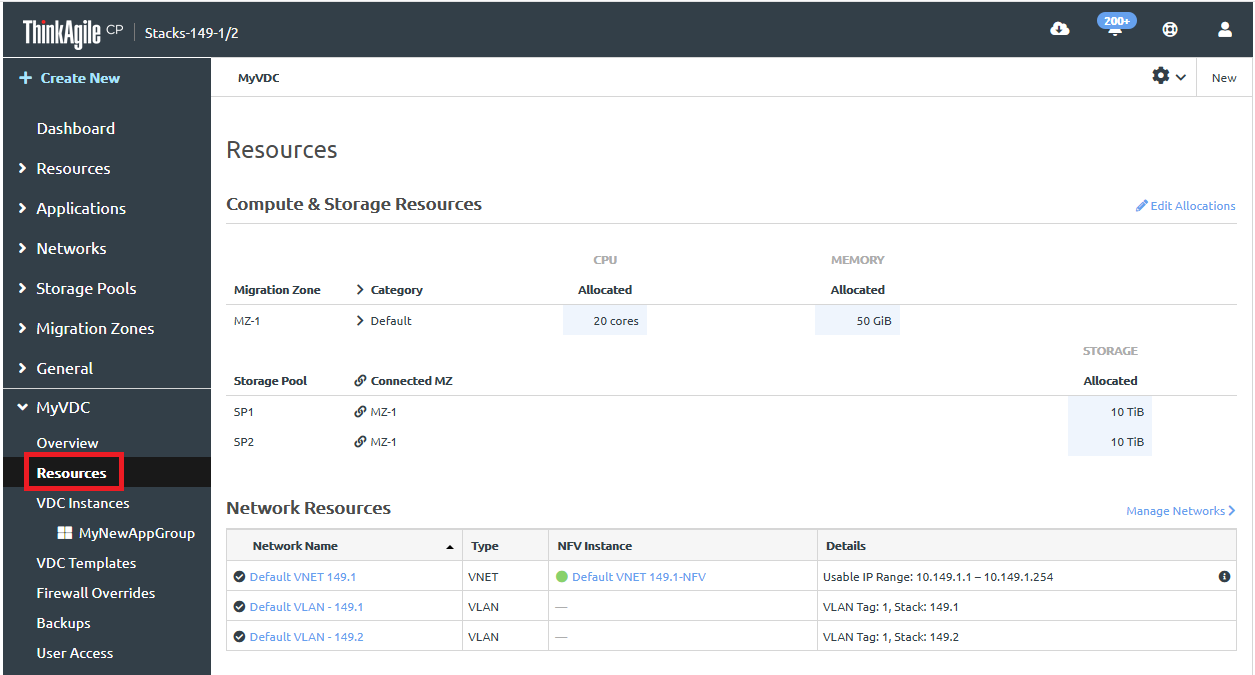View virtual datacenter allocations
You can view the resource allocations for virtual datacenters.
In the left navigation menu of ThinkAgile CP Cloud Controller, under Resources, click Allocations. Resources available for allocation are summarized at the top of this page.
AllocationsTo view thepage, you must be logged in as an infrastructure admin or infrastructure viewer user. Figure 1. Example of Resource Summary section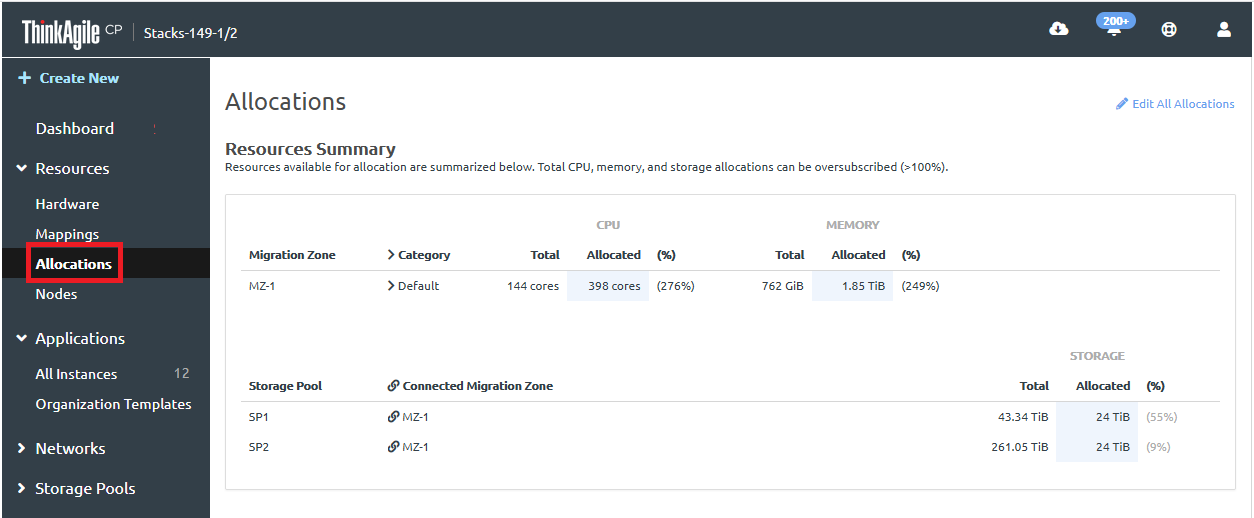
Scroll down to Datacenter Allocations to see the allocations per virtual datacenter. This includes CPU and Memory allocations per migration zone and compute category as well as Storage allocations per storage pool and connection migration zone. You can click Details to navigate to the Overview page of this virtual datacenter and view datacenter details.
Figure 2. Example Virtual Datacenter Allocations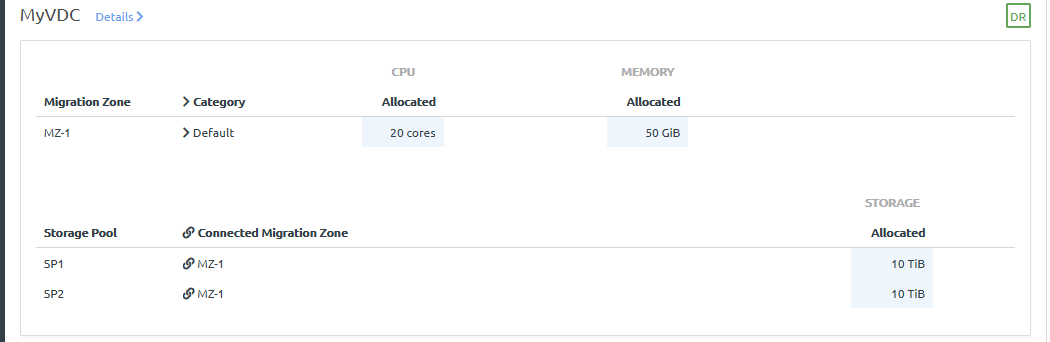
In the left navigation menu, click to select and expand the specific virtual datacenter for which you want to view allocations, and then click Resources. The Resources page shows available resources as well as the current allocations for the virtual datacenter. Compute resources are listed first by migration zone, then by compute category within each migration zone. Storage resources are listed by storage pool.
NoteIf you are logged in as aVDC manager or VDC viewer user, you can only see the VDCs to which you have access. Figure 3. Resources page for a VDC