Viewing virtual datacenter instances
You can view all application instances that are currently created within the VDC.
Complete the following steps to view the application instances in the VDC:
- Log in to the ThinkAgile CP Cloud Controller.
- In the left navigation menu, click to select and expand the virtual datacenter you want to view, and then click VDC Instances to view the VDC Instances page.OverviewInfrastructure admin users and
Infrastructure viewer users can click View All from the page to display this page. Figure 1. The VDC Overview page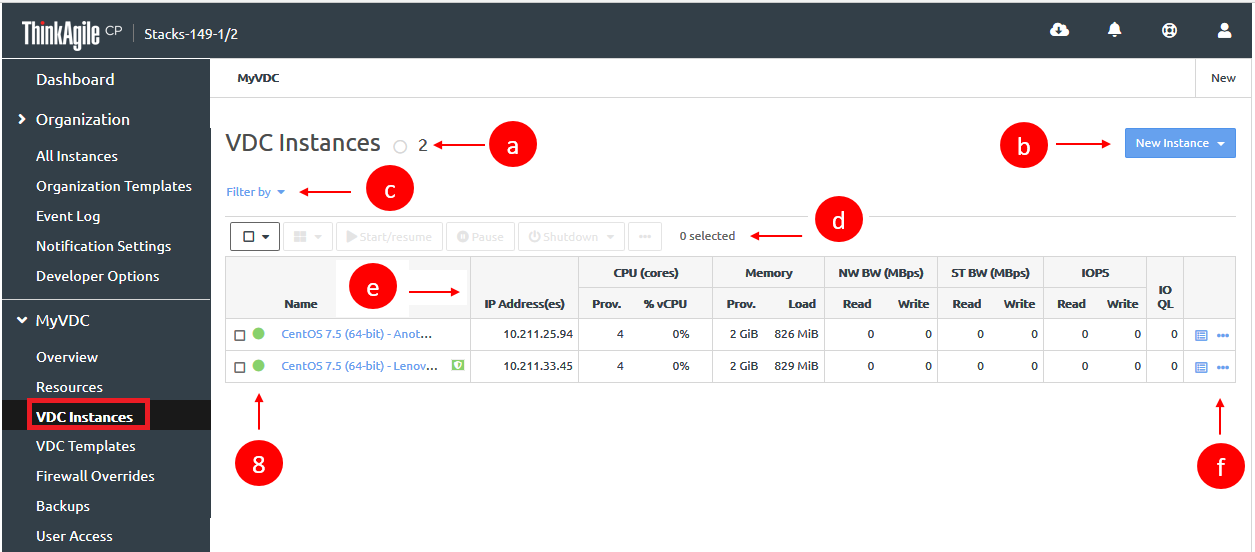
- View the number of application instances within the VDC.
- Click New Instance to create a new application instance from an installer or template.
You must be logged in as an infrastructure admin user or a VDC manager user to create new application instances.
For more information about creating a new application instance, see the following topic:
- Click Filter by to filter this list by instance status, such as running, paused, or shut down) or by DR status (if enabled).
- View the count of currently selected instances and select one or more instances in the list. You can perform actions on the selected application instances from the top of the table. You can perform actions such as:
Stopping and starting an instance
Pausing an instance
Deleting an instance
For more information about the actions that can be performed on an instance, see the following topic:
- View the following information in the list of applications.
Column in Applications List Description
Name The name of the application instance.
IP Address(es) The IP address(es) of the application instance. CPU Provisoned The number of cores/amount of CPU provisioned to this instance. This value is entered when the application instance is created. % vCPU The average virtual CPU utilization on the cores provisioned to this application instance as reported by the instance. % CPU The average CPU utilization on the cores provisioned to this application instance as reported by the node (hypervisor). Memory Provisioned The amount of memory provisioned to this instance (in GB). This value is entered when you create the application instance. Memory Load The amount of data (in bytes) currently held in memory by this instance. This is the memory usage from the application perspective. NW BW (MBps) Read Network Read Bandwidth. The amount of data received (in MBps) from the network. NW BW (MBps) Write Network Write Bandwidth. The amount of data transmitted (in MBps) to the network. ST BW (MBps) Read Storage Read Bandwidth. The amount of data transferred (in MBps) outbound from the disk(s) to the node. ST BW (MBps) Write Storage Write Bandwidth. The amount of data transferred (in MBps) inbound from the node to the disk(s). IOPS Read The number of read requests per second to the disk(s). IOPS Write The number of write requests per second to the disk(s). IO QL IO Queue Length. The number of outstanding IO requests to the disk(s). - From the Actions menu, perform actions on the application instance, such as connecting to the console. For more information about the actions you can perform on application instances, see the following topic:
- View the current state of the application instance.
An application instance can be in one of the following states:
Icon
State
Description

Running
The instance is operational after a successful start or restart. (Instances do not have to run a guest agent; therefore, an instance can show running before the guest agent starts or the instance is fully booted).

Paused
The instance is reachable but is paused. Application instances continue to use memory resources while paused.

Shutdown
The instance has been properly shut down.

Unresponsive
The instance was not shut down by a user, but the guest agent in the instance is not responding to ThinkAgile CP Cloud Controller.
NoteWhen some Windows- and Linux-based application instances are launched in ThinkAgile CP, a quist agent might be installed, which periodically communicates with the platform. If ThinkAgile CP is unable to communicate with the agent on the instance, the instance will move to the unreachable state. The instance itself may be working, but the guest agent is unreachable.
The VM might be functioning normally; the management of the host by ThinkAgile CP is the issue.
If you restart the instance, this issue will resolve. If you do not want to restart the instance, but require assistance, you should contact ThinkAgile CP Support.

Unreachable
The compute node host on which the instance is running, is no longer responding to health checks from the ThinkAgile CP Cloud Controller. This would indicate a host level issue.
The VM might be functioning normally; the management of the host by ThinkAgile CP is the issue.

Working/ Changing state
The instance is in the process of changing from one state to another.

NFV instance
The application instance is running as a custom NFV instance.
For more information about custom NFV appliances, see the following topic:

Temporary revert
The instance has been reverted, and the reversion has not been made permanent. The following actions are not available until the revert is made permanent:
- Take a backup
- Automatic local backups
- Create template
- vDisk and vNIC management

Compatibility Mode
The instance is running in compatibility mode.
For more information about compatibility mode, see the following topic:

Quick DR backups available
Quick DR backups are are available at the DR location for this application instance.

Replicating
Disaster recovery is enabled and quick DR backups are currently transferring to the disaster recovery location.

Protected
DR is enabled and all quick DR backups have replicated or transferred to the disaster recovery location.