Issues when migrating Windows VMs
You might run into issues when you attempt to migrate Windows 10 VMs, Windows Server 2016 VMs, or Windows Server 2019 VMs that were created from templates in the Lenovo Cloud Marketplace before ThinkAgile CP, Release 5.1.4 (Windows templates dated before September, 2020).
Symptom
The instance freezes.
The instance IP cannot be pinged.
The instance shows a blue screen (BSOD) or a black screen.
Cause
viostor
vioinput
viorng
pvpanic
Solution
Establish an SSH session with the VM instance.
From PowerShell, type the following command to display a list of all drivers containing “Red”
Get-WindowsDriver -Online -All | where {$_.ProviderName -like "*Red*"}Record the Driver name (oemx.inf) for each of these drivers: viostor, vioinput, viorng, and pvpanic. For example:
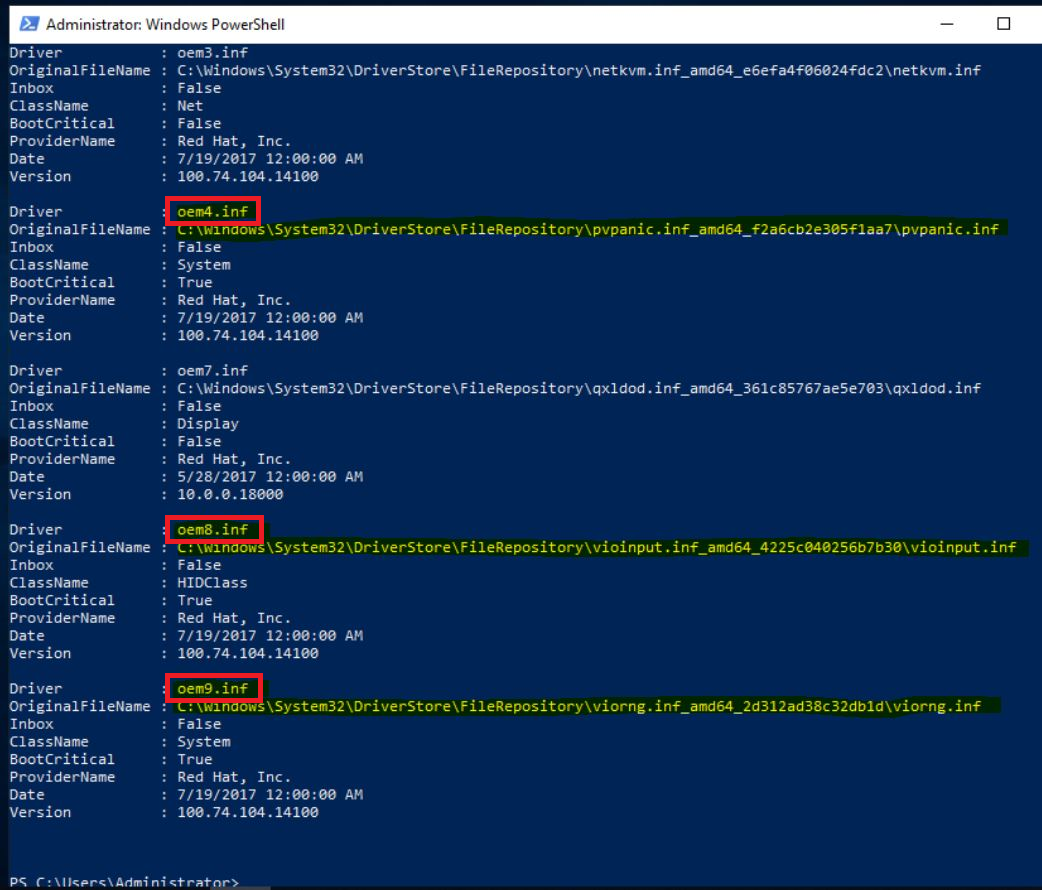
Run the following command for each of the drivers to delete them:
pnputil.exe /delete-driver oem<em className="ph i"><X></em>.inf /forcewhere oem<X> corresponds to the driver name you recorded in the previous step. For example:
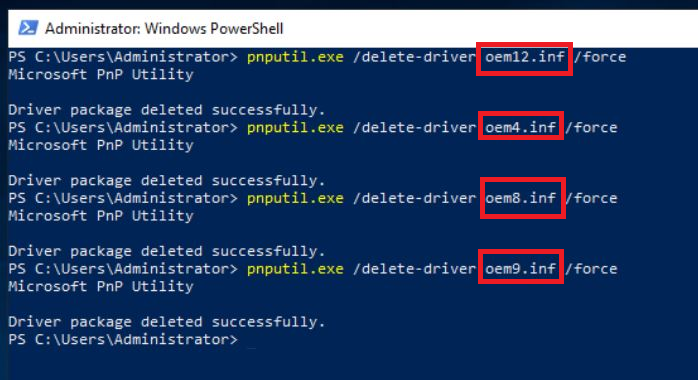
Validate the drivers have been deleted by running the following command again:
Get-WindowsDriver -Online -All | where {$_.ProviderName -like "*Red*"}Make sure that the following drivers no longer appear:viostor
vioinput
viorng
pvpanic
Shut down the VM instance.
Restart the VM instance.