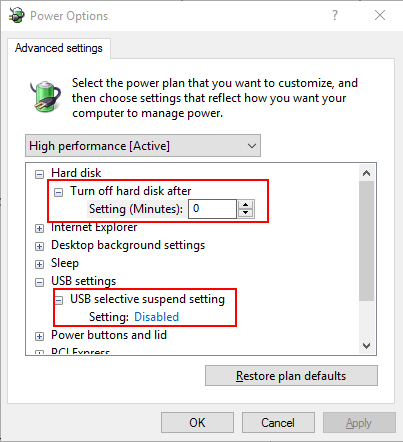Windows VMs Will Not Shut Down
Microsoft Windows Virtual Machines (VMs) do not shut down when the shutdown command is issued from the ThinkAgile CP Cloud Controller Management Portal.
This issue can be caused when the default Windows Power Plan is set to Balanced. These settings are specifically designed for physical machines and they may be irrelevant or even harmful for virtual machines. Switching the Windows Power Plan to High Performance and setting the Turn off the display option to Never addresses this issue.
To resolve this issue, follow these steps:
Note
If you prepare your own Windows templates, it is important to note that the Windows Power Settings are reset to Balanced when running sysprep. As such, you need to set the power plan for newly deployed machines.
Give feedback