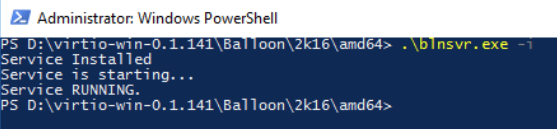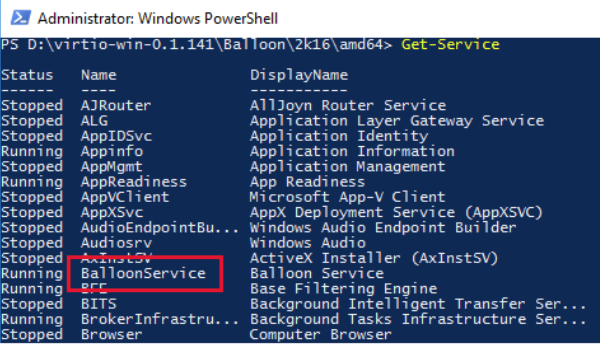This section covers the procedure to install the Windows memory oversubscription service.
To install the Windows memory oversubscription service, follow these steps:
- Within the Windows guest OS, ensure that the ThinkAgile CP ISO is attached.
- Navigate to <CDROM>:\virtio-win-0.1.141\Balloon\<WINDOWS>, where <CDROM> is the letter of the CD Drive and <WINDOWS> is the Windows OS version that you are using.
- Copy the folder that contains the memory oversubscription service to a safe location on the drive C:\. For example, you can use C:\Balloon.
Depending on your Windows version, the ISO might include both 32-bit (x86) and 64-bit (amd64) versions of the service. Choose the one that corresponds to your VM processor architecture.
It is very important to copy the service into a reliable location before registering it; otherwise, the service might become unavailable after the VM restart.
- Open the Windows PowerShell application as an administrator and navigate to the folder where you copied the service.
- Register the service within the OS by executing the following command:
.\blnsvr.exe -i
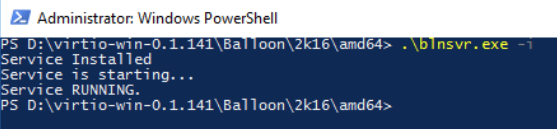
- Ensure that the memory ballooning service is listed and its status is Running by executing the following command:
Get-Service
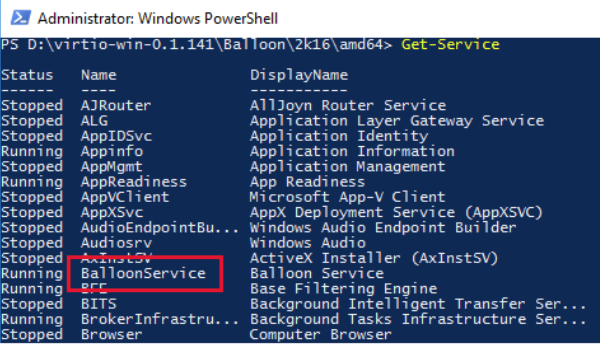
If the service is not running, start it.
The Windows Memory Oversubscription service is now installed.