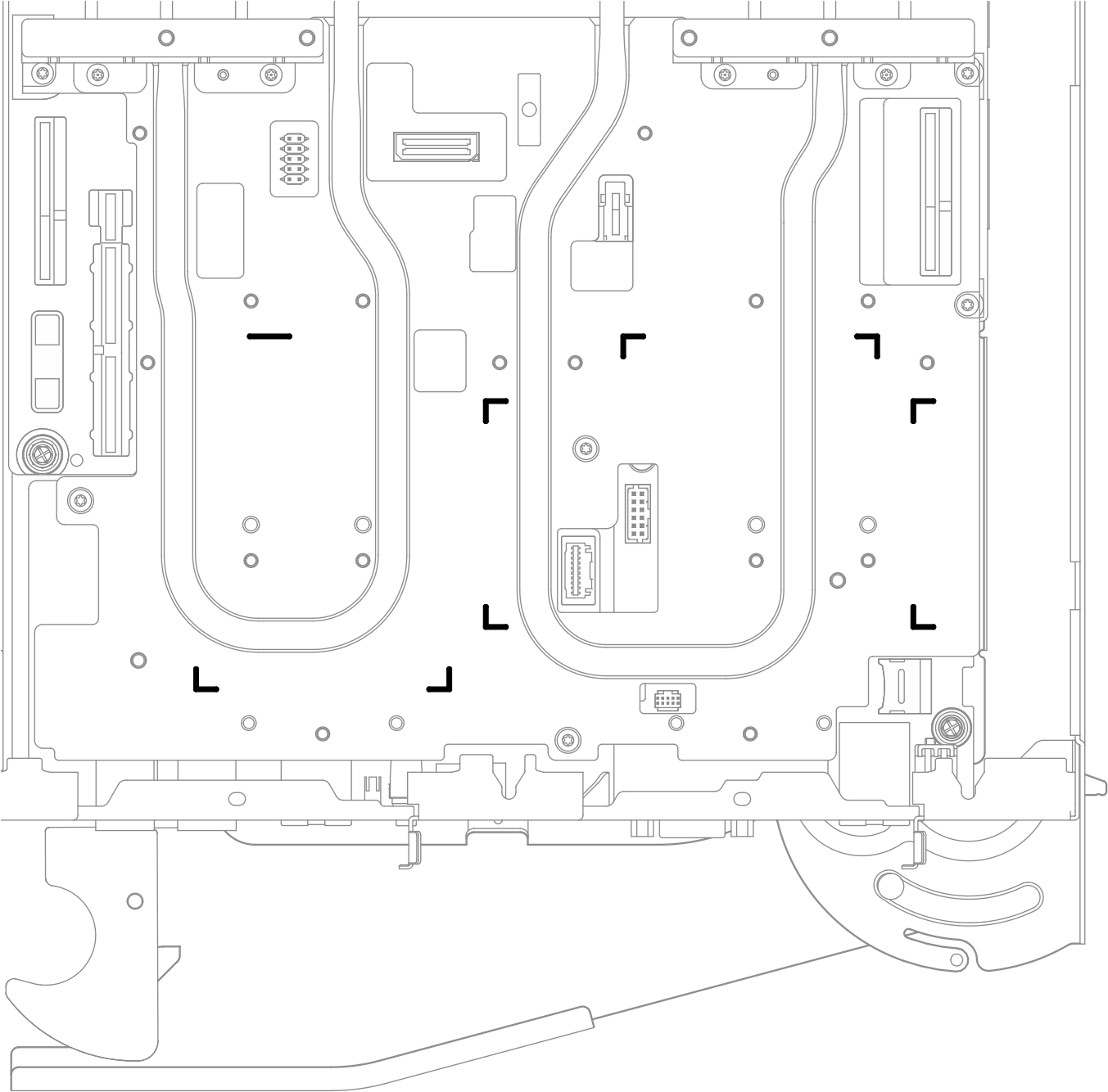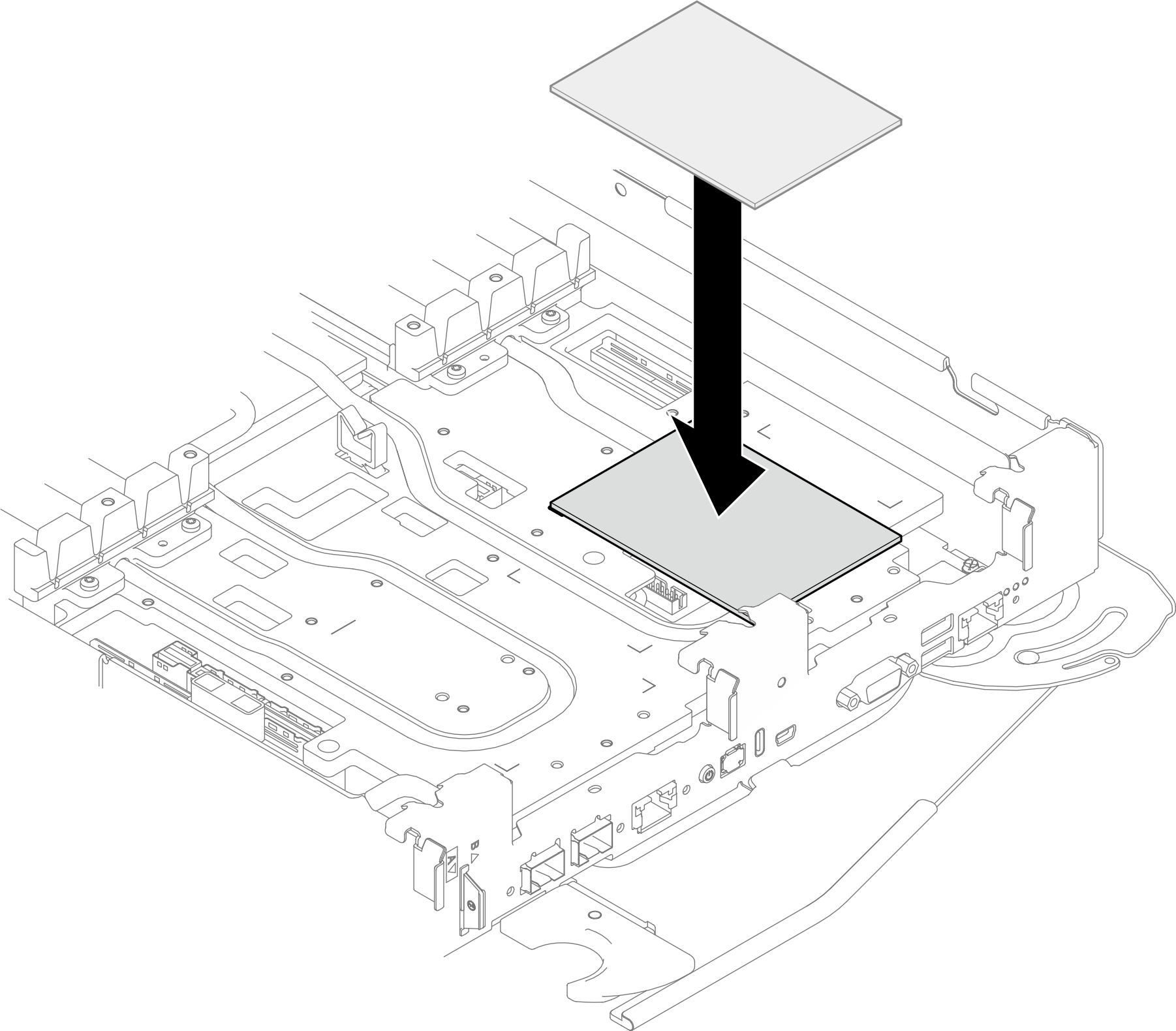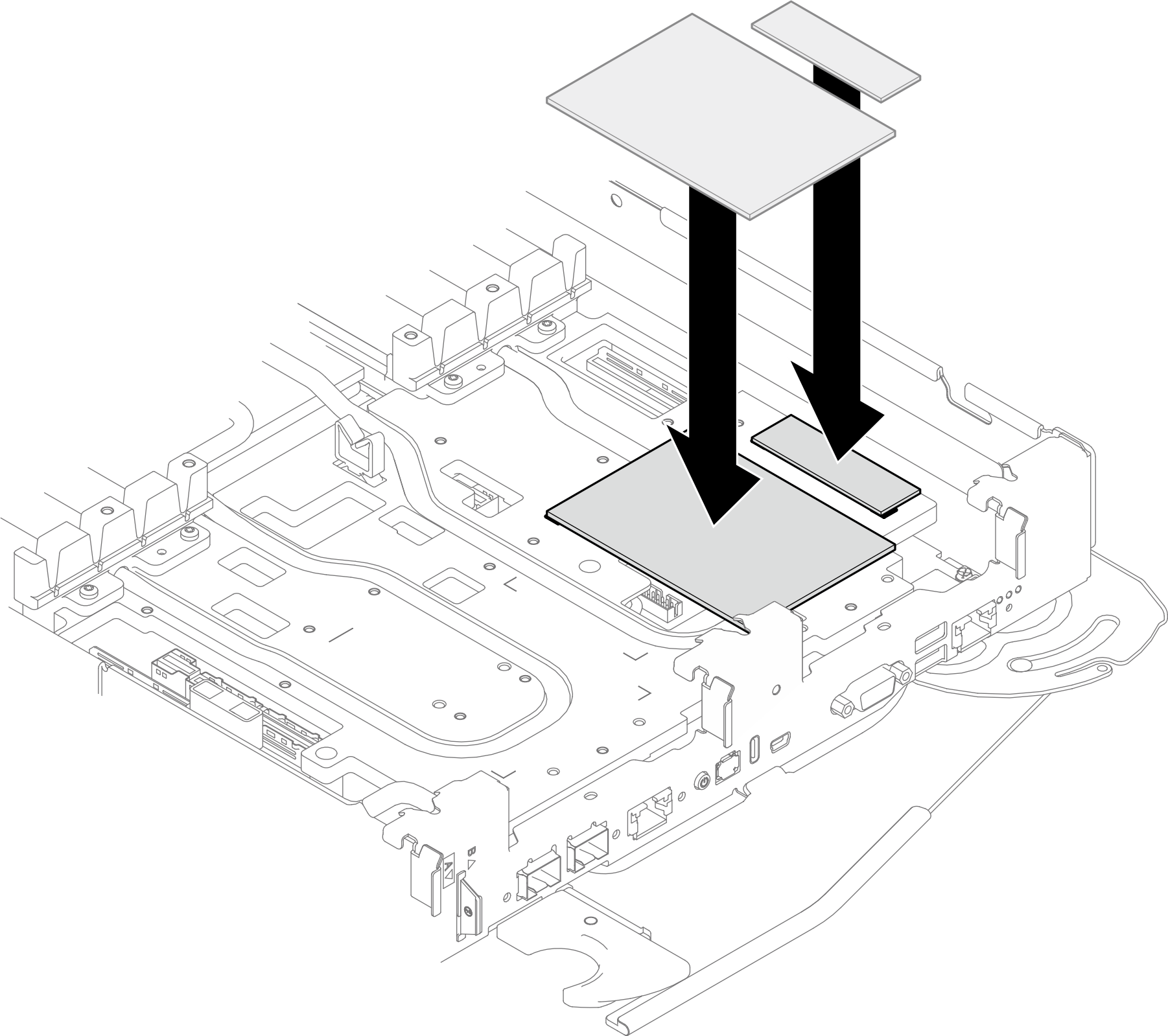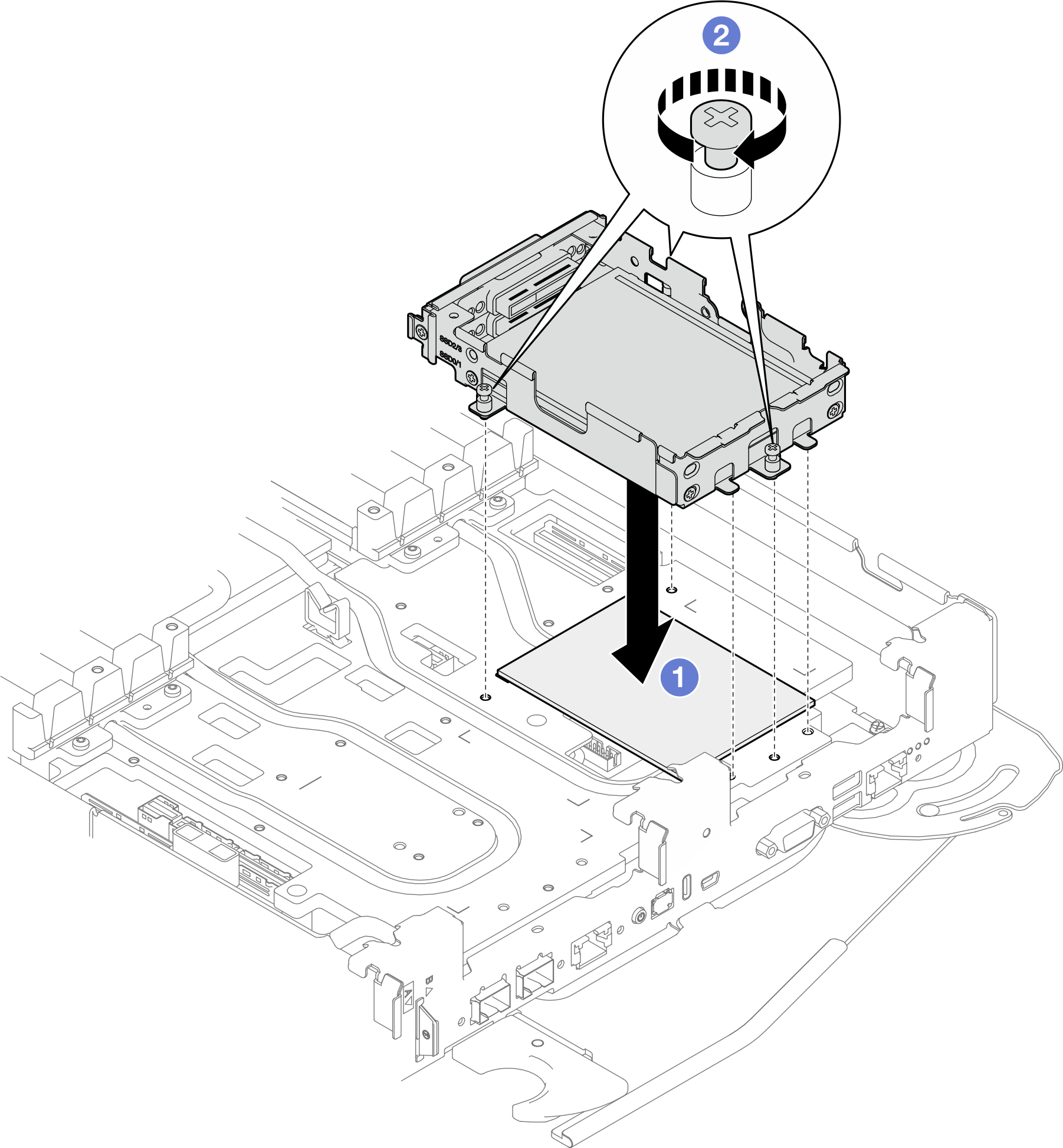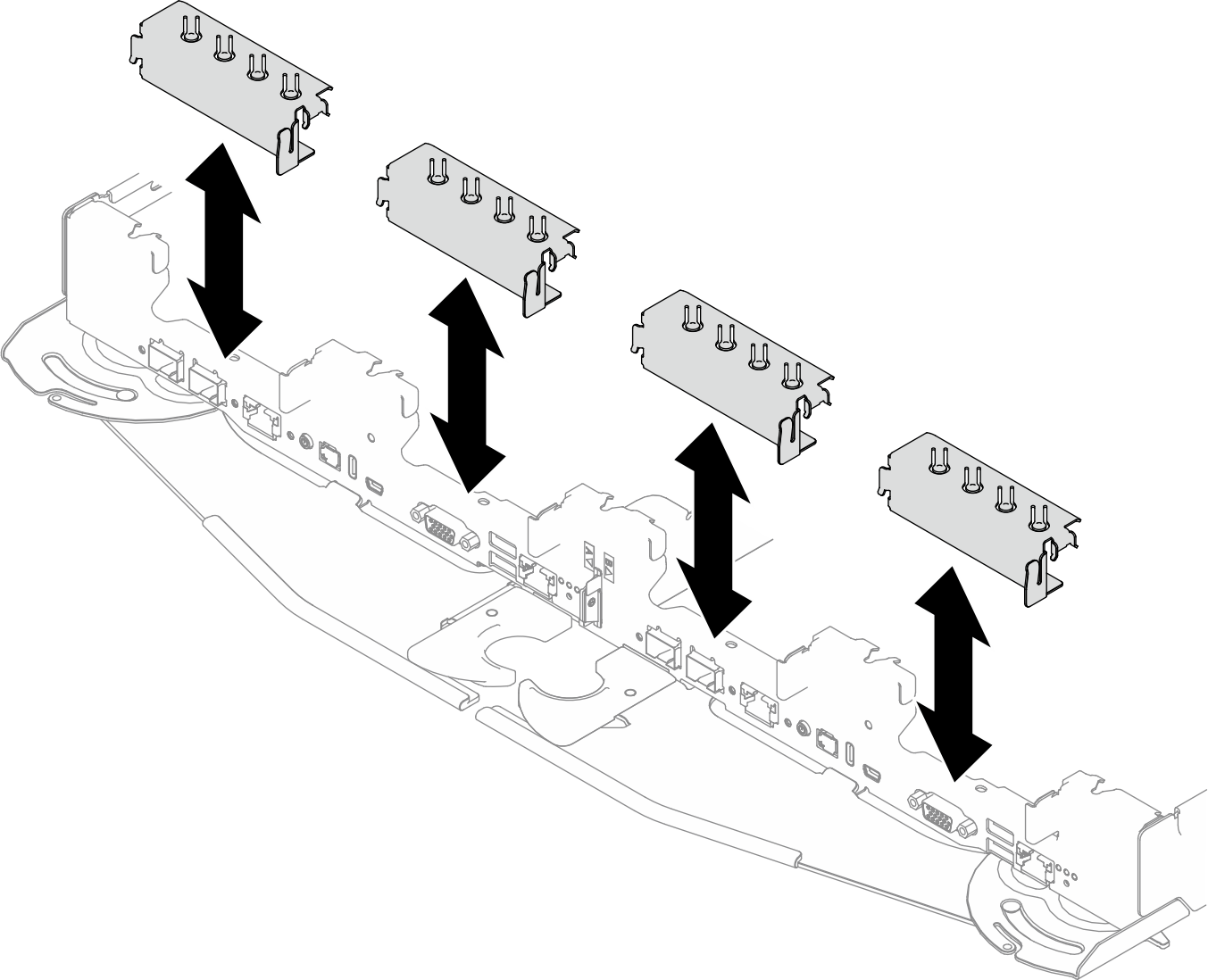Install an E3.S front drive cage assembly
Use this information to install an E3.S front drive cage assembly.
About this task
Screwdriver for PH 1 screws
Storage Gap Pad Kit (SC750 V4)
Storage Gap Pad Kit (SC750 V4)
For gap pad location and instruction, see Gap pad identification and location.
Before replacing the gap pad, gently clean the surface with an alcohol cleaning pad.
Hold the gap pad carefully to avoid deformation. Make sure no screw hole or opening is blocked by the gap pad material.
Read Installation Guidelines and Safety inspection checklist to ensure that you work safely.
The following illustration might differ slightly from your hardware, but the installation method is the same.
- A video of this procedure is available at YouTube.
Procedure
Connect the cables to the system board. See Internal cable routing..
Install the cross braces. See Install the cross braces.
Install the tray cover. See Install the tray cover.
Install the tray into the enclosure. See Install a tray in the enclosure.
- Connect all required external cables to the solution.NoteUse extra force to connect QSFP cables to the solution.
- Check the power LED on each node to make sure it changes from fast blink to slow blink to indicate all nodes are ready to be powered on.Note
Shared I/O configuration requires specific nodes power-on sequence. When powering on the system, power on Node B first; then, power on Node A. For more information, see PCIe adapter cable routing.