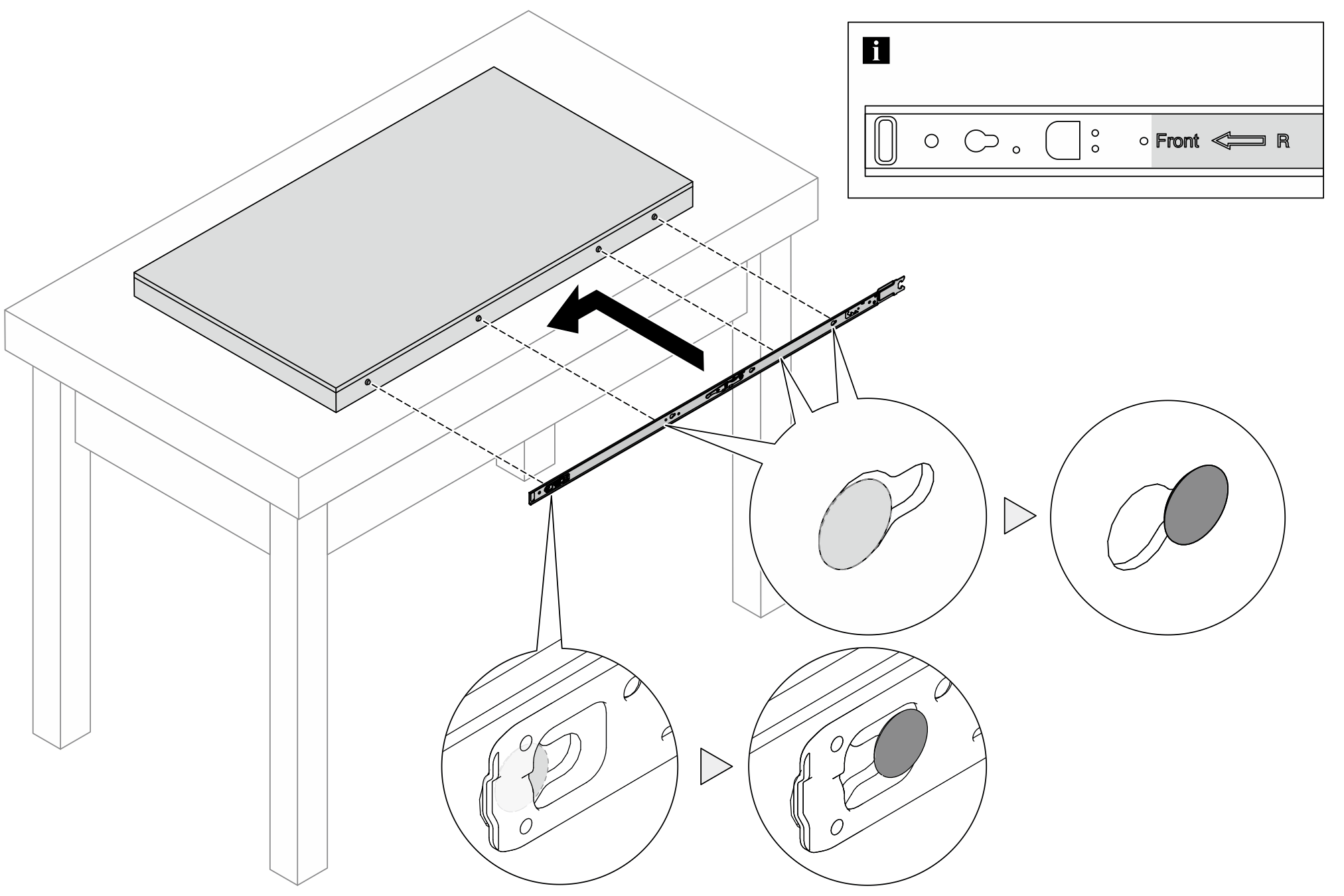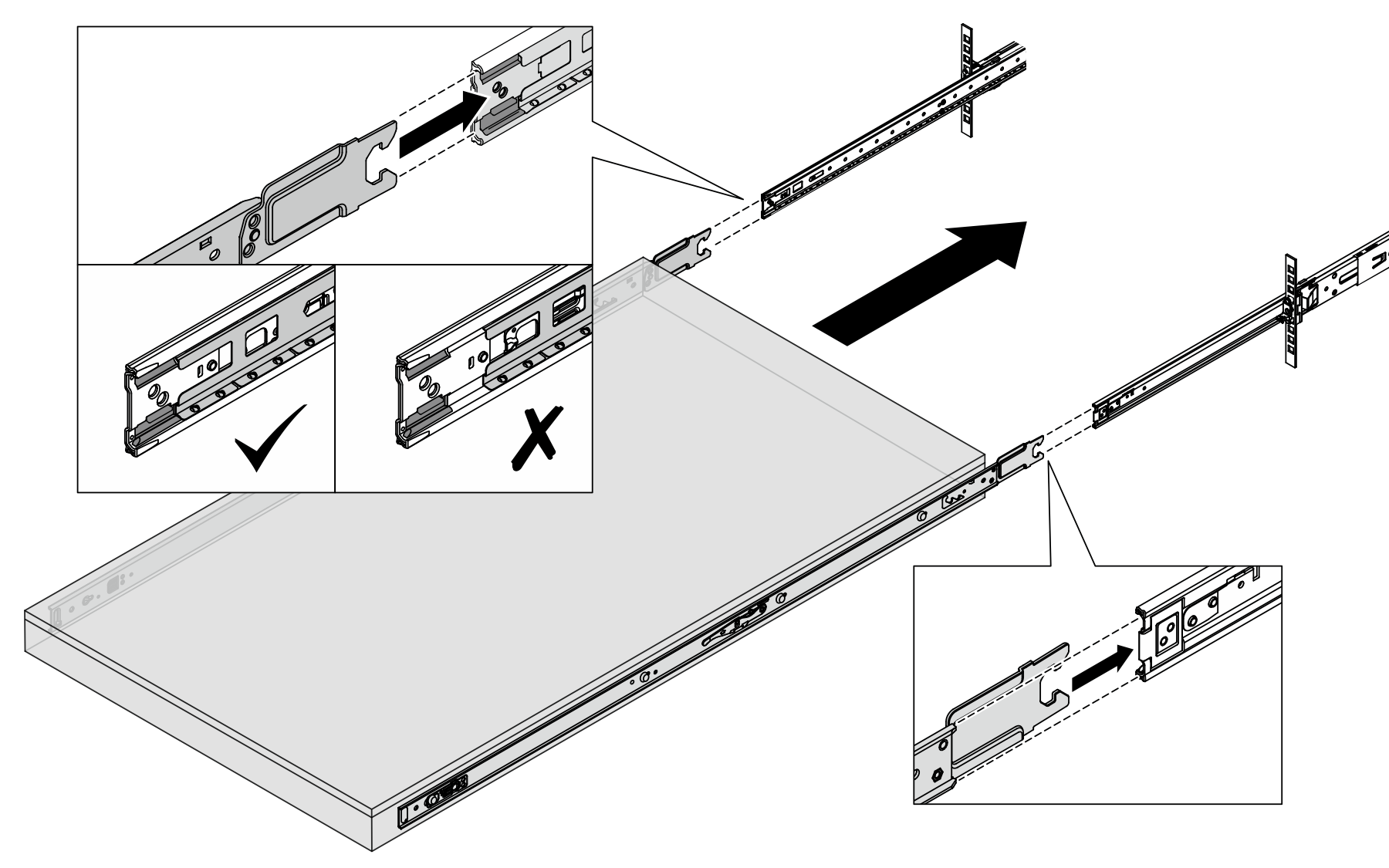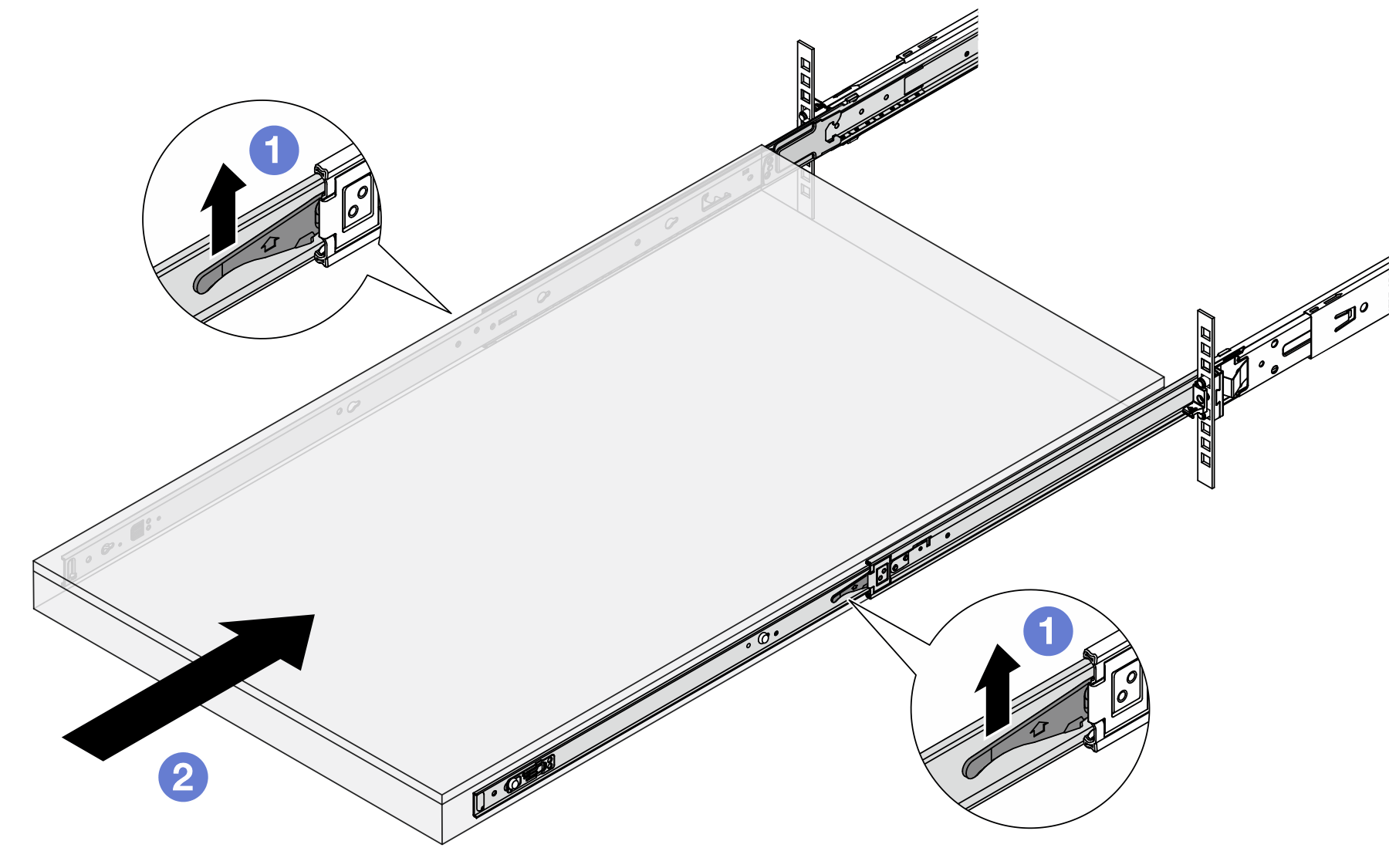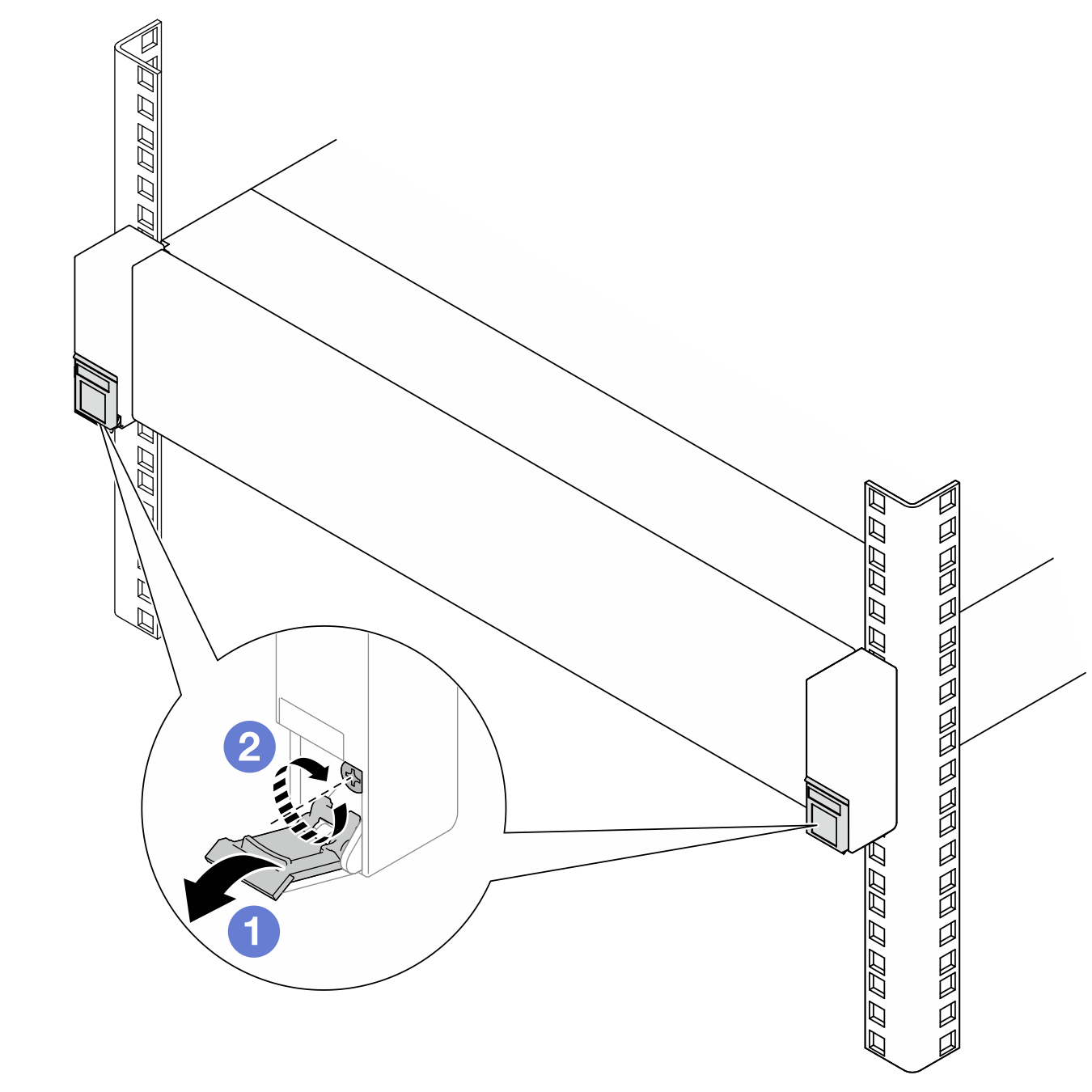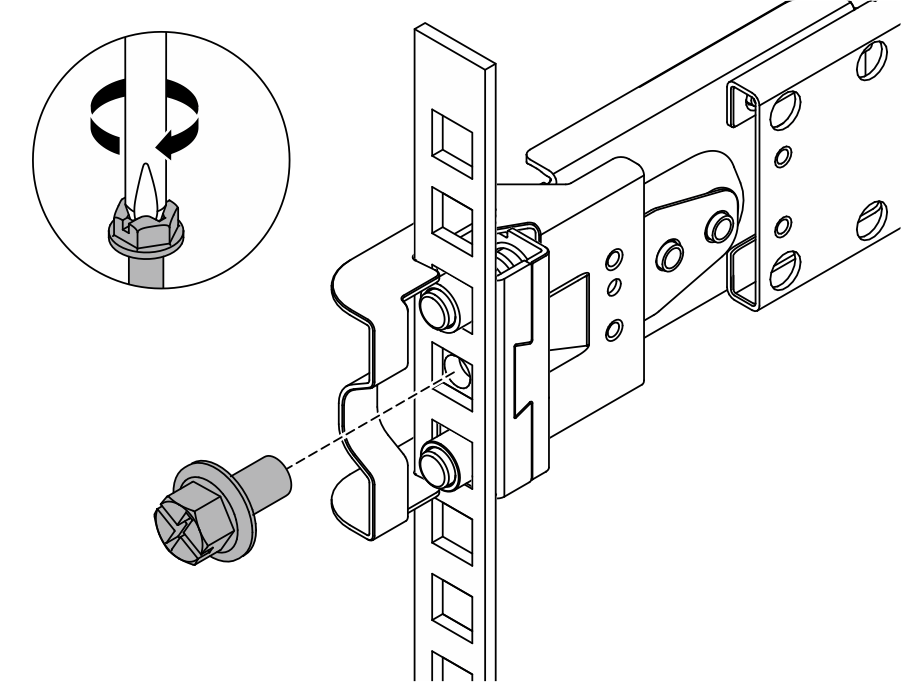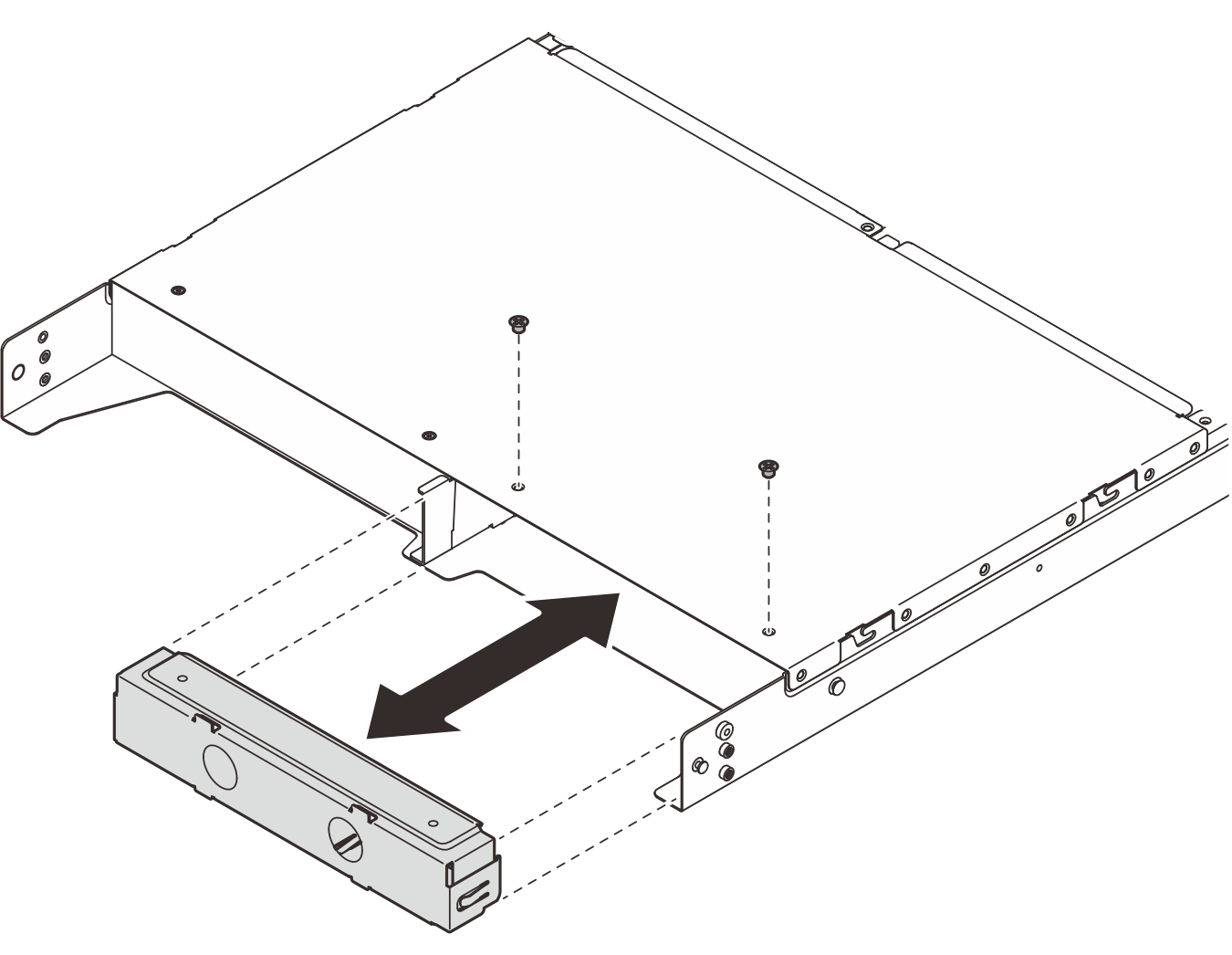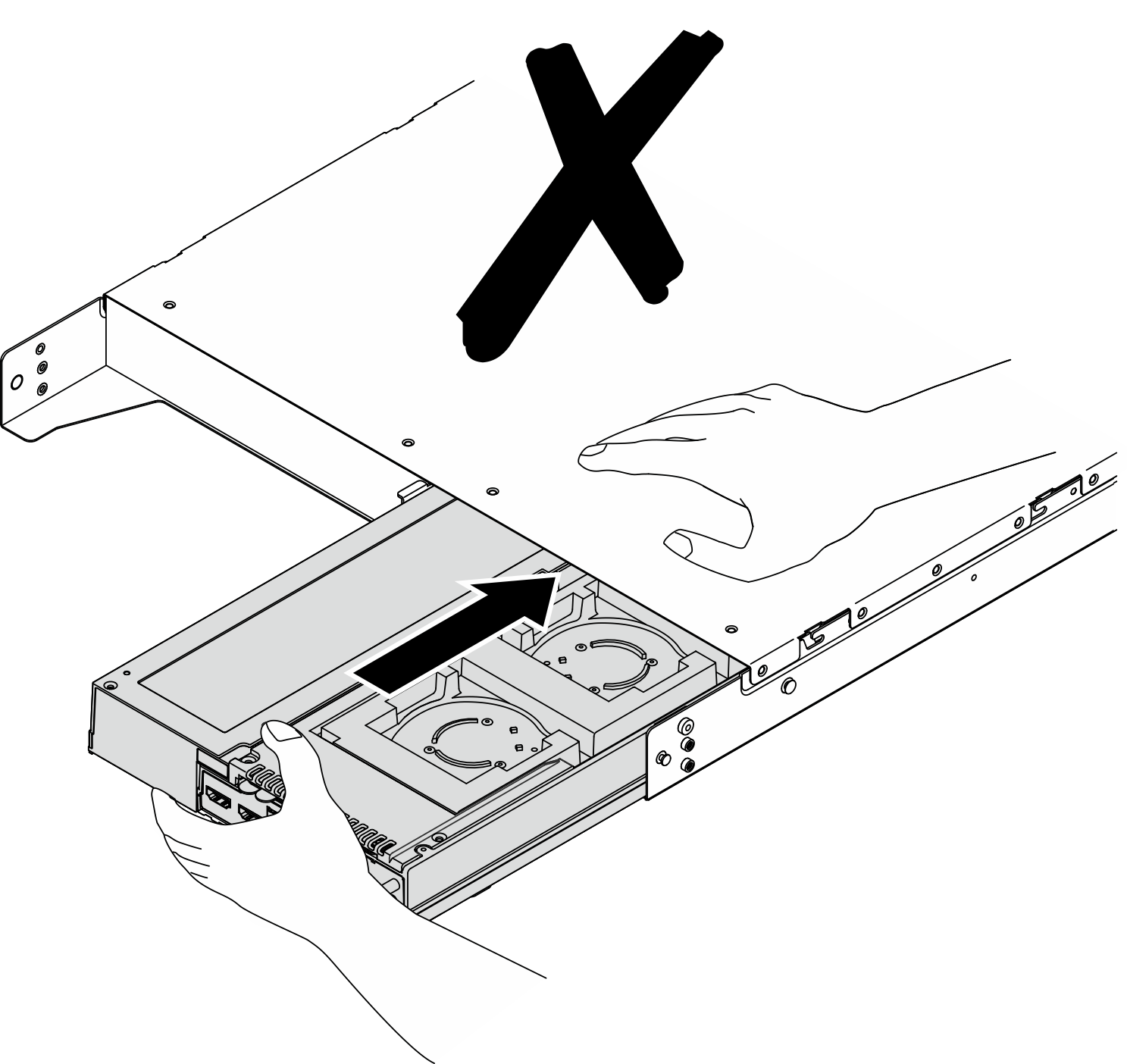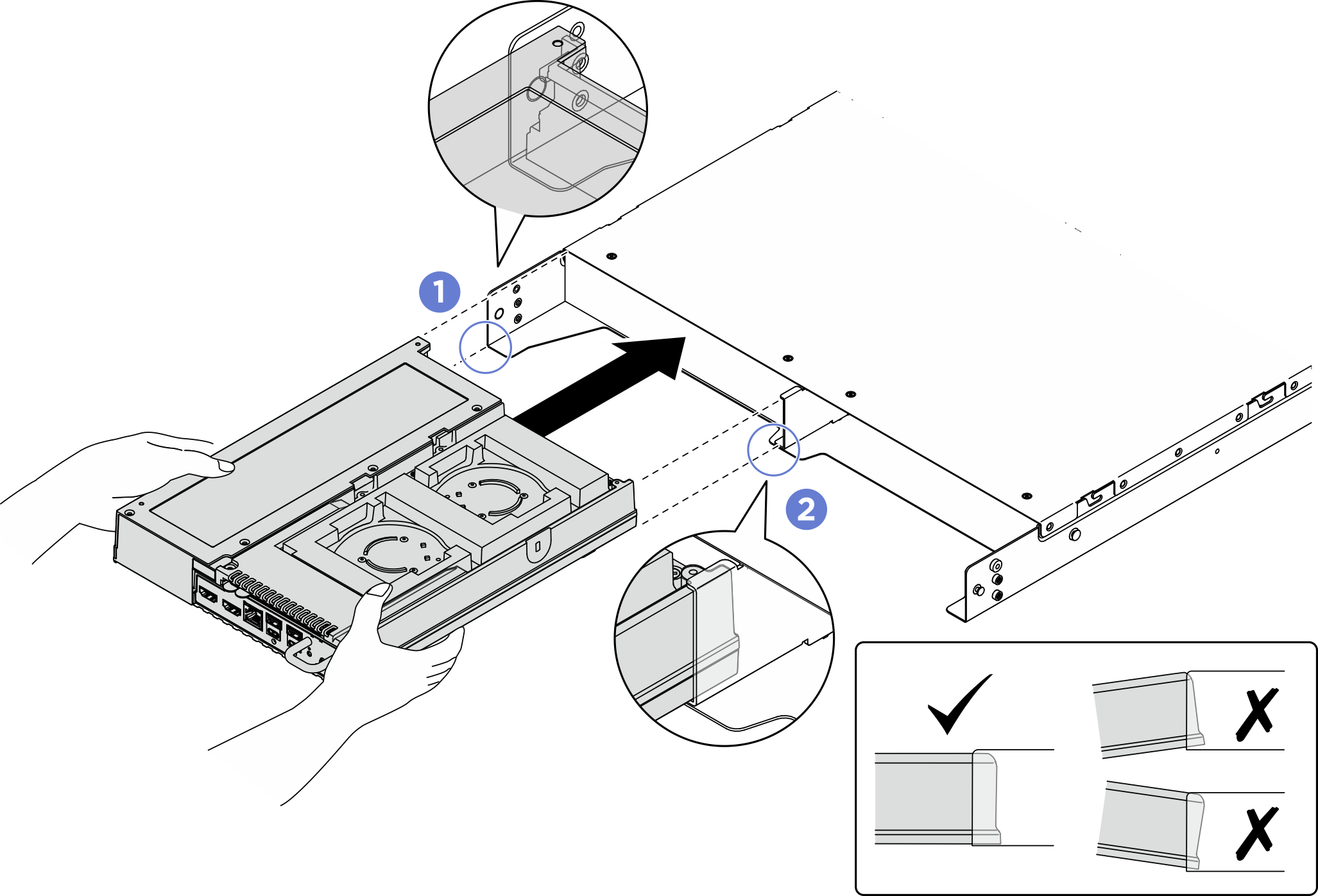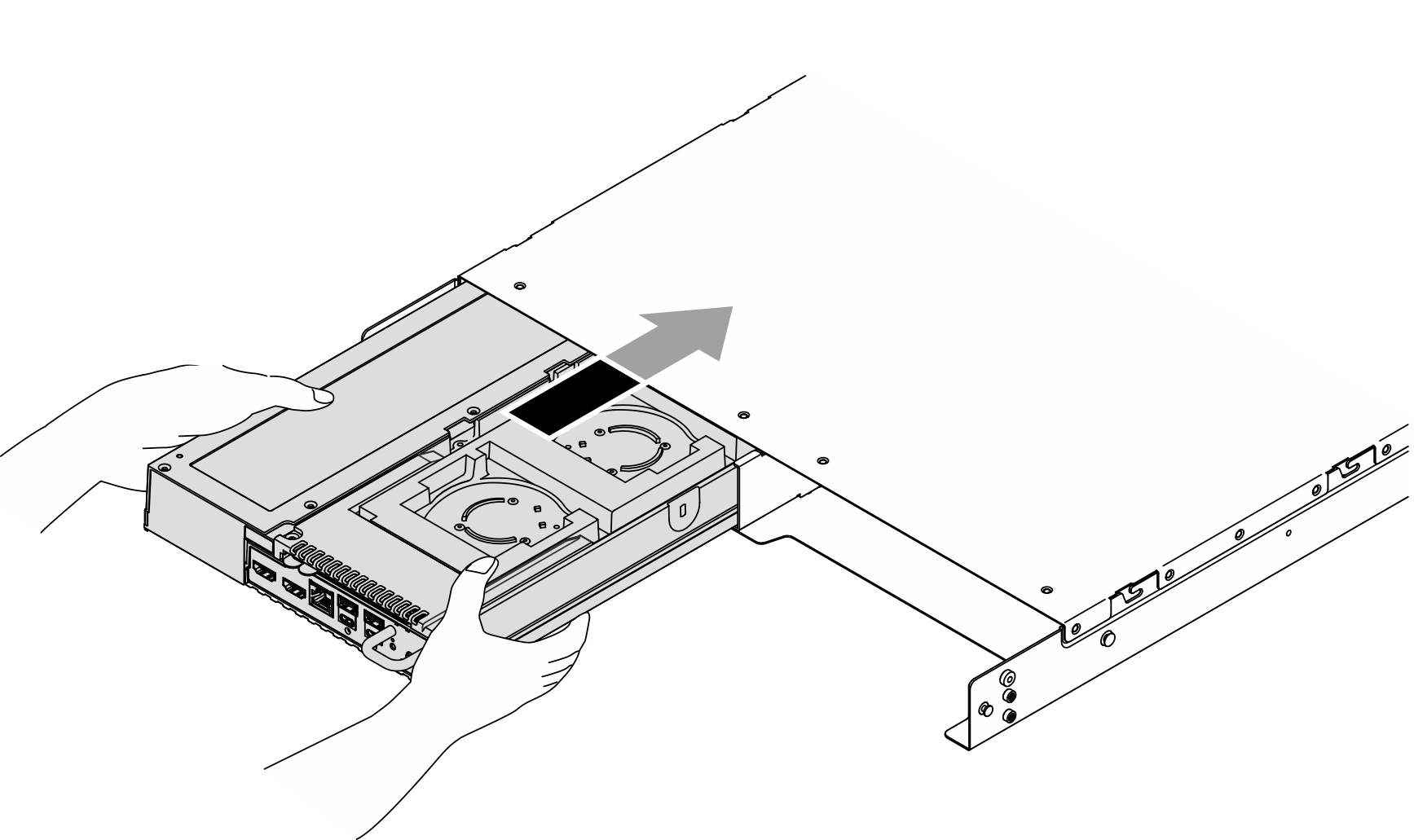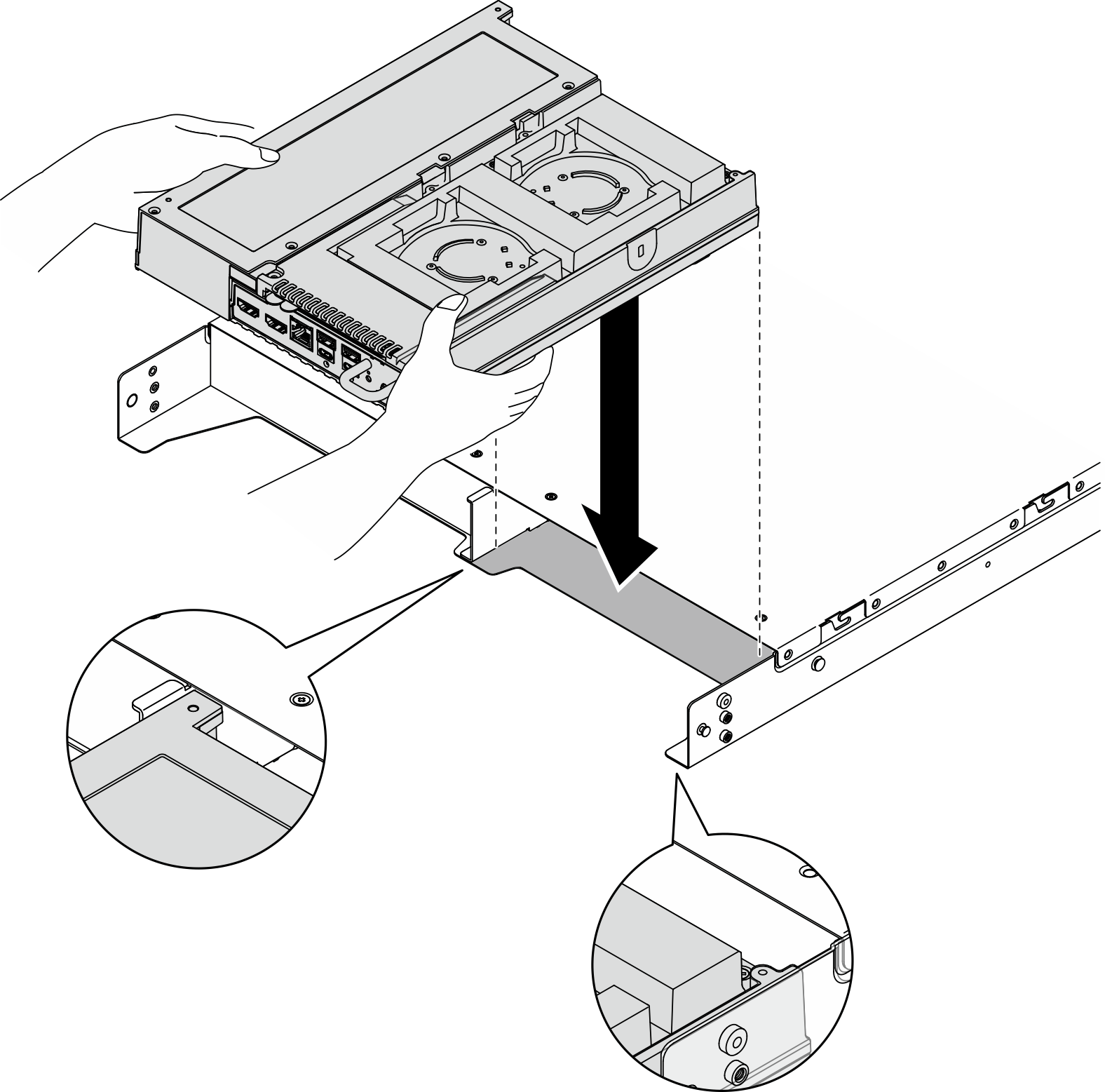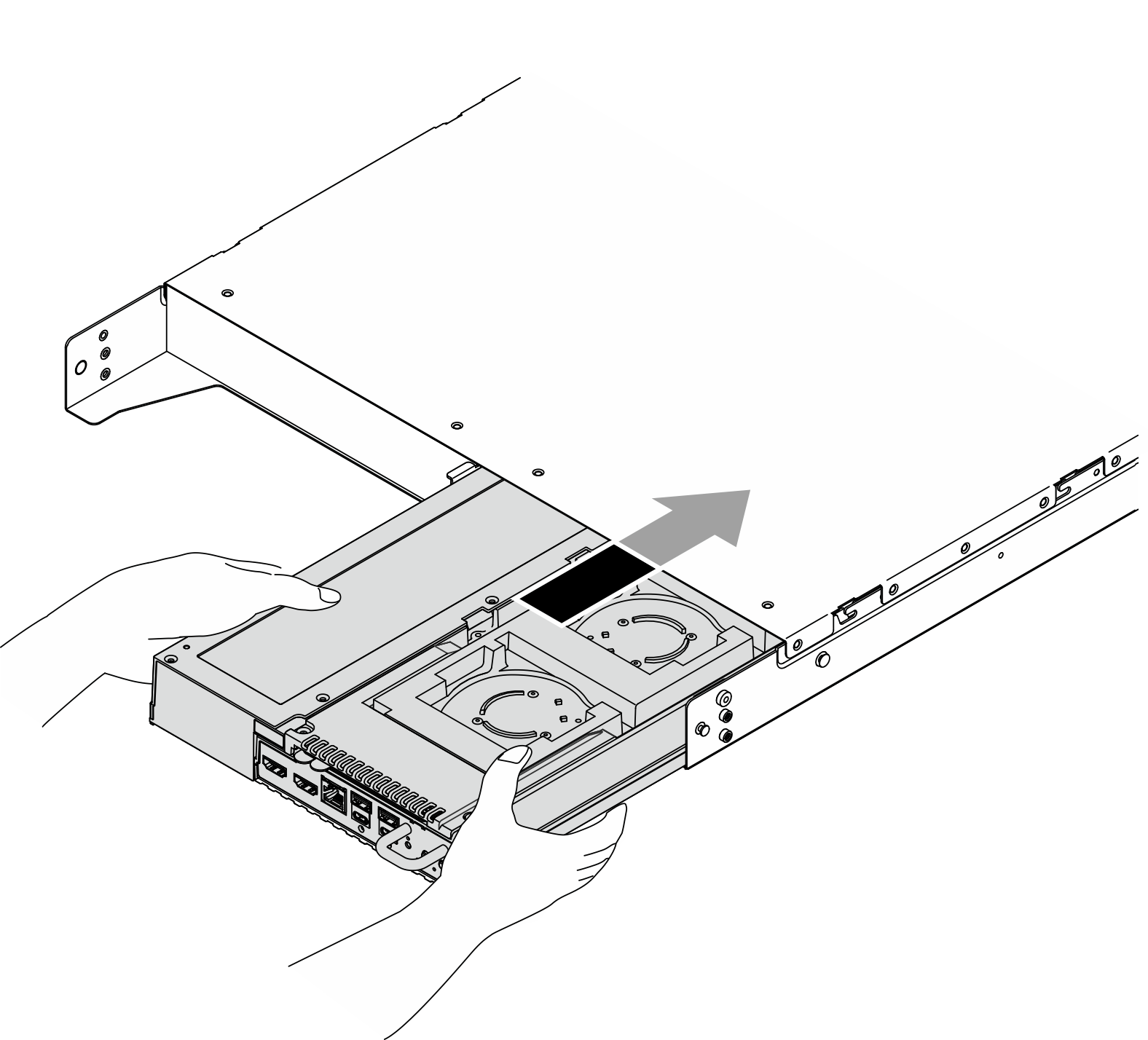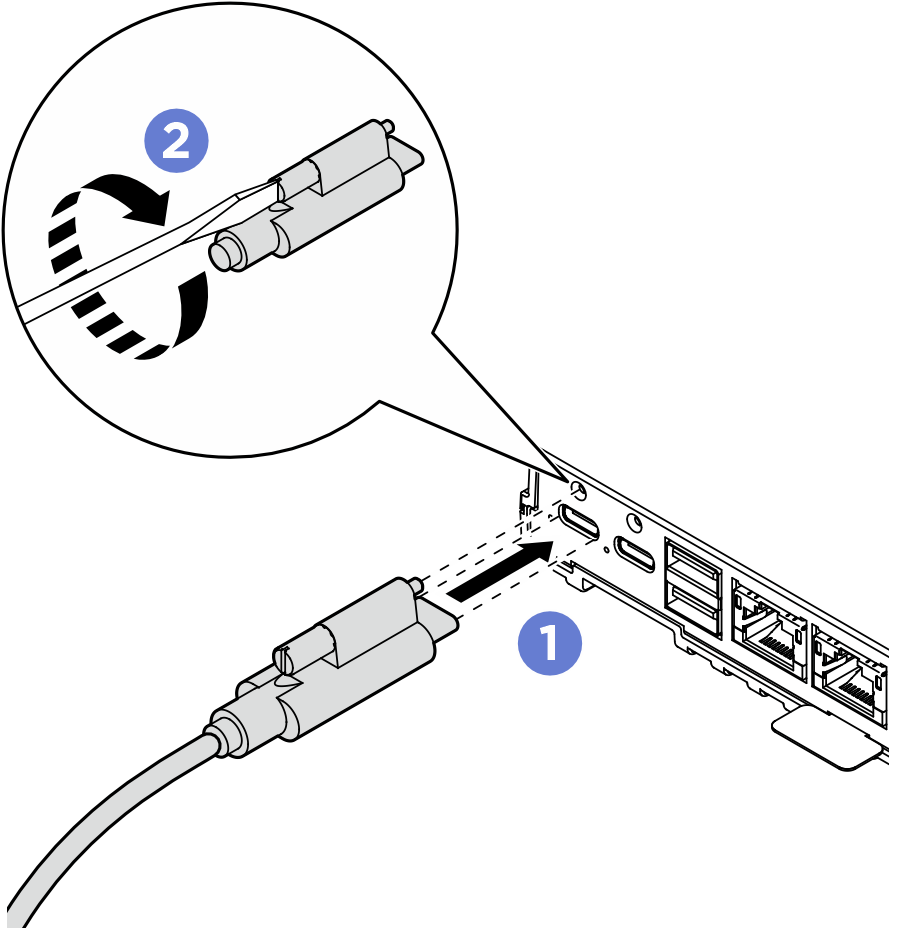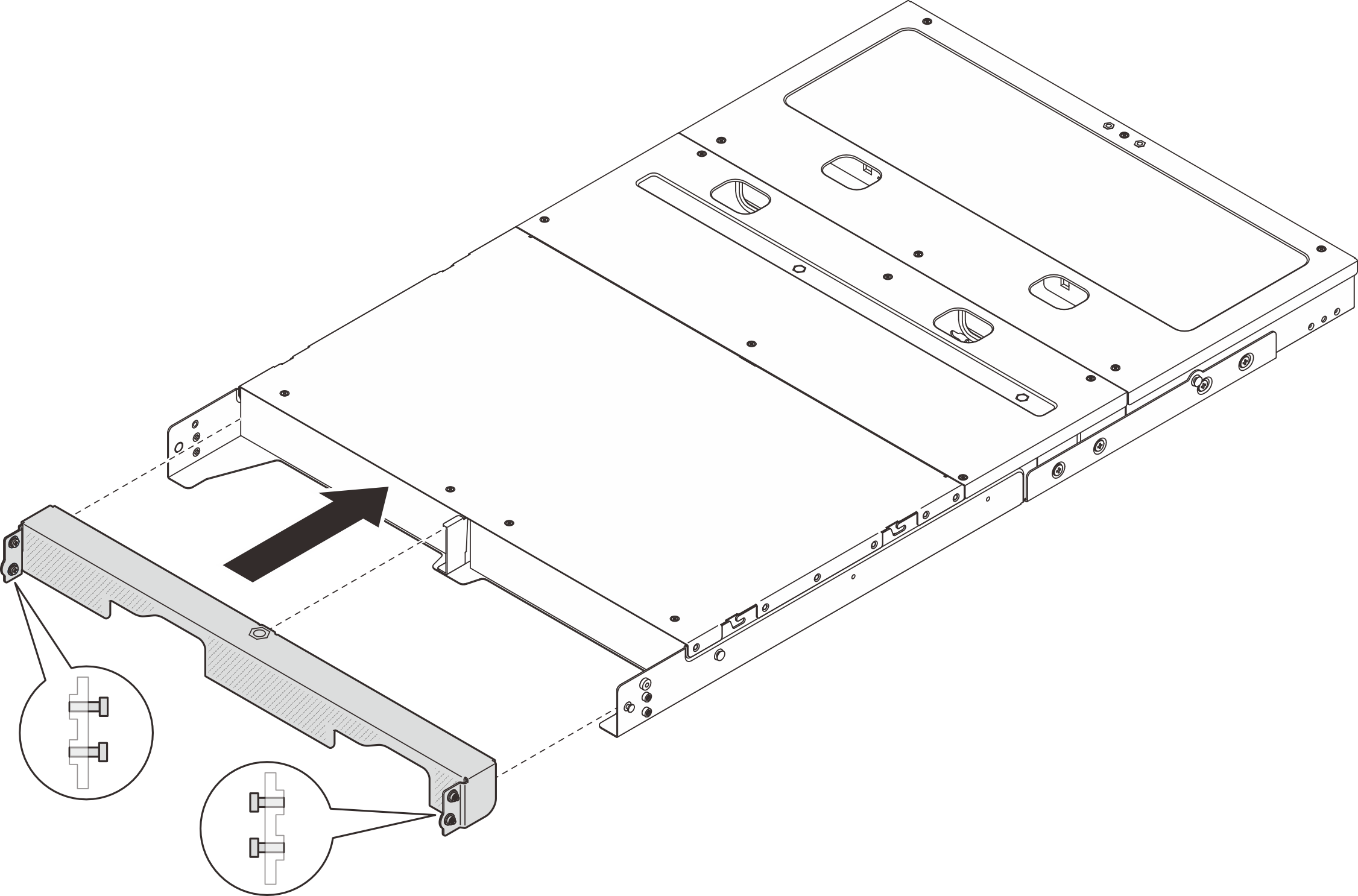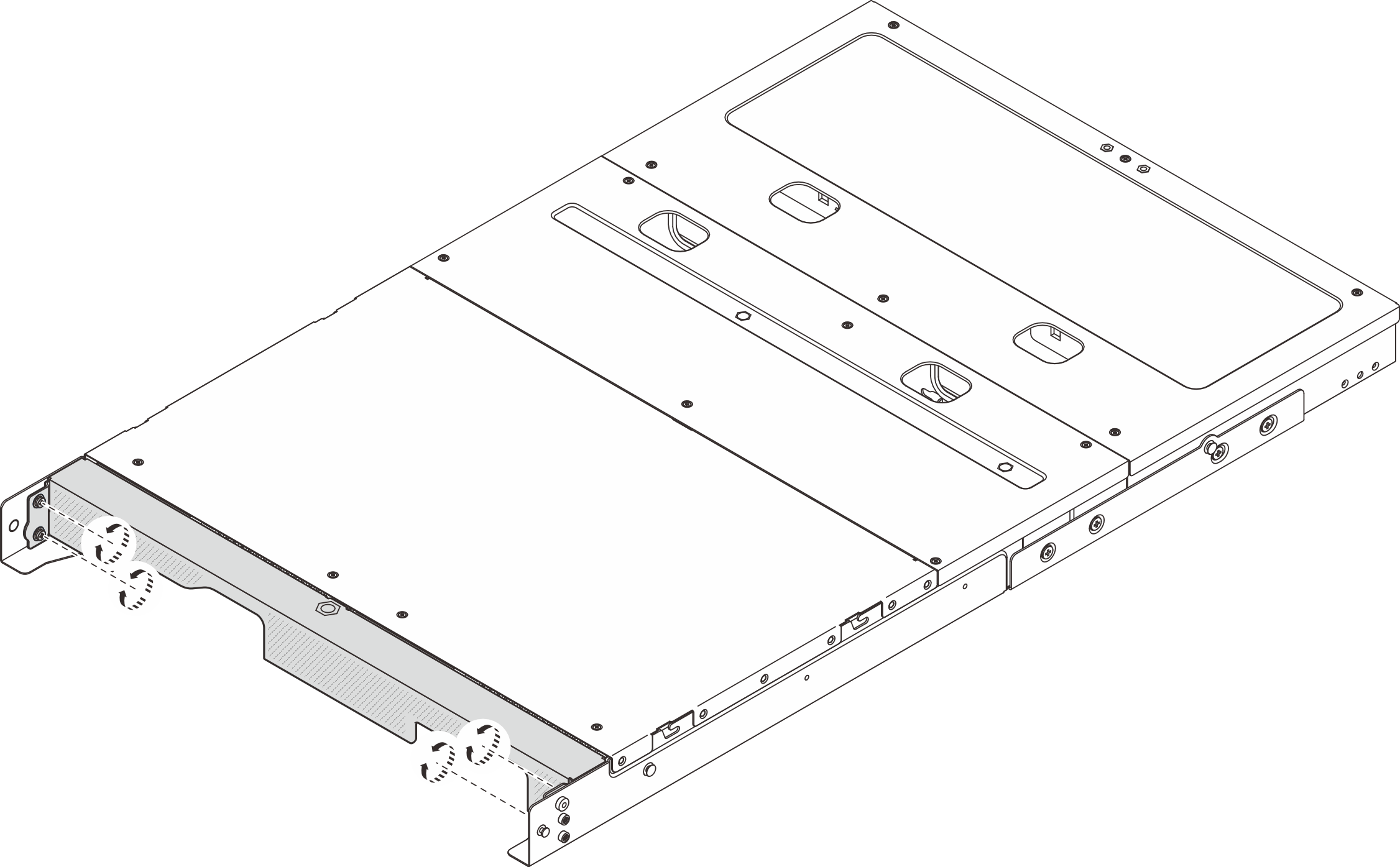Install a node to the rack
Follow instructions in this section to install a node to the rack.
About this task
S002
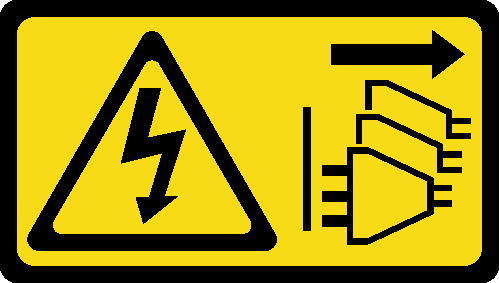
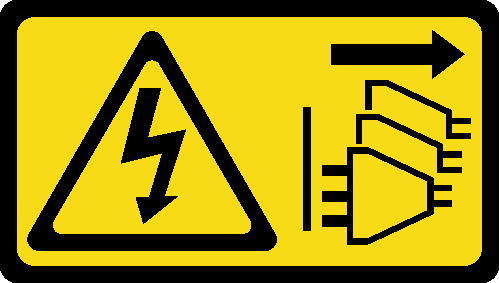
CAUTION
The power-control button on the device and the power switch on the power supply do not turn off the electrical current supplied to the device. The device also might have more than one power cord. To remove all electrical current from the device, ensure that all power cords are disconnected from the power source.
R006
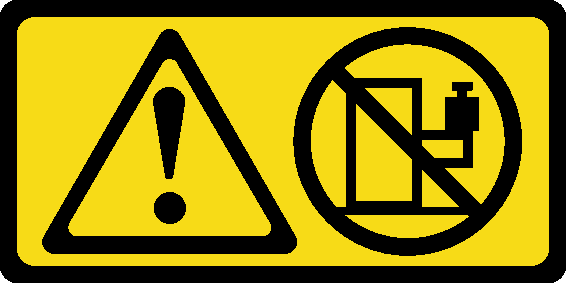
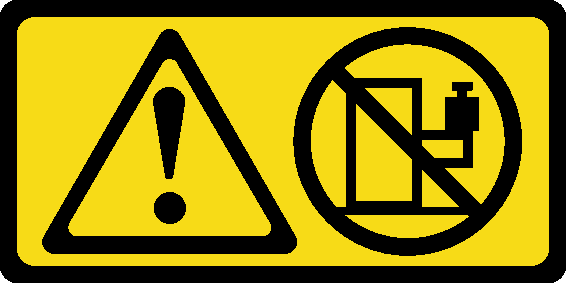
CAUTION
Do not place any object on top of a rack-mounted device unless that rack-mounted device is intended for use as a shelf.
Attention
Read Installation Guidelines and Safety inspection checklist to ensure that you work safely.
Power off the server and peripheral devices and disconnect the power cords and all external cables. See Power off the server.
Note
To install a node to an enclosure which is already on the rack, start from Install the node to the enclosure.
Install the enclosure to the rack
Procedure
Install the node to the enclosure
Procedure
After you finish
- Install the air baffle. See Install the air baffle.
Install the middle top cover. See Install the middle top cover
- If applicable, install the crossbar to the enclosure.
 Align the crossbar with the screw holes on the enclosure; then lower the crossbar onto the enclosure. Make sure all the cables are routed properly under the crossbar.
Align the crossbar with the screw holes on the enclosure; then lower the crossbar onto the enclosure. Make sure all the cables are routed properly under the crossbar. Tighten the two captive screws to secure the crossbar.
Tighten the two captive screws to secure the crossbar.
Figure 14. Installing the crossbar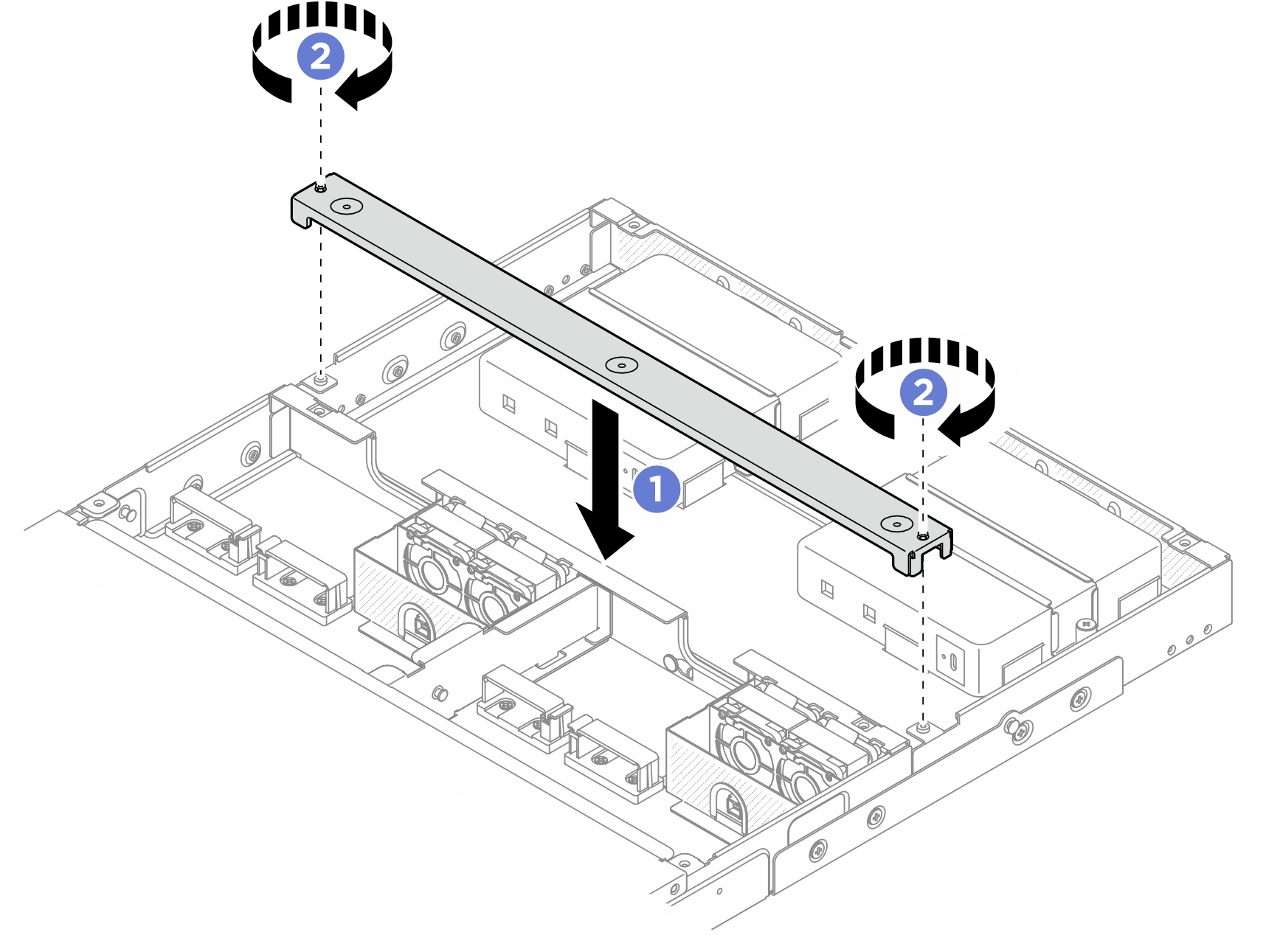
- If applicable, install the rear top cover. See Install the rear top cover.
Install the shipping bracket to the enclosure
Attention
When the shipping bracket is installed, the connectors on the front of the node are not accessible. Make sure to complete the following procedure before installing the shipping bracket:
Connect all necessary external cables to the node.
Power on the server and any peripheral devices. See Power on the server.
Procedure
Give documentation feedback
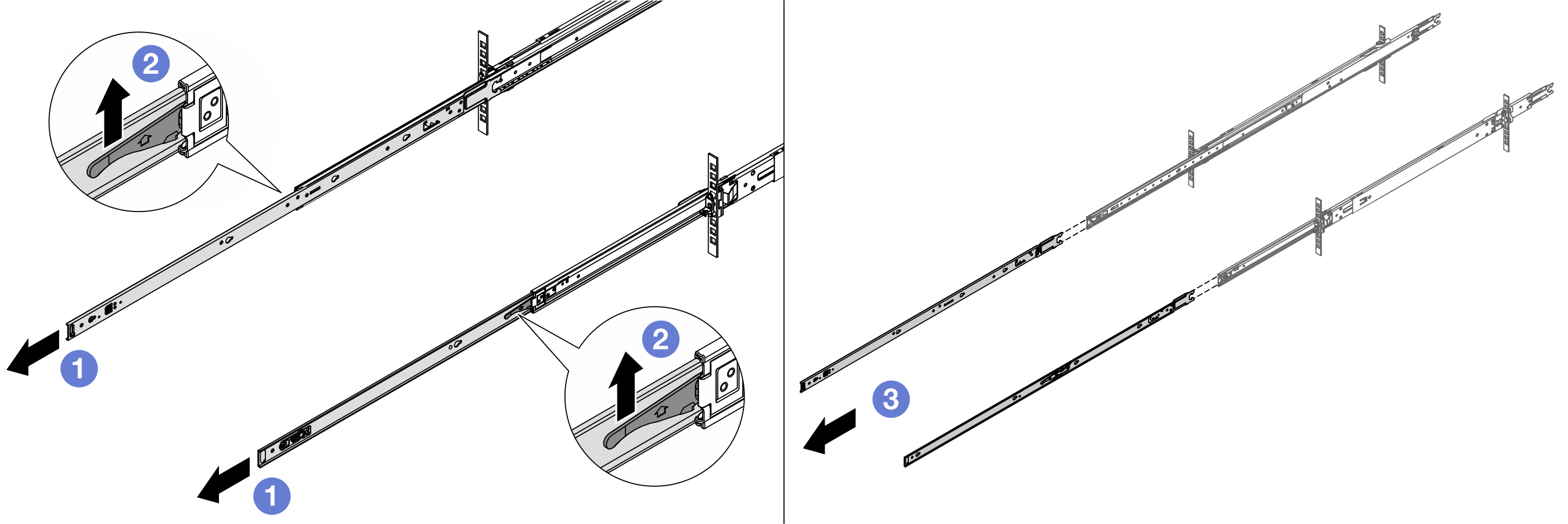
 Remove the inner rails.
Remove the inner rails.