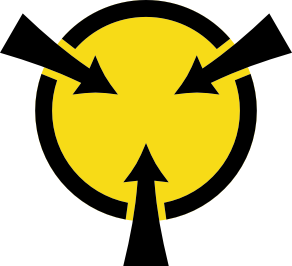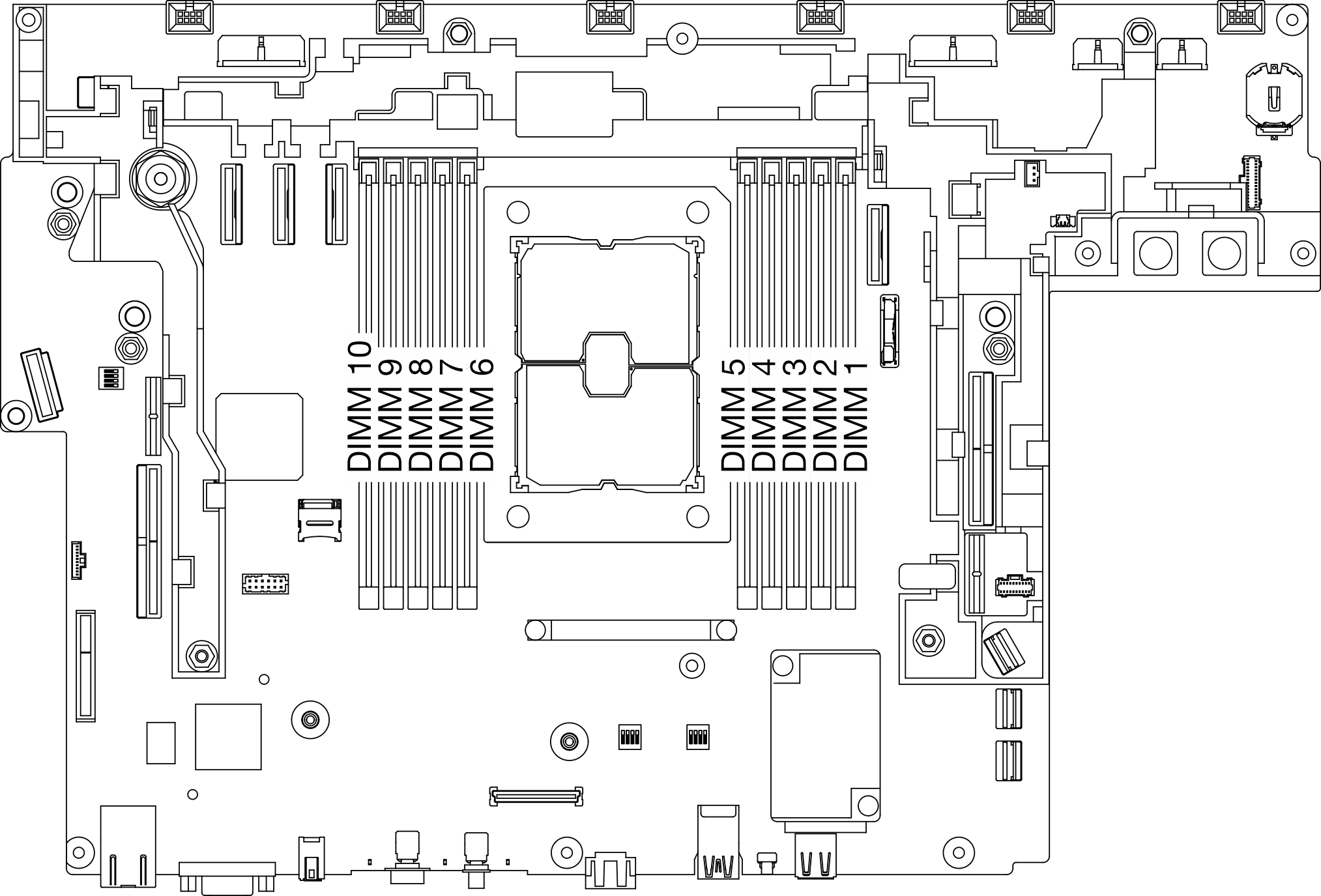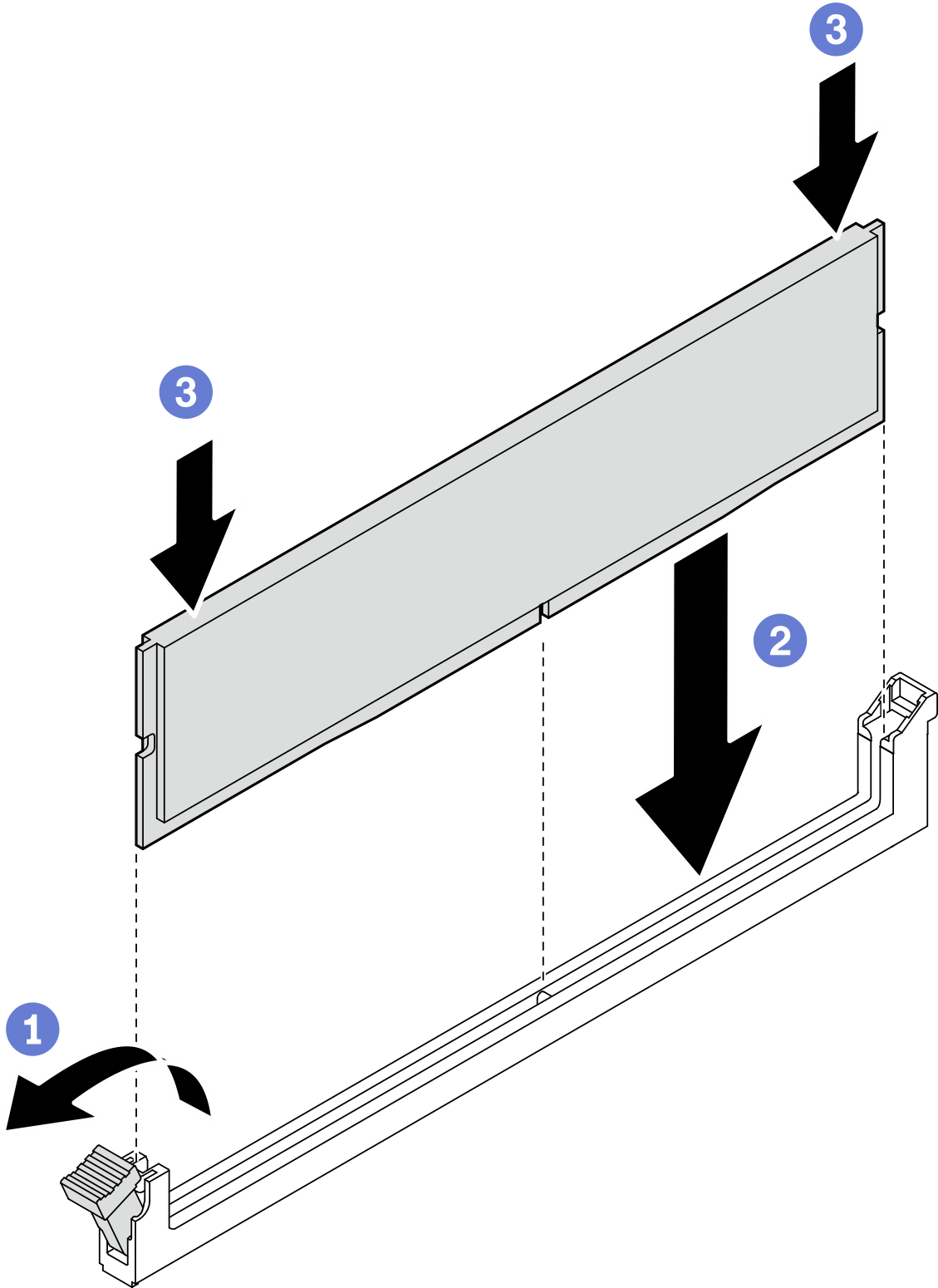Install a memory module
See this topic to learn how to install a memory module.
About this task
See Memory module installation rules and order for detailed information about memory configuration and setup.Always wear an electrostatic-discharge strap when removing or installing memory modules. Electrostatic-discharge gloves can also be used.
Never hold two or more memory modules together so that they touch. Do not stack memory modules directly on top of each other during storage.
Never touch the gold memory module connector contacts or allow these contacts to touch the outside of the memory-module connector housing.
Handle memory modules with care: never bend, twist, or drop a memory module.
Do not use any metal tools (such as jigs or clamps) to handle the memory modules, because the rigid metals may damage the modules.
Do not insert memory modules while holding packages or passive components, which can cause package cracks or detachment of passive components by the high insertion force.
Go over Installation Guidelines to ensure that you work with safety.
Turn off the server and peripheral devices and disconnect the power cords and all external cables (see Power off the server).
If the server is installed in a rack, slide the server out on its rack slide rails to gain access to the top cover, or remove the server from the rack.
Make sure to adopt one of the supported configurations that is listed in Memory module installation rules and order.
- In the case of installing PMEMs for the first time, read the rules and instructions in PMEM and DRAM DIMM installation order carefully, and make sure to adopt a supported configuration.
Procedure
After this task is completed
If there are plans of installing additional memory modules, proceed to install all of them.
If the replaced memory module is PMEM in APP Direct Mode, restore the backup data (see PMEM rules for details).
Proceed to complete the parts replacement (see Complete the parts replacement).