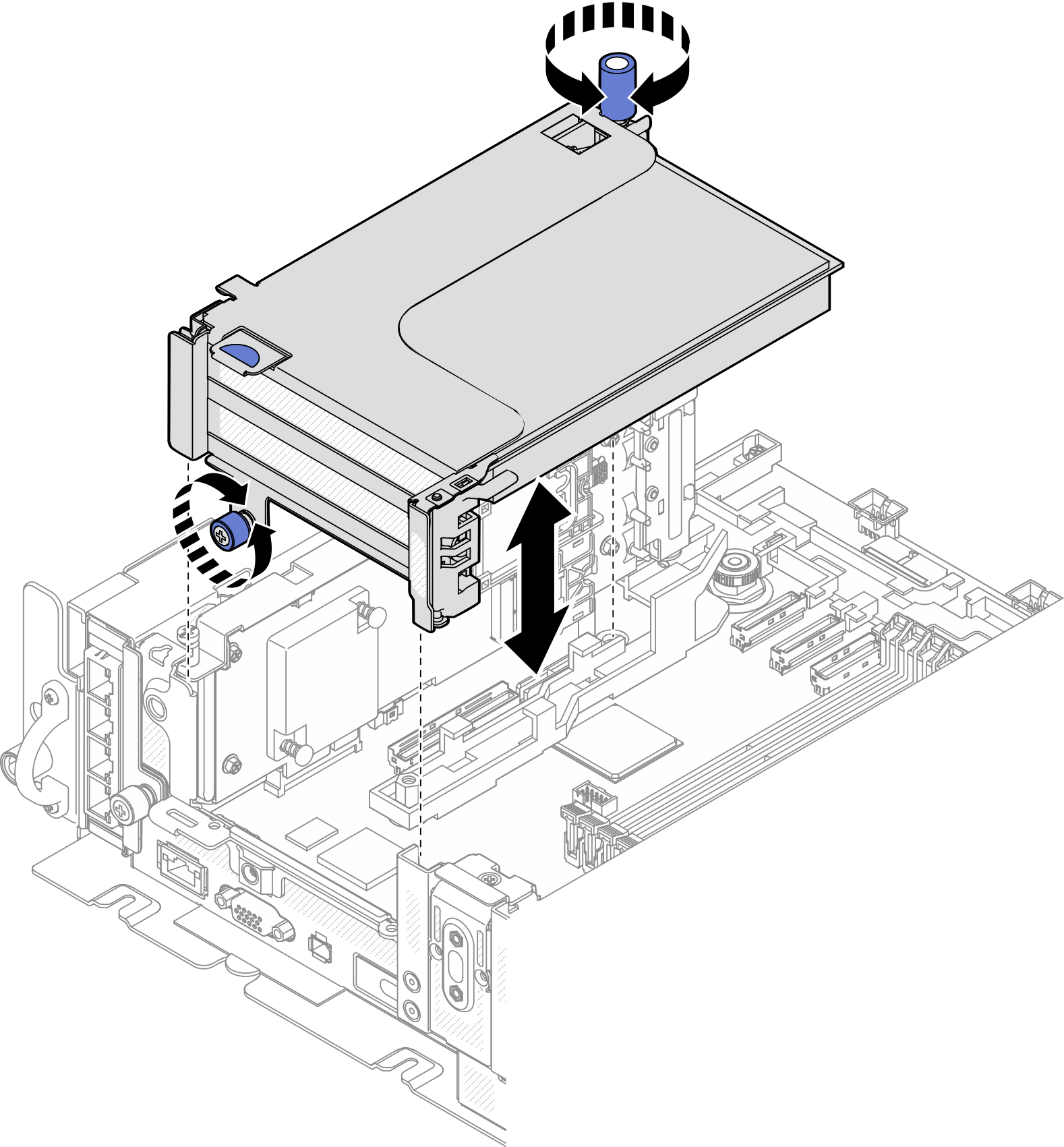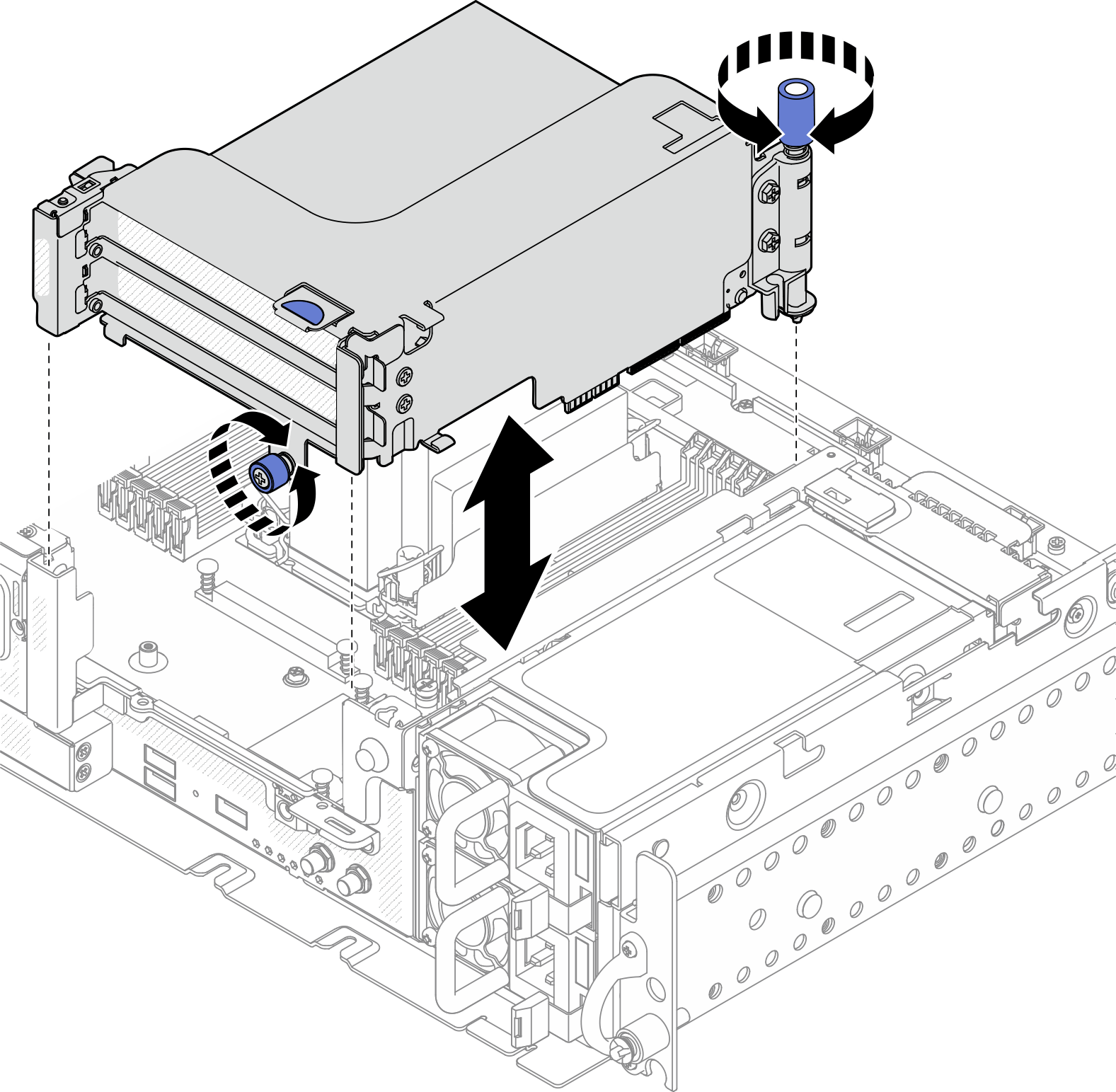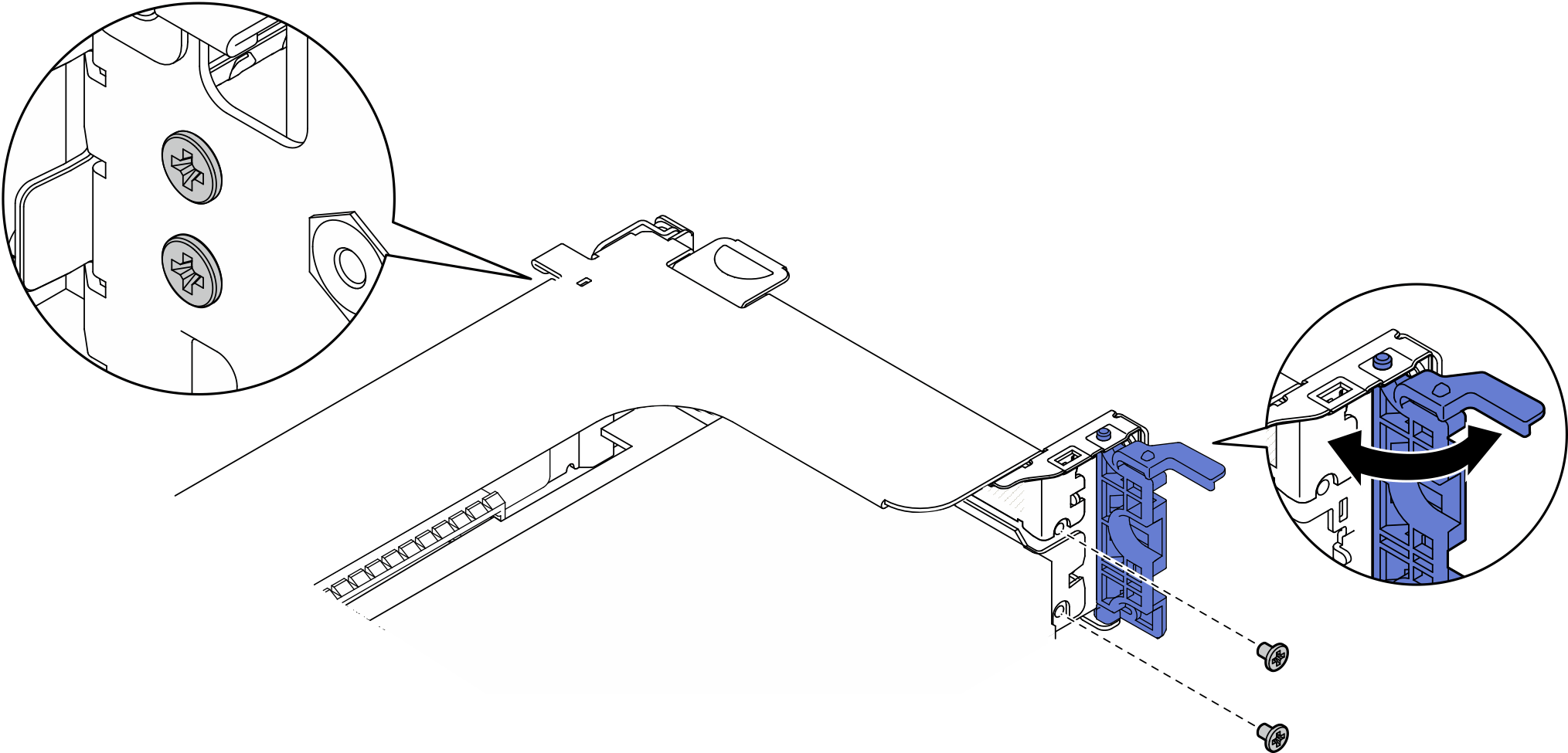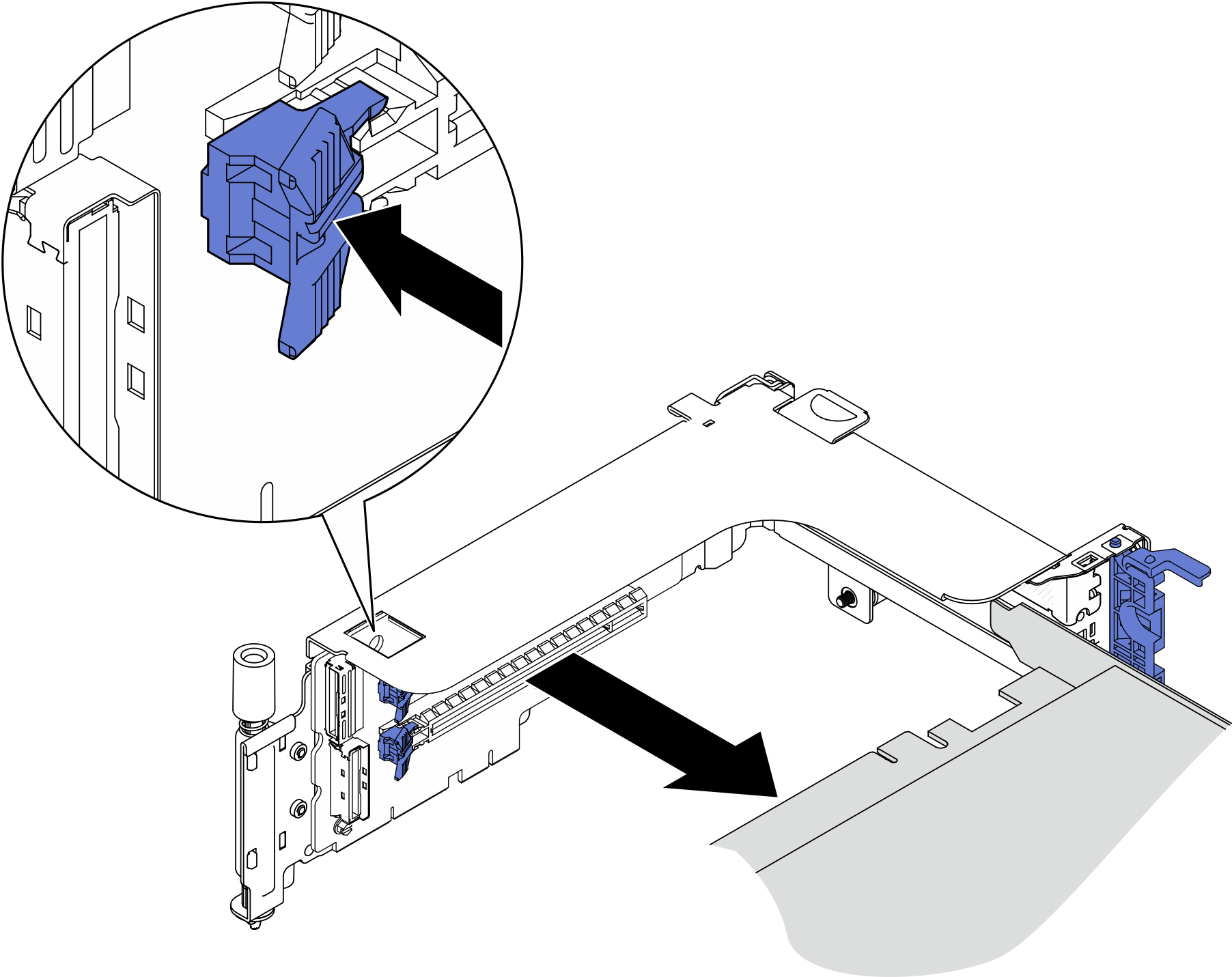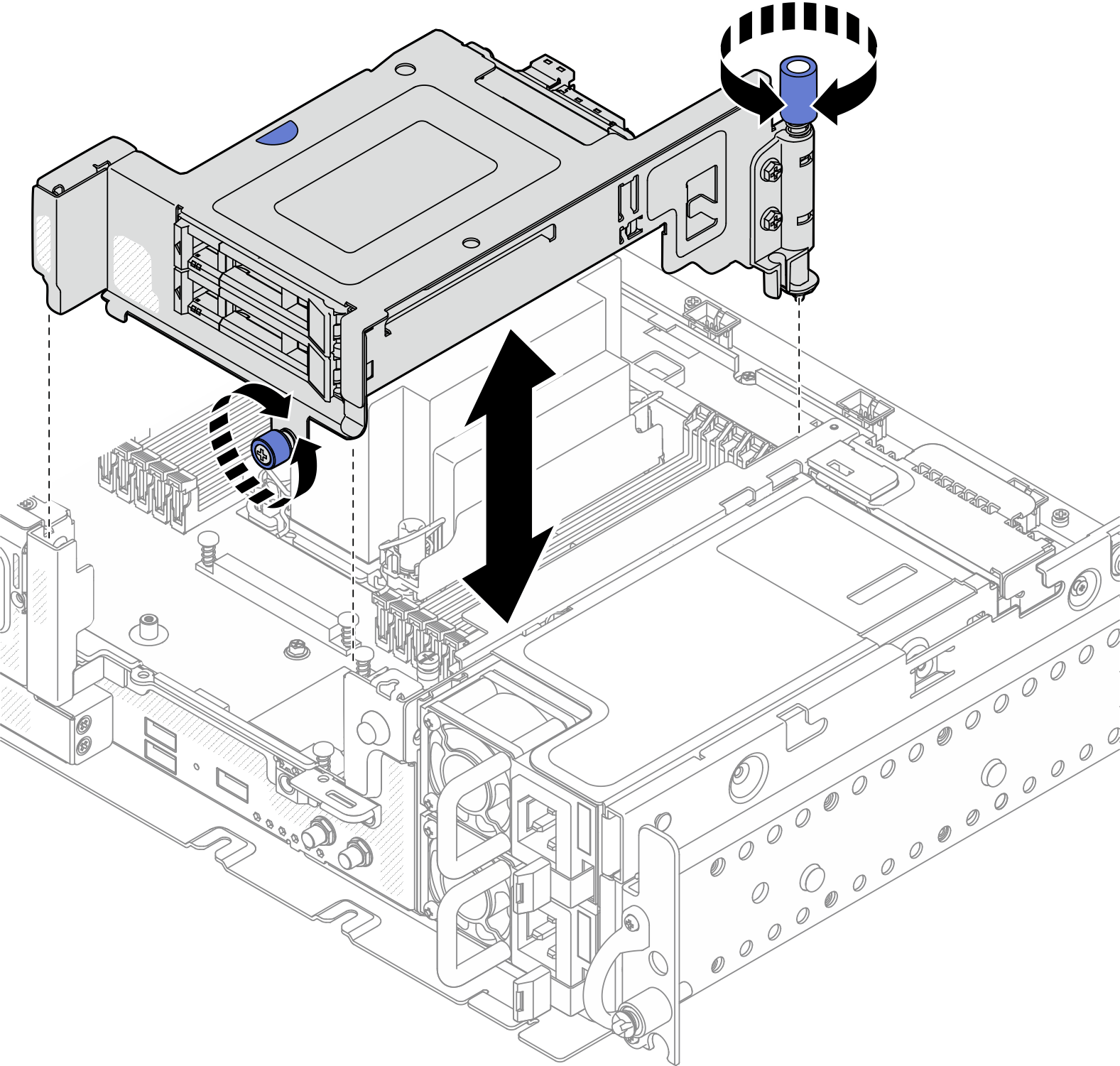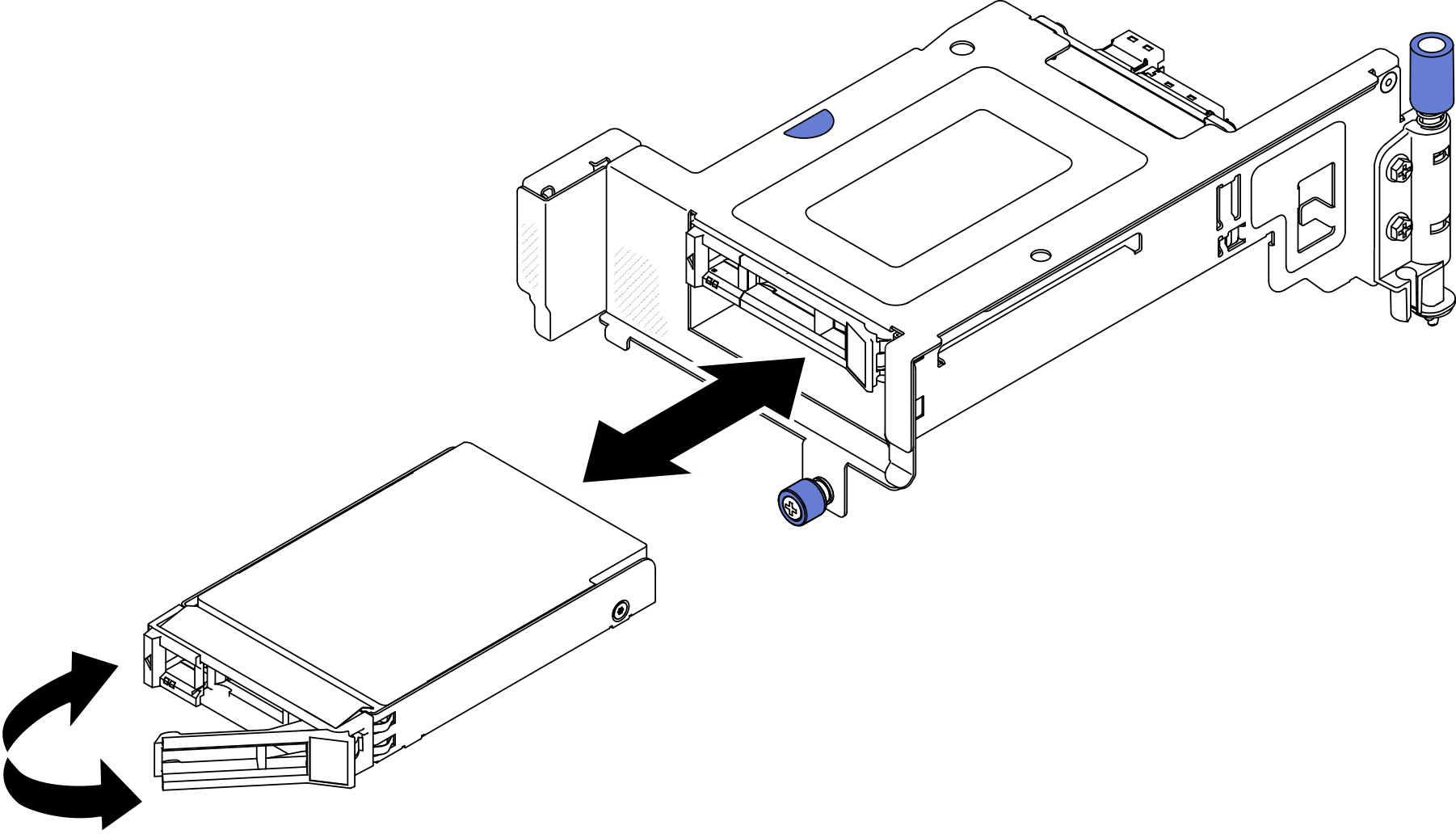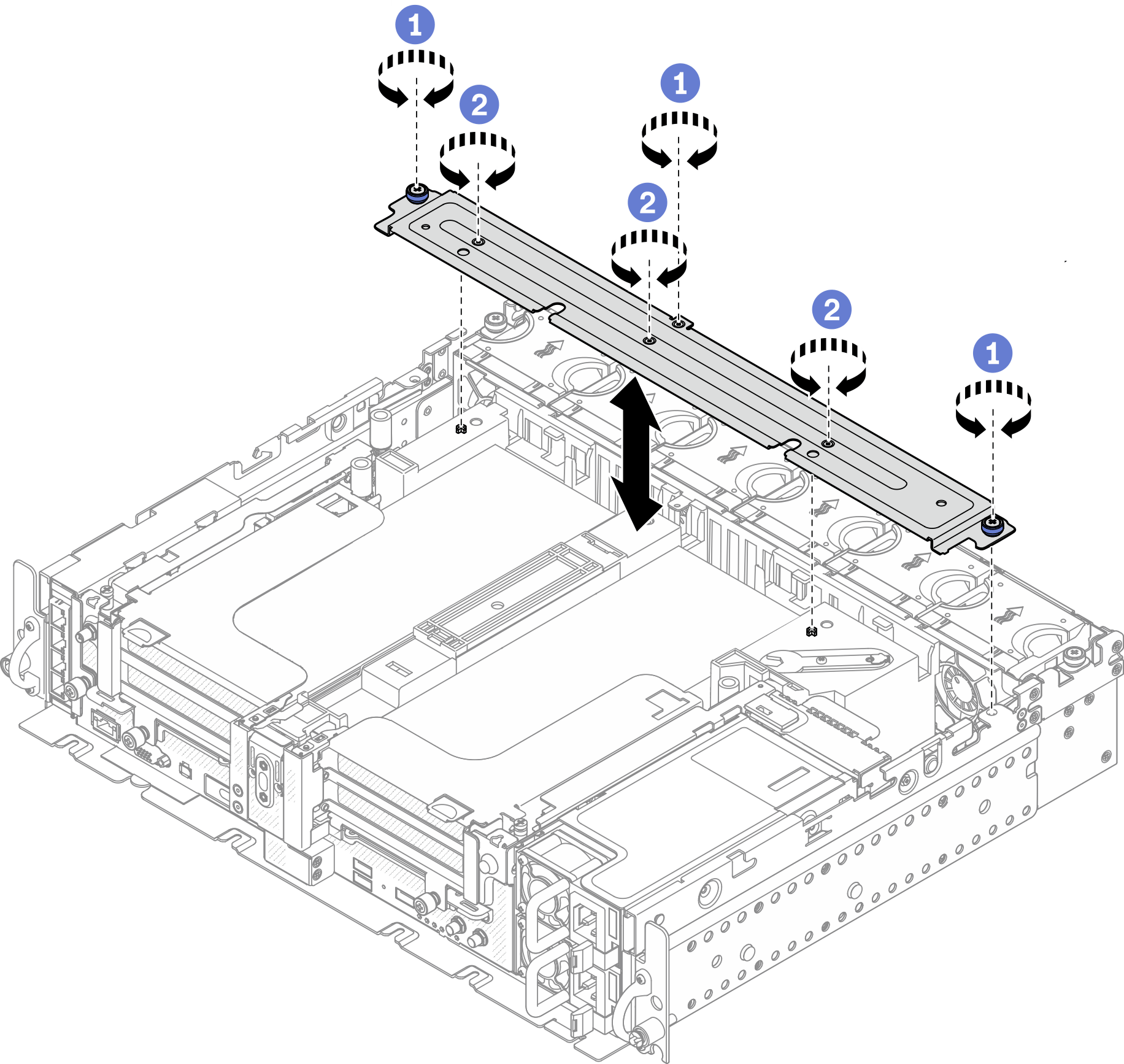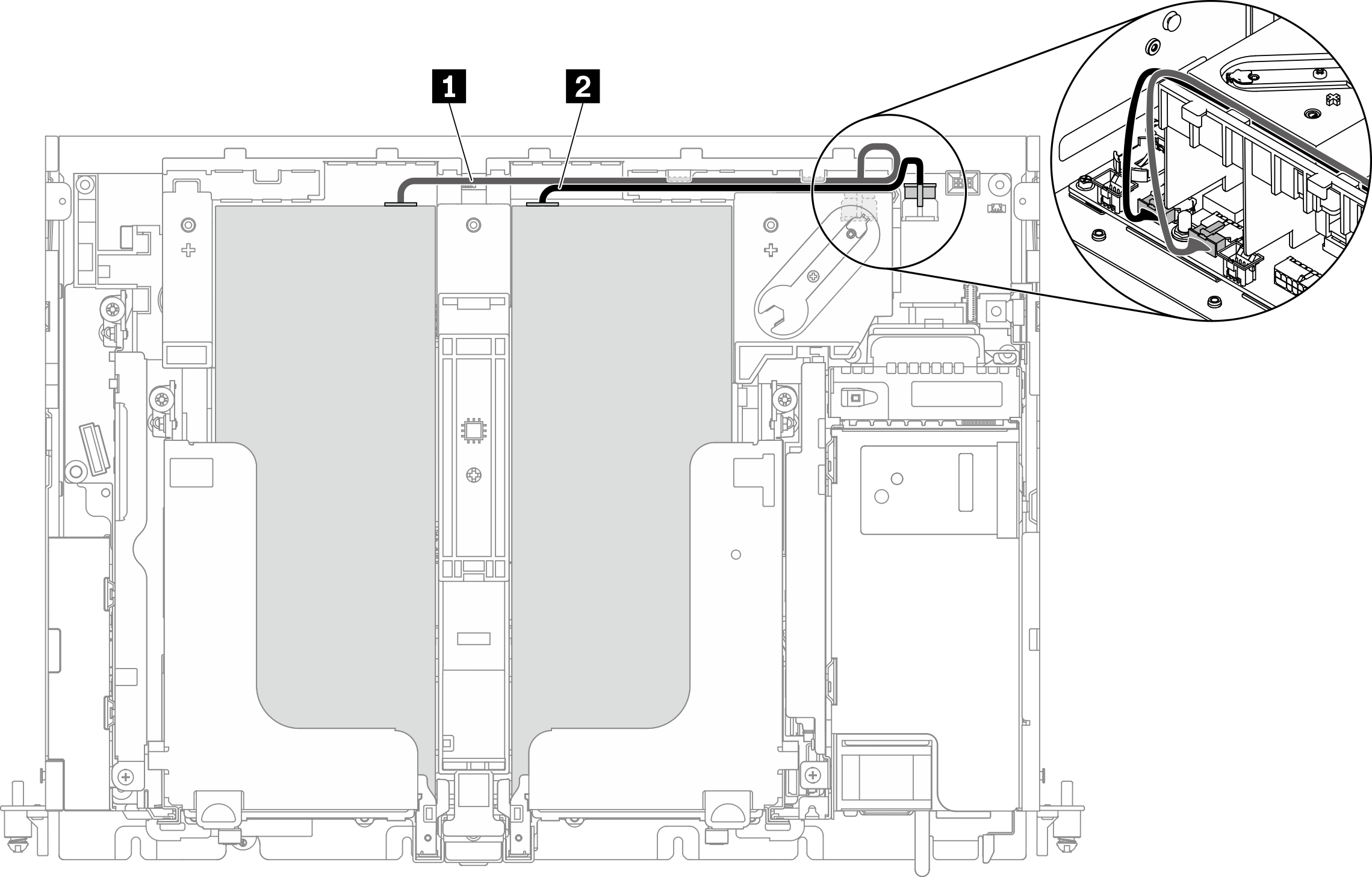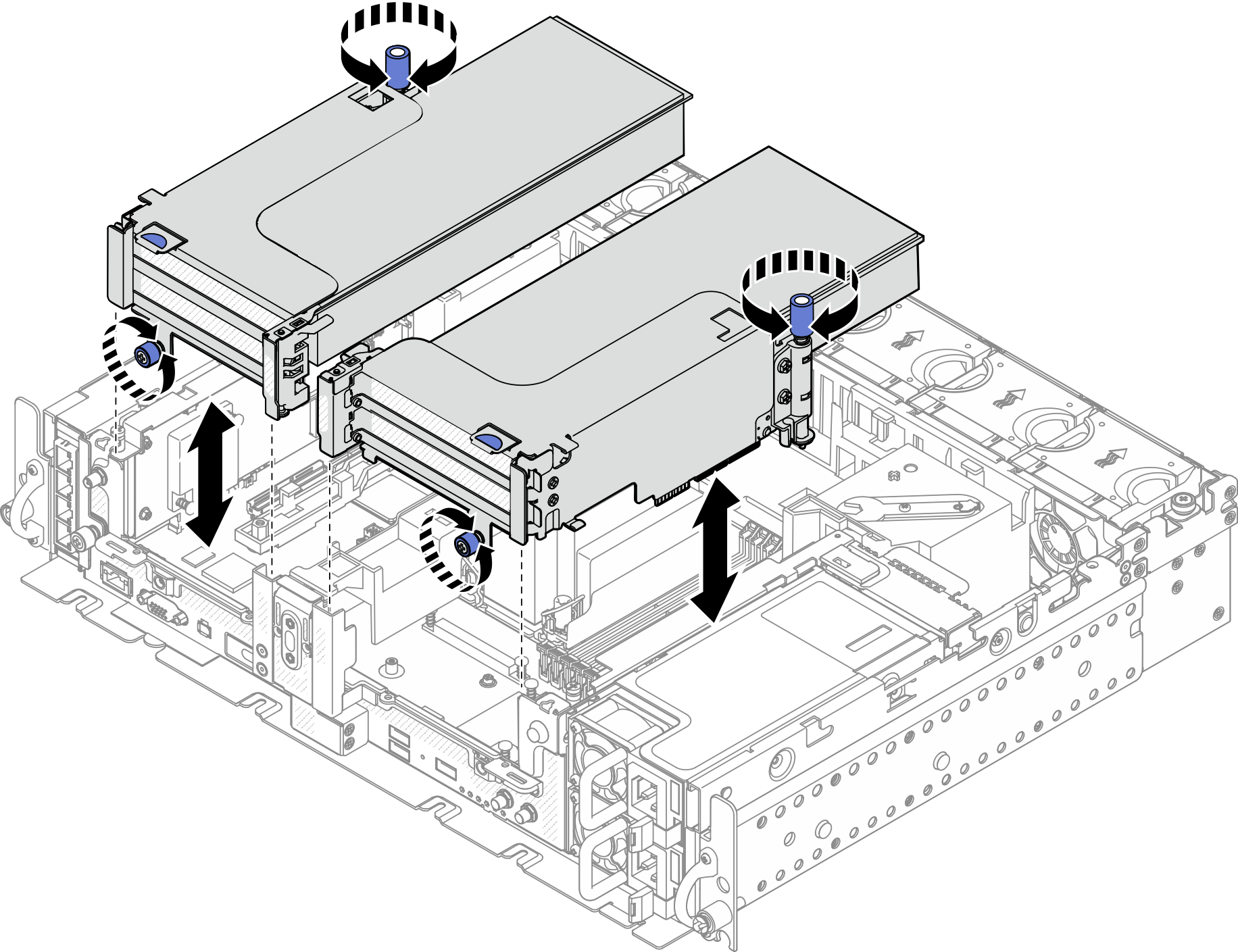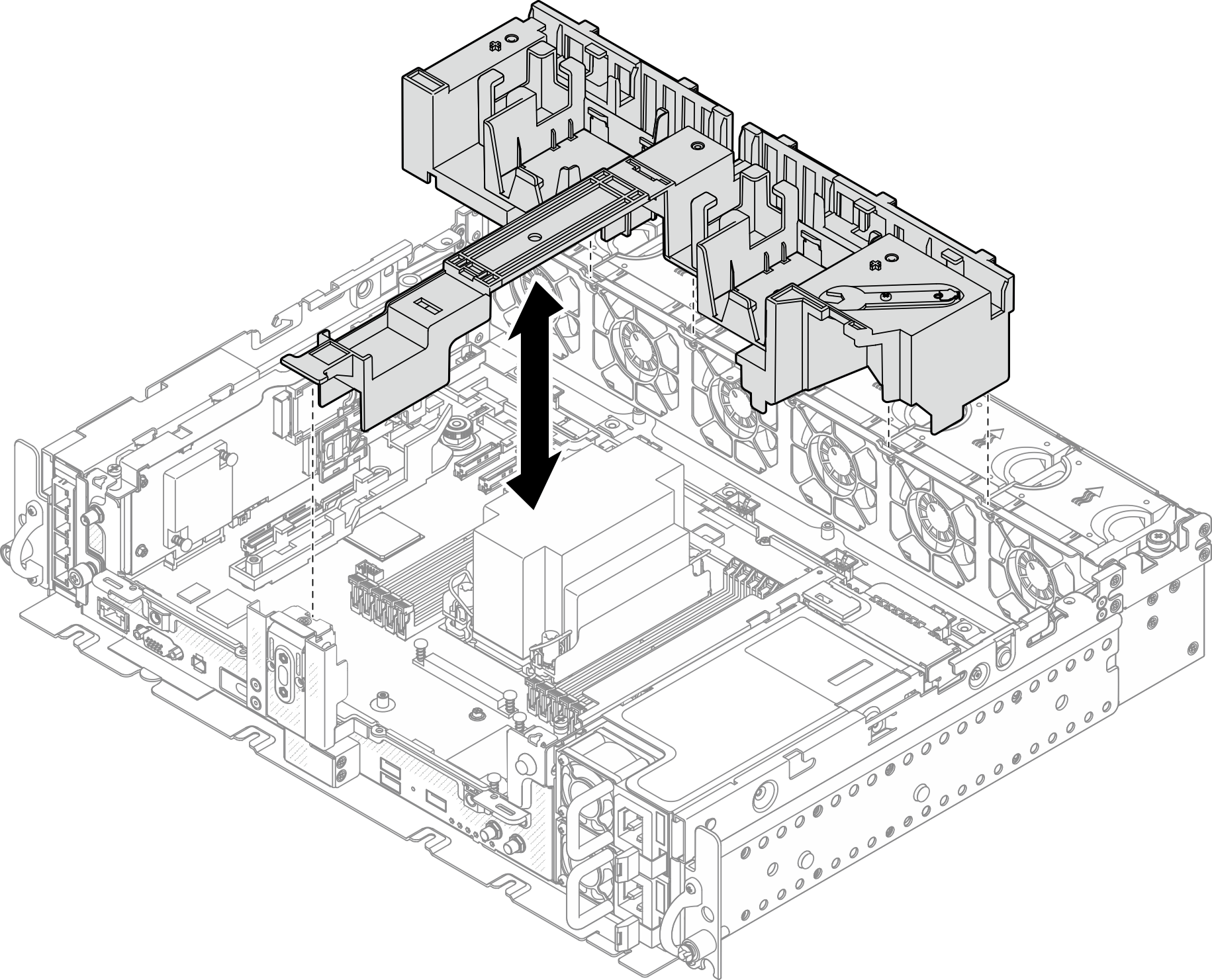Remove the PCIe riser assemblies and adapters
See this topic to learn how to remove the PCIe riser assemblies and adapters.
About this task
Procedure
Remove riser assemblies with half-length adapters
Remove PCIe riser 2 with AnyBay drive cage
Remove PCIe riser assemblies with full-length adapters
After this task is completed
If you are instructed to return the component or optional device, follow all packaging instructions, and use any packaging materials for shipping that are supplied to you.
- If there is a recycle plan, complete the following step corresponding to the component to be recycled:
- Remove the PCIe riser-card from the riser:
Riser 1
Remove the three screws that secure the riser card to the riser.Figure 13. Disassembling Riser 1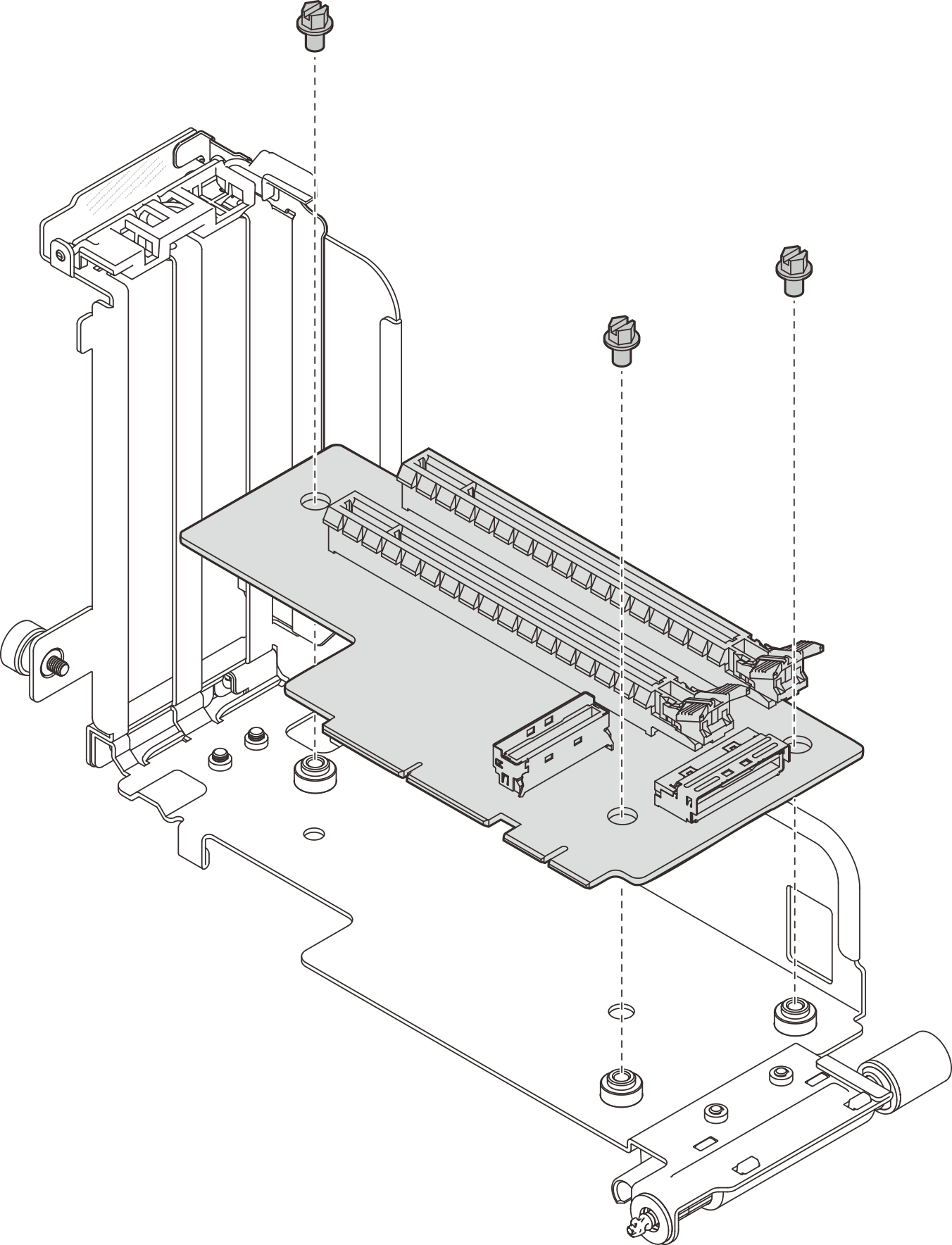
Riser 2
Remove the four screws that secure the riser card to the riser.Figure 14. Disassembling Riser 2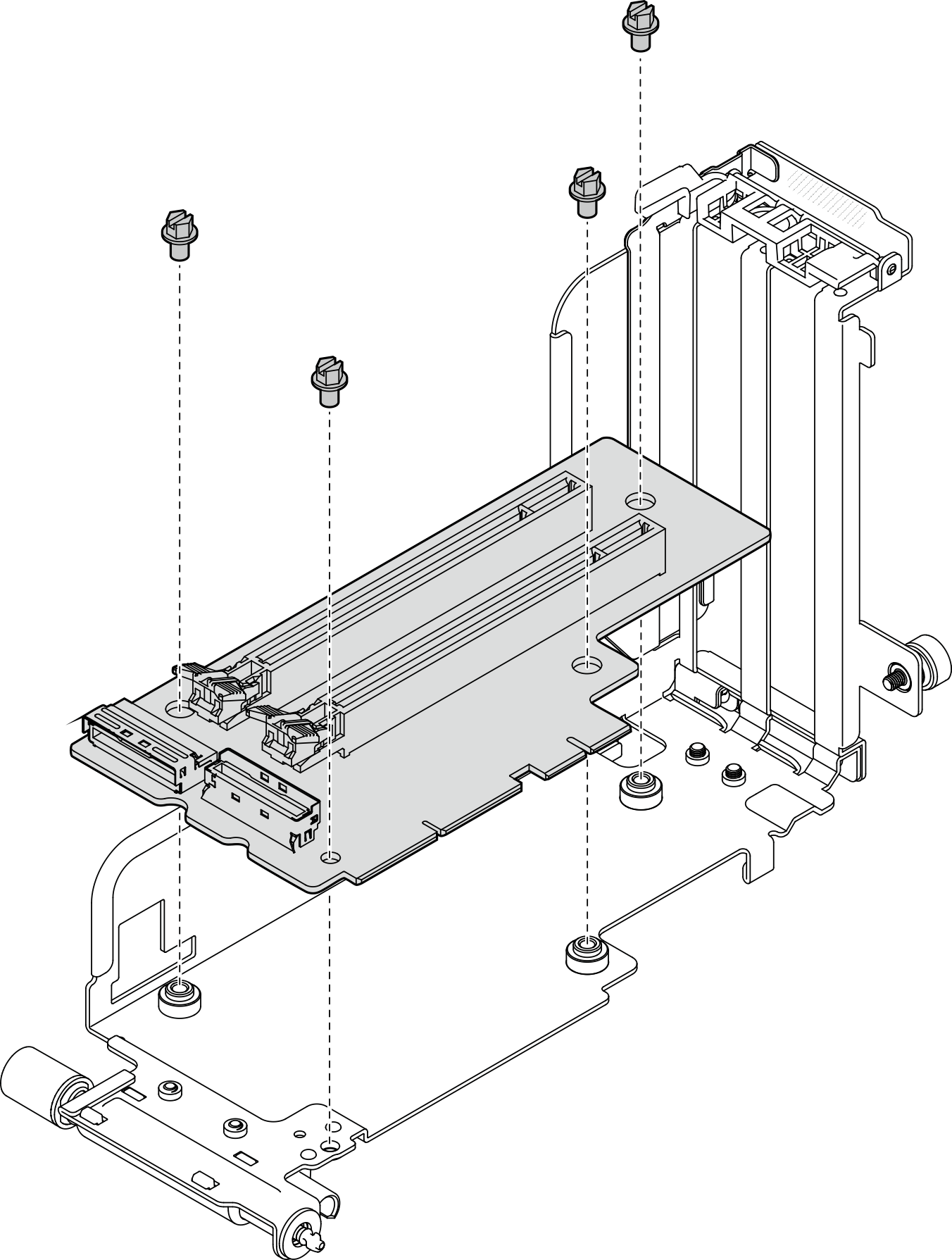
- Remove the AnyBay drive backplane from PCIe riser 2 with AnyBay drive cageRemove the two screws that secure the AnyBay drive backplane to the riser cage.Figure 15. Disassembling the AnyBay drive cage
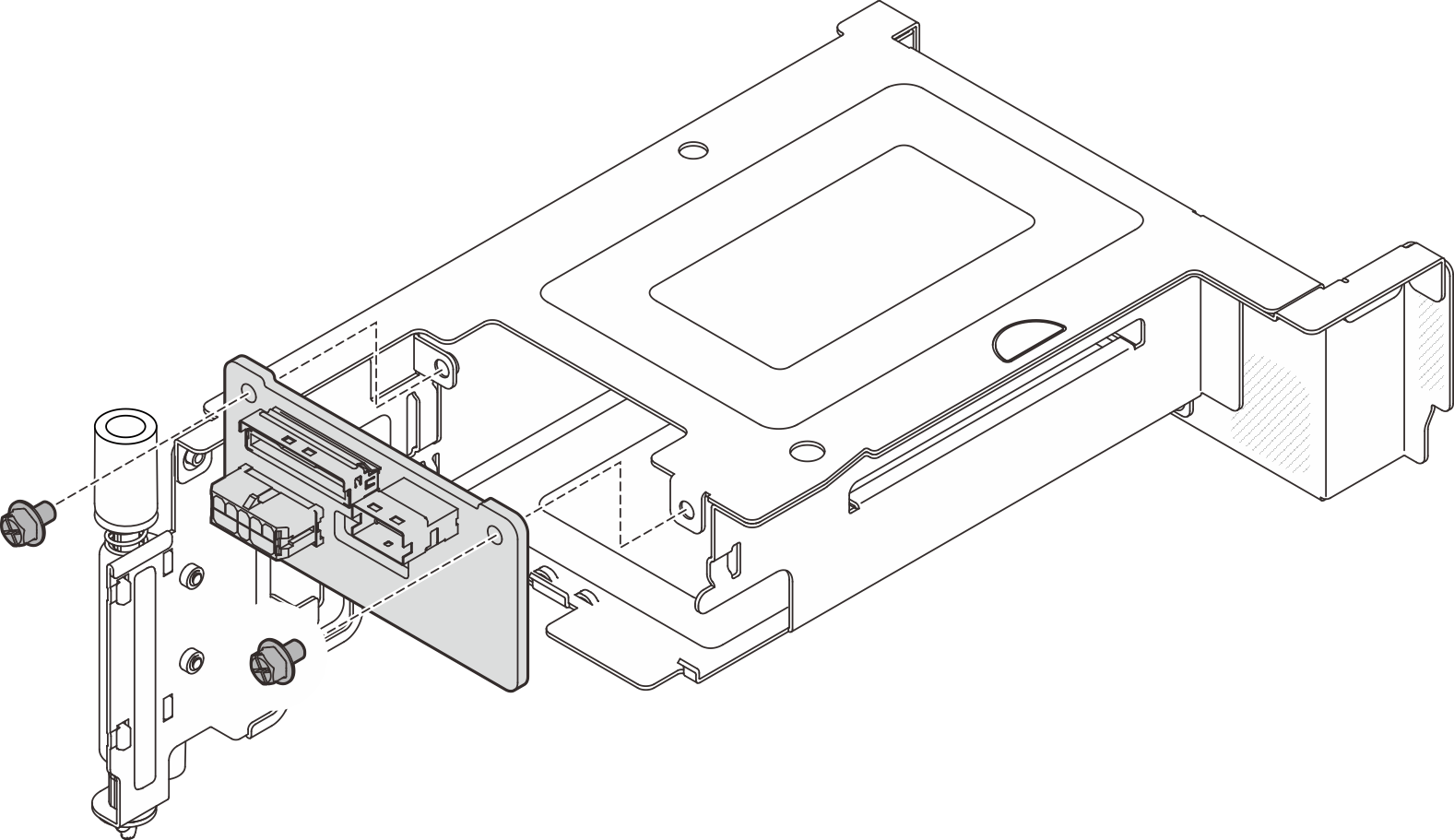
- Remove the PCIe riser-card from the riser:
Give documentation feedback