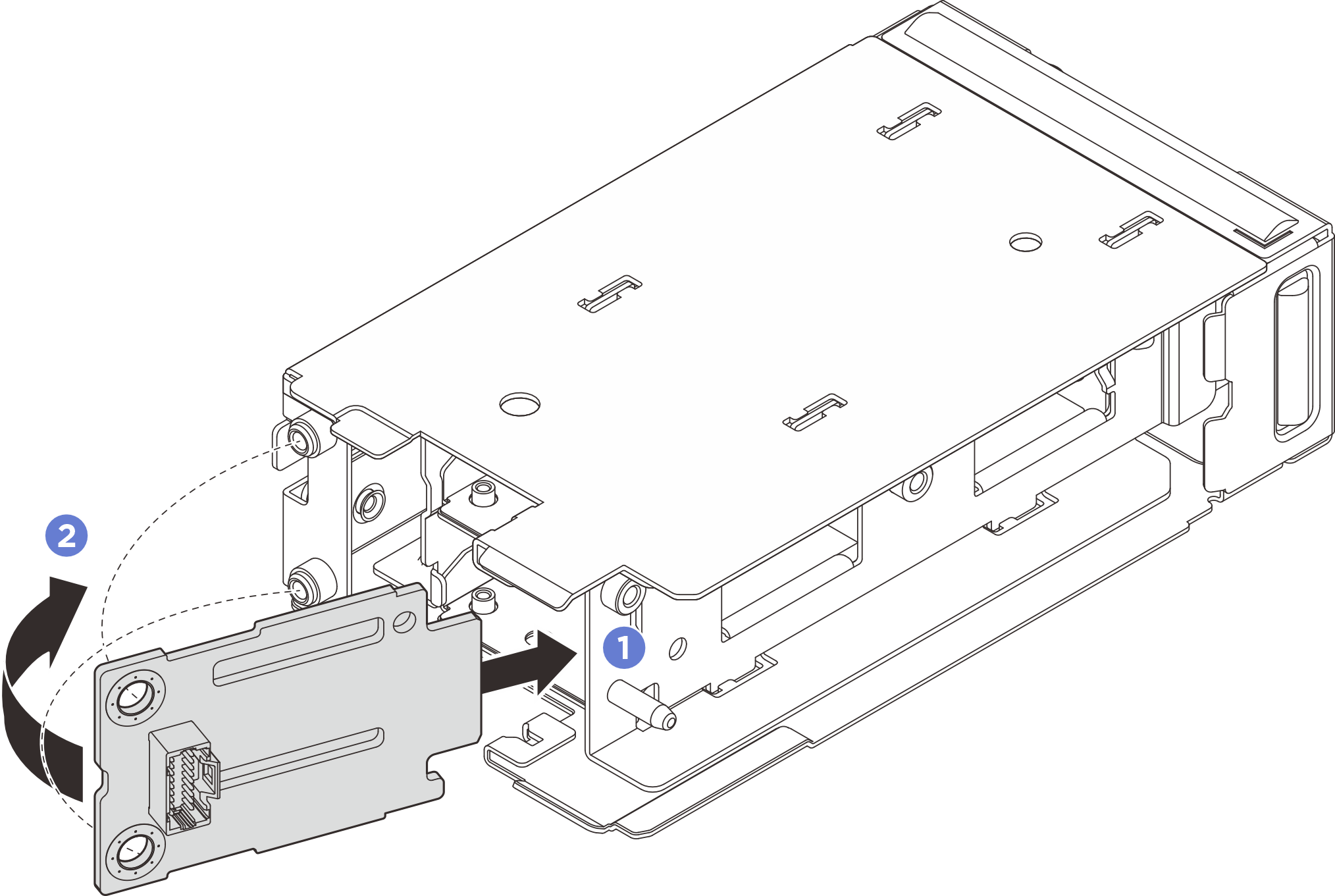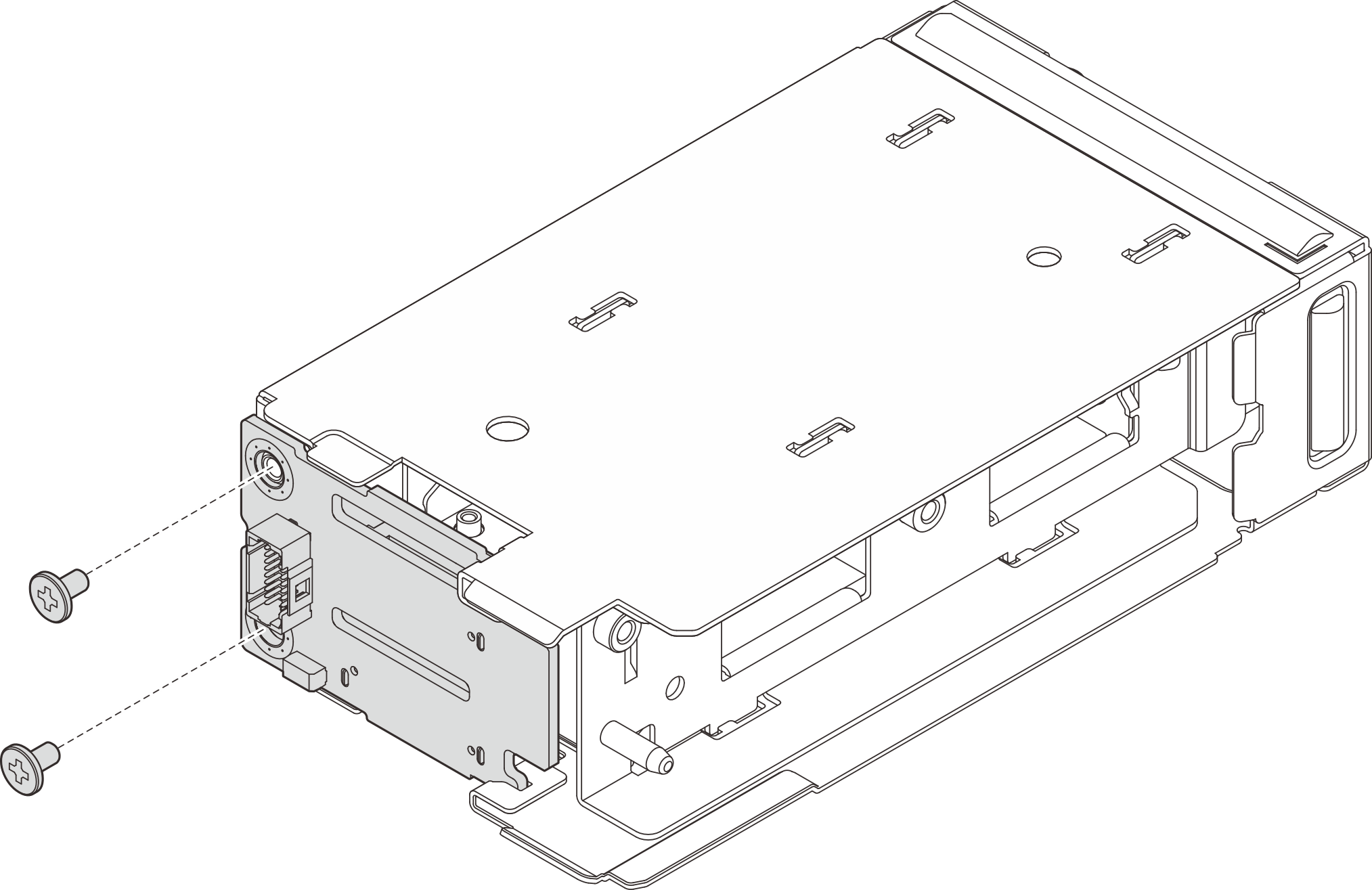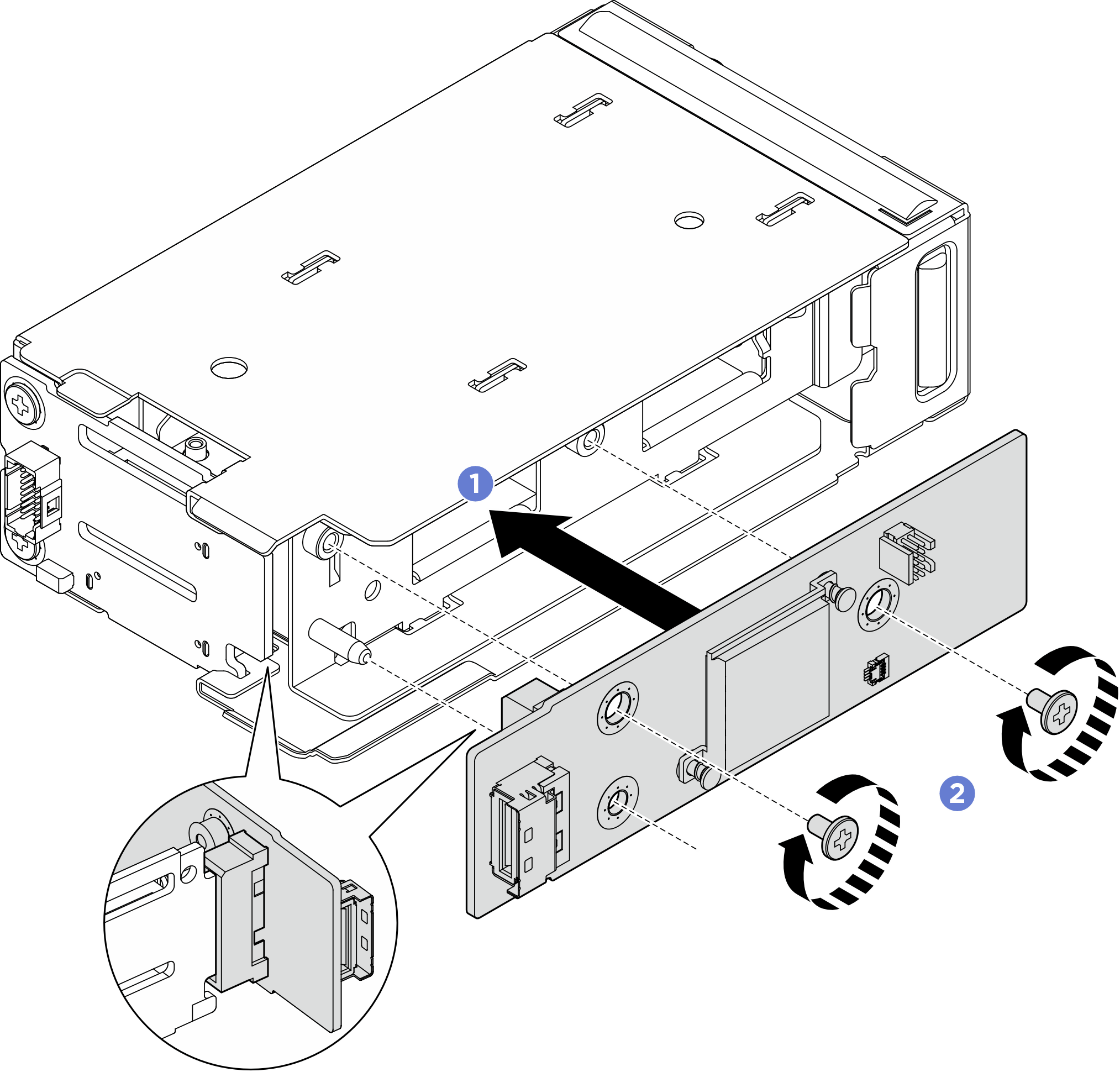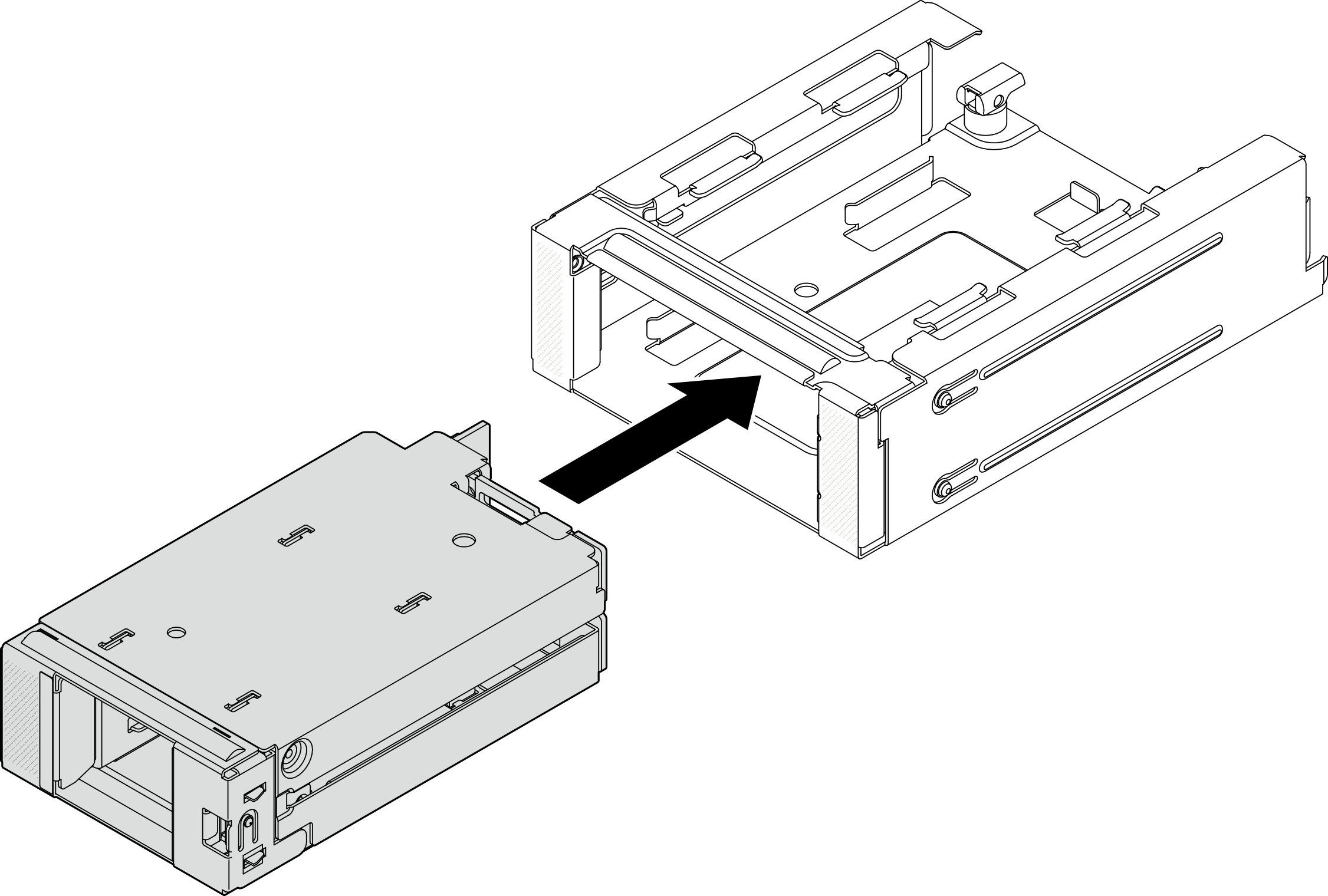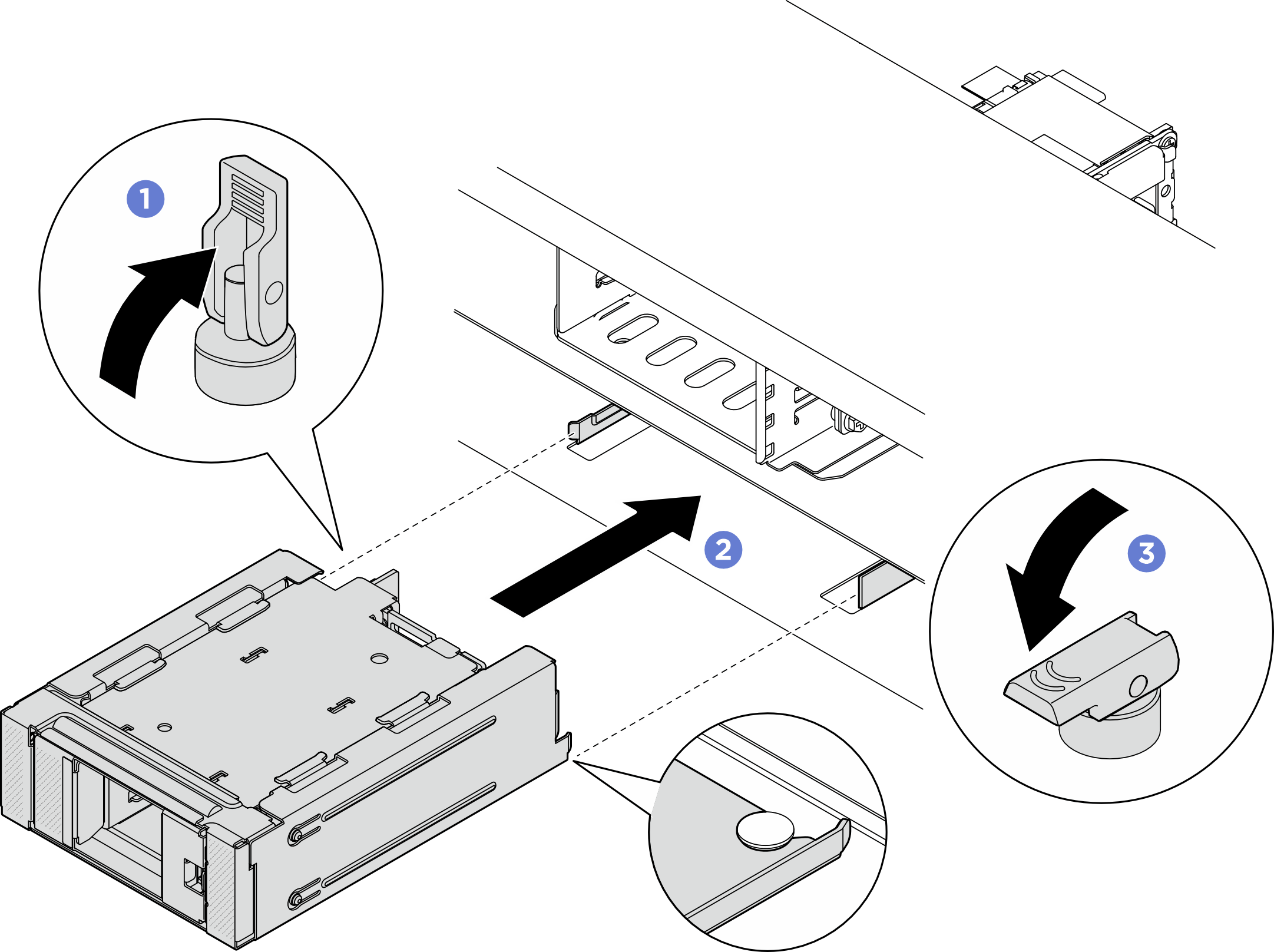Install the front M.2 drive cage and drive backplanes
Follow the instructions in this section to install the front M.2 drive cage and drive backplanes.
About this task
Attention
Read Installation Guidelines and Safety inspection checklist to ensure that you work safely.
Power off the server and peripheral devices and disconnect the power cords and all external cables. See Power off the server.
Prevent exposure to static electricity, which might lead to system halt and loss of data, by keeping static-sensitive components in their static-protective packages until installation, and handling these devices with an electrostatic-discharge wrist strap or other grounding system.
Note
The M.2 drive backplanes shown in the illustrations are for reference only and may differ from your actual hardware.
Figure 1. Front M.2 drive backplanes
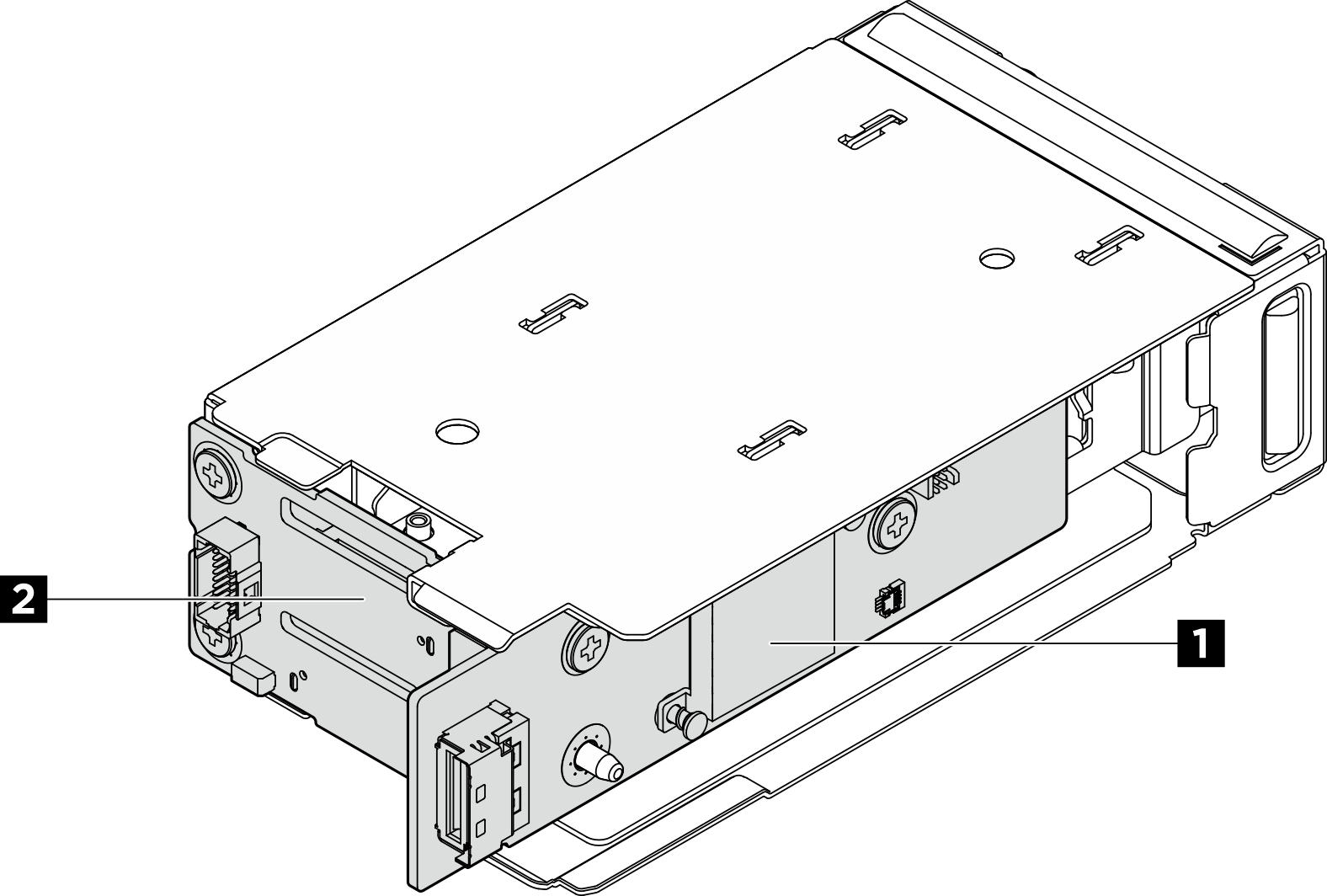
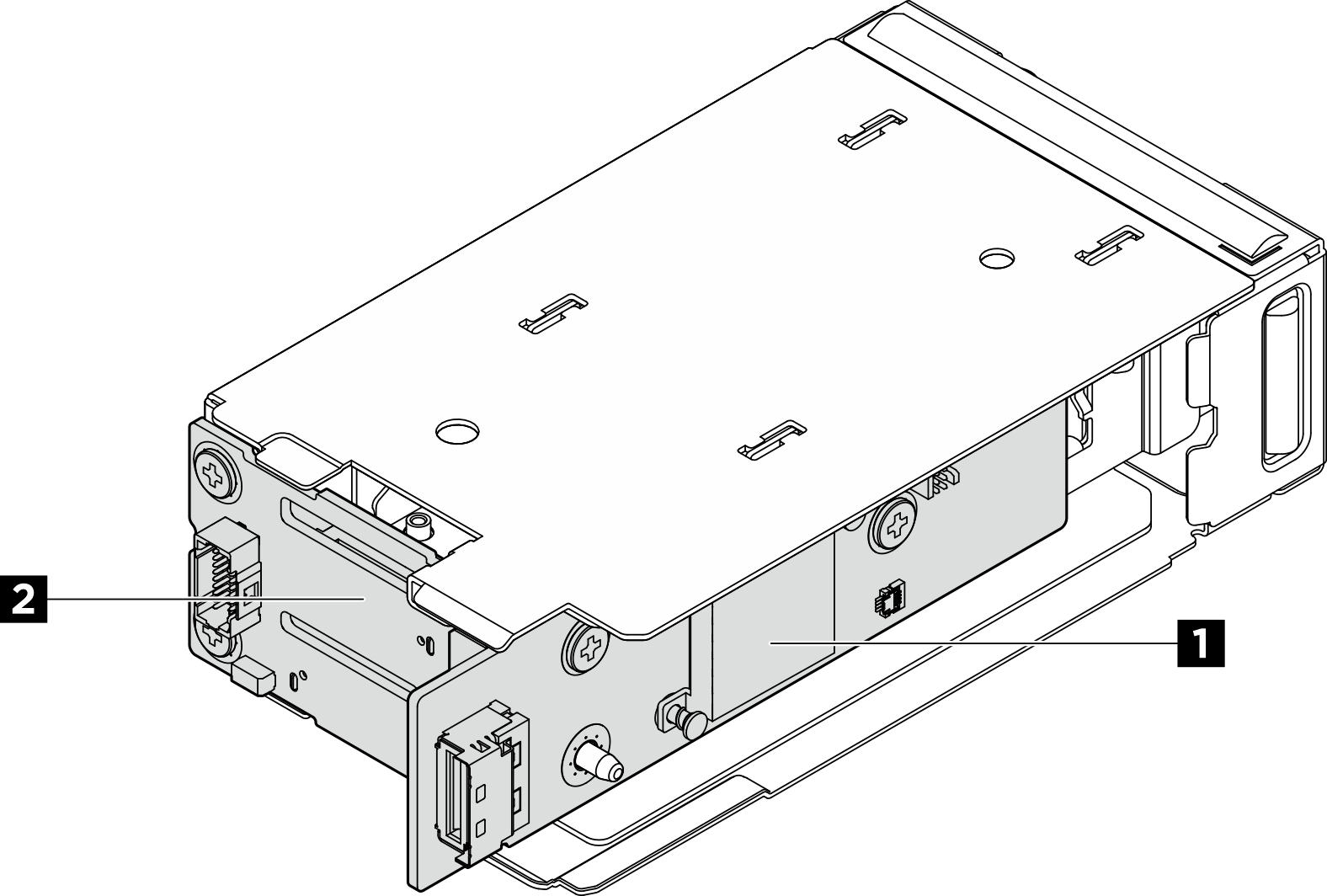
| 1 M.2 controller board | 2 M.2 boot backplane |
Procedure
Give documentation feedback