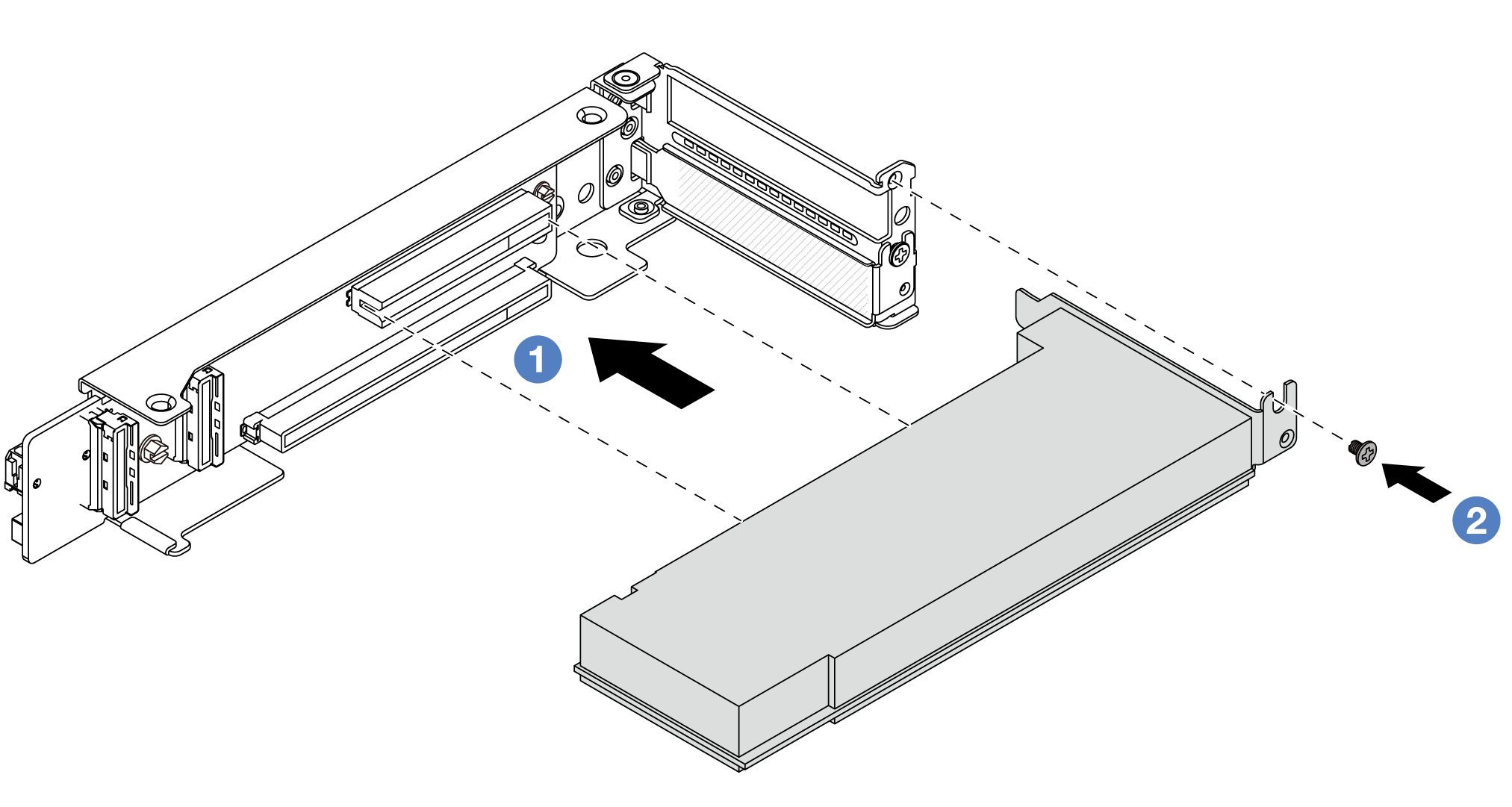Install a rear PCIe adapter
Follow instructions in this section to install a rear PCIe adapter.
About this task
Read Installation Guidelines and Safety inspection checklist to ensure that you work safely.
Power off the server and peripheral devices and disconnect the power cords and all external cables. See Power off the server.
Prevent exposure to static electricity, which might lead to system halt and loss of data, by keeping static-sensitive components in their static-protective packages until installation, and handling these devices with an electrostatic-discharge wrist strap or other grounding system.
Before you remove any component of a RAID array (drive, RAID card, etc.), back up all RAID configuration information.
Procedure
After you finish
Install the riser assembly into chassis. See Install a rear riser assembly.
If you have installed a RAID 930 or 940 adapter, install a RAID flash power module. See RAID flash power module replacement.
Demo video
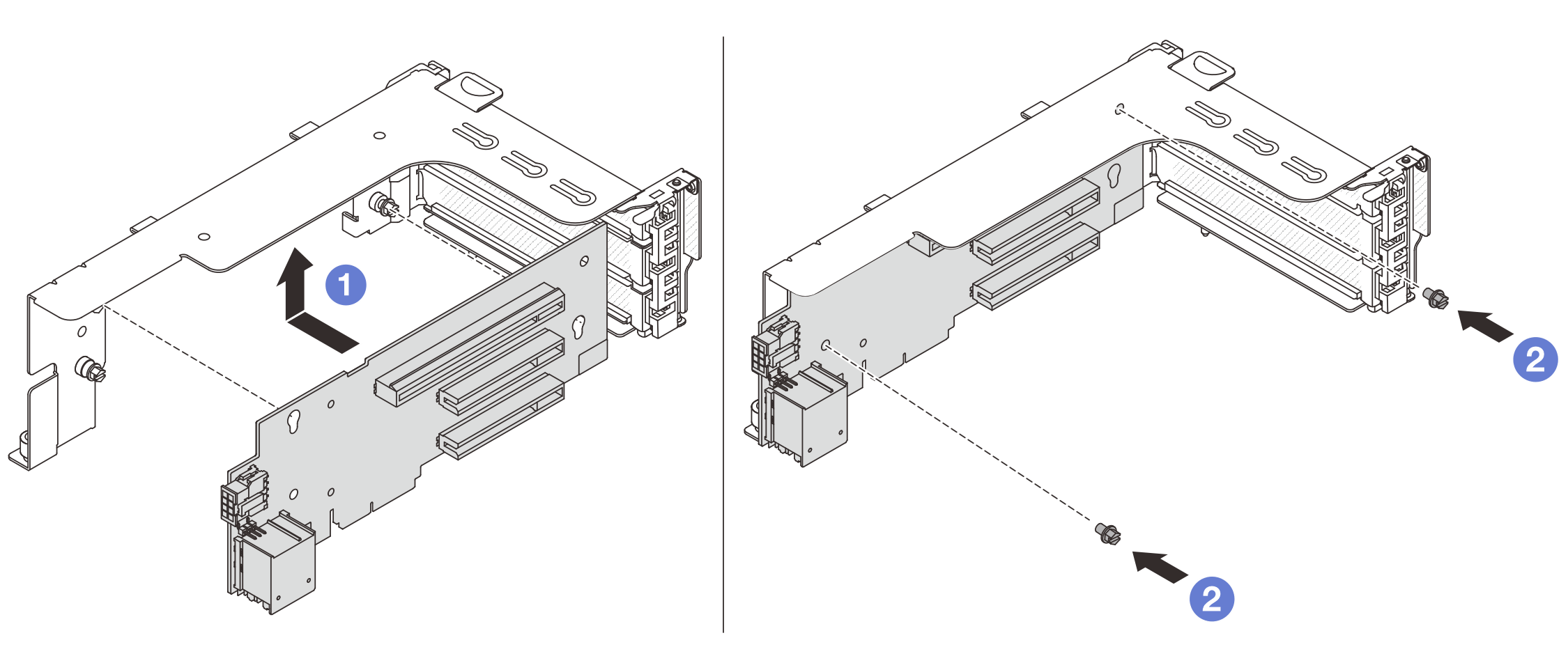
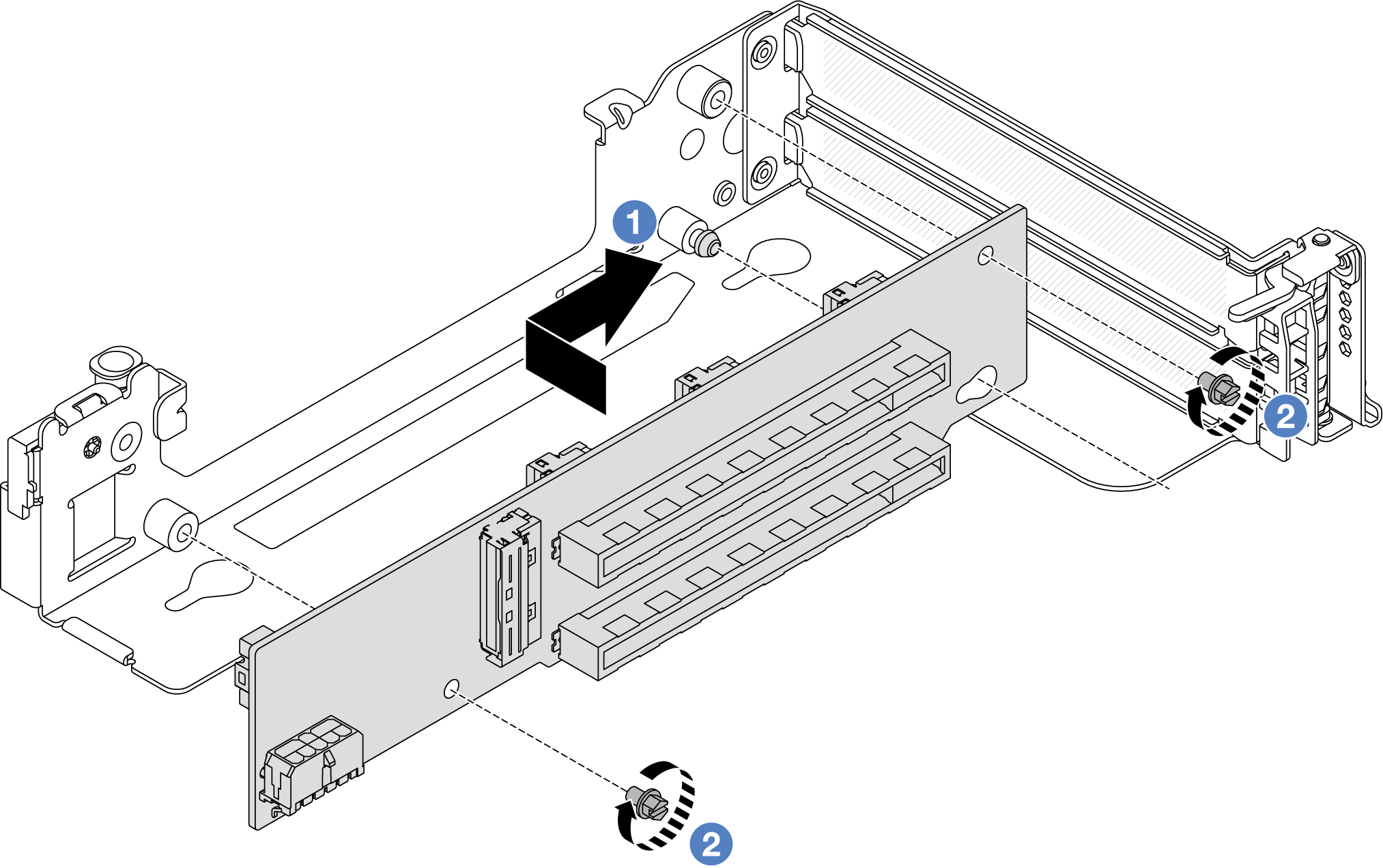
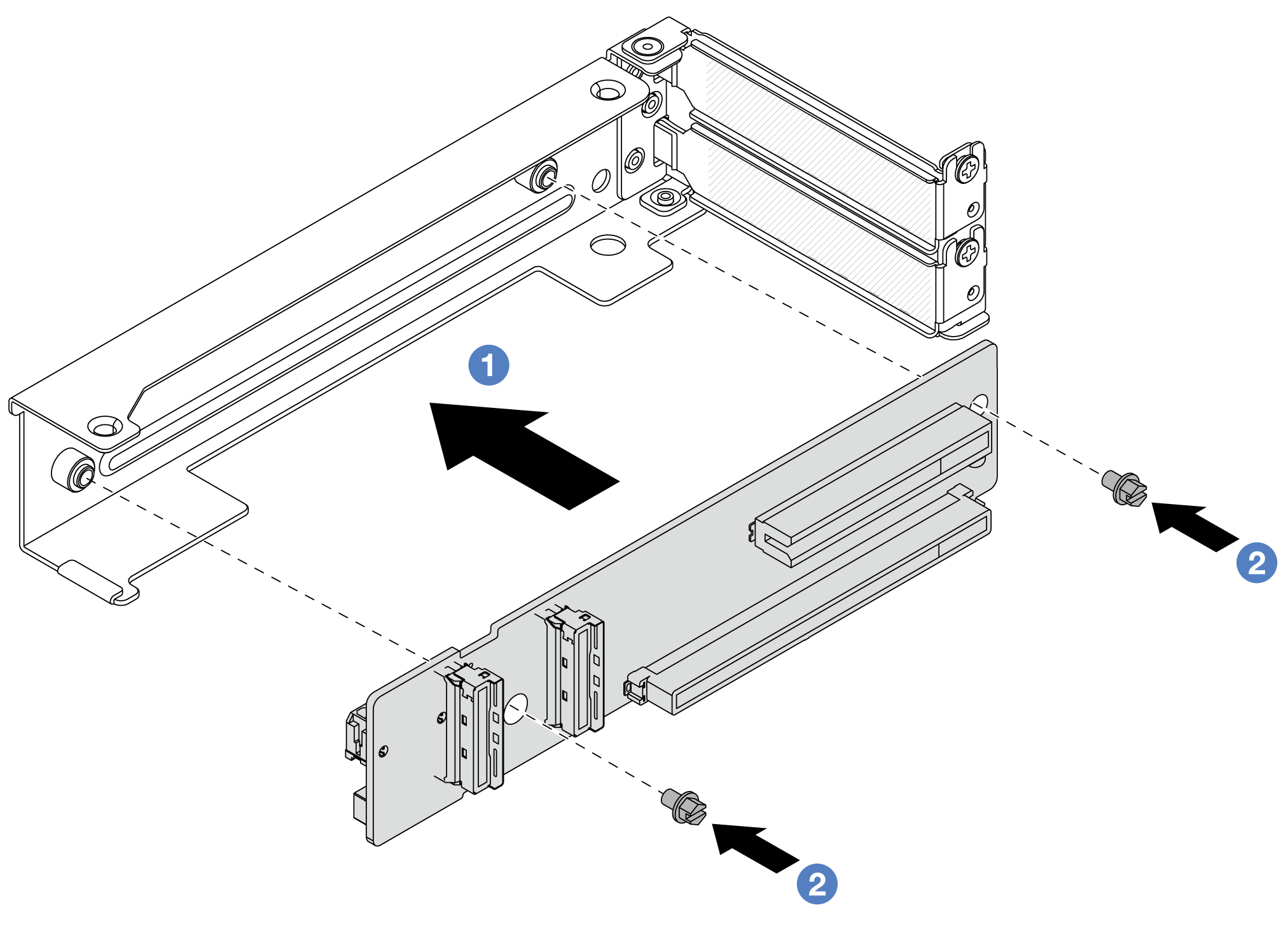
 Align the riser card with the riser bracket and install it into the riser bracket in the shown direction.
Align the riser card with the riser bracket and install it into the riser bracket in the shown direction. Install the screws to secure the riser card into place.
Install the screws to secure the riser card into place.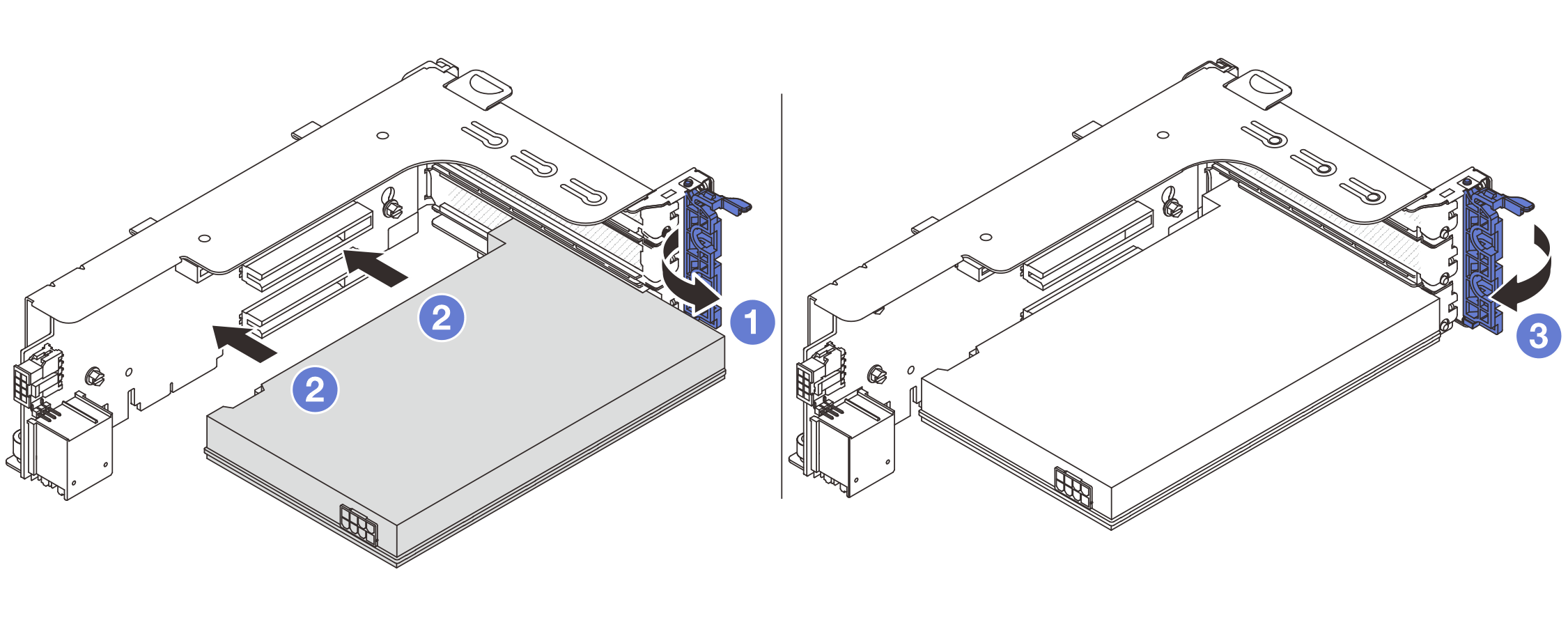
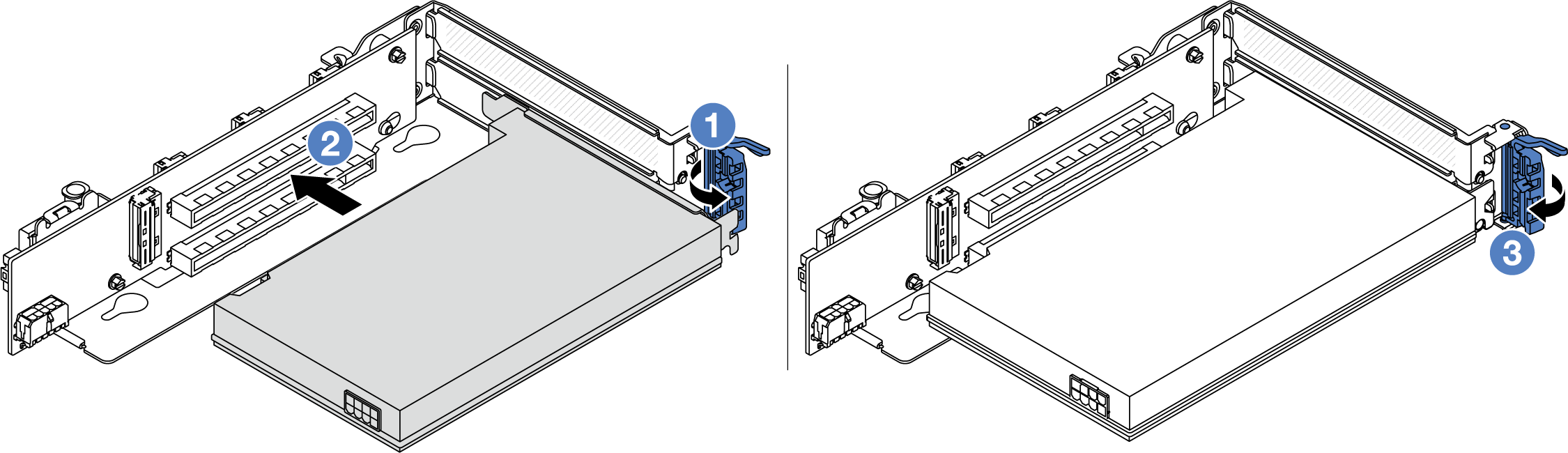
 Close the retention latch.
Close the retention latch.