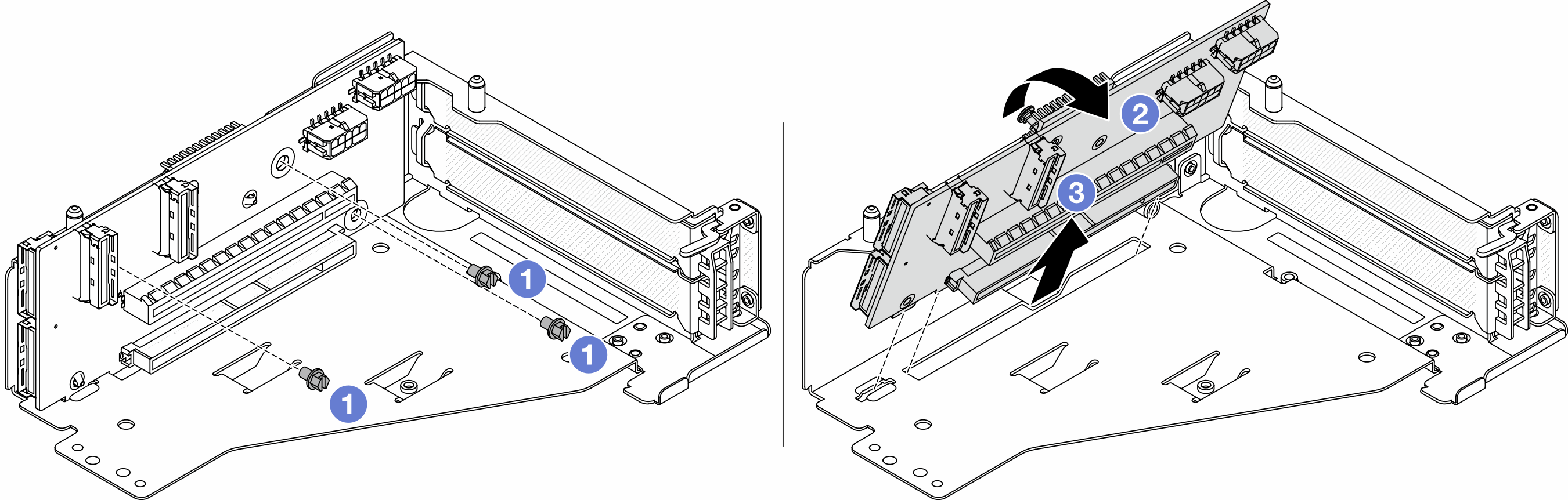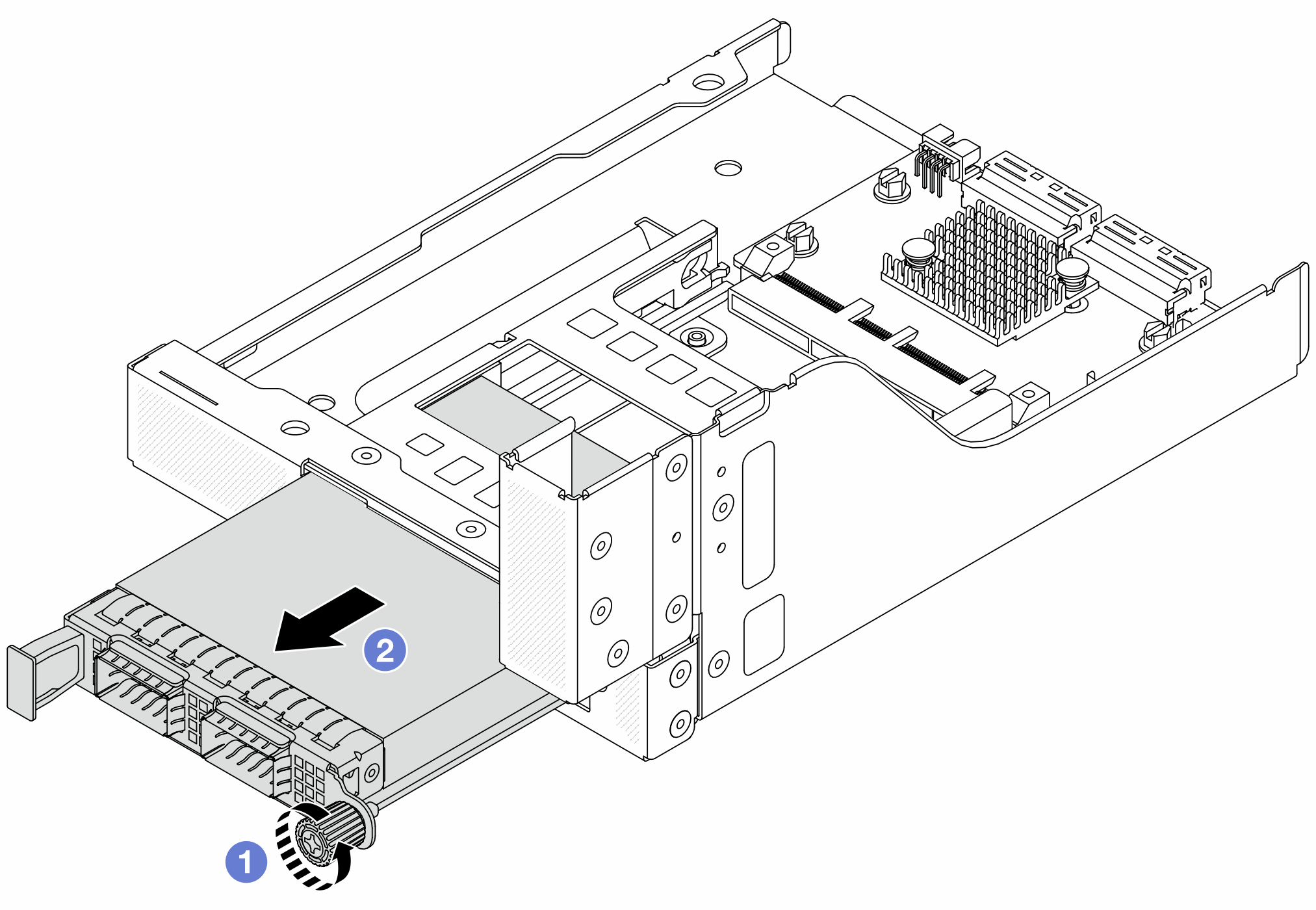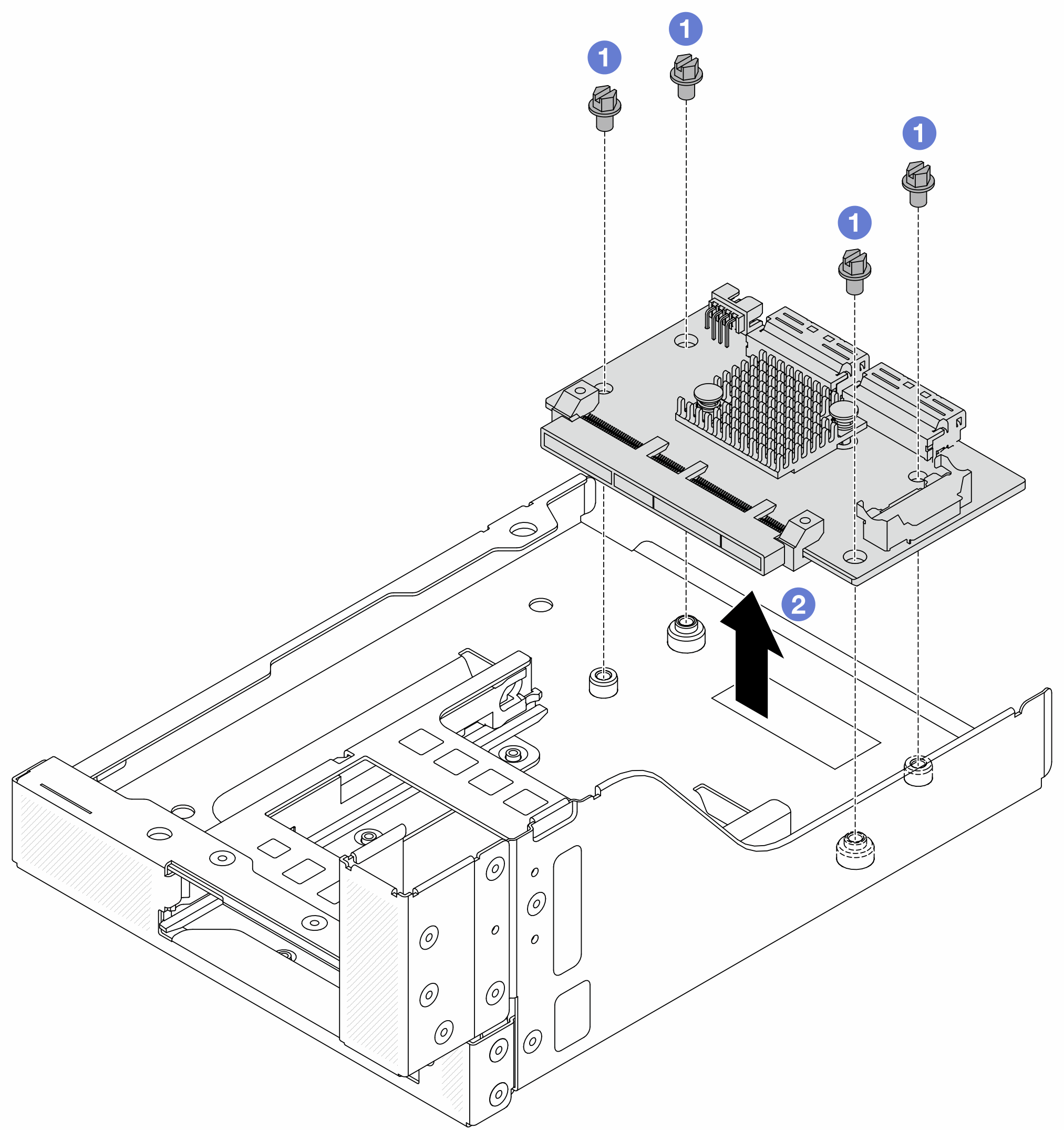Remove the front adapter cage
Follow instructions in this section to remove the front adapter cage, including the riser 5 cage at the top and the front OCP cage at the bottom.
About this task
Read Installation Guidelines and Safety inspection checklist to ensure that you work safely.
Power off the server and peripheral devices and disconnect the power cords and all external cables. See Power off the server.
Prevent exposure to static electricity, which might lead to system halt and loss of data, by keeping static-sensitive components in their static-protective packages until installation, and handling these devices with an electrostatic-discharge wrist strap or other grounding system.
Before you remove any component of a RAID array (drive, RAID card, etc.), back up all RAID configuration information.
Procedure
After you finish
Install the new front adapter cage. See Install the front adapter cage.
If you are instructed to return the component or optional device, follow all packaging instructions, and use any packaging materials for shipping that are supplied to you.
Demo video
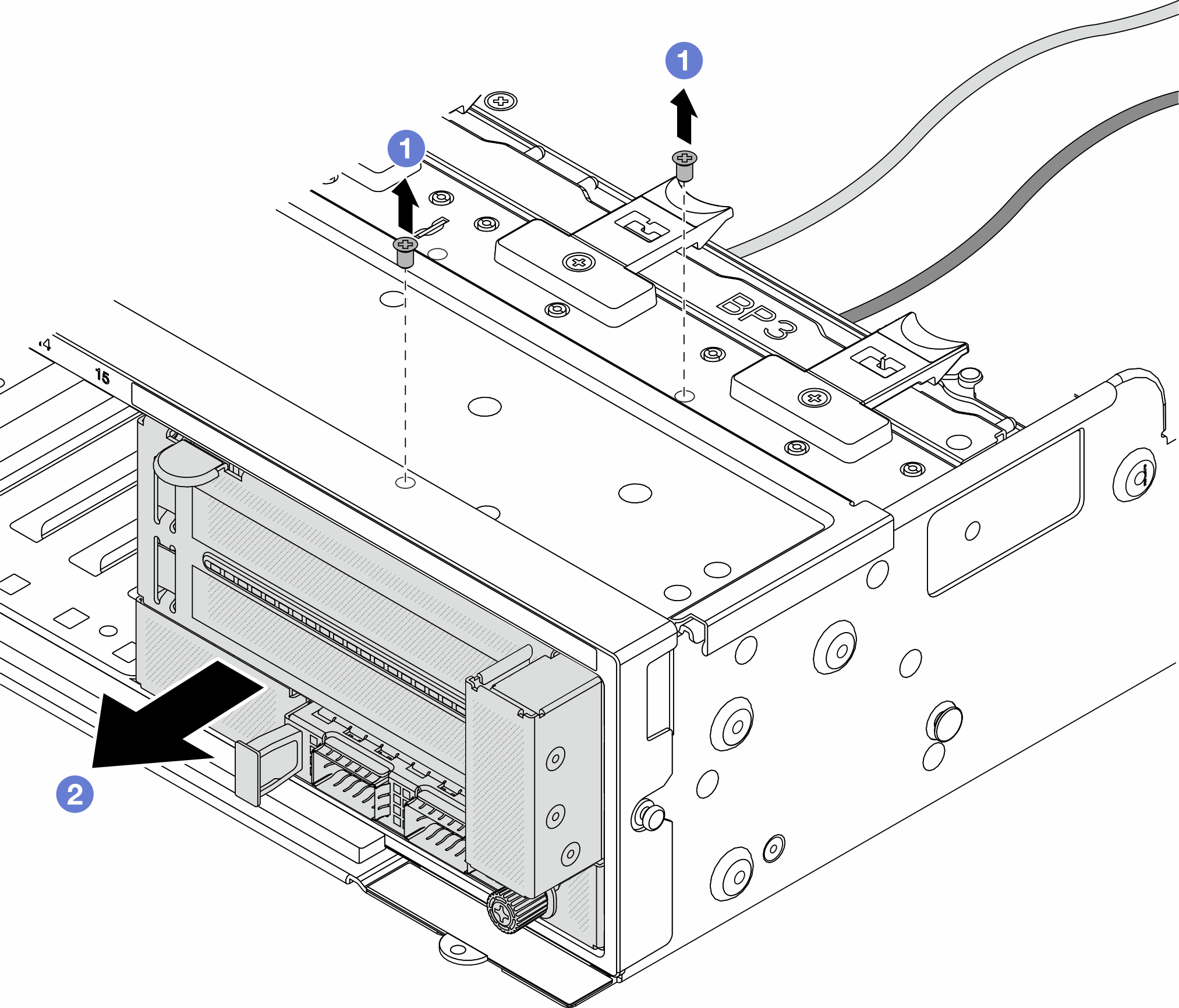
 Remove the screws that secure the assembly.
Remove the screws that secure the assembly. Slide the assembly out of the front chassis.
Slide the assembly out of the front chassis.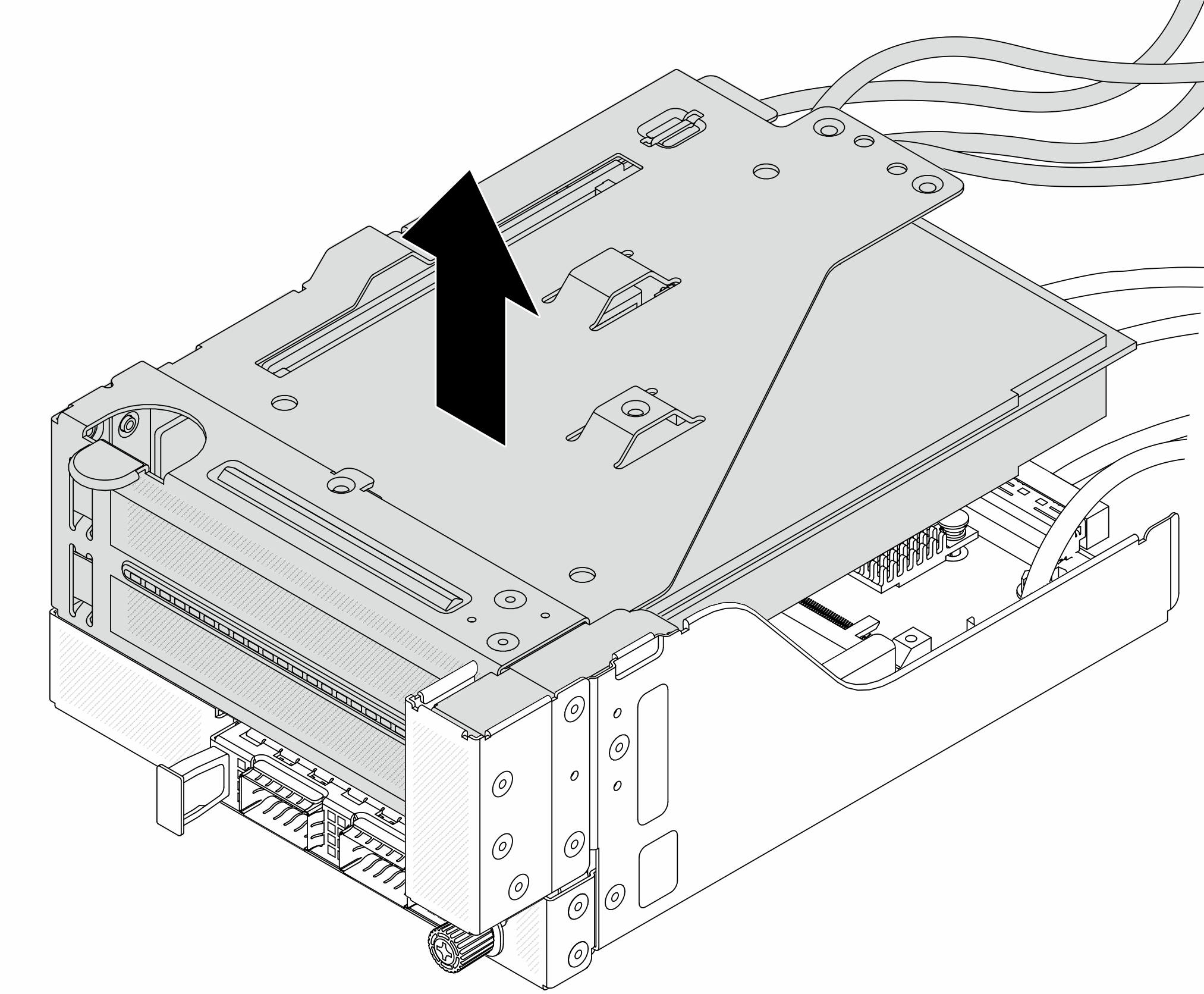
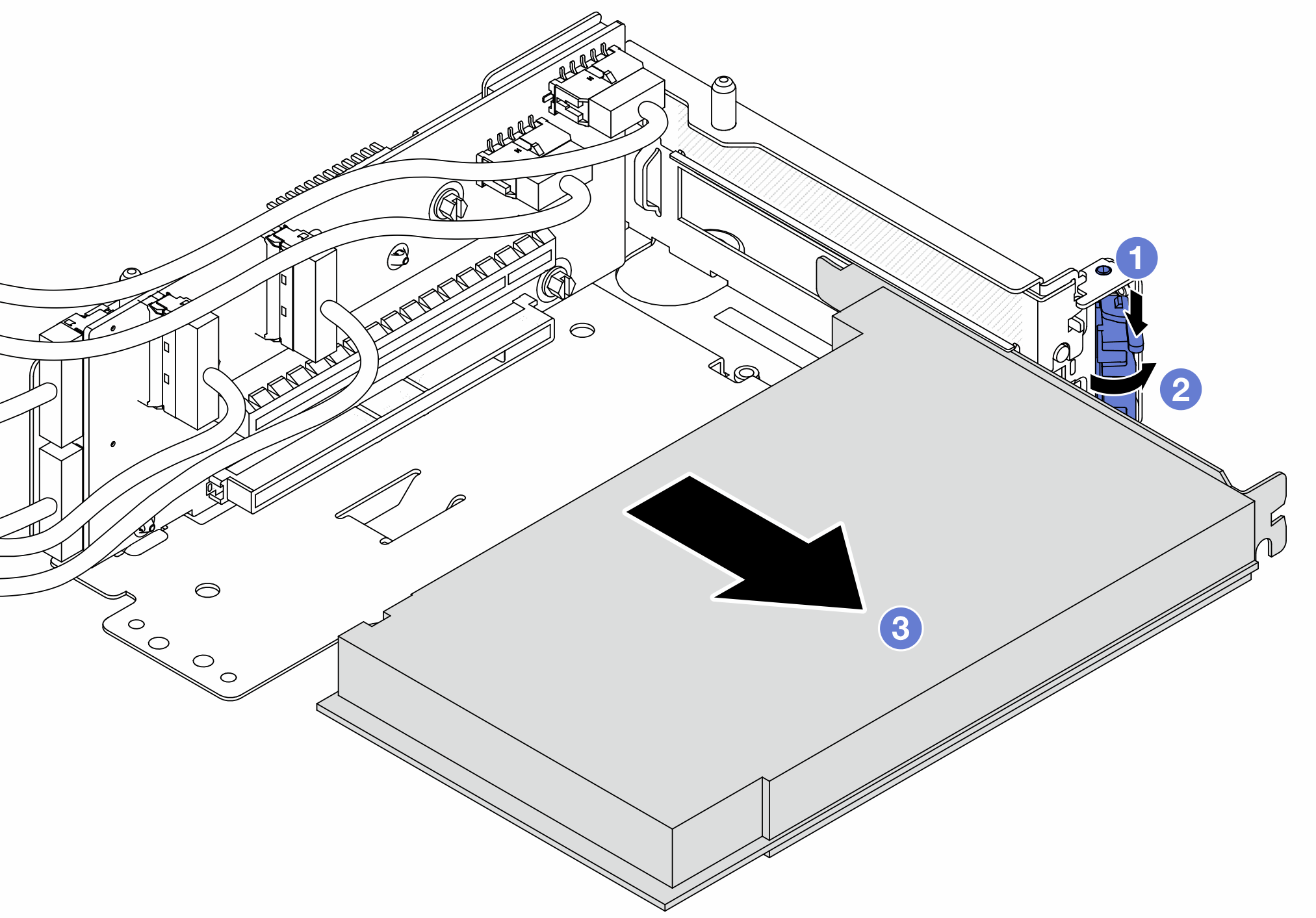
 Grasp the PCIe adapter by its edges and carefully pull it out of the PCIe slot.
Grasp the PCIe adapter by its edges and carefully pull it out of the PCIe slot.