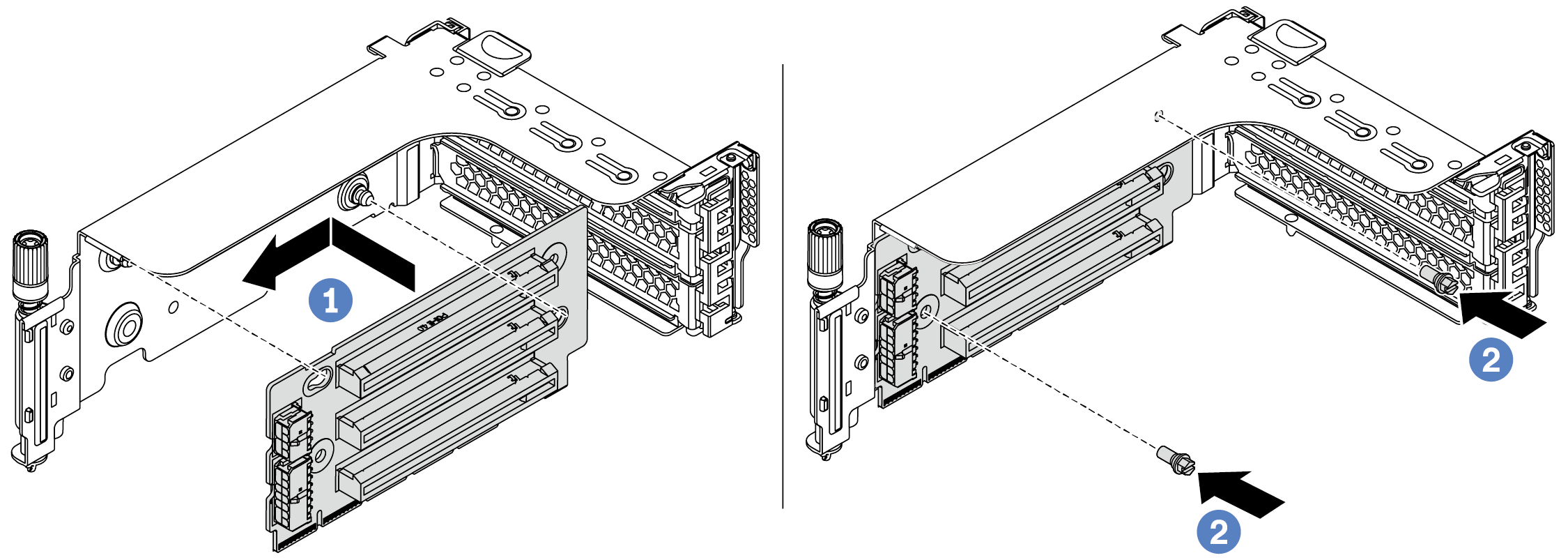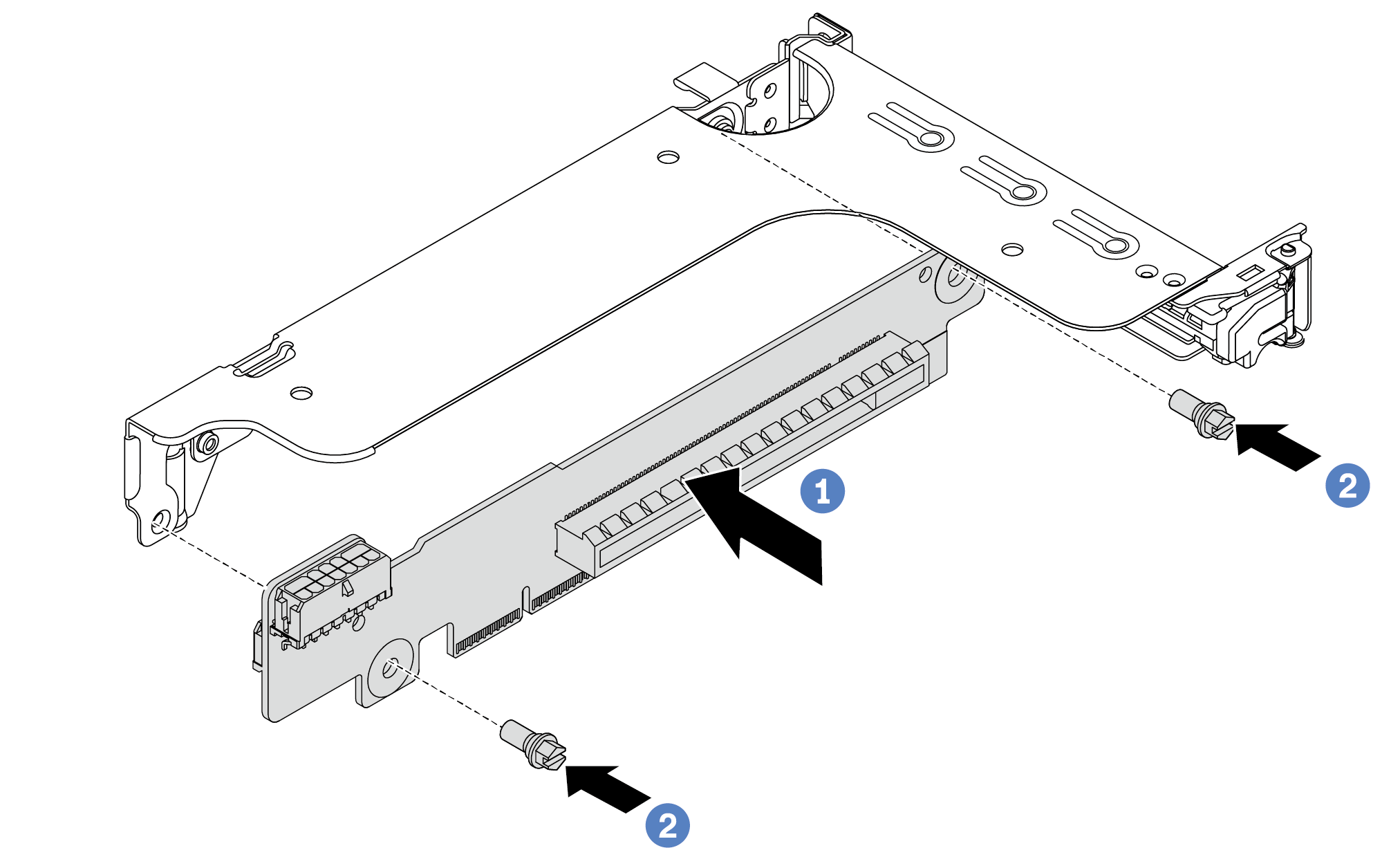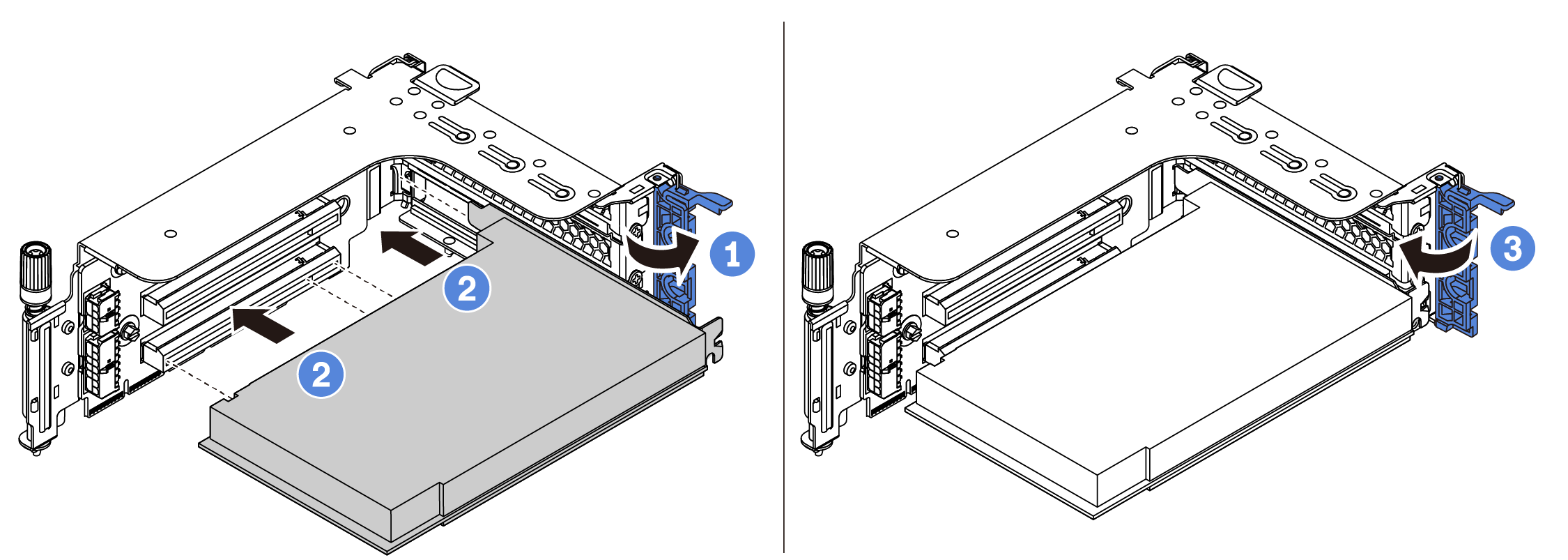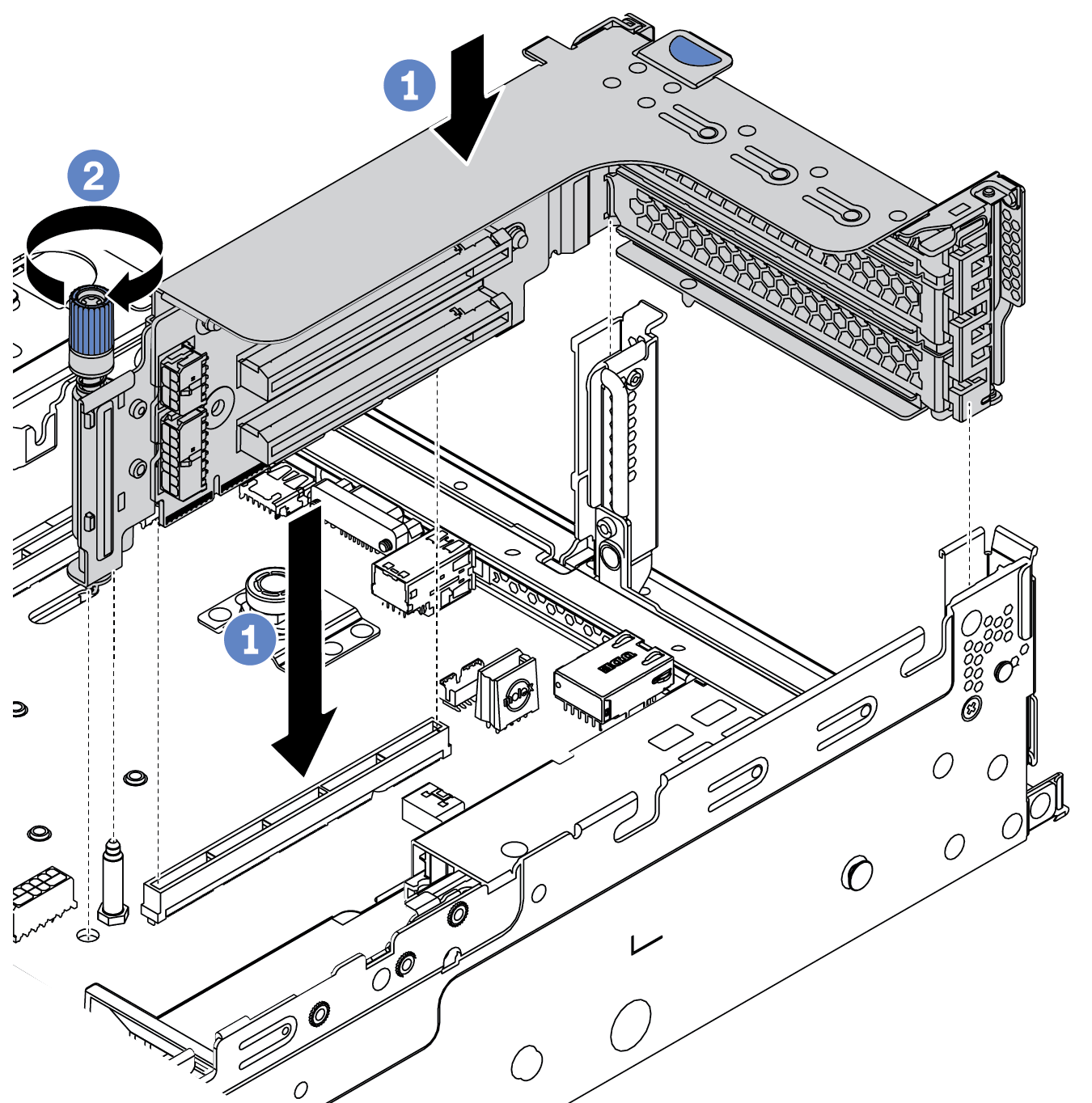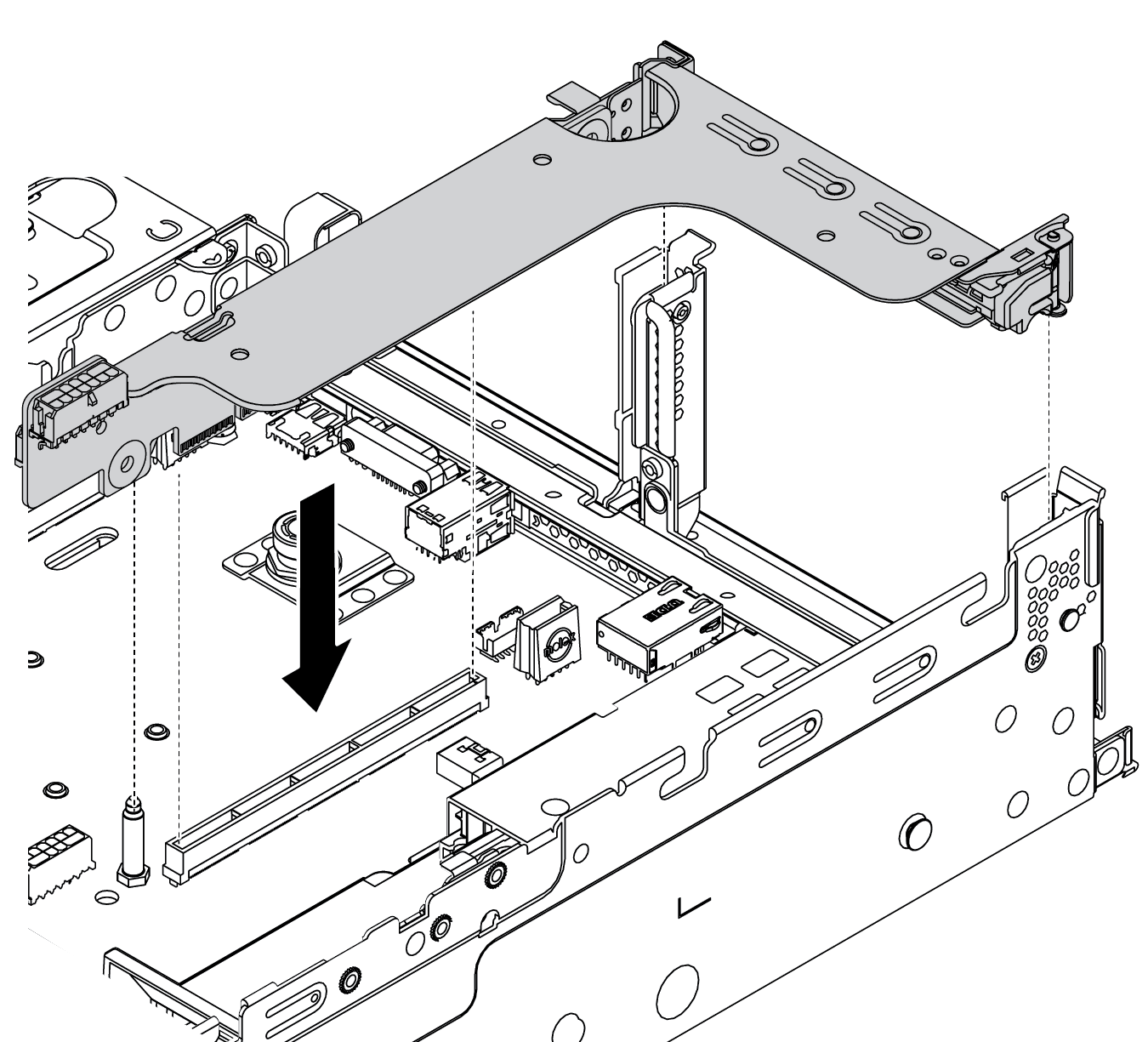Install a riser 1/2 assembly
Use this information to install a riser 1 assembly or riser 2 assembly.
About this task
Attention
Read Installation Guidelines to ensure that you work safely.
Prevent exposure to static electricity, which might lead to system halt and loss of data, by keeping static-sensitive components in their static-protective packages until installation, and handling these devices with an electrostatic-discharge wrist strap or other grounding system.
Procedure
After you finish
Refer to Internal cable routing to connect any cables to the PCIe adapters.
Demo video
Give documentation feedback