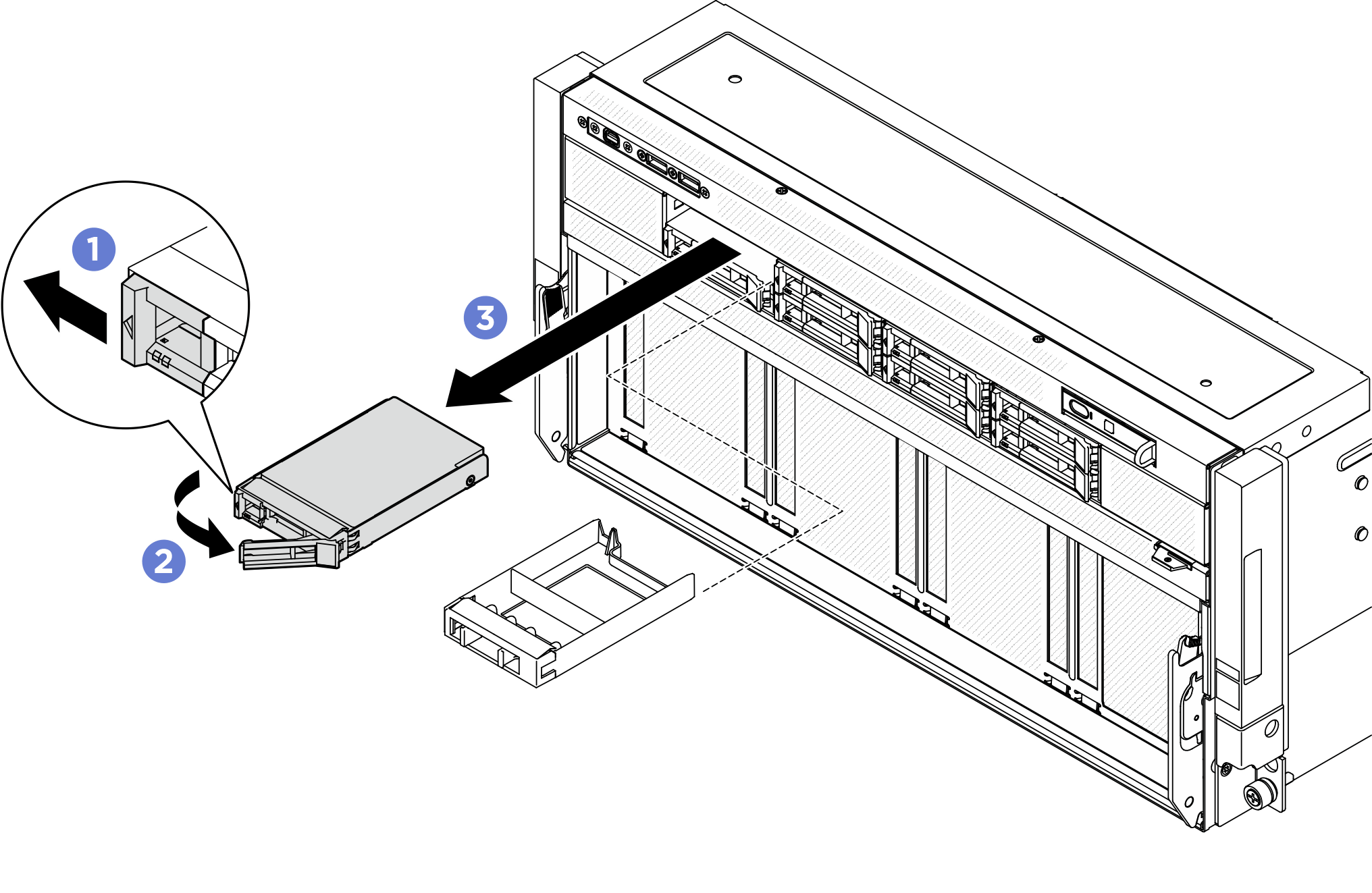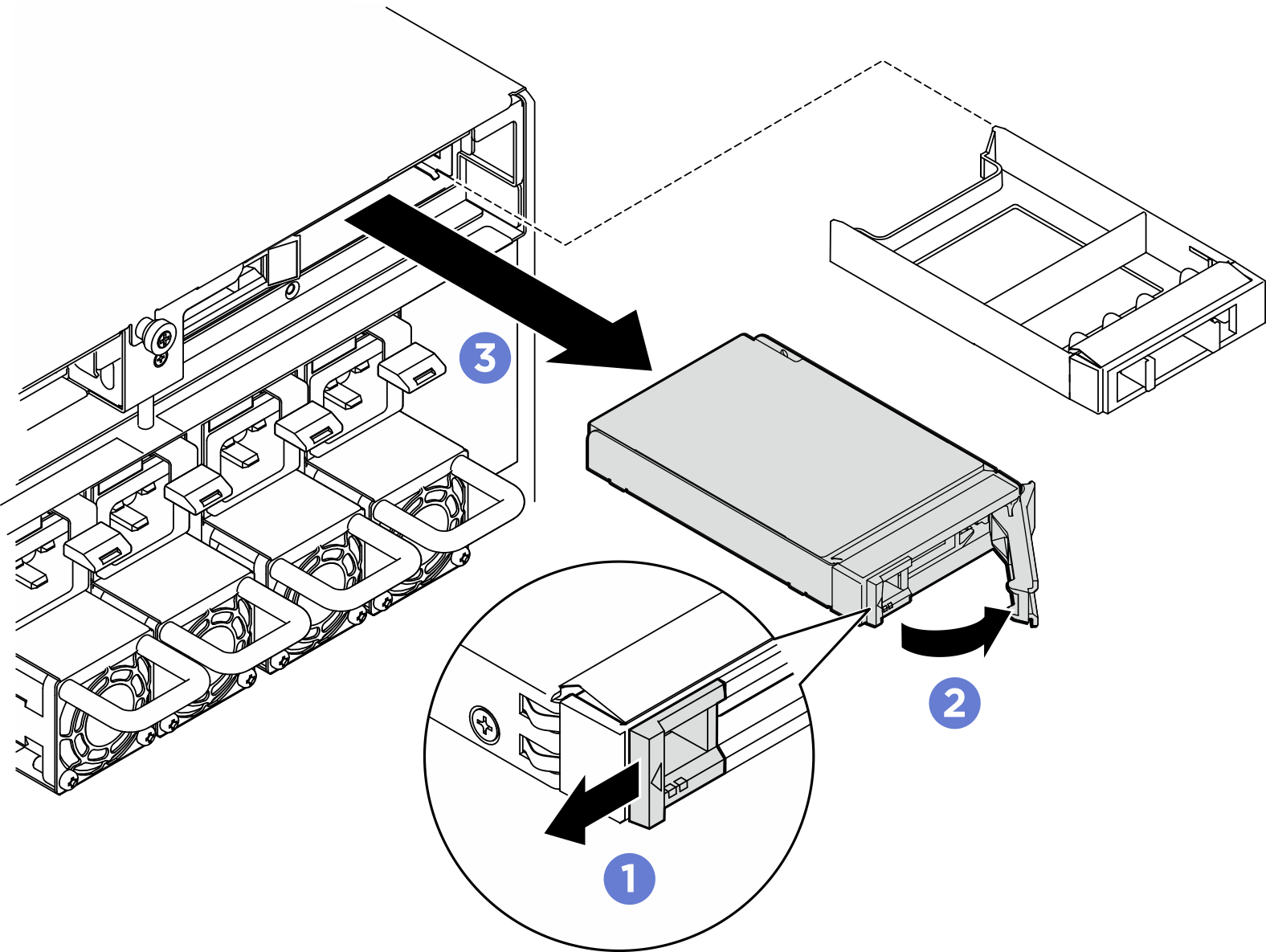Remove a 2.5-inch hot-swap drive
Follow instructions in this section to remove a 2.5-inch hot-swap drive.
About this task
Attention
- Read Installation Guidelines and Safety inspection checklist to ensure that you work safely.
- To make sure that there is adequate system cooling, do not operate the server for more than two minutes without either a drive or a filler installed in each bay.
- If one or more NVMe solid-state drives are to be removed, it is recommended to disable them beforehand via the operating system.
- Before you remove or make changes to drives, drive controllers (including controllers that are integrated on the system board assembly), drive backplanes or drive cables, back up all important data that is stored on drives.
- The server supports up to eight front and four rear 2.5-inch hot-swap NVMe drives with the following corresponding drive bay numbers.Figure 1. Front 2.5-inch drive bay numbering
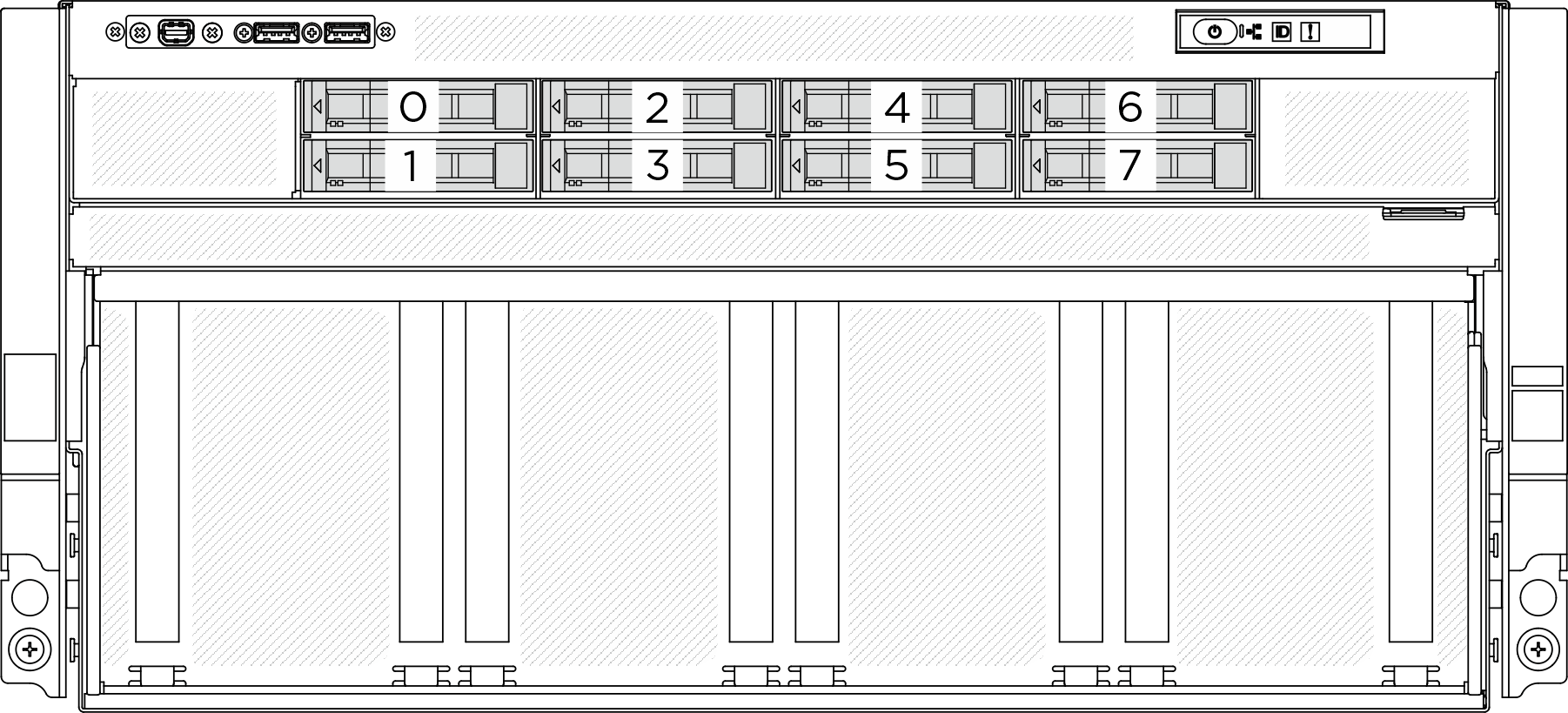 Figure 2. Rear 2.5-inch drive bay numbering
Figure 2. Rear 2.5-inch drive bay numbering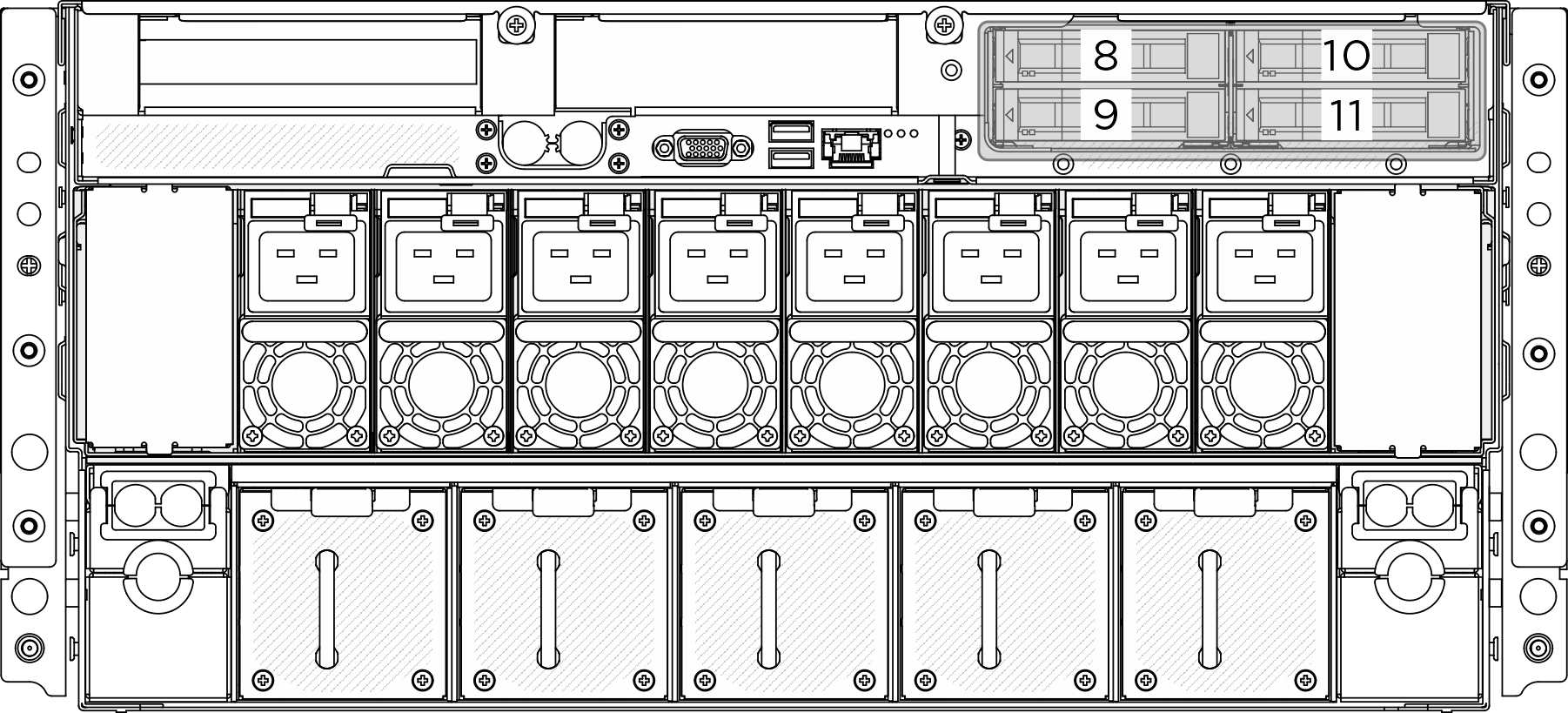
Note
Make sure you have the drive bay fillers available if some drive bays will be left empty after the removal.
Procedure
After you finish
Note
Install a drive bay filler or replacement drive as soon as possible. See Install a 2.5-inch hot-swap drive.
If you are instructed to return the component or optional device, follow all packaging instructions, and use any packaging materials for shipping that are supplied to you.
Give documentation feedback
 Slide the release latch to unlock the drive handle.
Slide the release latch to unlock the drive handle. Rotate the drive handle to the open position.
Rotate the drive handle to the open position. Grasp the handle and slide the drive out of the drive bay.
Grasp the handle and slide the drive out of the drive bay.