Install the rear M.2 drive cage and M.2 boot adapter
Follow the instructions in this section to install the rear M.2 drive cage and M.2 boot adapter.
About this task
Attention
Read Installation Guidelines and Safety inspection checklist to ensure that you work safely.
Power off the server and peripheral devices and disconnect the power cords and all external cables. See Power off the server.
Prevent exposure to static electricity, which might lead to system halt and loss of data, by keeping static-sensitive components in their static-protective packages until installation, and handling these devices with an electrostatic-discharge wrist strap or other grounding system.
Note
The components shown in the illustration are for reference only and may differ from your actual hardware.
Procedure
After you finish
- Reinstall the PCIe risers. See Install a PCIe riser.
- Reinstall the rear top cover. See Install the rear top cover.
- Reinstall the front top cover. See Install the front top cover.
- Install all rear hot-swap M.2 drive assemblies, see Install a hot-swap M.2 drive assembly.
- Complete the parts replacement. See Complete the parts replacement.
- Use the Lenovo XClarity Provisioning Manager to configure the RAID. For more information, see: Lenovo XClarity Provisioning Manager portal page.
Demo video
Give documentation feedback
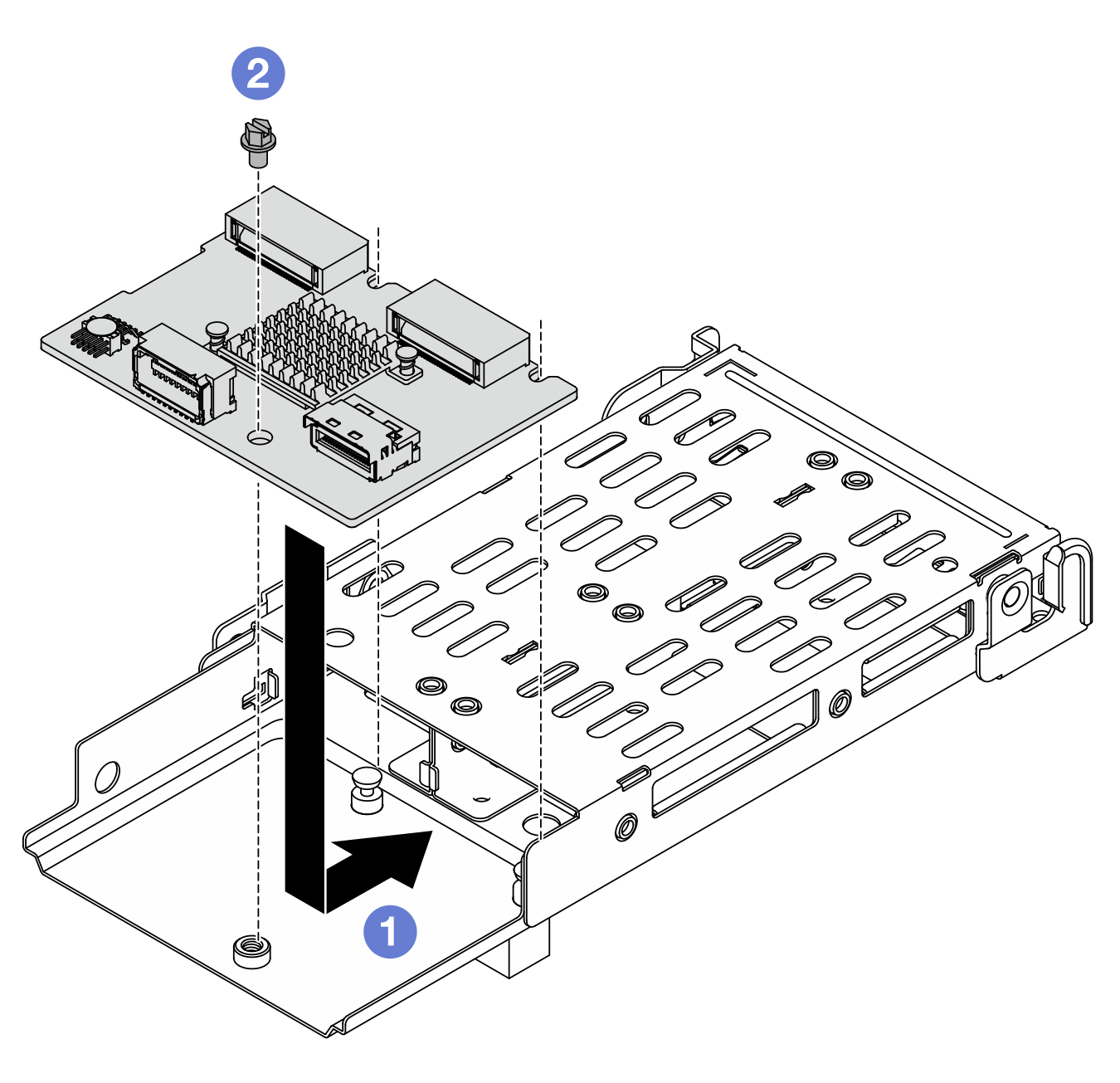
 Place the M.2 boot adapter on the cage and slide it as illustrated above to engage it.
Place the M.2 boot adapter on the cage and slide it as illustrated above to engage it. Tighten one screw to secure it to the cage.
Tighten one screw to secure it to the cage.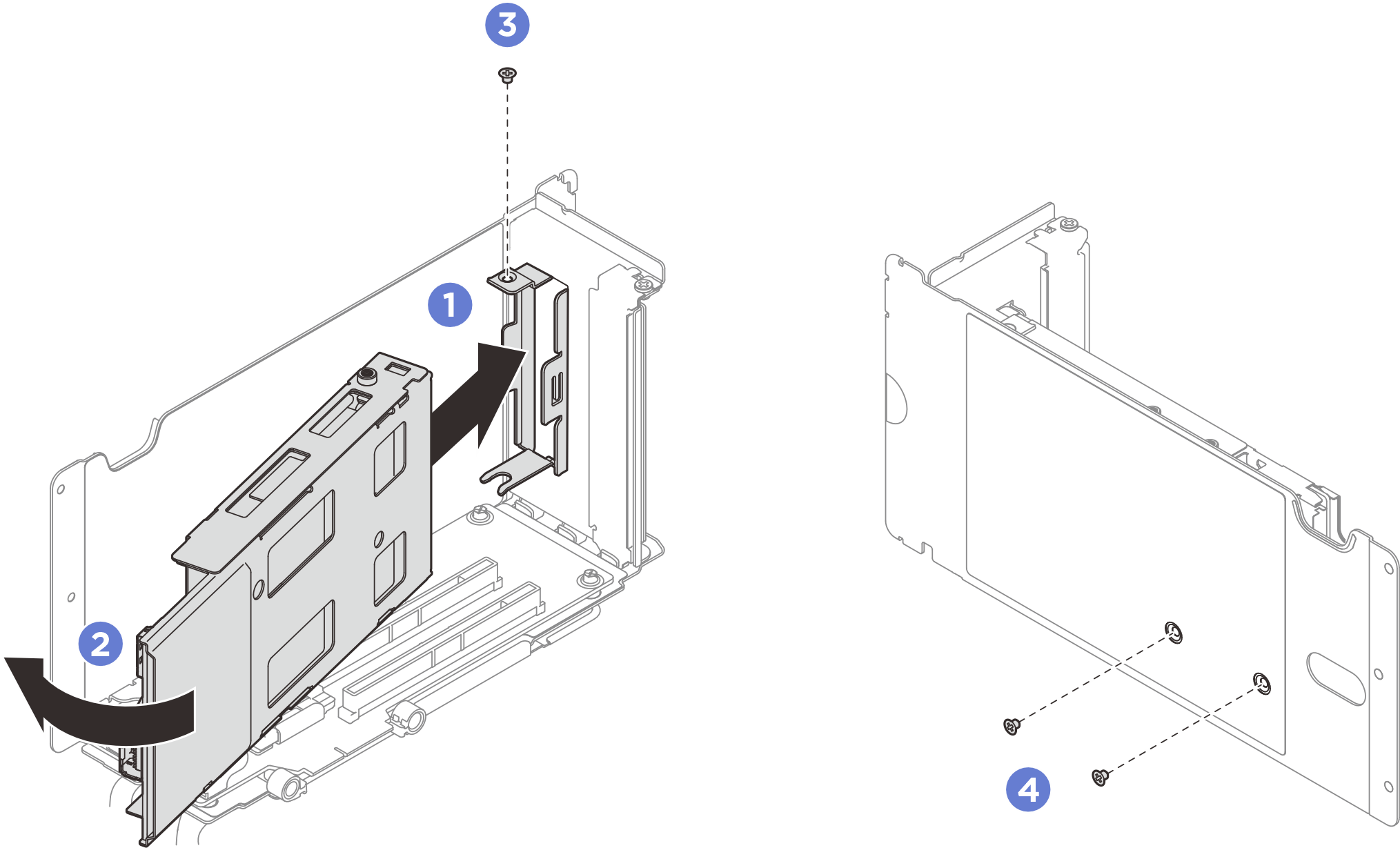
 Install the screw to secure the drive cage to the PCIe riser.
Install the screw to secure the drive cage to the PCIe riser. Install the two screws on the top of the PCIe riser.
Install the two screws on the top of the PCIe riser.