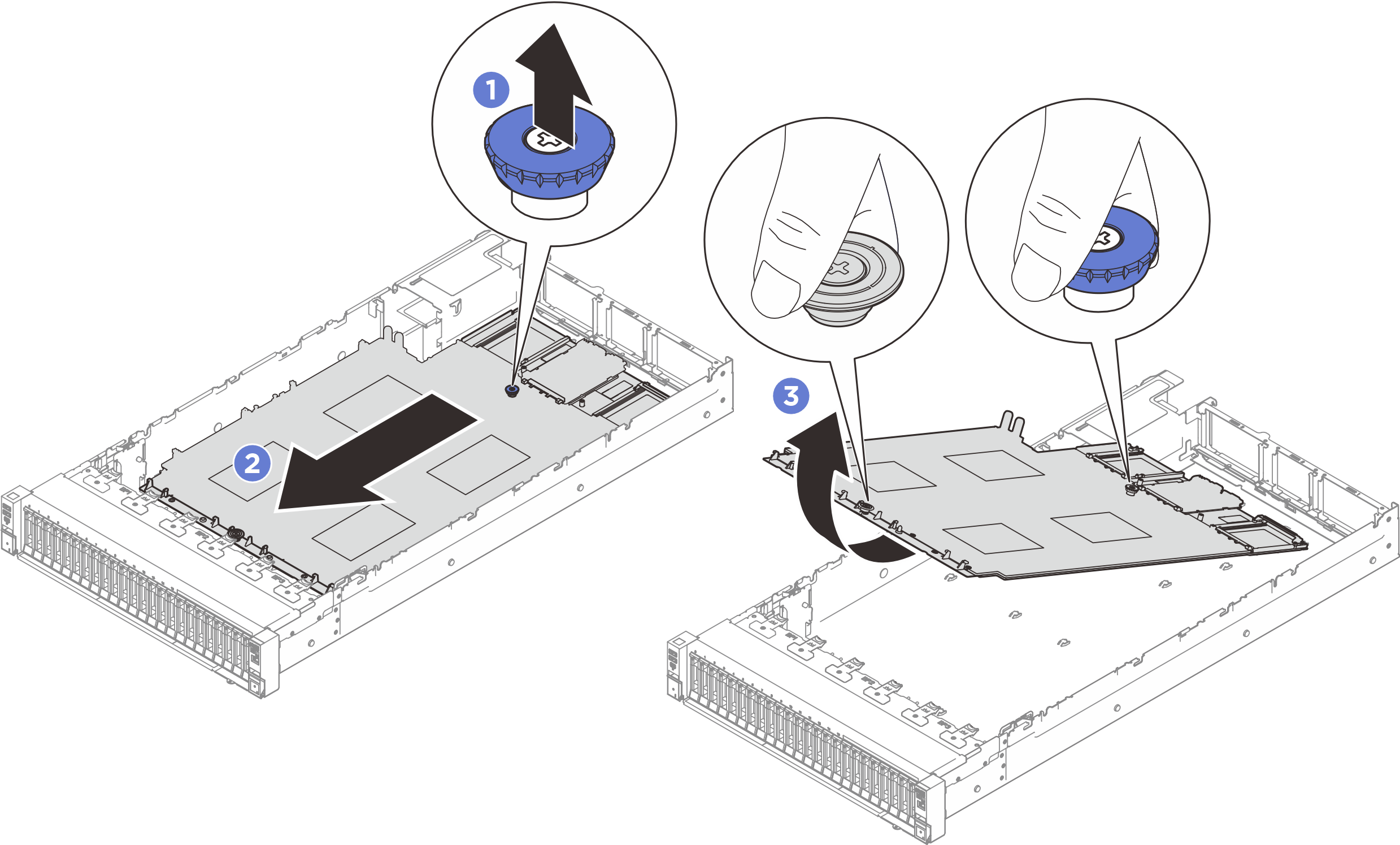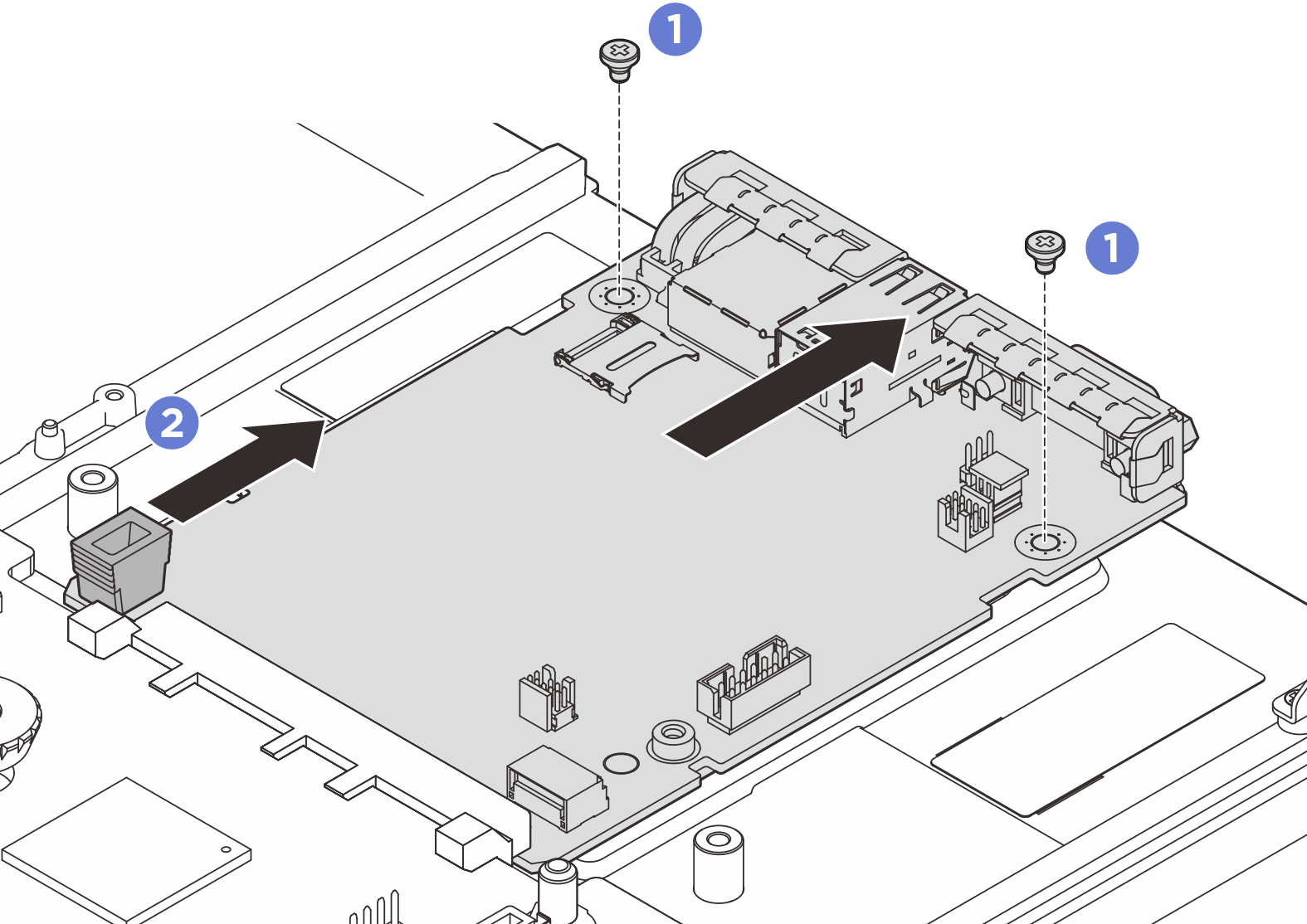Remove the system I/O board
Follow the instructions to remove the system I/O board, also known as Datacenter Secure Control Module (DC-SCM).
About this task
This task must be operated by trained technicians that are certified by Lenovo Service. Do not attempt to remove or install the part without proper training and qualification.
When removing the memory modules, label the slot number on each memory module, remove all the memory modules from the system board assembly, and set them aside on a static-protective surface for reinstallation.
When disconnecting cables, make a list of each cable and record the connectors the cable is connected to, and use the record as a cabling checklist after installing the new system board assembly.
Read Installation Guidelines and Safety inspection checklist to ensure that you work safely.
Power off the server and peripheral devices and disconnect the power cords and all external cables. See Power off the server.
Prevent exposure to static electricity, which might lead to system halt and loss of data, by keeping static-sensitive components in their static-protective packages until installation, and handling these devices with an electrostatic-discharge wrist strap or other grounding system.
- If the server is installed in a rack, remove it from the rack. See Remove the server from rails.
Procedure
After you finish
If you are instructed to return the component or optional device, follow all packaging instructions, and use any packaging materials for shipping that are supplied to you.
Demo video
 Pull up the rear plunger to release the system board assembly.
Pull up the rear plunger to release the system board assembly. Grasp the front lifting handle and the rear plunger; then, slide the system board assembly toward the front of the chassis.
Grasp the front lifting handle and the rear plunger; then, slide the system board assembly toward the front of the chassis. Hold the front lifting handle and the rear plunger; then, lift the system board assembly out of the chassis.
Hold the front lifting handle and the rear plunger; then, lift the system board assembly out of the chassis.