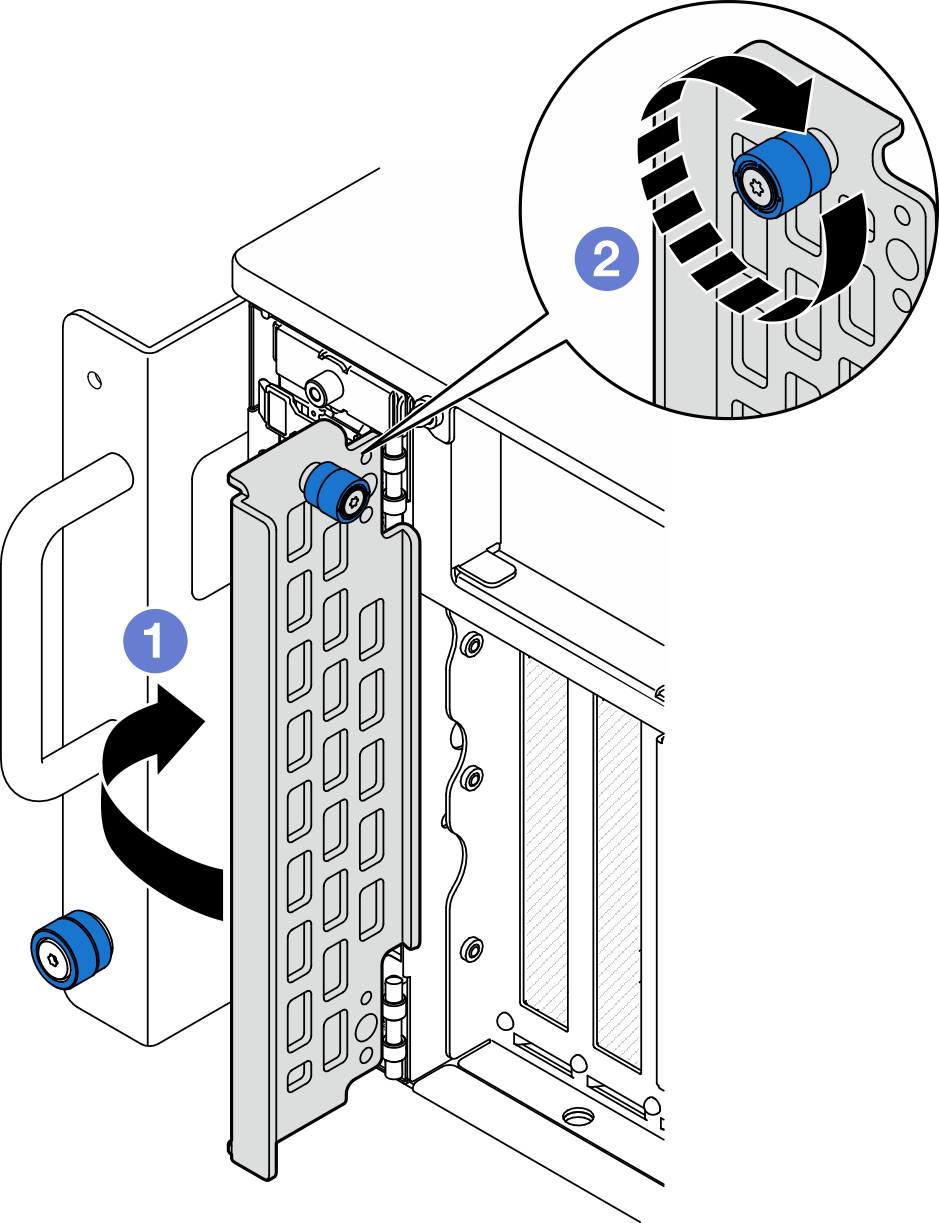Install a hot-swap drive
Follow the instructions in this section to install a hot-swap drive.
About this task
Read Installation Guidelines and Safety inspection checklist to ensure that you work safely.
Prevent exposure to static electricity, which might lead to system halt and loss of data, by keeping static-sensitive components in their static-protective packages until installation, and handling these devices with an electrostatic-discharge wrist strap or other grounding system.
To make sure that there is adequate system cooling, do not operate the server for more than two minutes without either a drive or a drive bay filler installed in each bay.
Before you remove or make changes to drives, drive controllers, including controllers that are integrated on the lower processor board (MB) or upper processor board (CPU BD), drive backplanes or drive cables, back up all important data that is stored on the drives.
Before you remove any component of a RAID array (drive, RAID card, etc.), back up all RAID configuration information.
For a complete list of supported optional device for this server, see Lenovo ServerProven website.
Figure 1. 2.5-inch drive bay numbering 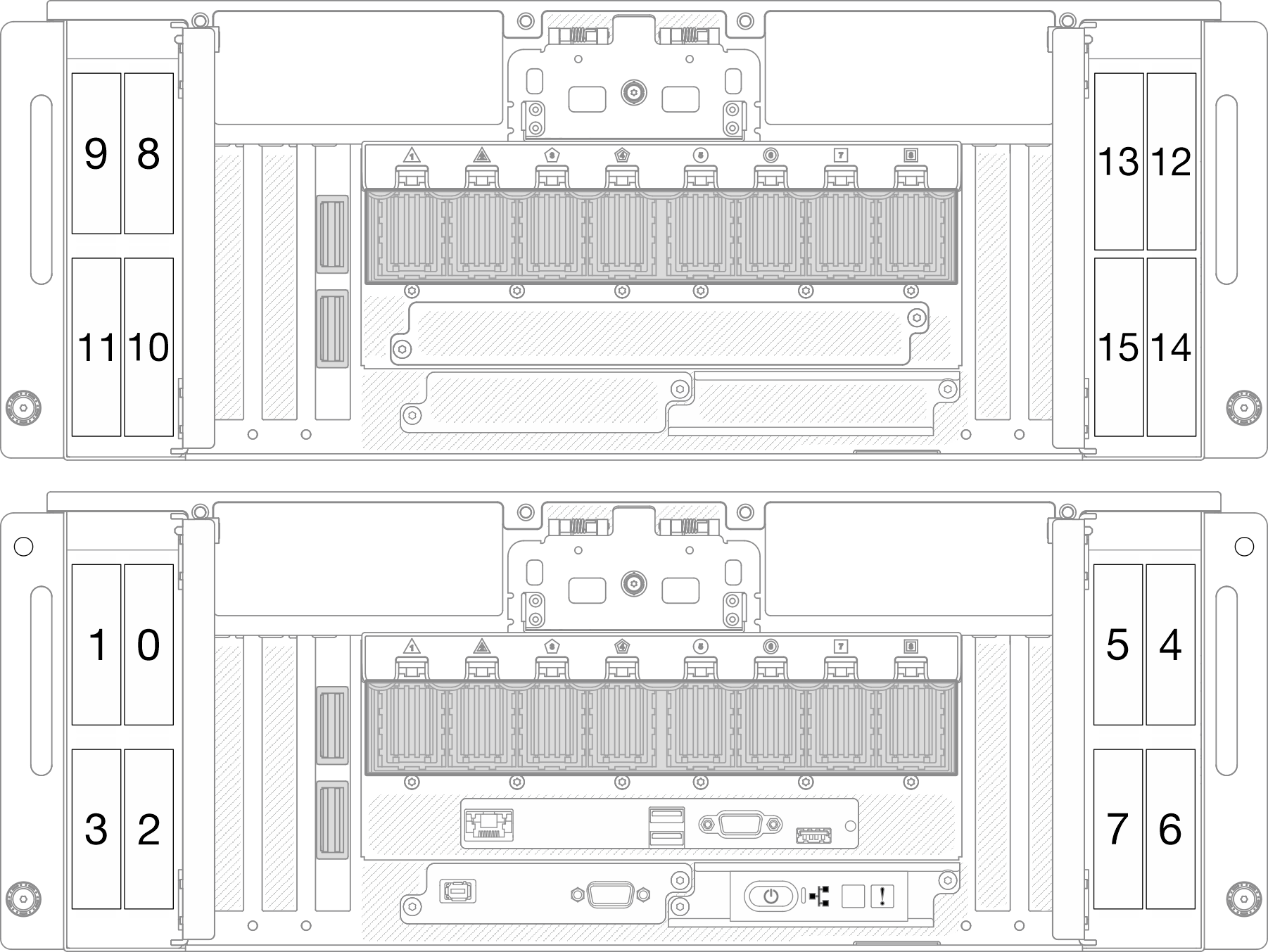 | Figure 2. E3.S drive bay numbering  |
Go to Drivers and Software download website for ThinkSystem SR950 V3 to see the latest firmware and driver updates for your server.
Go to Update the firmware for more information on firmware updating tools.
Procedure
After you finish
- Check the drive status LED to verify if the drive is operating correctly.
- If the yellow LED is lit continuously, it is malfunctioning and must be replaced.
- If the green LED is flashing, the drive is functioning.
NoteIf the server is configured for RAID operation through a ThinkSystem RAID adapter, you might have to reconfigure your disk arrays after you install drives. See the ThinkSystem RAID adapter documentation for additional information about RAID operation and complete instructions for using ThinkSystem RAID adapter. If any of the drive bays are left empty, fill them with drive bay fillers.
Demo video