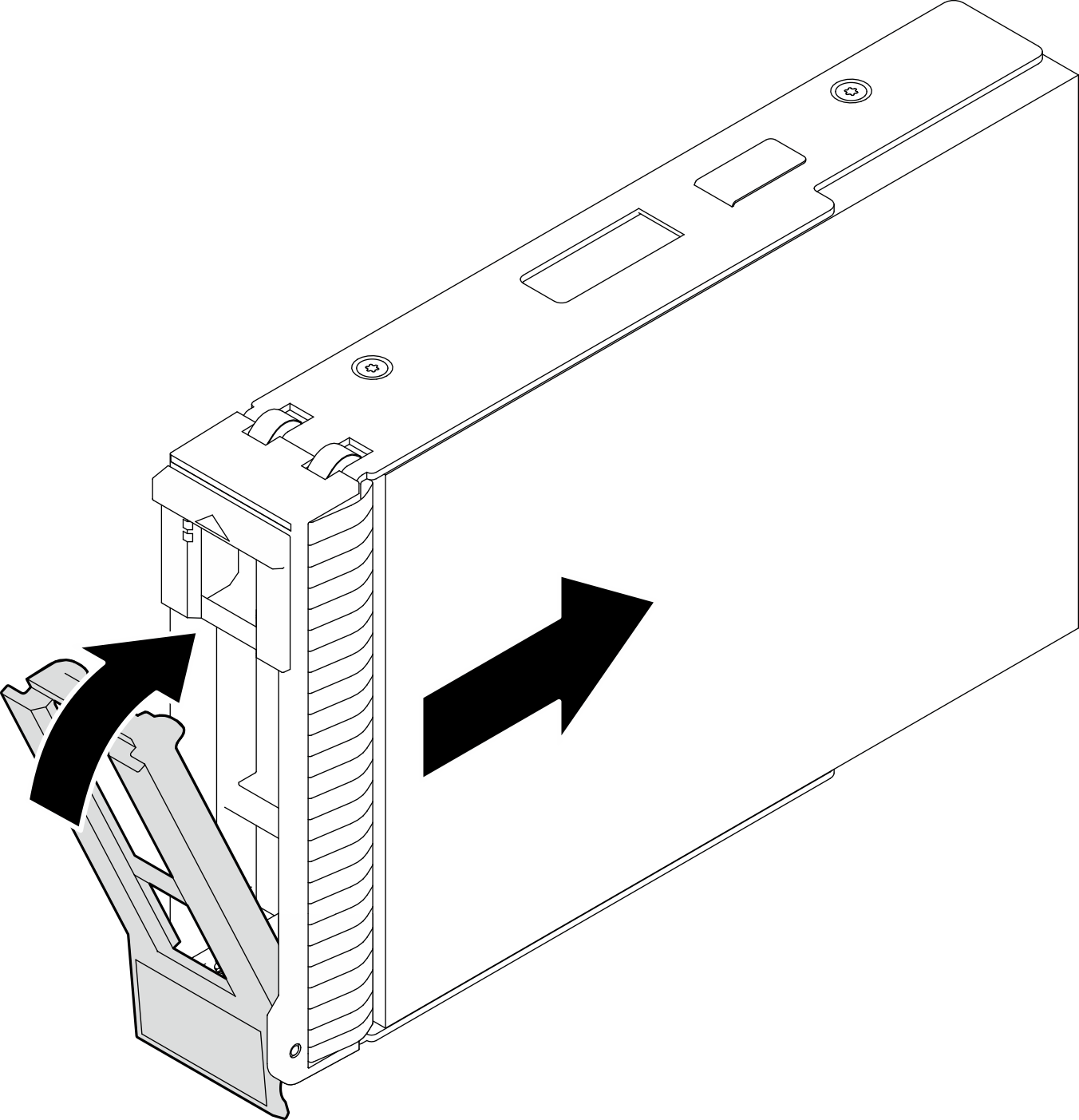Install a 2.5-/3.5-inch hot-swap drive
Follow instructions in this section to install a 2.5-inch or 3.5-inch hot-swap drive.
About this task
Read Installation Guidelines and Safety inspection checklist to ensure that you work safely.
Touch the static-protective package that contains the drive to any unpainted metal surface on the solution; then, remove the drive from the package and place it on a static-protective surface.
To avoid damage to the drive connectors, make sure that the server top cover is in place and fully closed whenever you install or remove a drive.
To make sure that there is adequate system cooling, do not operate the server for more than two minutes without either a drive or a drive bay filler installed in each bay.
Before you remove or make changes to drives, drive controllers (including controllers that are integrated on the system board), drive backplanes or drive cables, back up all important data that is stored on drives.
Before you remove any component of a RAID array (drive, RAID card, etc.), back up all RAID configuration information.
The following notes describe the type of drives that the server supports and other information that you must consider when you install a drive. For a list of supported drives, see Lenovo ServerProven website.
- Locate the documentation that comes with the drive and follow those instructions in addition to the instructions in this chapter.
- Depending on your server models, your server supports the following drive types:
Up to sixteen 2.5-inch hot-swap SATA/SAS drives
Up to eight 3.5-inch hot-swap SATA/SAS drives
Up to four 3.5-inch hot-swap SATA/SAS drives and eight 2.5-inch hot-swap SATA/SAS drives
- For a complete list of supported optional devices for the server, see Lenovo ServerProven website.
The drive bays are numbered to indicate the installation order (starting from number “0”). Follow the installation order when you install a drive. See Front view for more information.
The drives in a single RAID array must be the same type, same size, and same capacity.
Procedure
After you finish
If you have additional drives to install, do so now; if any of the drive bays is left empty, fill it with a drive bay filler.
Complete the parts replacement. See Complete the parts replacement.
Check the drive activity LED to verify that the drive is operating correctly. See Front I/O module for details.
If the server is configured for RAID operation through a ThinkSystem RAID adapter, you might have to reconfigure your disk arrays after you install drives. See the ThinkSystem RAID adapter documentation for additional information about RAID operation and complete instructions for using ThinkSystem RAID adapter.
Demo video