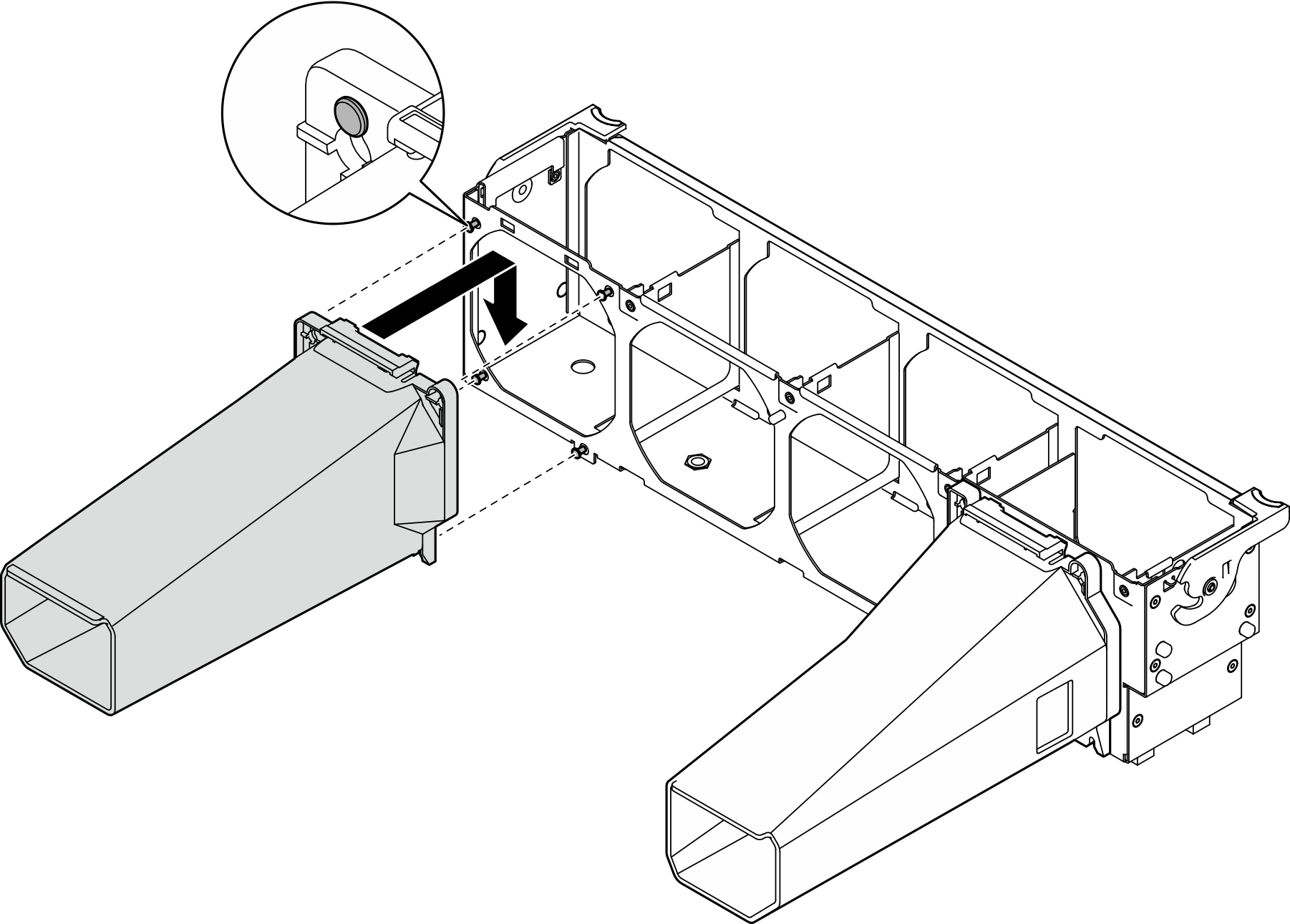Install an A2/L4 GPU air duct
Follow the instructions in this section to install an A2/L4 GPU air duct.
About this task
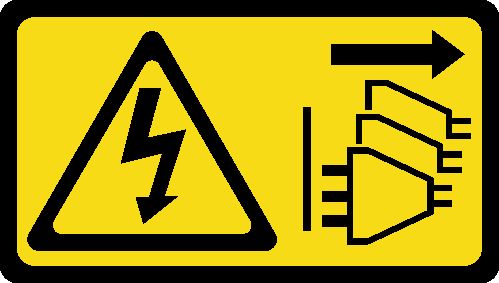
Read Installation guidelines to ensure that you work safely.
Power off the server and disconnect all power cords for this task.
Prevent exposure to static electricity, which might lead to system halt and loss of data, by keeping static-sensitive components in their static-protective packages until installation, and handling these devices with an electrostatic-discharge wrist strap or other grounding system.
When one or more A2/L4 GPUs are installed between PCIe slots 1 and 4 or between PCIe slots 5 and 8, one or two A2/L4 GPU air ducts are required to be installed on the fan cage at the same side as the installed A2/L4 GPU for proper cooling and airflow.
See Technical rules for GPU for detailed information about the technical rules for GPU installation.
Procedure