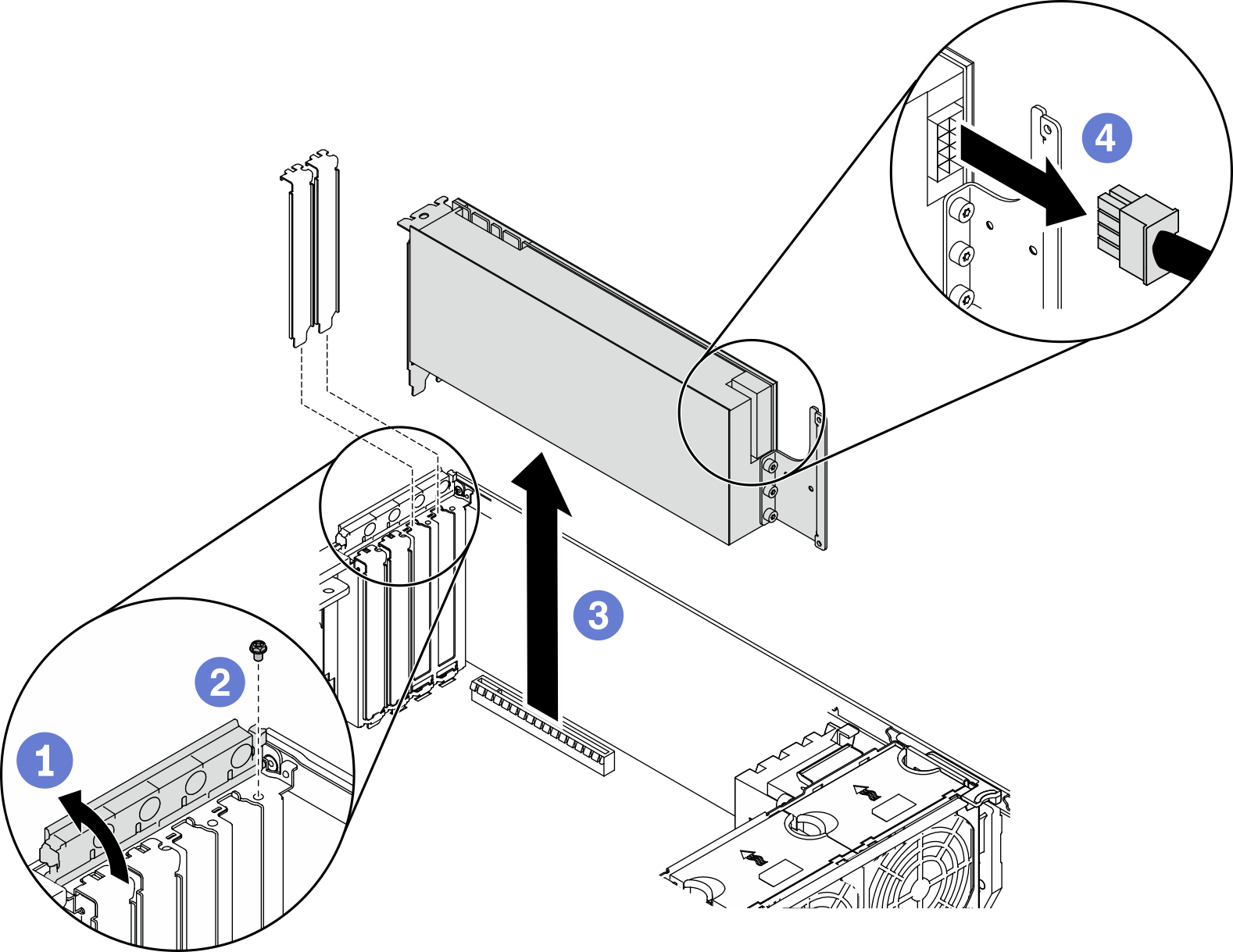Remove a full-length GPU adapter
Use this information to remove a full-length GPU adapter.
About this task
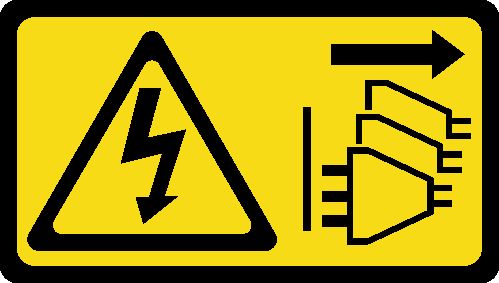
Read Installation guidelines to ensure that you work safely.
Power off the server and disconnect all power cords for this task.
Prevent exposure to static electricity, which might lead to system halt and loss of data, by keeping static-sensitive components in their static-protective packages until installation, and handling these devices with an electrostatic-discharge wrist strap or other grounding system.
If the server is in a rack, remove it from the rack.
If foot stands are installed on the server, rotate them inwards and lay the server on its side for easier operation.
Depending on the specific type, your full-length GPU adapter might look different from the illustration in this topic.
Use any documentation that comes with the full-length GPU adapter and follow those instructions in addition to the instructions in this topic.
Procedure
Demo video