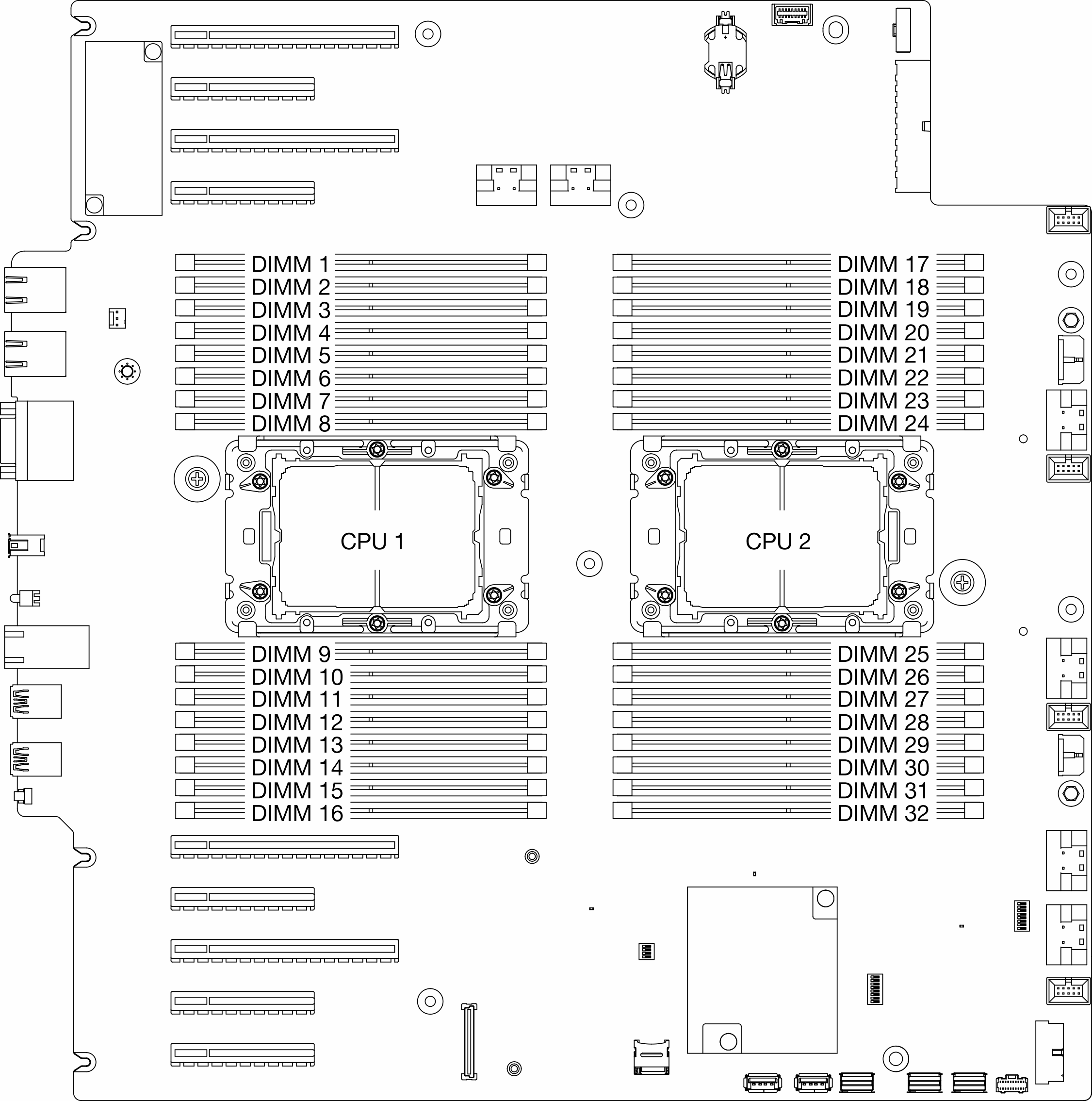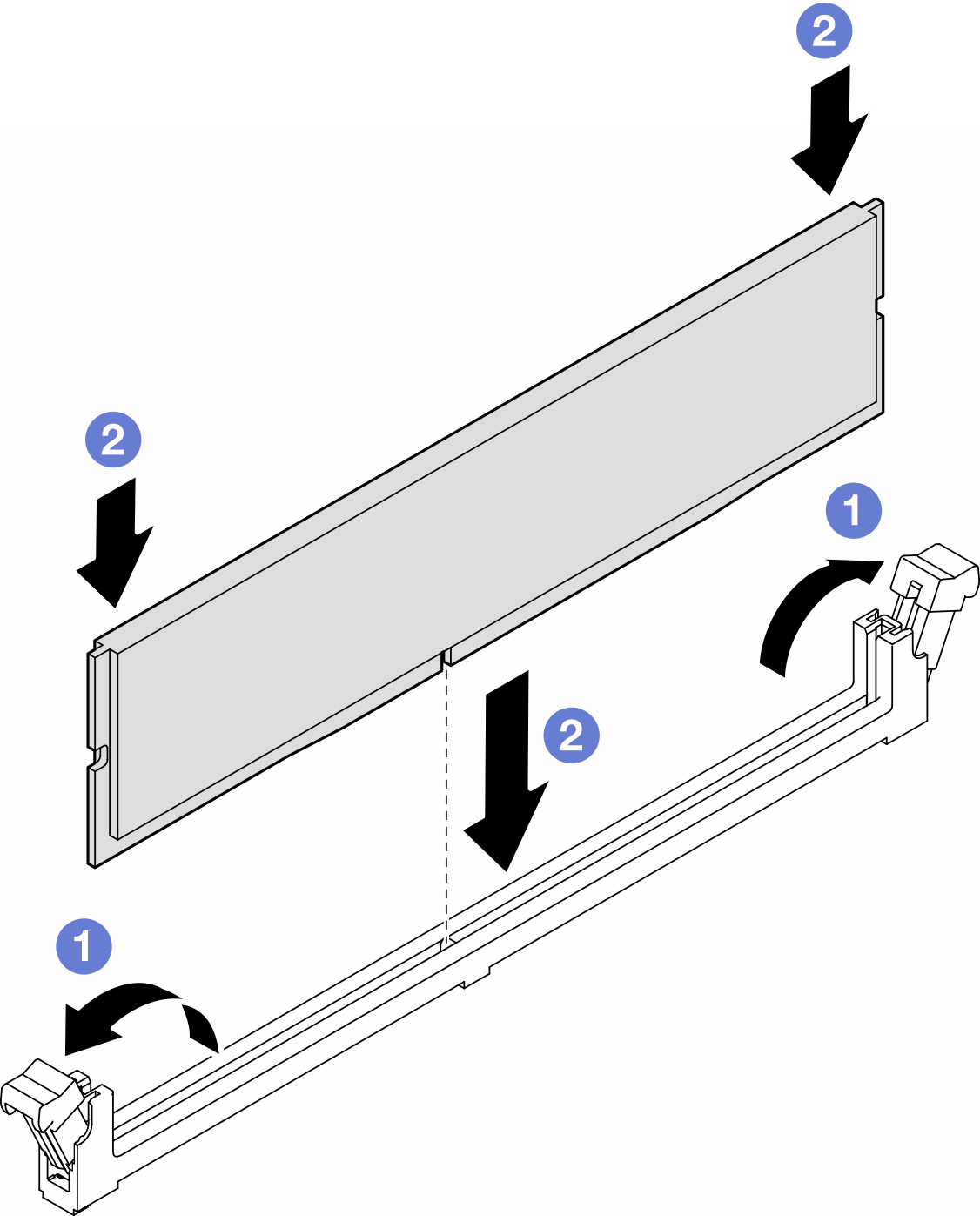Install a memory module
Follow the instructions in this section to install a memory module.
About this task
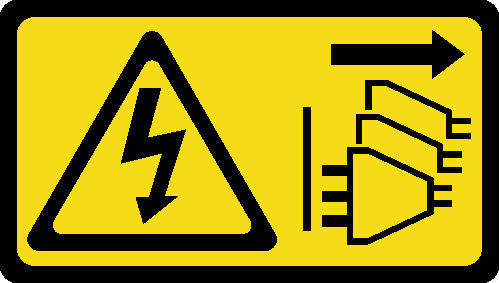
Read Installation Guidelines and Safety inspection checklist to ensure that you work safely.
Make sure to remove or install memory module 20 seconds after disconnecting power cords from the system. It allows the system to be completely discharged of electricity and safe for handling memory module.
Make sure to adopt one of the supported configurations listed in Memory module installation rules and order.
- Memory modules are sensitive to static discharge and require special handling. Refer to the standard guidelines for Handling static-sensitive devices:
Always wear an electrostatic-discharge strap when removing or installing memory modules. Electrostatic-discharge gloves can also be used.
Never hold two or more memory modules together so that they do not touch each other. Do not stack memory modules directly on top of each other during storage.
Never touch the gold memory module connector contacts or allow these contacts to touch the outside of the memory module connector housing.
Handle memory modules with care: never bend, twist, or drop a memory module.
Do not use any metal tools (such as jigs or clamps) to handle the memory modules, because the rigid metals may damage the memory modules.
Do not insert memory modules while holding packages or passive components, which can cause package cracks or detachment of passive components by the high insertion force.
Remove or install memory modules for one processor at a time.
Before installing 24 Gb DRAM RDIMMs to a system with 4th Gen Intel Xeon processors, make sure to update the UEFI firmware to the latest version first, then remove all existing 16 Gb DRAM RDIMMs.
Go to Drivers and Software download website for ThinkSystem ST650 V3 to see the latest firmware and driver updates for your server.
Go to Update the firmware for more information on firmware updating tools.
Procedure
Make sure to remove or install memory module 20 seconds after disconnecting power cords from the system. It allows the system to be completely discharged of electricity and safe for handling memory module.
- Make preparations for this task.
- Install the memory module into the slot.
After you finish
If an A2/L4 GPU air duct, FL PCIe adapter holder, or FL GPU adapter have been removed because of the DIMM replacement, reinstalled them (see Install an A2/L4 GPU air duct, Install a FL PCIe adapter holder, or Install a FL GPU adapter).
Reinstall the air baffle. See Install an air baffle.
Reinstall all the flash power modules, if necessary. See Install a flash power module.
Reinstall the server cover. See Install a server cover.
Complete the parts replacement. See Complete the parts replacement.
Demo video