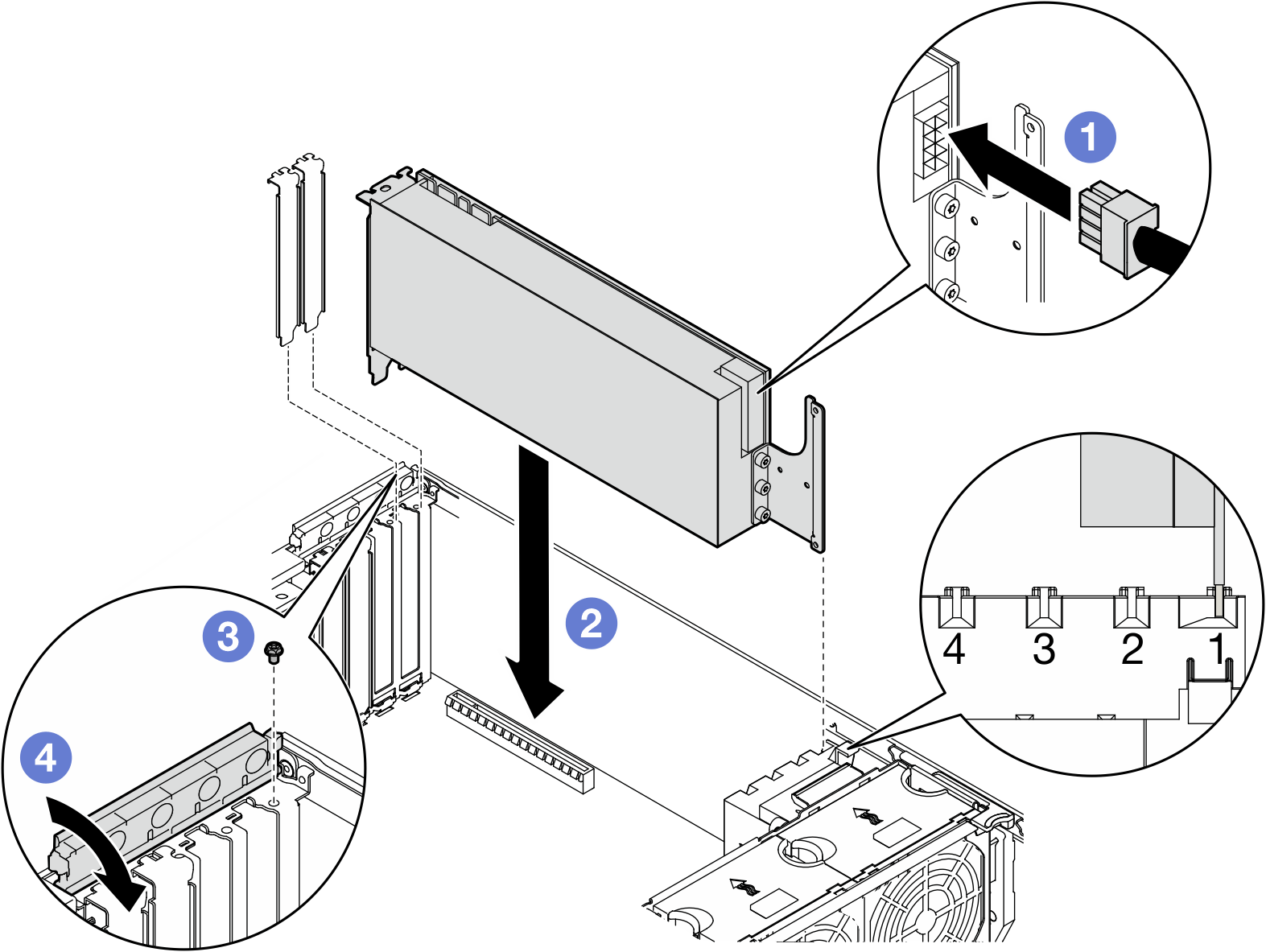Install a FL GPU adapter
Follow the instructions in this section to install a full-length (FL) GPU adapter.
About this task
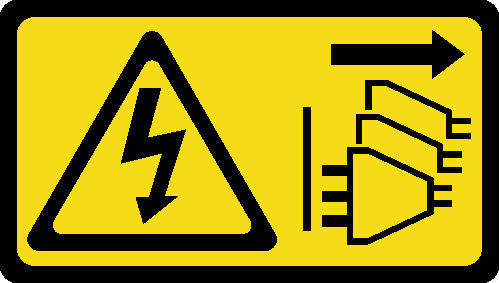
Read Installation Guidelines and Safety inspection checklist to ensure that you work safely.
Power off the server and disconnect all power cords for this task. See Power off the server.
Prevent exposure to static electricity, which might lead to system halt and loss of data, by keeping static-sensitive components in their static-protective packages until installation, and handling these devices with an electrostatic-discharge wrist strap or other grounding system.
Depending on the specific type, the full-length GPU adapter might look different from the illustration in this topic.
Use any documentation that comes with the full-length GPU adapter and follow those instructions in addition to the instructions in this topic.
- To prevent potential thermal issues, change the Misc setting in the BIOS from Option3 (default value) to Option1 if the following two conditions are met:
The server is equipped with a GPU adapter.
The UEFI firmware version is ESE122T or later.
Follow the installation sequence: slot 1 >> 3 >> 7 >> 5
Make sure to follow the installation rules and sequence detailed in with one processor, with two processors, and GPU installation rules.
One or two FL PCIe adapter holders are required to have been installed corresponding to the PCIe slot(s) for the FL GPU adapter(s) to be installed. See GPU installation rules.
When there is only one FL GPU installed between PCIe slots 1 and 4 or between slots 5 and 8, one or two FL GPU fillers are required to be installed on the air baffle on the same side of the FL GPU for proper cooling and airflow.
Procedure
After you finish
For proper cooling and airflow, install a FL GPU filler as necessary. See Install a FL GPU filler.
NoteWhen there is only one FL GPU installed between PCIe slots 1 and 4 or between slots 5 and 8, one or two FL GPU fillers are required to be installed on the air baffle on the same side of the FL GPU for proper cooling and airflow.Reinstall the air baffle. See Install an air baffle.
Reinstall all the flash power modules, if necessary. See Install a flash power module.
Reinstall the server cover. See Install a server cover.
Complete the parts replacement. See Complete the parts replacement.
Demo video