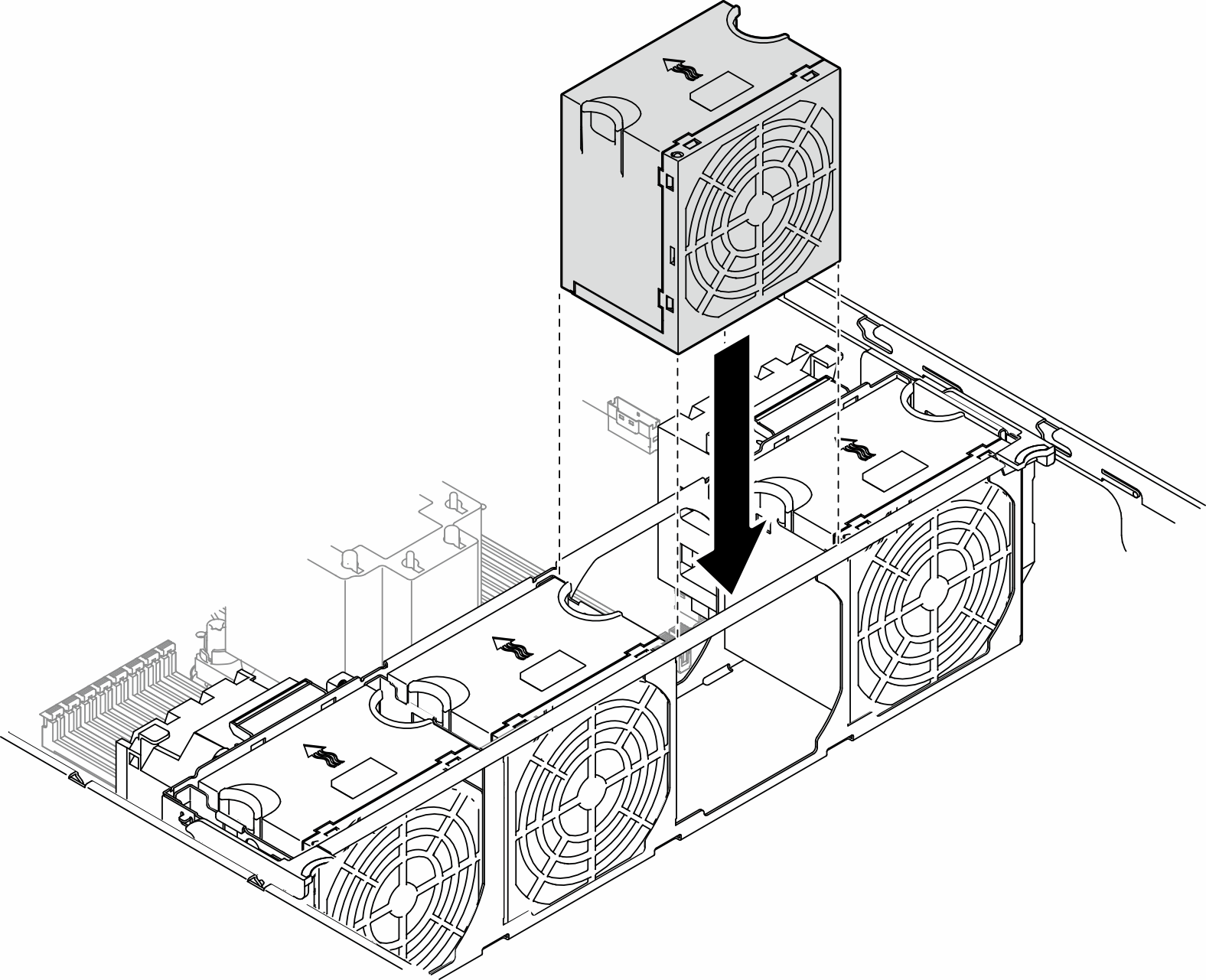Install a fan module
Follow the instructions in this section to install a fan module.
About this task
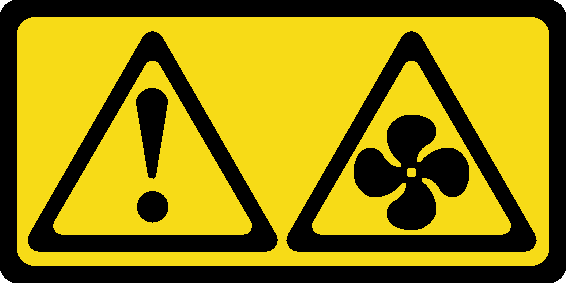

Hazardous energy present. Voltages with hazardous energy might cause heating when shorted with metal, which might result in spattered metal, burns, or both.
Read Installation Guidelines and Safety inspection checklist to ensure that you work safely.
Prevent exposure to static electricity, which might lead to system halt and loss of data, by keeping static-sensitive components in their static-protective packages until installation, and handling these devices with an electrostatic-discharge wrist strap or other grounding system.
Depending on the specific type, the fan module might look different from the illustration in this section.
To install one or more new fan modules, follow the technical rules listed below:
To replace an existing fan module, skip to the procedure of installation: Installation procedure of a fan module
Technical rules for system fans
Fans must be installed in a specific order based on the configuration of the server.
Single rotor 9238 hot-swap fans
Dual rotor 9256 hot-swap fans
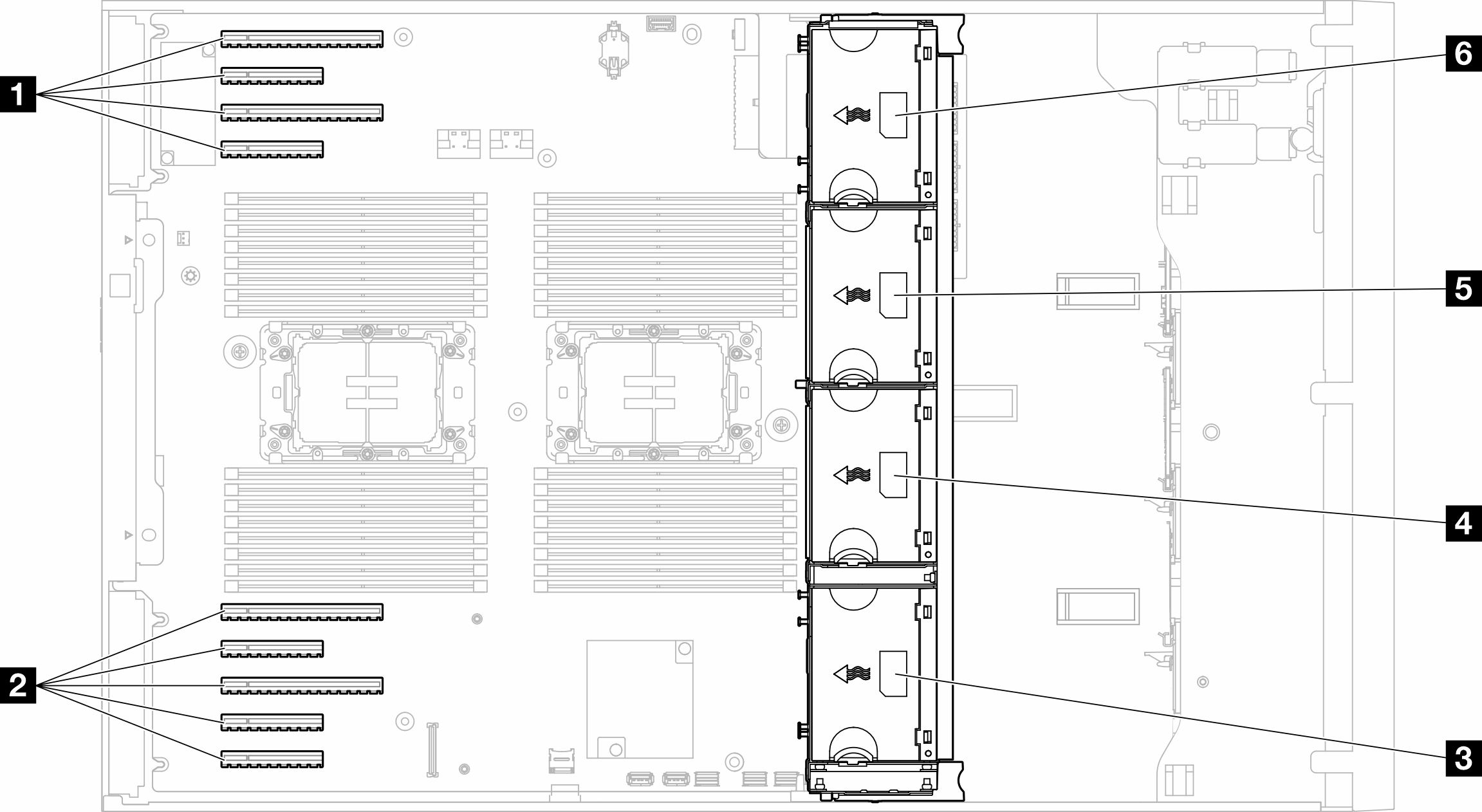
| 1 PCIe slot 1-4 | 4 Fan slot 2 |
| 2 PCIe slot 5-9 | 5 Fan slot 3 |
| 3 Fan slot 1 | 6 Fan slot 4 |
Single-rotor hot-swap fans cannot be mixed with dual-rotor hot-swap fans.
When the system is powered off but still plugged in to AC power, the fan in slot 4 may continue to spin at a much lower speed. This is the system design to provide proper cooling.
One processor
When only one processor is installed, PCIe slots 1 to 4 and 9 are supported. For more details about the rules of PCIe slots with one processor, see PCIe installation rules with one processor.
For more details about PCIe installation rules with one processor, see PCIe installation rules with one processor.
| Fan configuration | Description |
|---|---|
|
|
|
|
Four single rotor fans in fan slots 1, 2, 3, and 4. |
|
|
|
|
|
|
|
Two processors
For more details about PCIe installation rules with two processors, see PCIe installation rules with two processors.
| Fan configuration | Description |
|---|---|
Four single rotor fans in fan slot 1, 2, 3, and 4. |
|
|
|
|
|
Installation Procedure
Follow the instructions in this section to install a fan module.
Depending on the specific configuration, the component might look different from the illustrations in this section.
Procedure
After this task is completed
Reinstall the server cover. See Install a server cover.
Complete the parts replacement. See Complete the parts replacement.
Demo video