Define Settings for Auto-Deployed VNET
Complete these steps to define the settings for an auto-deployed VNET.
- If you selected Automatic for the Network Service, you need to define the DHCP settings for this VNET as described in the previous section in Step 4.
- Next, you should define NFV Instance settings as described below.Figure 1. NFV Settings for auto-deployed NFV instance
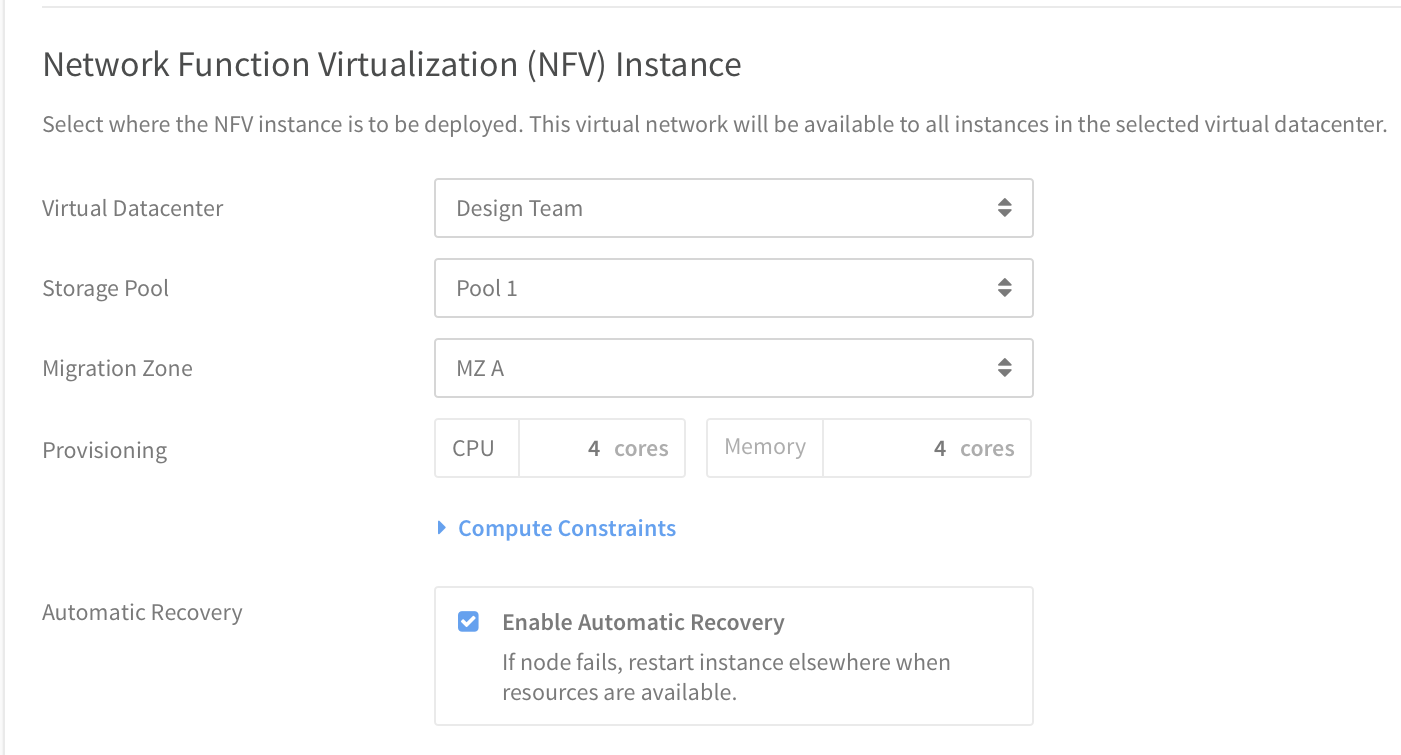
- Virtual Datacenter - Select the virtual datacenter where this VNET's auto-deployed NFV instance should run. This VNET will be available to all instances running in this virtual datacenter.Note
If there are no VLANs, and you are creating an auto-deployed VNET, you will not be able to select a virtual datacenter here; the only option to select is Deploy NFV Instance Later. You can still create the VNET (as incomplete), but it will work only after the NFV instance is fully deployed.
- Storage Pool - Select the Storage Pool where this VNET's auto-deployed NFV instance should run.
- Migration Zone - Select the Migration Zone where this VNET’s auto-deployed NFV instance should run.
- Provisioning - Specify CPU, memory, and other optional compute constraints for the NFV instance.( Click Compute Constraints to view and select compute categories and compute tags as applicable.)
- Automatic Recovery - Select the Enable Automatic Recovery option as needed. In the event of node failure, this option restarts the instance elsewhere when resources are available.
- Virtual Datacenter - Select the virtual datacenter where this VNET's auto-deployed NFV instance should run. This VNET will be available to all instances running in this virtual datacenter.
- Configure the routing service for the auto-deployed VNET. The Outside Interface (Routing Service) settings define the external network through which all traffic of this VNET will communicate. You can select the outside interface only after a migration zone has been selected for the NFV. Note
This Outside Interface section is not available if you selected to deploy the NFV later.
Figure 2. Outside Interface (Routing Service) settings for auto-deployed NFV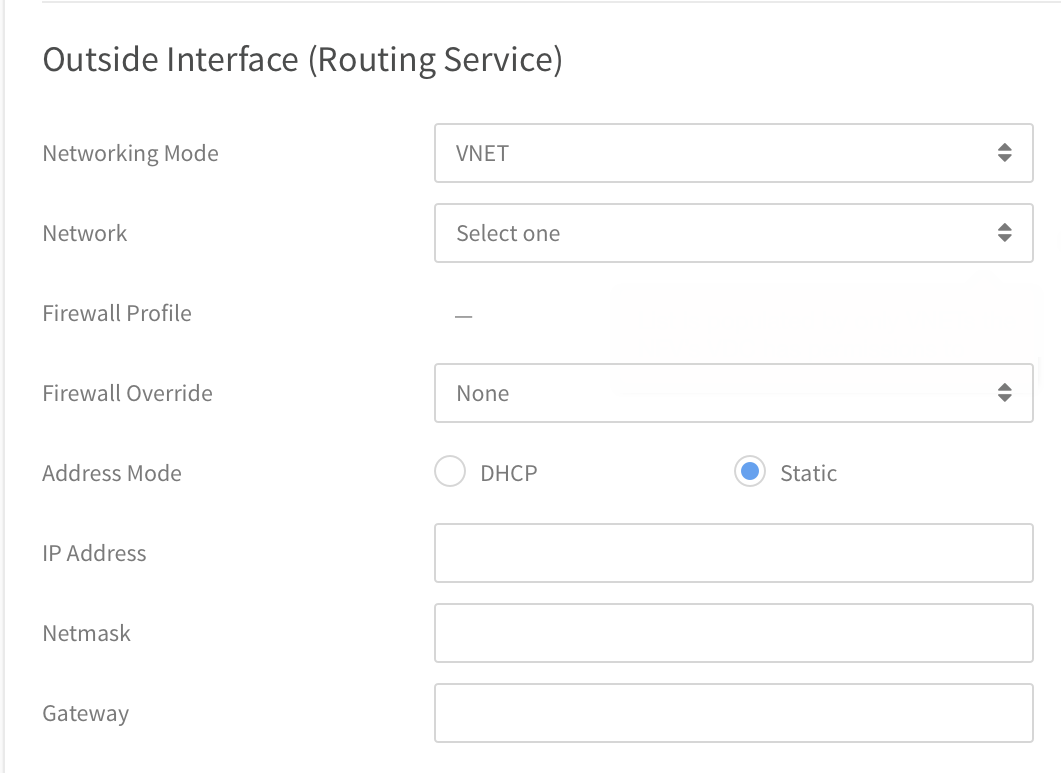
- Networking Mode - You can select either VLAN or VNET as the external networking mode.
Network - Select the network to use for the external network. This setting is disabled until a virtual datacenter is selected for the NFV, and this list is populated only by only the networks to which the NFV virtual datacenter has permissions.
NoteIf you choose a VLAN network for the external network, a static route needs to be created on your core router.
- Firewall Profile - This field shows any associated firewall profiles for this external network.
- Firewall Override - Select a firewall override for this external network if needed.
- Address Mode - Select the address mode as either DHCP (IP address will be automatically assigned) or Static (to assign an IP address of your choosing).
- IP Address - If you selected the Static Address mode, enter the external IP address for this external network.
- Netmask - If you selected the Static Address mode, enter the netmask for this external network.
- Gateway - If you selected the Static Address Mode, enter the gateway address for this external network. The gateway should be within the usable IP range for the external network.