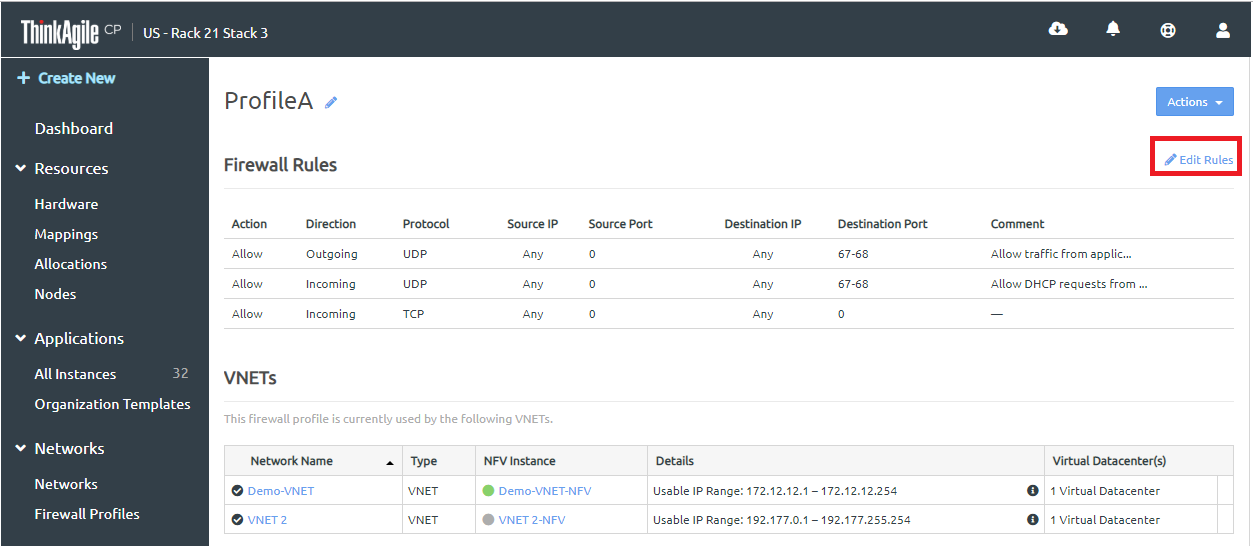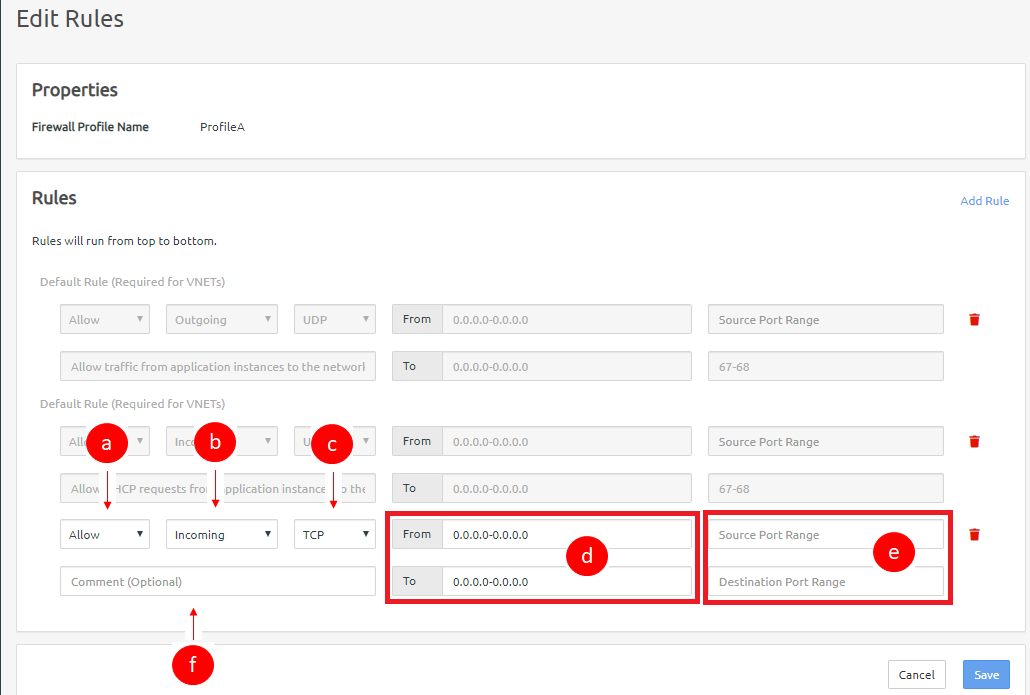Follow these steps to edit the rules in a firewall.
- On the firewall rules page, click Edit Rules. You can also click Edit Rules from the Action menu.
Figure 1. Edit Rules for a selected Firewall Profile 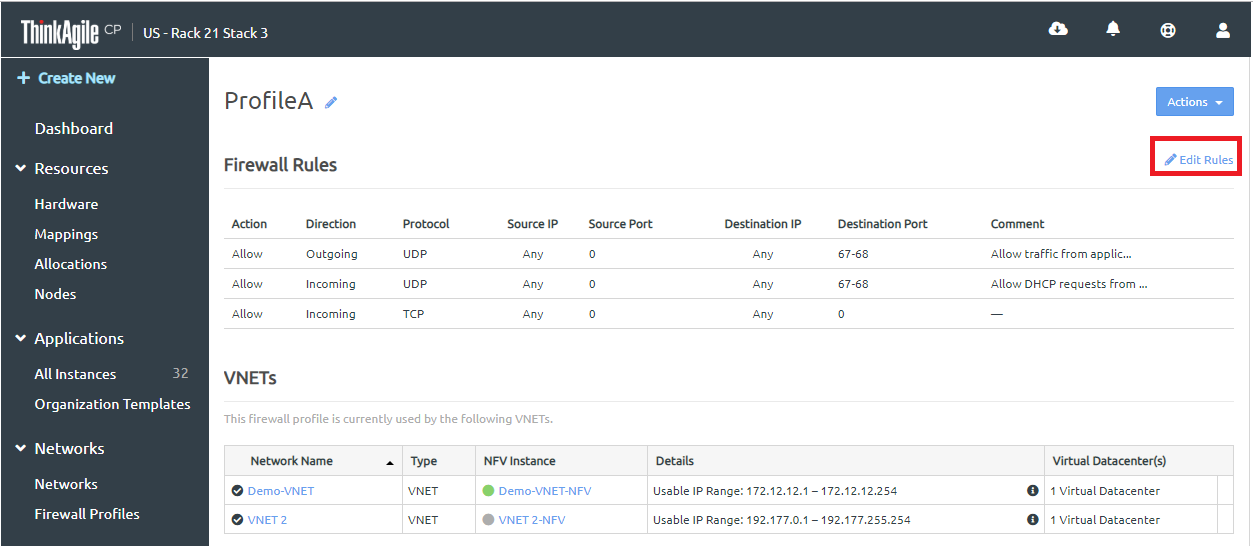
The Edit Rules page opens.
Figure 2. Edit Rules page 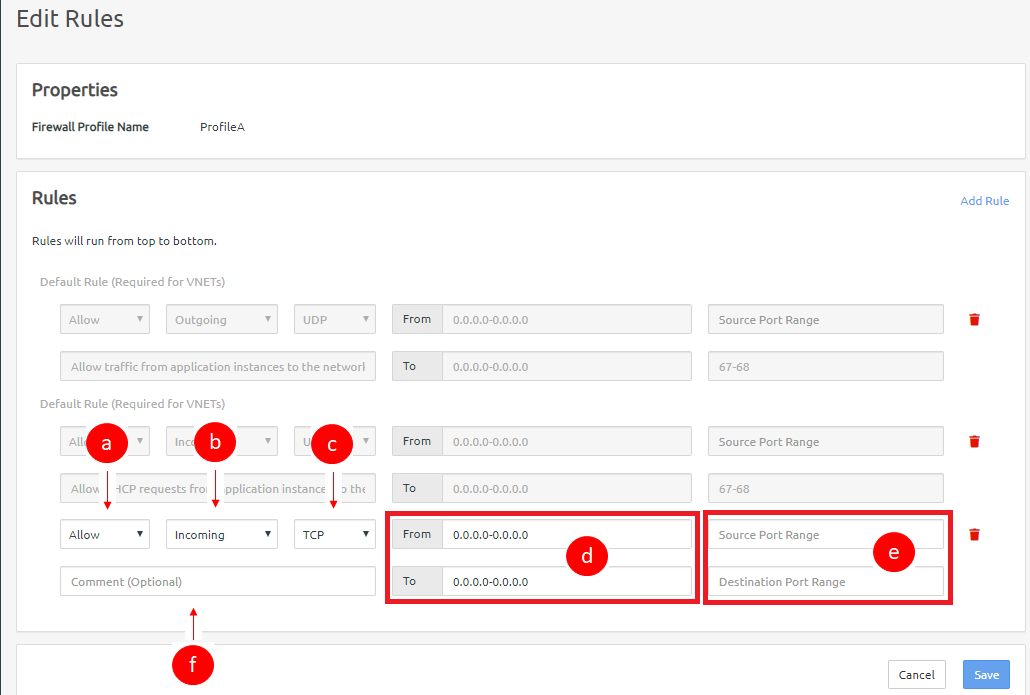
- On the Edit Rules page, you can modify the following.
- Modify existing rules, or click Add Rule to add a new rule and define the rule as follows.
- In the first drop-down, select the type of rule as Allow, Drop, or Reject.
- In the second drop-down, select the type of traffic to apply the rule to as either Incoming or Outgoing.
- In the third drop-down, select the traffic protocol type as All, TCP, UDP, or ICMP.
For the fields, From Source IP Range and To Destination IP Range, you can enter an IP range in the format 198.168.100-198.168.0.100 or 198.168.0.100, or you can leave the fields blank for all IPs.
- For the Source Port Range and Destination Port Range fields, you can enter a port range in the format 1-65535 or 65535, or you can leave the fields blank for all ports.
For the Comment field, you can enter a comment for this rule (optional).
- To delete a rule, click the trash can icon next to a rule to delete that rule, and in the confirmation dialog box, click Delete Rule.
- Click Save when you have made all needed changes.
It is not recommended that you delete the Default profile rules. These rules allow DHCP response from the NFV instance of the VNET to the application instances.