Edit user access level
Follow these steps to edit the access level/role for a user.
- In ThinkAgile CP Cloud Controller, navigate to the User Management page.
- On the User Management page, click the action menu next to the user you want to edit, and then select Edit Access Level.Figure 1. Select Edit Access Level from the Action menu
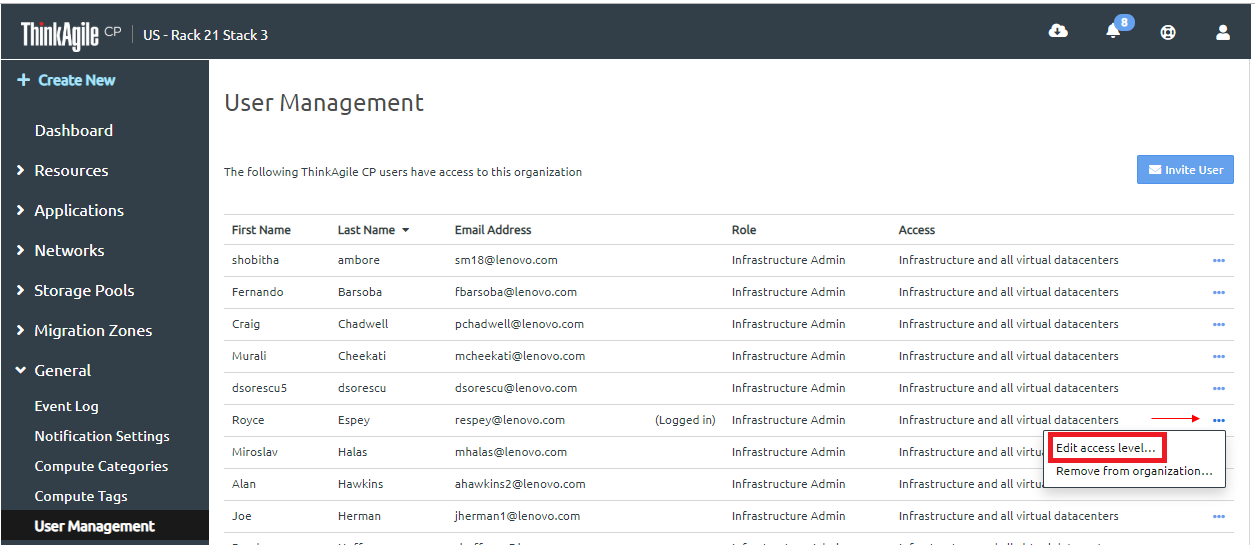 The Edit Access Level dialog box opens.Figure 2. Edit Access Level dialog box
The Edit Access Level dialog box opens.Figure 2. Edit Access Level dialog box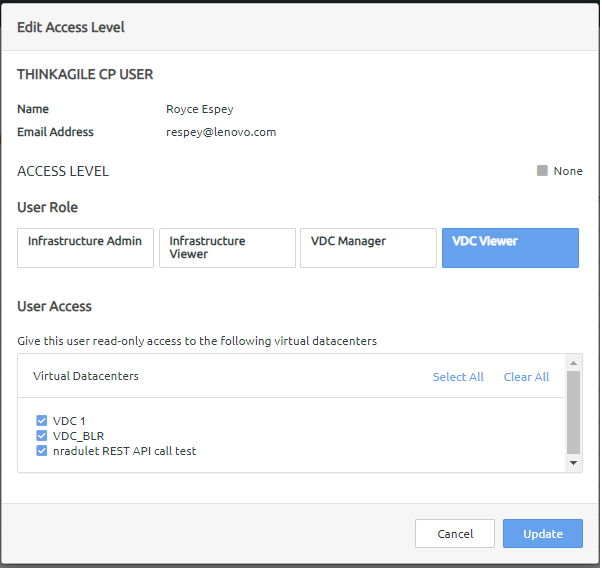
- In the Edit Access Level dialog box, select and modify the new user role for this user. You may select one of the following roles:
Infrastructure Admin – Has full access to the infrastructure and all virtual datacenters (VDCs).
Infrastructure Viewer – Has read-only access to the infrastructure and all VDCs, as well as the ability to create API tokens.
VDC Manager – Has full access to selected VDCs. Under User Access, you can select the VDCs to which you want to give this user access.
VDC Viewer – Has read-only access to selected virtual datacenters. Under User Access, you can select the VDCs to which you want to give this user read-only access.
- Click Update.
Give feedback