Invite users
Follow these steps to invite users to the ThinkAgile CP Cloud Controller management portal.
- In the left navigation menu, click User Management. The User Management page opens.
- On the User Management page, click the Invite User button. Figure 1. Invite User
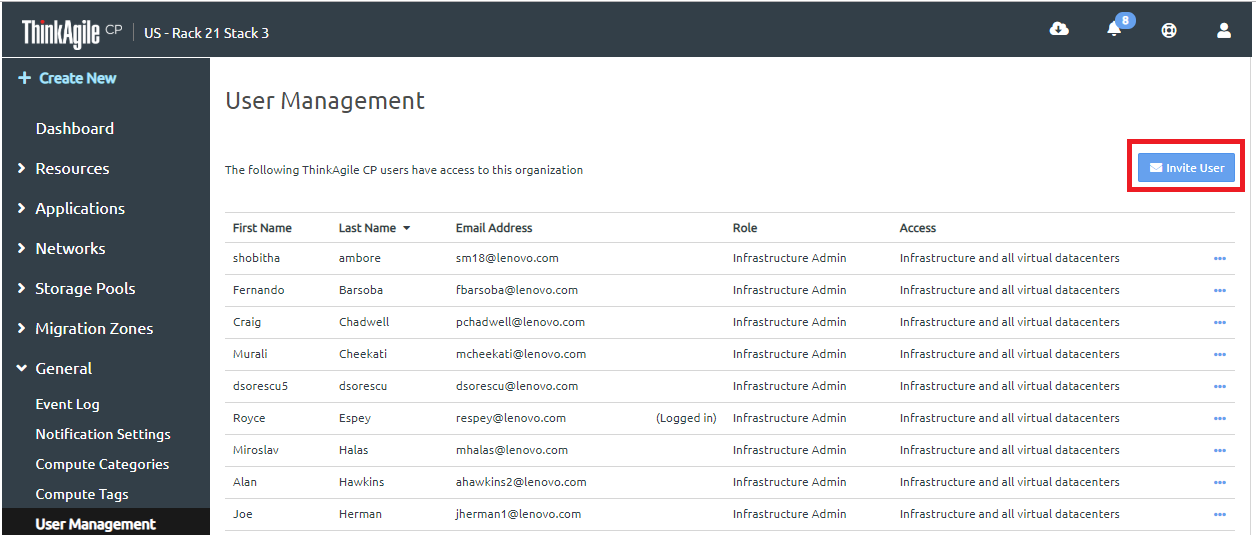
- In the Invite ThinkAgile CP user dialog box, enter an email address for the new user as this user will receive an email invitation to join the organization.Figure 2. Invite User
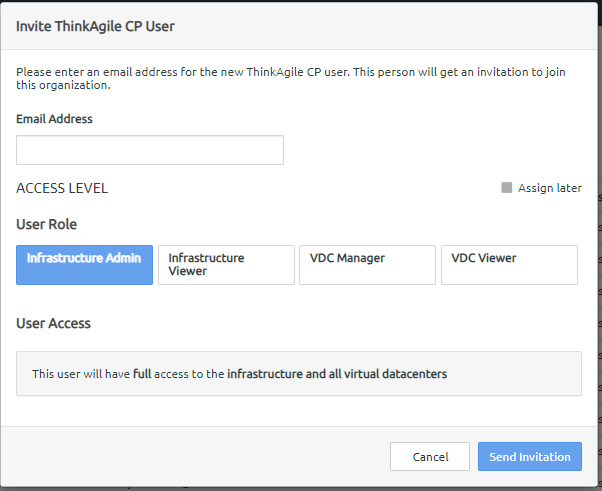
- Select the role for this user. You may select one of the following roles:
Infrastructure Admin – Has full access to the infrastructure and all virtual datacenters (VDCs).
Infrastructure Viewer – Has read-only access to the infrastructure and all VDCs, as well as the ability to create API tokens.
VDC Manager – Has full access to selected VDCs. Under User Access, you can select the VDCs to which you want to give this user access.
VDC Viewer – Has read-only access to selected VDCs. Under User Access, you can select the VDCs to which you want to give this user read-only access.
NoteYou may also select the Assign Later checkbox if you prefer to wait to assign the role to the user. The user will have no access to any domains in the organization.
For VDC Manager and VDC Viewer roles, the Chat Support widget is disabled by default when creating a new virtual datacenter. For more details, see Enabling the chat support widget.
- Click Send Invitation or Generate Link as appropriate for your organization. If you click Generate Link, you will see the link for the user to use to join the organization.Note
If you need to re-send the invitation to the user, you will see a Reinvite link next to the user in the list on the User Management page.